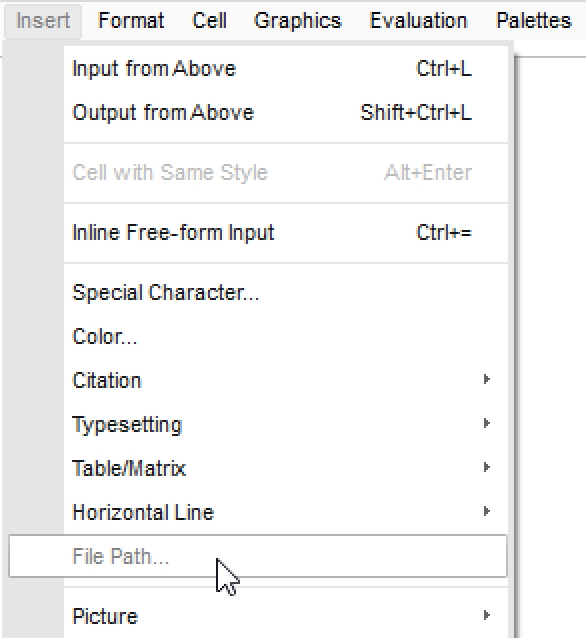How to | Get an Image into the Wolfram System
There are many convenient ways to get an image into the Wolfram System, including drag and drop. You can also import images by evaluating commands in a notebook. Once you have an image to work with, you can use any number of the Wolfram Language's image processing functions to analyze and customize it.
Selected examples from the video:
The simplest way to get an image into the Wolfram System is to use drag and drop. When dropping an image into a notebook, your mouse pointer will change to indicate that content is being copied:
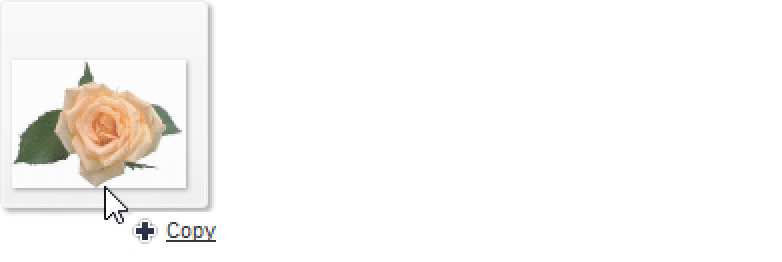
When working with other applications, such as image editors or web browsers, you can copy an image and then paste it into the Wolfram System with Edit ▶ Paste:
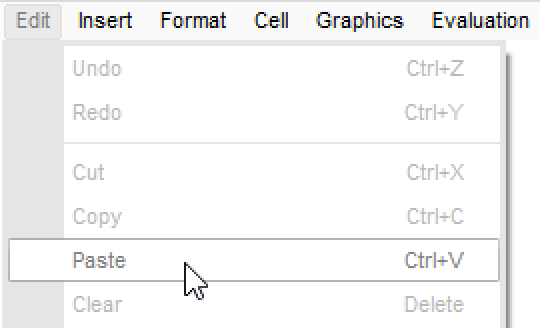
You can also do the same thing by right-clicking and then selecting Paste from the contextual menu that appears.
From within the Wolfram System, you can choose Insert ▶ Picture ▶ From File and then choose a picture to insert, using your operating system's file browser:
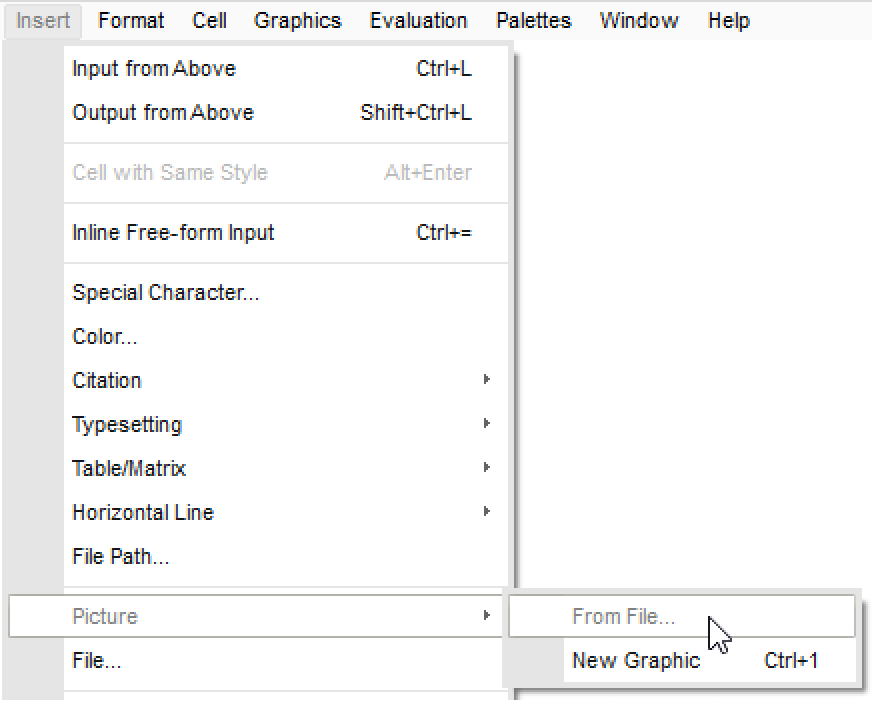
If you know the file path of the image on your computer, you can use Import to get the image into the Wolfram System:
If you do not know the file path, you can use Insert ▶ File Path to insert it with your operating system's file browser: