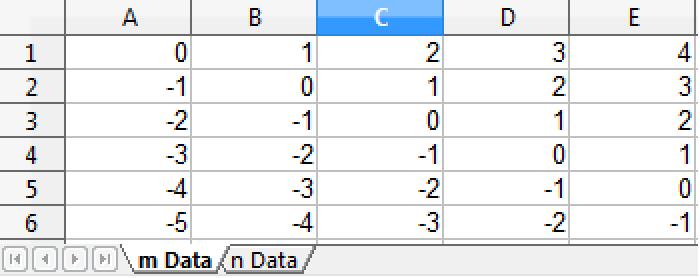How to | Export a Spreadsheet
You may want to export data from the Wolfram Language to a spreadsheet. Excel is one example of a common spreadsheet format that the Wolfram Language supports.
This page requires that JavaScript be enabled in your browser.
Learn how »
Selected examples from the video:
Use Table with two variables to set up a table of values (stored as m):
To view your data as it will appear in a spreadsheet, display it in TableForm:
Use Export to export the data to Excel format ("XLS") with the file name you specify:
You can leave out the format if you specify the file extension:
To view your spreadsheet, open the file with Excel or any other compatible spreadsheet program.
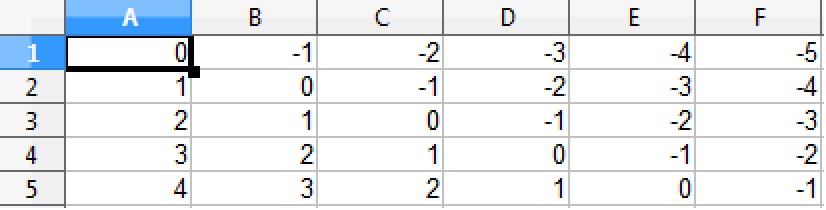
To make the rows of the spreadsheet appear in columns, and vice versa, use Transpose.
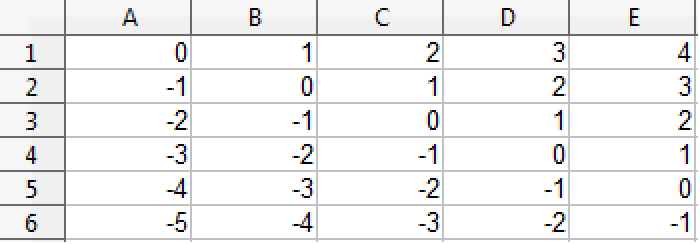
The Wolfram Language also allows you to export data to multiple individual spreadsheets in a single Excel file.
Set up some more data to export and display it in TableForm:
Place the datasets in a list to export them to separate spreadsheets in a single Excel file:
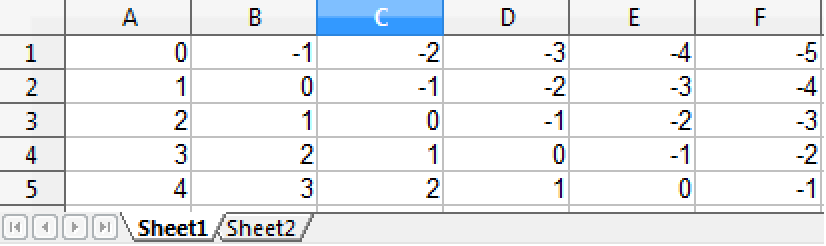
The sheets are by default named Sheet1 and Sheet2. You can also specify the names of the sheets:
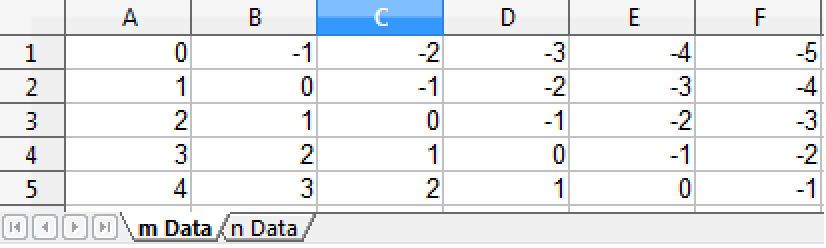
Use Export to move transposed data to separate, named sheets: