How to | Find a Style
A style controls the appearance of the text within a cell. Usually it is contained within a document's stylesheet. It is important to know how to locate the style being used so that that particular style can be used again for consistency within the document. There are two ways to locate the style: through the drop-down menus and by unformatting the cell in question.
To use the drop-down menu in the Wolfram System, first highlight the cell or text in question. Click the Format menu and then highlight Style to see a submenu of styles available in that notebook. The style with the checkmark is the style applied to the highlighted cell or text.
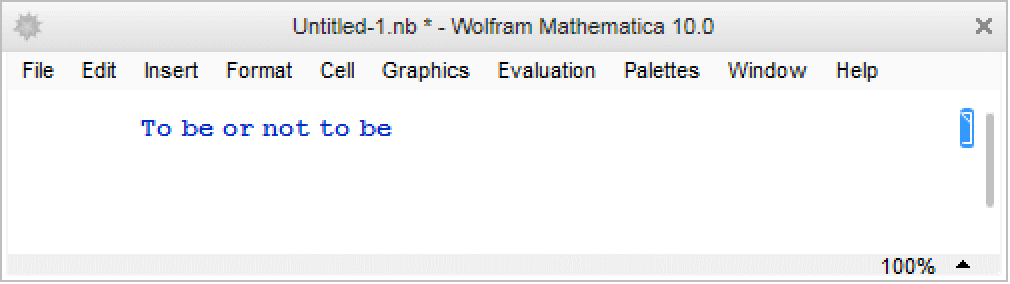
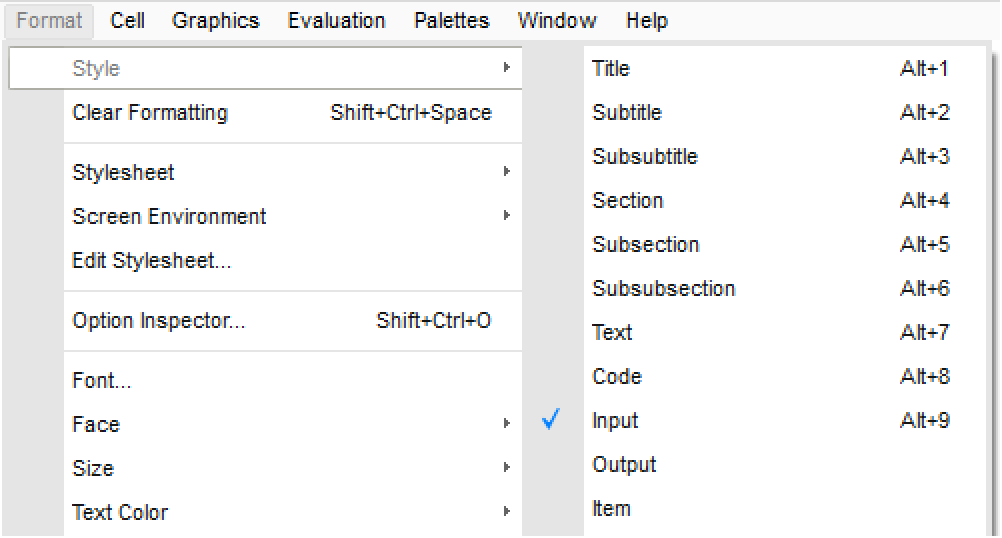
In order to find the style using the unformatted cell, first unformat the cell in question using Cell ▶ Show Expression. The style name will be enclosed in double quotes and will follow the comma separating it from the content of the cell. In the example below, the top cell is formatted and the bottom cell (a duplicate of the top cell) is unformatted. In this case, Section is the style name in the unformatted cell.
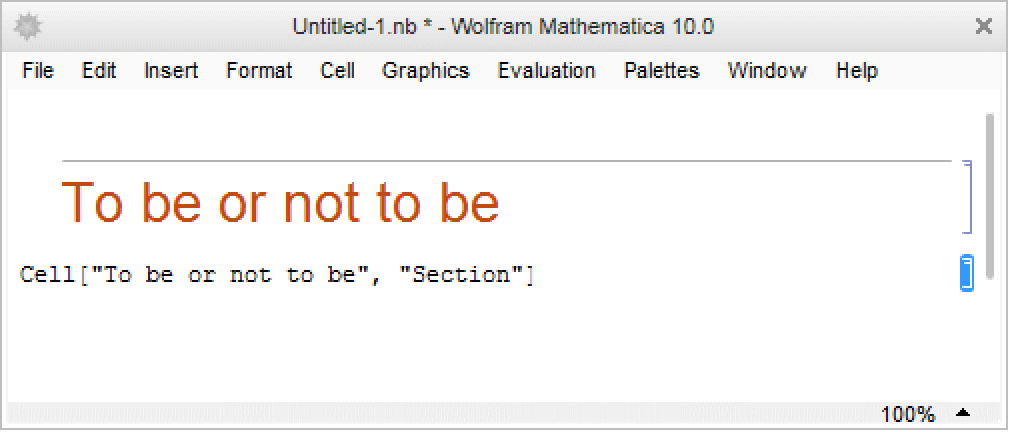
In more complicated cells, it may be difficult to distinguish which element is the style name in an unformatted cell. Using the drop-down menus is the easier way to find the style.
Locating a style definition in a stylesheet may be difficult at times if it is hidden deep within nested section groups of many styles. The quickest method for doing a style name search is to select all cells (Edit ▶ Select All) and then use Cell ▶ Grouping ▶ Open All Subgroups. Then simply use Edit ▶ Find to search for the style name.