How to | Use Built-in Gamepad Support
The Wolfram System supports using joysticks, gamepads, 3D mice, and all other controller devices that follow the HID specification. In fact, in many cases, there is zero setup needed to control the Wolfram System with one of these controller devices. You can use the interactive examples below to try out some simple applications of using gamepad support in the Wolfram System. However, watching the screencast will give you a much more thorough walk-through of using a variety of devices to control interactive output in the Wolfram System.
This page requires that JavaScript be enabled in your browser.
Learn how »
Selected examples from the video:
You can control Manipulate outputs and typical 3D graphics with a gamepad. The inputs are very simple, and do not mention anything about controller devices.
To control a 3D graphic or Manipulate output with a gamepad or other controller device, simply plug the device into your computer and then select the cell bracket of the object you wish to control.
Here, the cell bracket of a 3D graphic has been selected:
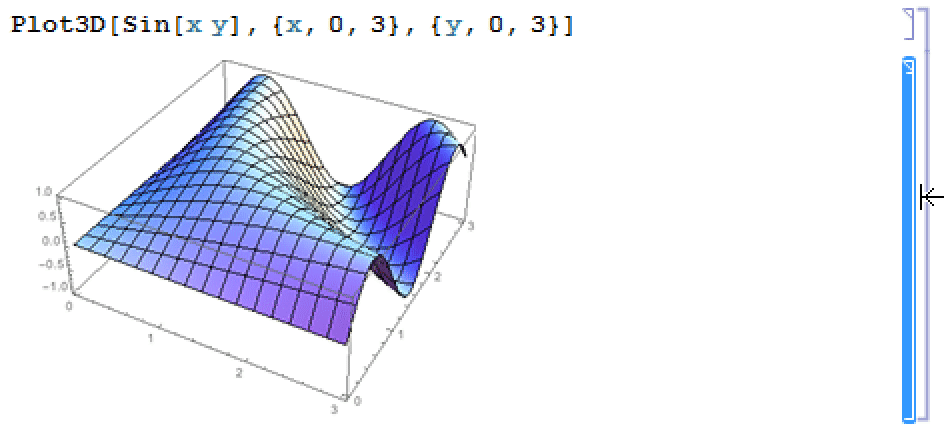
You should now be able to rotate the 3D graphic using your controller device. If this is not working, first check to make sure you have the proper device drivers installed for the device you are using. In many cases, the device drivers install automatically when the device is connected to your computer.
It is impossible to predict exactly which buttons or axes of a controller device will correspond to a particular variable or set of variables in the Wolfram Language. However, this can be controlled by the commands used to create a Manipulate object.
In the Manipulate here, there are two variables that by default are assigned to the ![]() and
and ![]() axes of a single analog joystick on a gamepad:
axes of a single analog joystick on a gamepad:
If your gamepad has two or more joysticks, you can explicitly assign each variable to its own joystick. Here, each variable is assigned to the ![]() axis of its own joystick:
axis of its own joystick: