-
See Also
- SpellingOptions
-
- Menu Items
- Find
-
- Front End Tokens
- FindNextMisspelling
- Related Guides
-
-
See Also
- SpellingOptions
-
- Menu Items
- Find
-
- Front End Tokens
- FindNextMisspelling
- Related Guides
-
See Also
 Edit ▶ Check Spelling...
Edit ▶ Check Spelling...
Check Spelling
opens the Check Spelling dialog box and searches for misspelled words.
Details
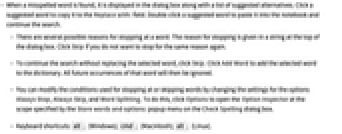
- When a misspelled word is found, it is displayed in the dialog box along with a list of suggested alternatives. Click a suggested word to copy it to the Replace with: field. Double-click a suggested word to paste it into the notebook and continue the search.
- There are several possible reasons for stopping at a word. The reason for stopping is given in a string at the top of the dialog box. Click Skip if you do not want to stop for the same reason again.
- To continue the search without replacing the selected word, click Skip. Click Add Word to add the selected word to the dictionary. All future occurrences of that word will then be ignored.
- You can modify the conditions used for stopping at or skipping words by changing the settings for the options Always Stop, Always Skip, and Word Splitting. To do this, click Options to open the Option Inspector at the scope specified by the Store words and options: popup menu on the Check Spelling dialog box.
- Keyboard shortcuts:
 (Windows);
(Windows);  (Macintosh);
(Macintosh);  (Linux).
(Linux).