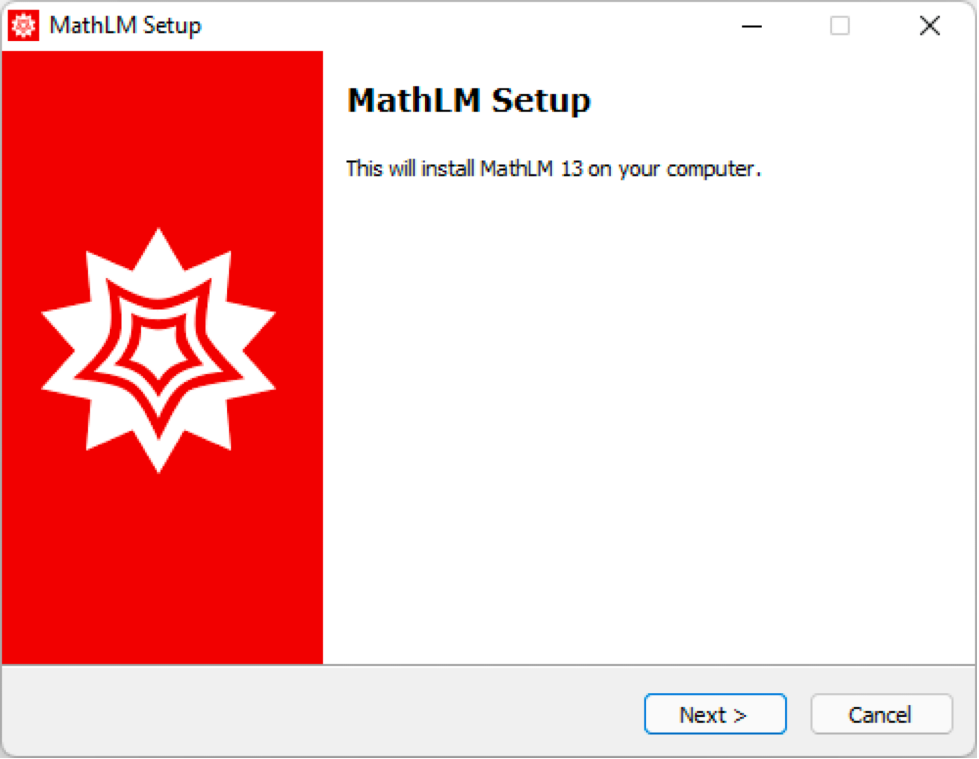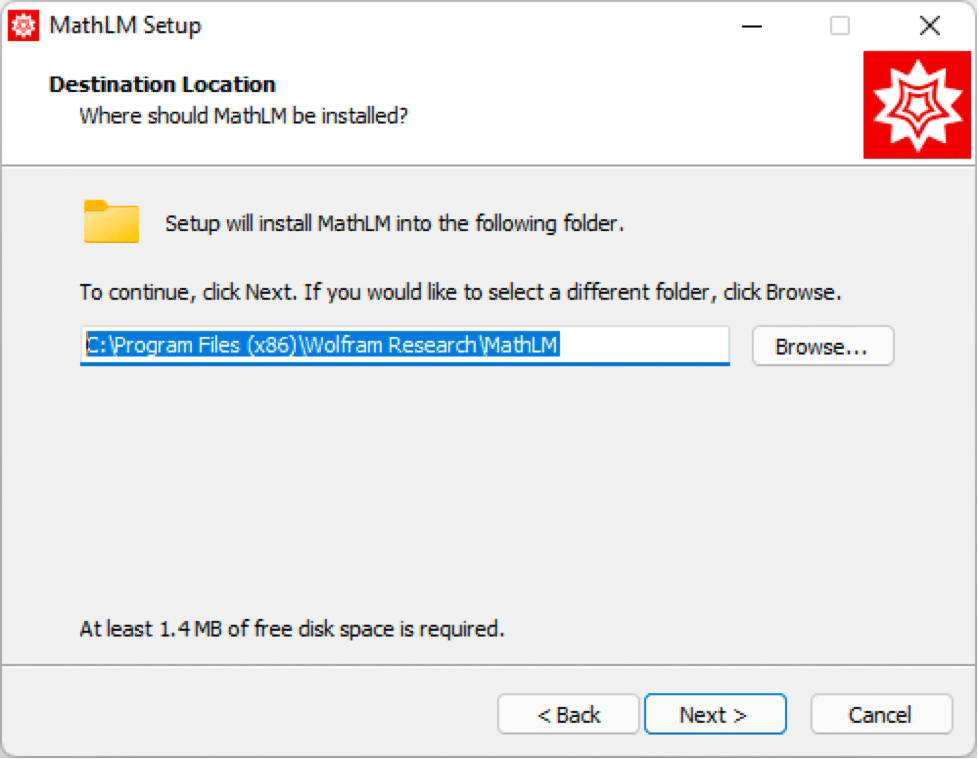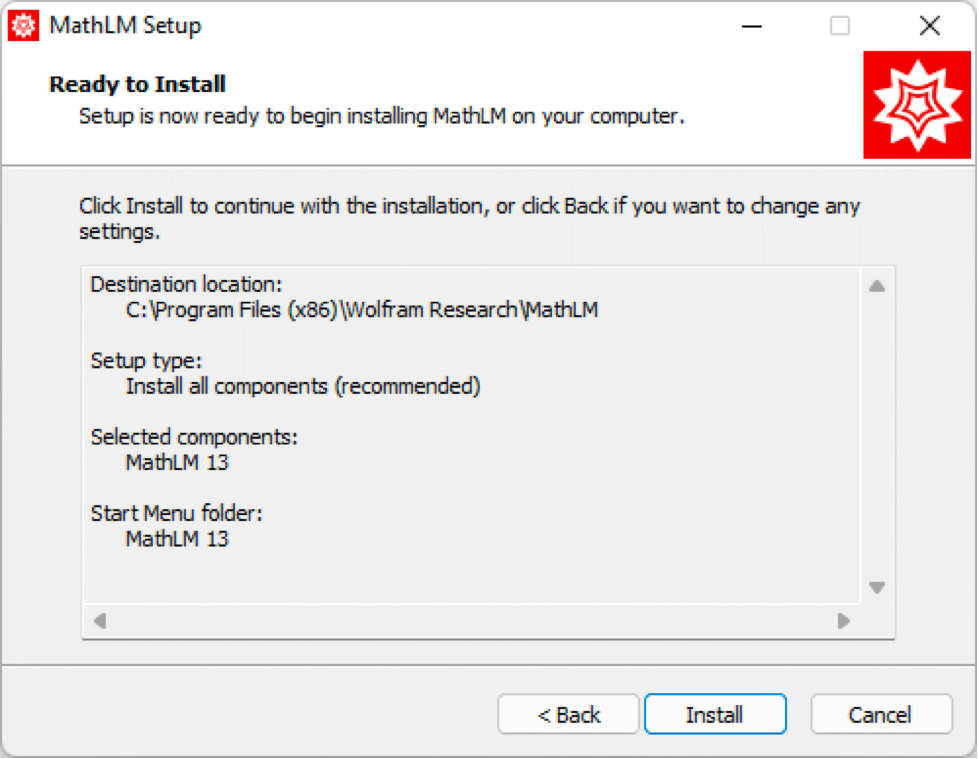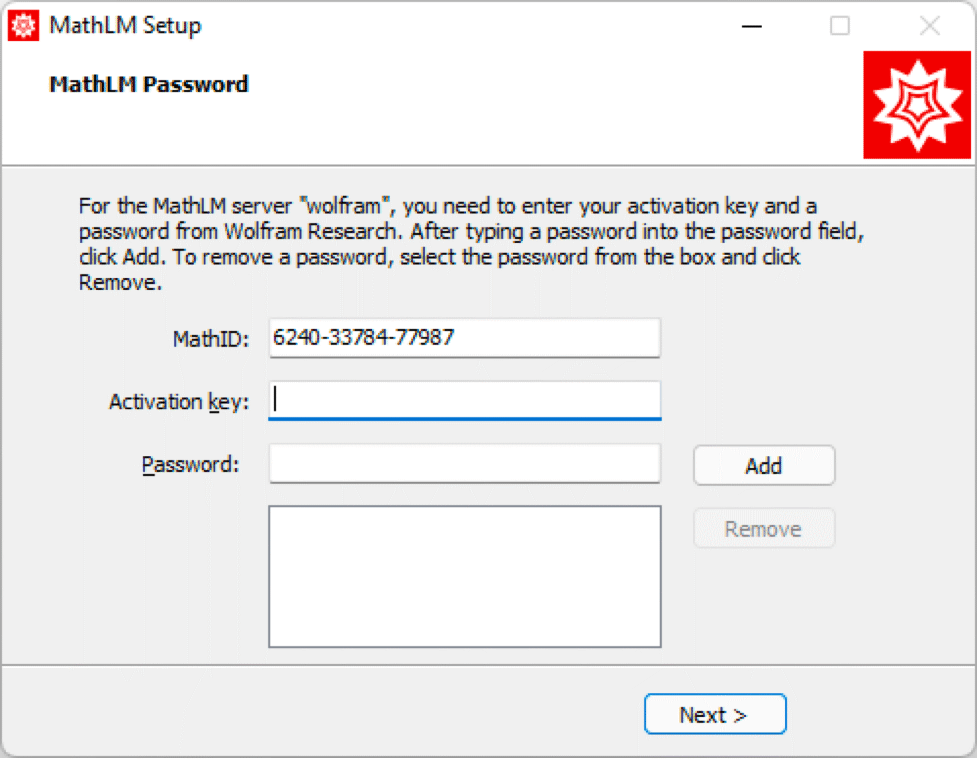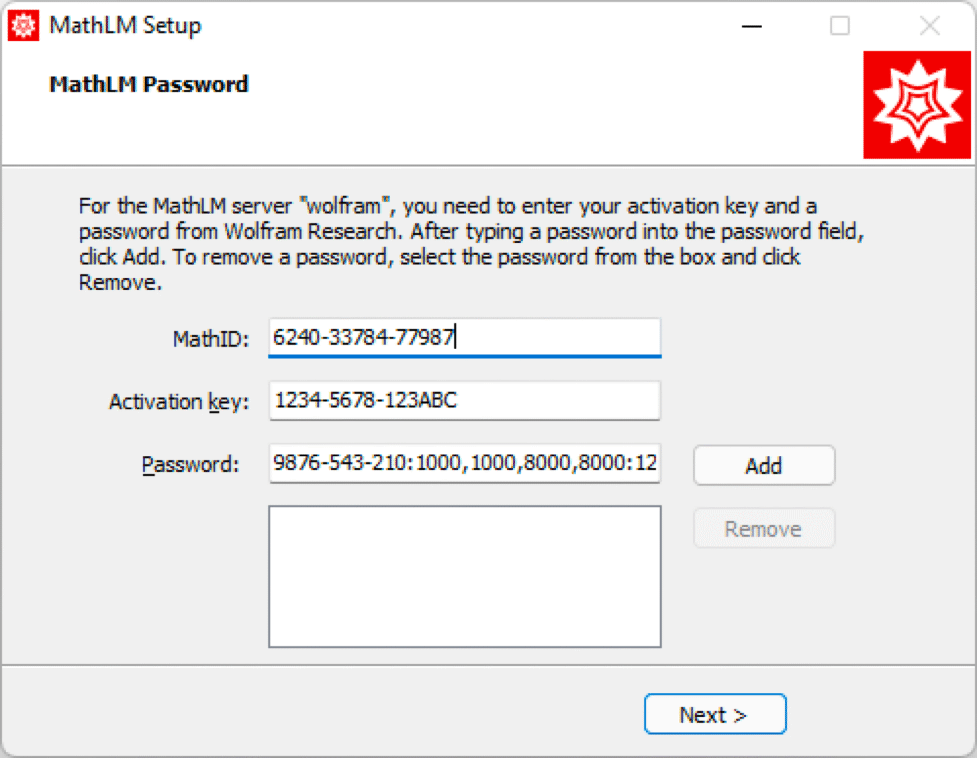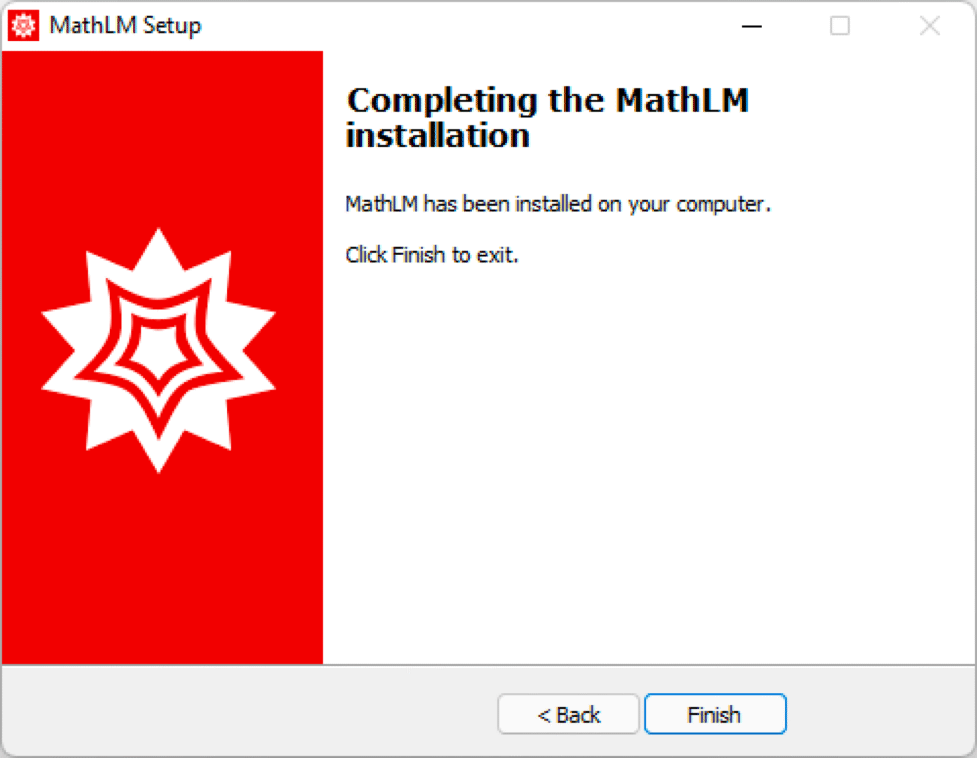安装 MathLM
若要在 Windows 上安装 MathLM :
1. 从用户门户下载 MathLM 安装程序. 双击 MathLM Setup 可执行文件. MathLM Setup 对话框出现:
2. 点击 Next. Destination Location 对话框出现:
3. 默认情况下,MathLM 安装于目录 C:\Program Files (x86)\Wolfram Research\MathLM. 如果要安装到默认目录,点击 Next 继续; 否则,单击 Browse 并选择所需的安装目录. 如果适用,请选择删除任何以前安装的 MathLM. 单击 Next 继续. Ready to Install 对话框出现.
注意: 如果您是在先前的 MathLM 版本上进行安装,您现有的 mathpass 文件、自定义设置和 MonitorLM 配置文件将不会被删除.
4. 单击 Install. MathLM 安装完成,MathLM Password 对话框出现:
5. 请注意 MathID 字段中的 MathID. 在用户门户的密码申请表中输入激活密钥和您的 MathID。 返回密码.
6. 在 MathLM Password 对话框中输入您的激活密钥和密码:
8. 点击 Next. Completing the MathLM installation 窗口出现.
若要在 Linux 和 macOS 上安装 MathLM:
1. 从您的用户门户中,选择 MathLM <product> License Manager 并下载 MathLM_<version>_MULT.
2. 将文件解压缩到您选择的文件夹中(例如 Downloads).
3. 打开终端并将目录更改为安装程序所在的位置. 例如,如果安装程序位于您的 Downloads 文件夹中,请运行:
cd ~/Downloads/MathLM_<version>_MULT
这会将目录更改为 Downloads 中解压缩的安装文件文件夹. 如果您希望验证安装程序文件是否在您的 Downloads 文件夹中,请使用命令 ls.
4. 在默认位置安装 MathLM 通常需要管理权限. 使用命令 sudo 运行安装程序脚本. 例如,如果安装程序名为 M-UNIX-LM.sh,请运行:
sudo bash M-UNIX-LM.sh
sudo 要求您在机器上输入密码. 提供后,安装程序将启动.
5. 提供管理密码后,安装程序将启动. 请注意此处的机器名称和 MathID,因为稍后您将需要它们.
MathLM <version> for UNIX Installer Archive
Verifying archive integrity.
Extracting installer. ...................
-------------------------------------------------------------------------
MathLM <version> Installer
-------------------------------------------------------------------------
You can use this installer to install MathLM for the first
time, or to install a new version when you already have a
previous version installed. To complete the installation, you
will need a MathLM password. You have received an activation key
with this copy of MathLM; to receive your password log in to
user.wolfram.com. Create an account if necessary. Once logged in
associate the activation key with your login and receive your
password.
You can also find activation instructions at
http://reference.wolfram.com/network.
To activate and get a password you will need to supply the
following information:
Machine name: your machine name
MathID: XXXX-XXXXX-XXXXX
Enter 'c' to continue or 'e' to exit the installer [c]:
Enter your activation key located on your electronic or printed
License Certificate. Your activation key is of the form
XXXX-XXXX-XXXXXX, where the X are digits or letters.
Enter your activation key : 1234-5678-123ABC
7. 要为 MathLM 生成密码,请转到用户门户中的密码生成器表单,然后输入在前面的步骤中获得的激活密钥和 MathID. 单击“生成密码”按钮以生成新密码. 在 MathLM 安装程序中,输入您的 MathLM 密码,然后按 Enter 继续.
8. 如果您将 MathLM 用于单个 Wolfram 产品(例如 Mathematica),请输入 “n” 并按 Enter 继续.
Enter additional activation key? (y/n)[y]:
如果您将 MathLM 用于多个 Wolfram 产品(例如 Mathematica 和 System Modeler),请再次按照 MathLM 安装说明中的第 6 步和第 7 步,输入其他产品的激活密钥和密码.
9. 安装程序会提示您输入安装目录. 按 Enter 将 MathLM 安装到默认目录.
The installer will copy relevant files from the distribution
CD-ROM into your MathLM directory. If you specify a
directory that already contains MathLM, the installer
will update components to the latest available version. To install
MathLM from scratch, specify a directory that does not
already exist.
Enter the MathLM directory [/usr/local/Wolfram/MathLM]:
10. 如果该目录不存在,安装程序将为您创建. 键入“y”并按 Enter 继续.
"/usr/local/Wolfram/MathLM" does not exist. Create? (y/n)[y]:
The installer will copy relevant files from the distribution
CD-ROM into a linking directory. If you specify a directory
that already contains files from an older installation of
MathLM, the installer will update components to the latest
available version. To install MathLM from scratch, specify
a directory that does not already exist.
Enter the linking directory [/usr/local/sbin]:
/usr/local/Wolfram/MathLM
Installing the mathpass file to "/usr/local/Wolfram/MathLM".
Installing manpages to "/usr/local/Wolfram/MathLM".
The complete documentation on MathLM is available at
http://reference.wolfram.com/network.
For troubleshooting information or further assistance,
please contact Wolfram Research Technical Support at
http://www.wolfram.com/support.
cd /usr/local/Wolfram/MathLM
./mathlm
注意: 该命令假定您将 MathLM 安装到默认位置. 如果您将其安装在了其他位置,请将 “/usr/local/Wolfram/MathLM” 替换为您的安装目录的路径.
14. 通过此网络许可服务器激活 Mathematica,验证您的 MathLM 服务器是否正在运行. 作为服务器名称,使用 <machine_name>.local(对于 macOS)和 <machine_name>(对于 Linux). 其中 <machine_name> 是您之前记下的机器名称.