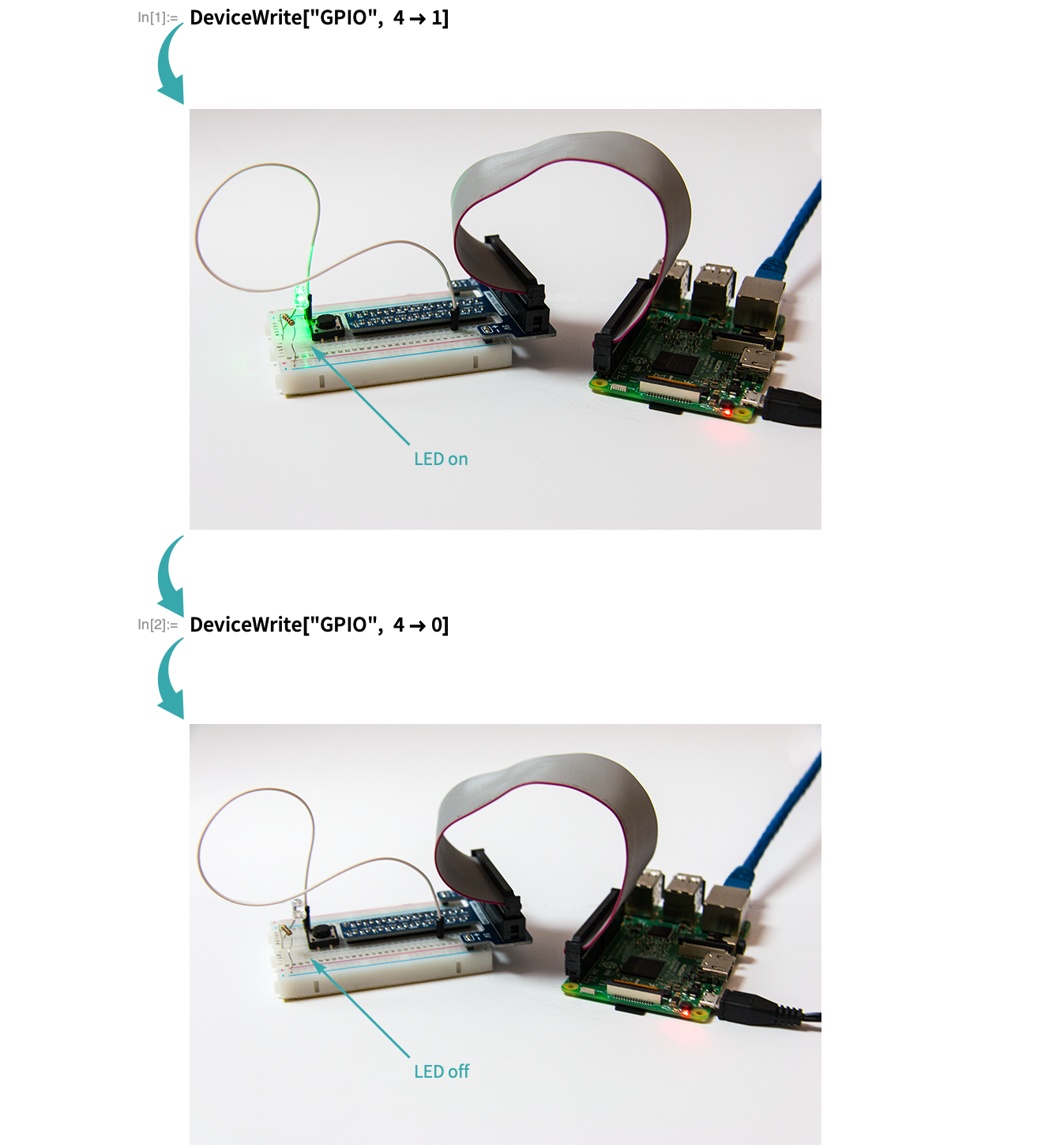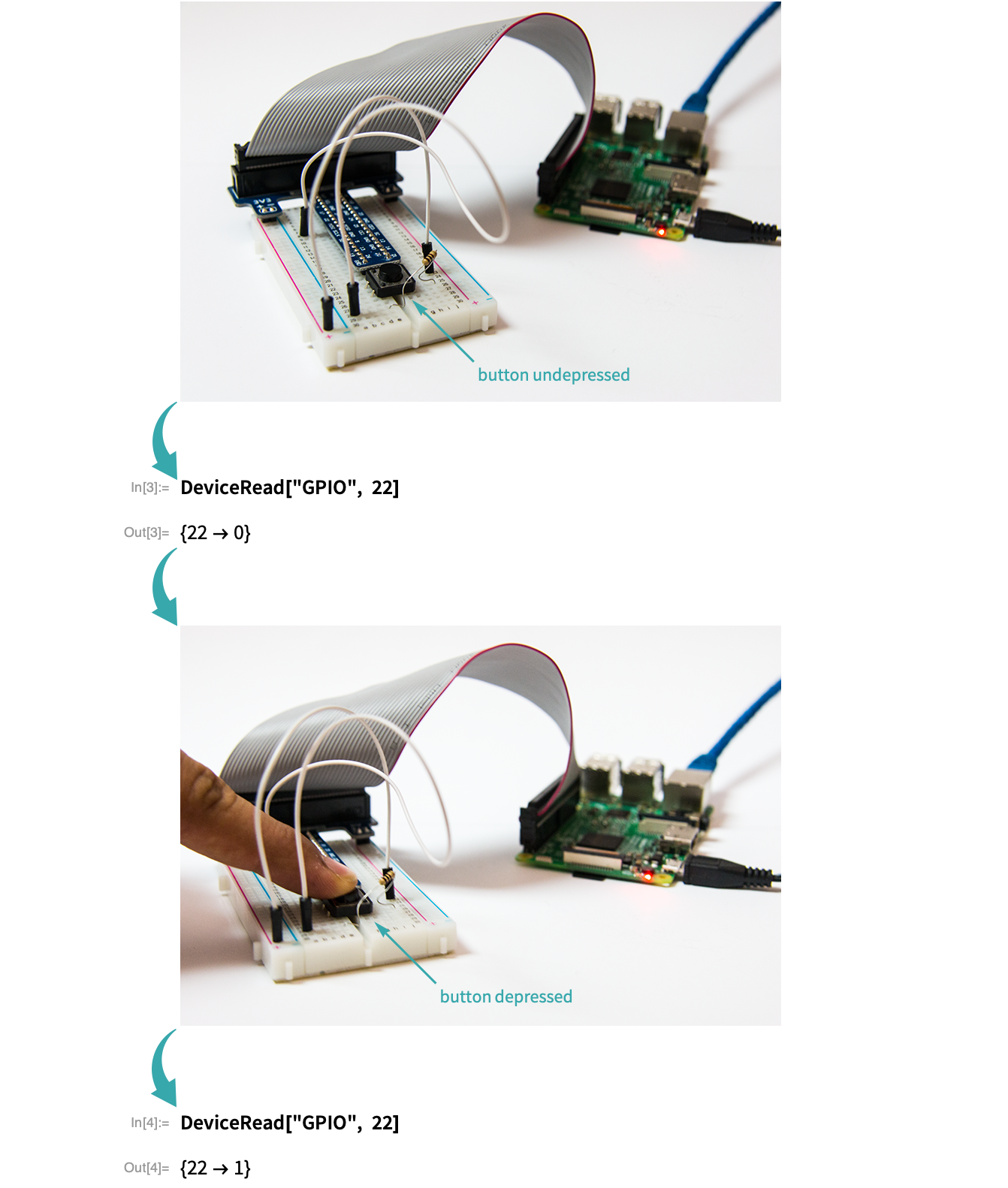WORKFLOW
Access GPIO on Raspberry Pi
Wolfram Language code running on Raspberry Pi can read and write to the GPIO device to sense inputs and send outputs.
Notes
On Raspberry Pi, the GPIO device is immediately available without a connection step and does not require configuring before use.
On Raspbian versions lower than Jessie, to access GPIO you must be logged in as root or be running the Wolfram Language as root. Higher versions do not need root access.
The following GPIO pins are available for reading and writing: 4, 7, 8, 9, 10, 11, 14, 15, 17, 18, 22, 23, 24, 25, 28, 29, 30, 31.
Without configuration, GPIO pins will automatically switch between input and output on read and write. You can optionally designate GPIO pins as input only or output only with DeviceConfigure. Using a pin in a direction inconsistent with its configuration will generate an error.