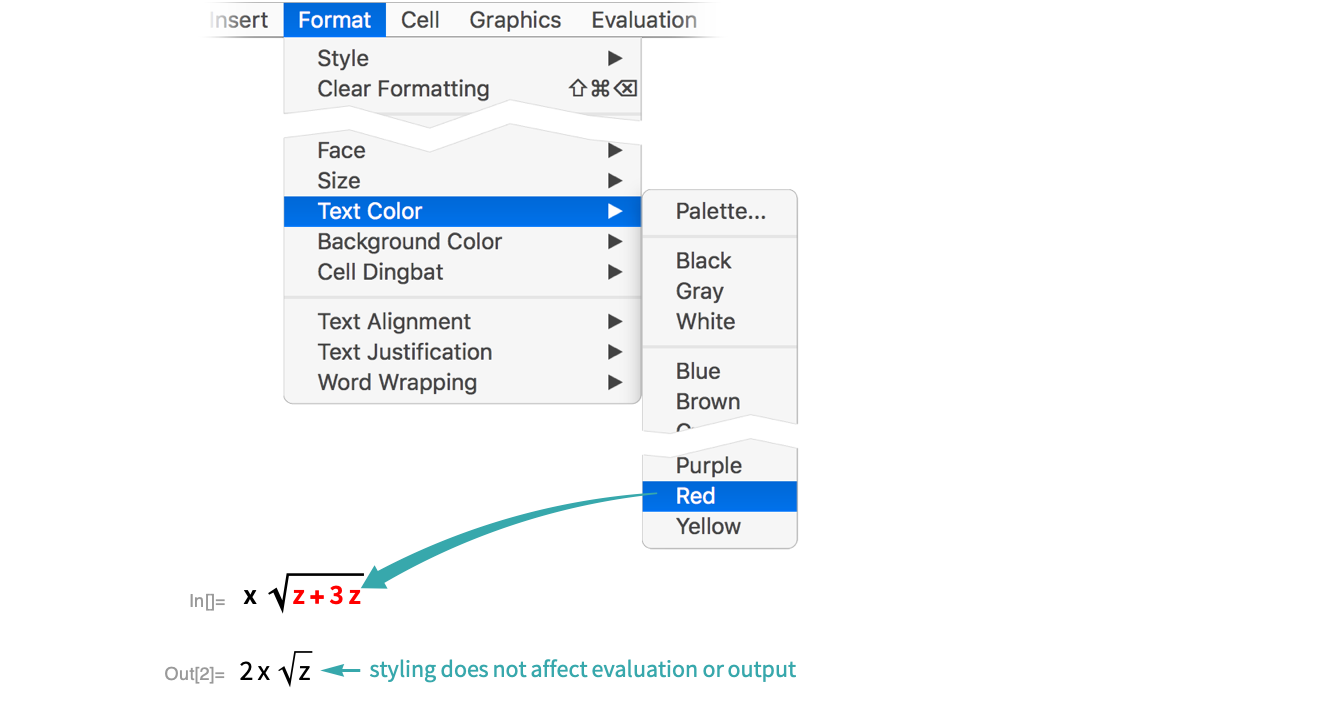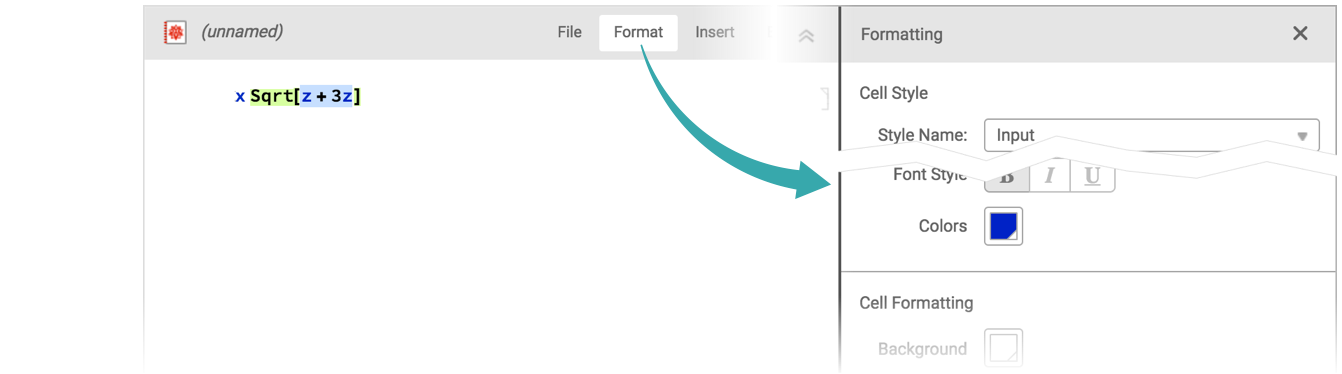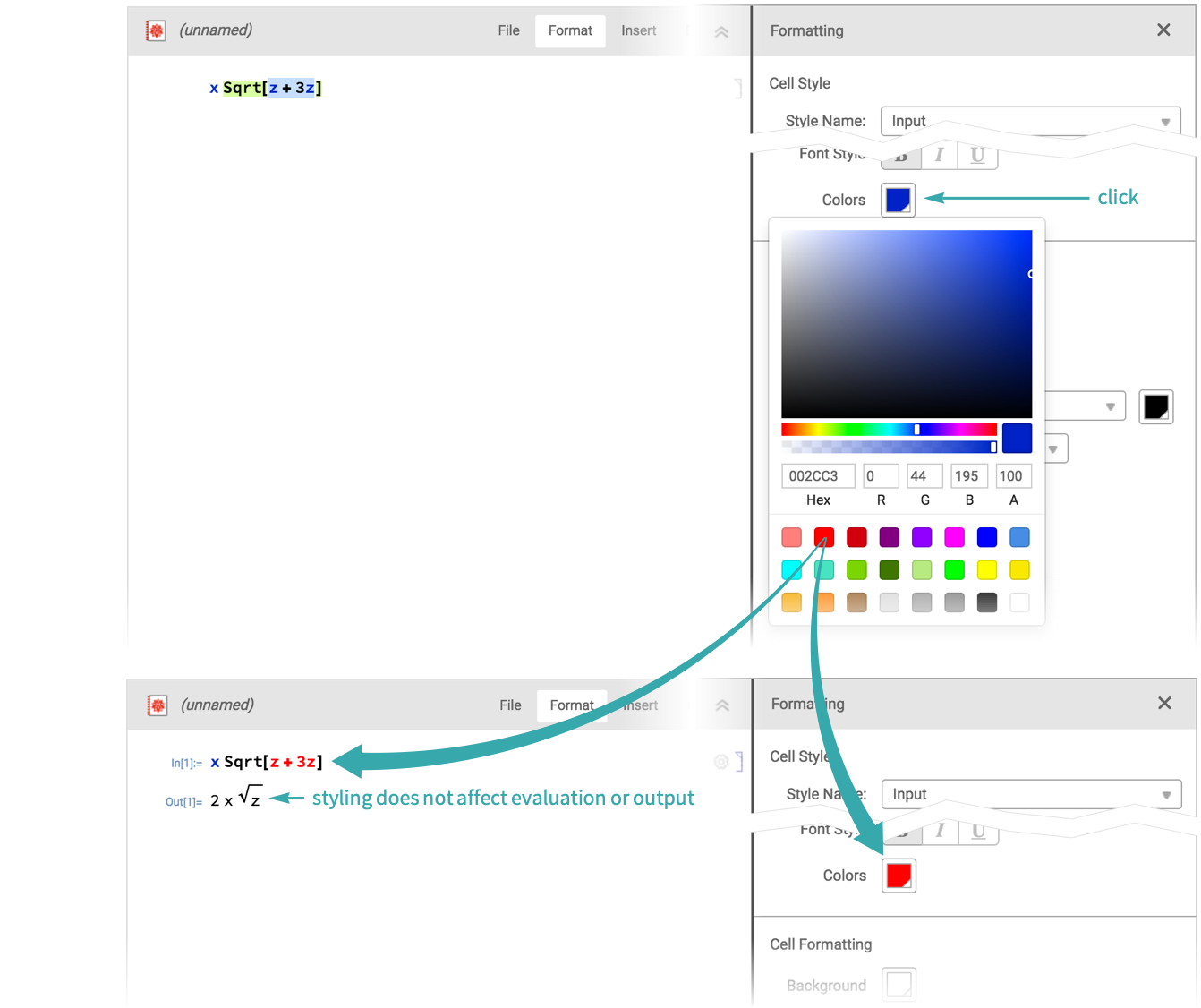WORKFLOW
Add Styling to Math
Select the part of a math expression that you want to add styling to
Click or drag to select part of a math expression:
Style the math using the Format menu
Change the styling of the selected subexpression using the Format menu. For example, choose Format ▶ Text Color ▶ Red to make it red. Styling in inputs does not affect evaluation or the output:
Select the part of a math expression that you want to add styling to
Click or drag to select part of a math expression:
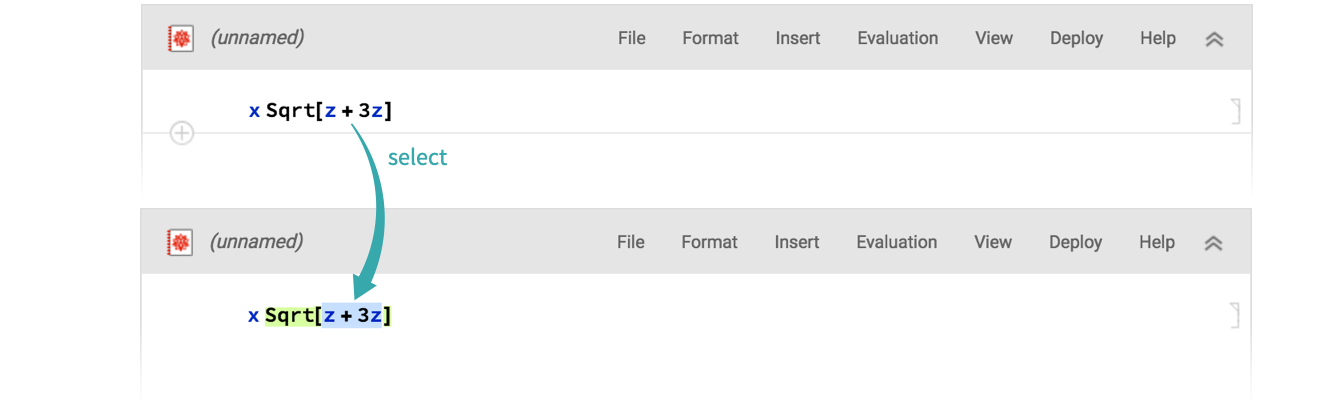
Open the Formatting sidebar
Click Format to open the Formatting sidebar:
Use the Formatting sidebar to style the math
Change the styling of the selected subexpression using the Format menu. For example, click the Colors color swatch to pick a different color. Styling in inputs does not affect evaluation or the output: