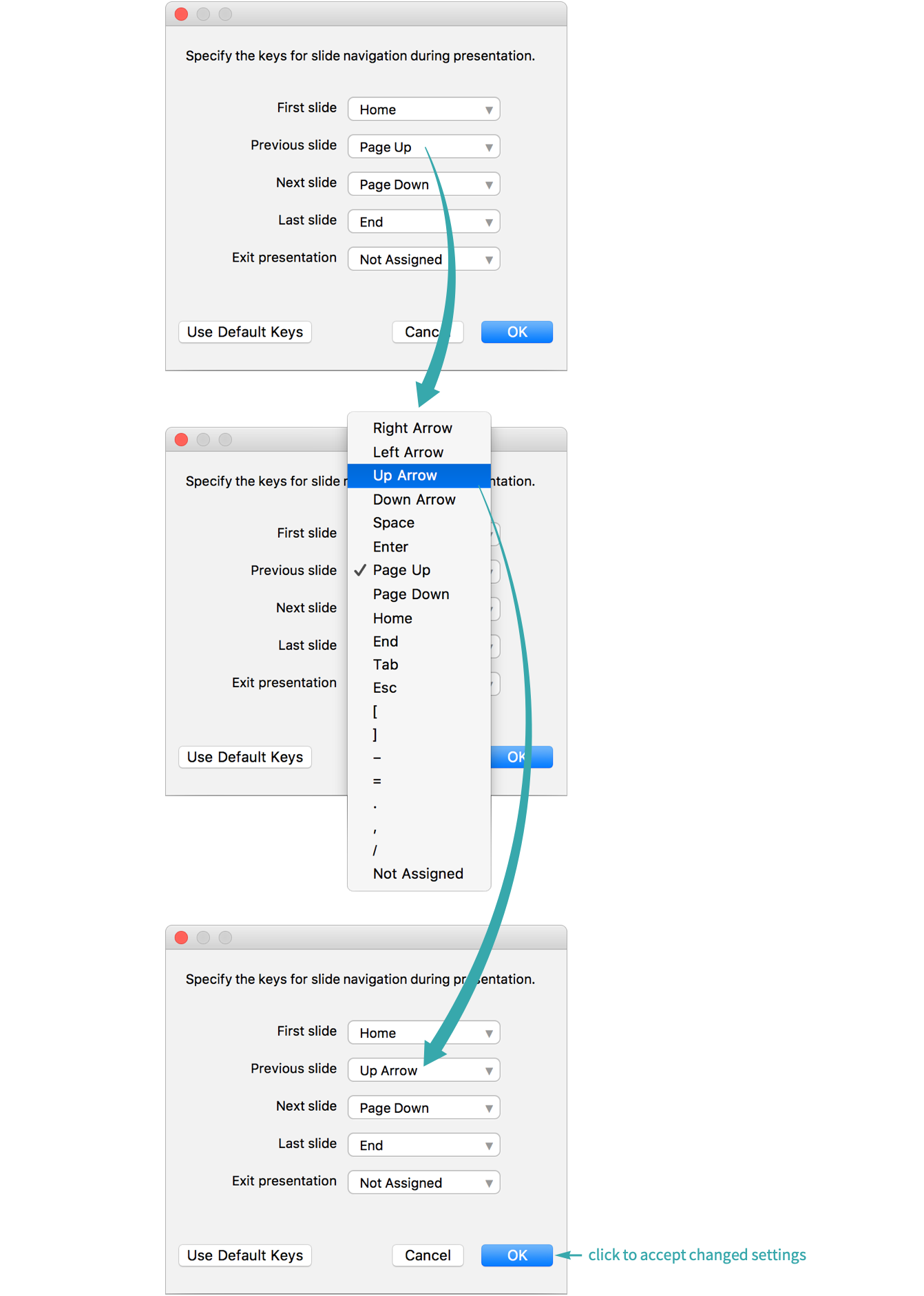WORKFLOW
Configure Presentation Keyboard Controls
Configure keyboard shortcuts for navigating through the slides in a presentation.
When Preparing a Presentation...
Open the Presentation Controls dialog
Choose Presentation Controls from the More menu (![]() ) on the right of a presenter notebook toolbar to open the dialog for customizing keyboard shortcuts:
) on the right of a presenter notebook toolbar to open the dialog for customizing keyboard shortcuts:
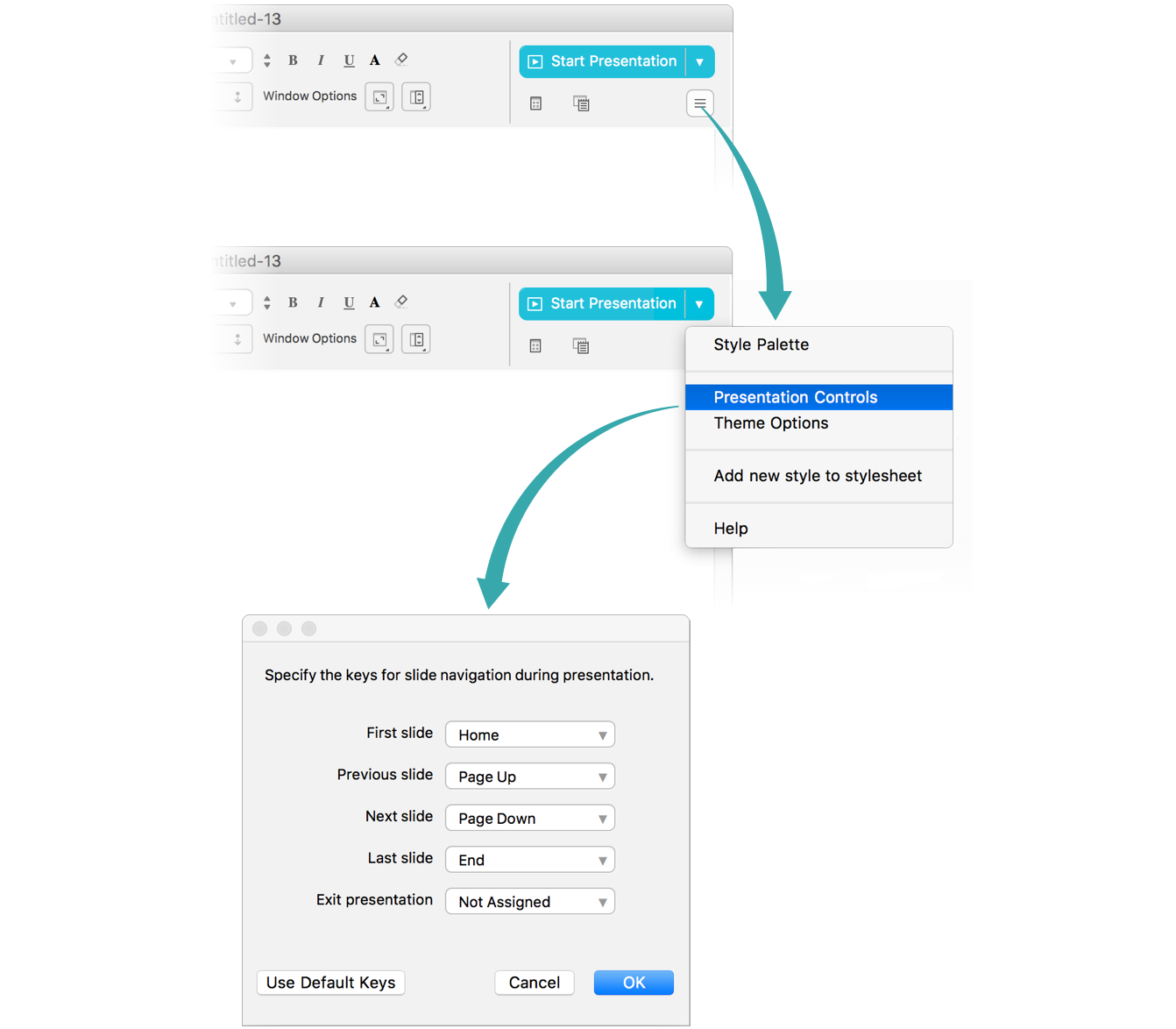
Choose navigation keys
Choose navigation keys from the menus, then click OK to accept the changed settings:

When Giving a Presentation...
Open the Presentation Controls dialog
Choose Presentation Controls from the menu in the upper-right corner of a presentation (![]() ) to open the dialog for customizing keyboard shortcuts:
) to open the dialog for customizing keyboard shortcuts:
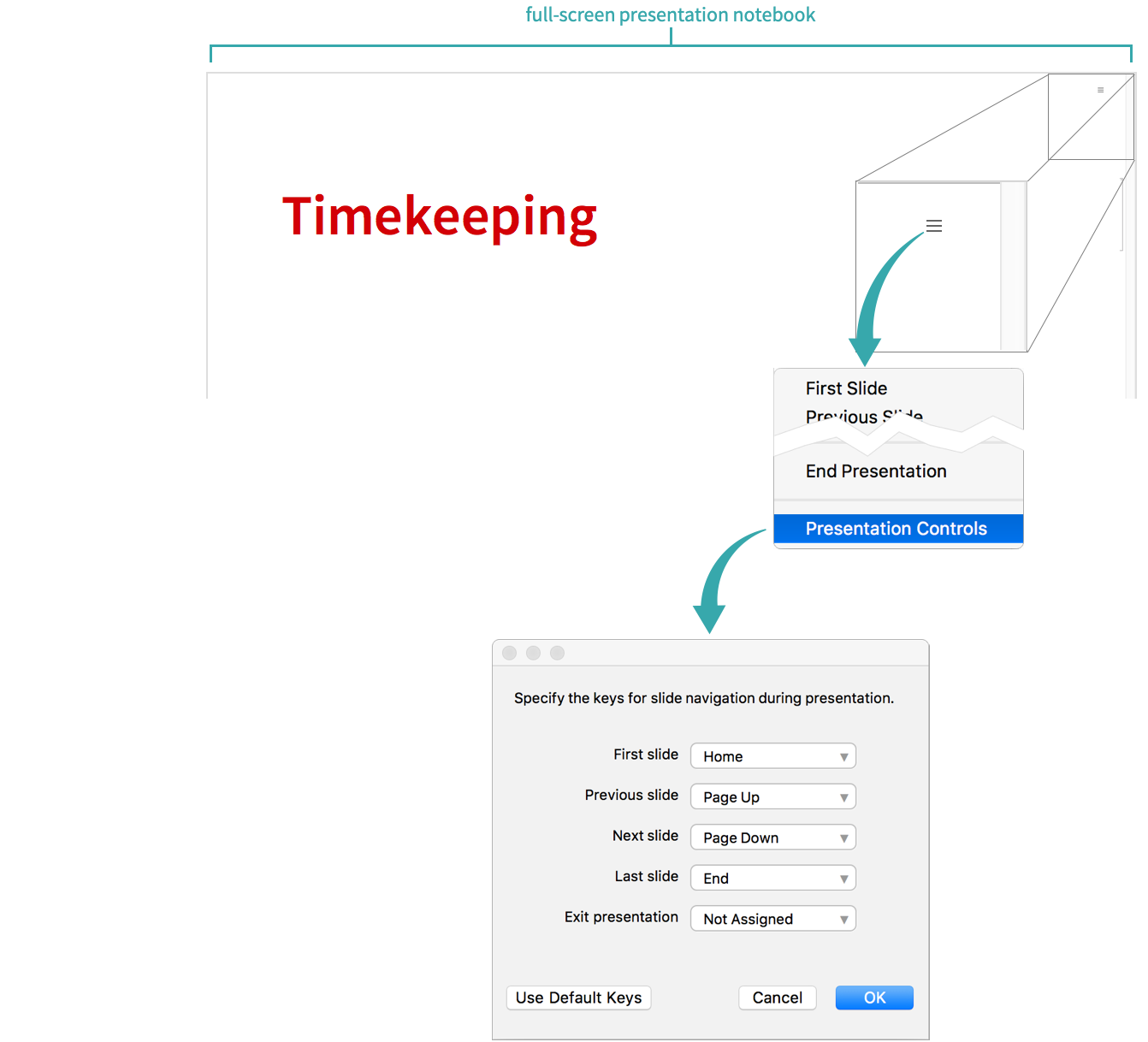
Choose navigation keys
Choose navigation keys from the menus, then click OK to accept the changed settings: