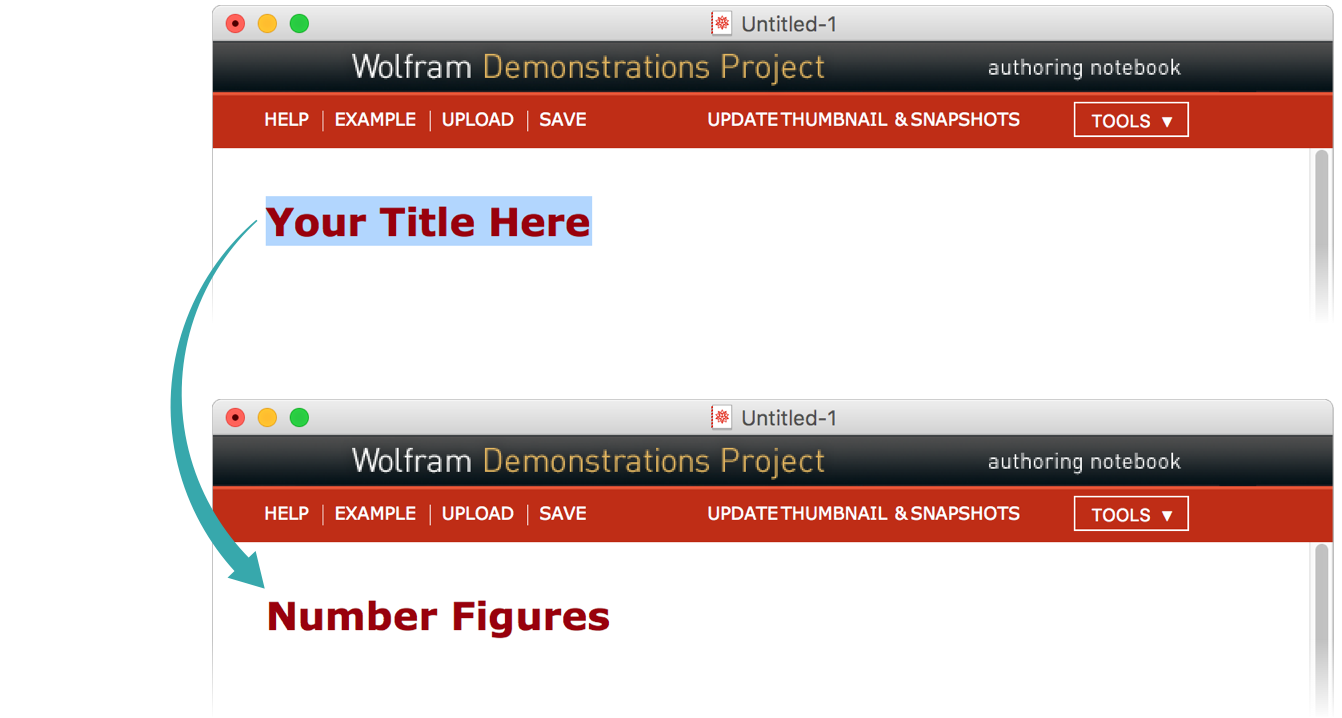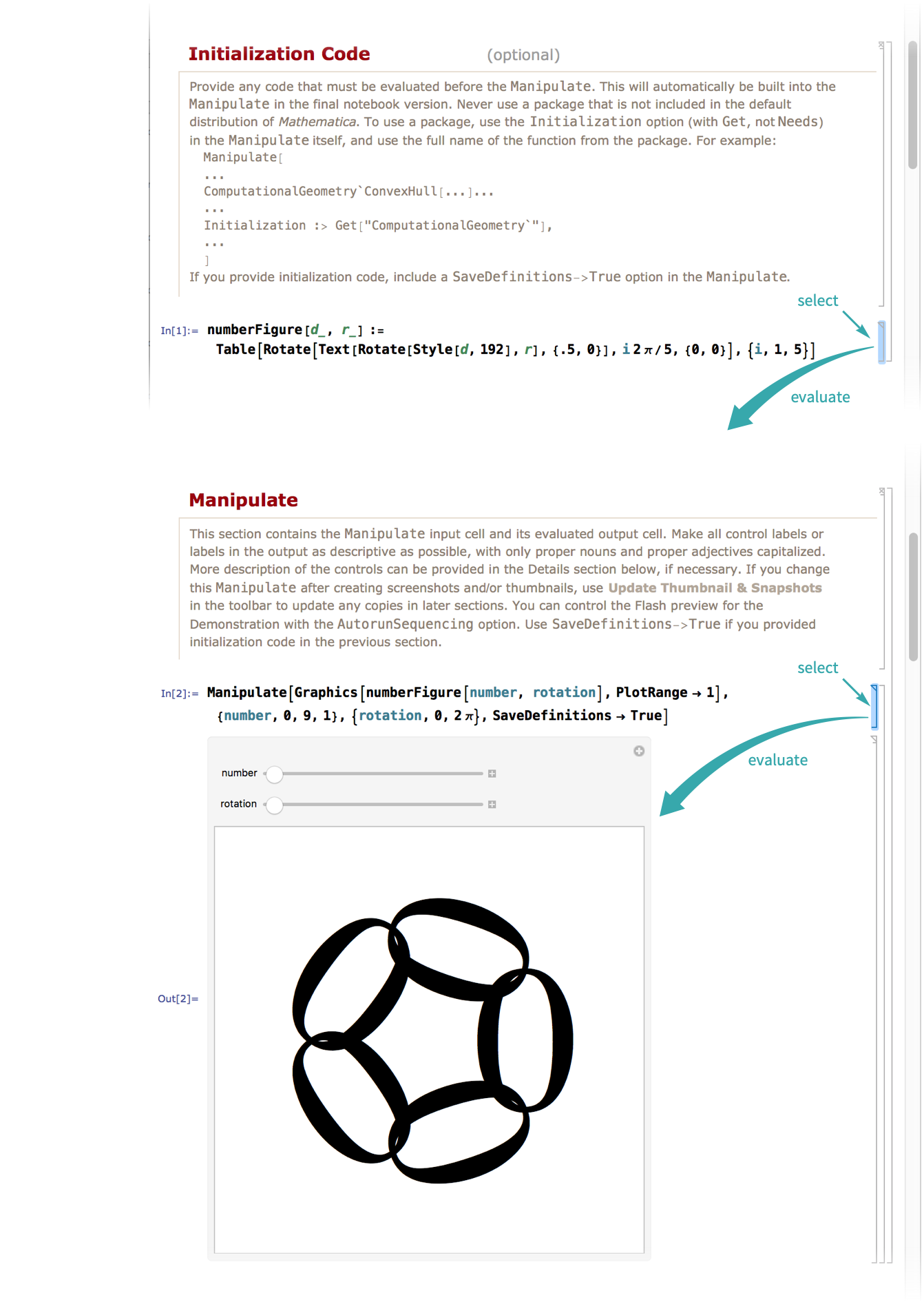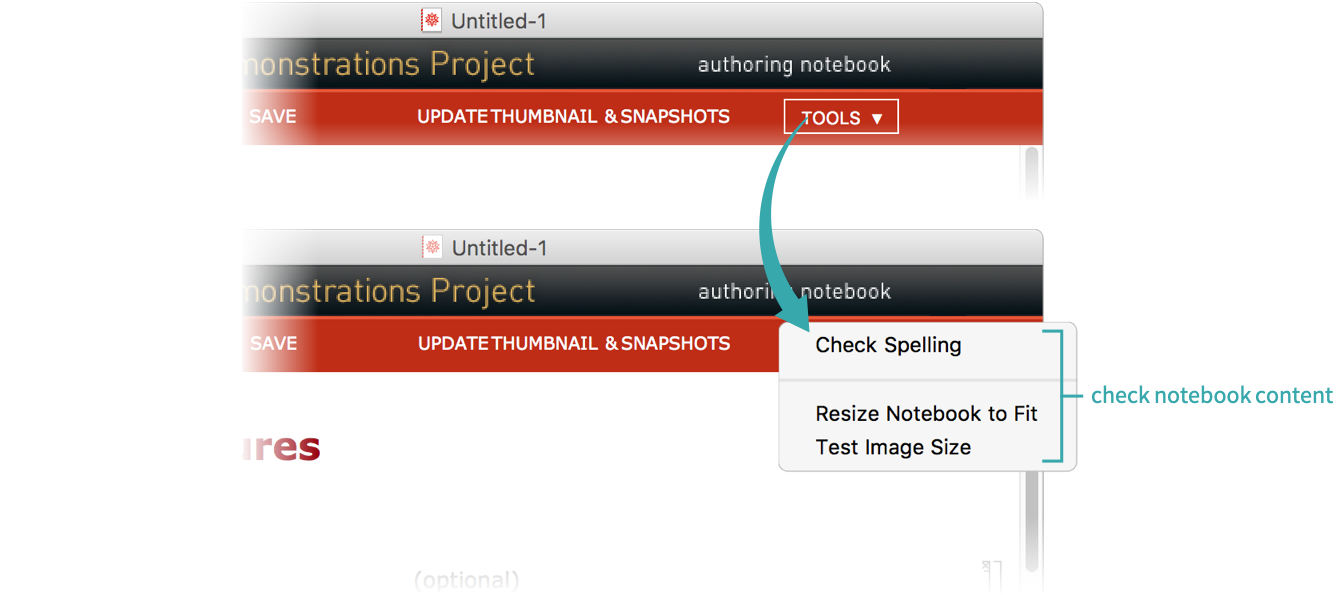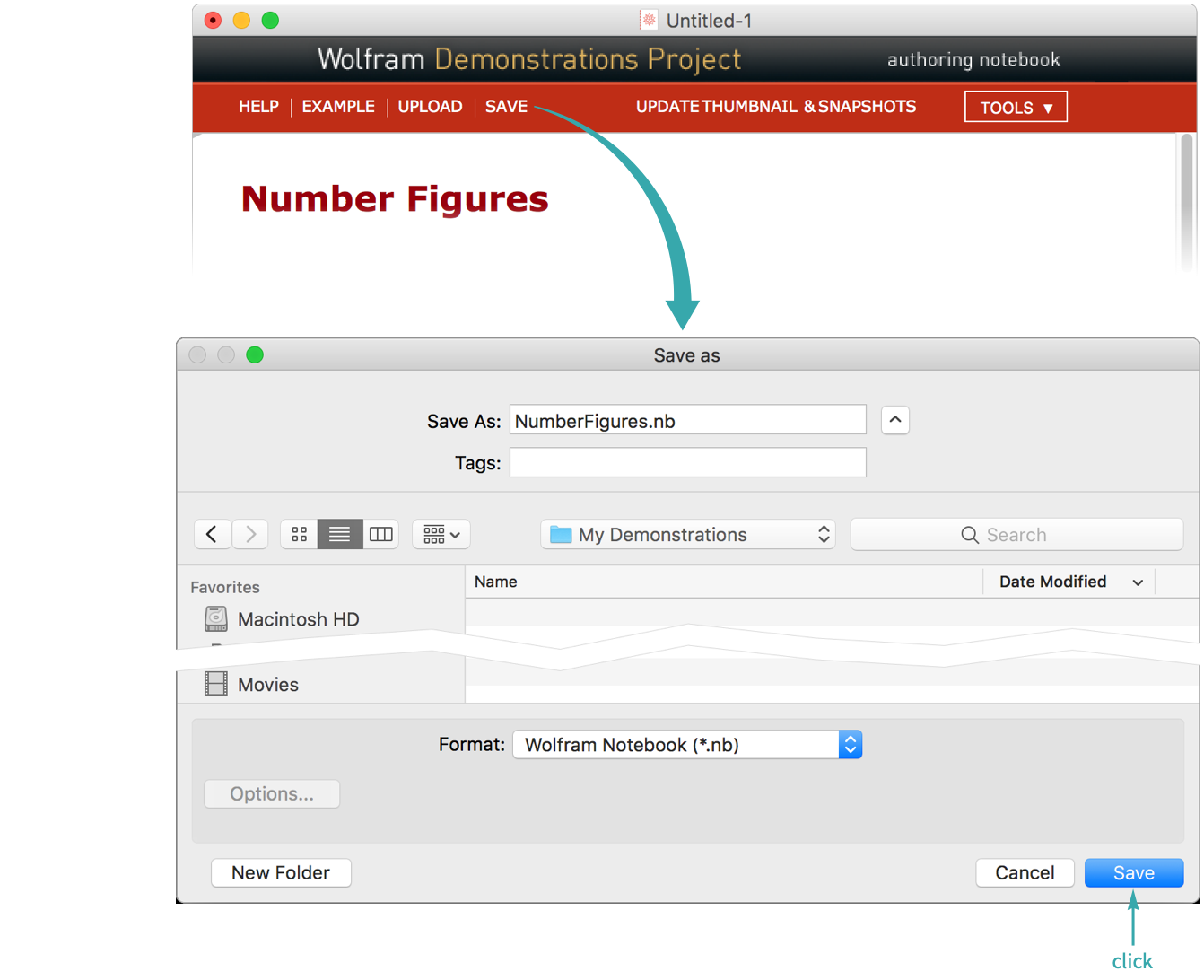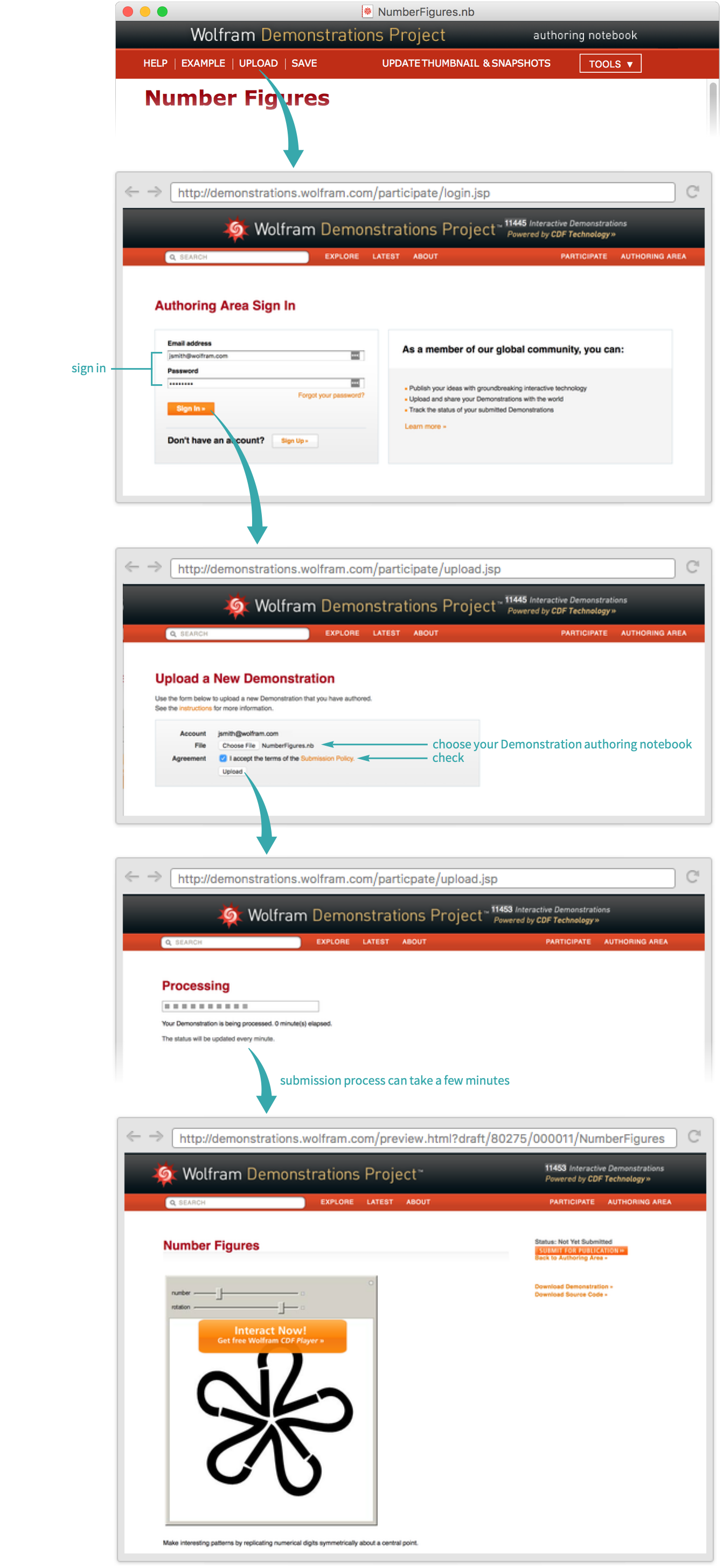Wolfram Demonstrations are interactive visualizations of concepts in a wide range of topics: science, technology, mathematics, art, finance and much more.
Every Demonstration published in the Wolfram Demonstrations Project has its own webpage that gives an overview of the Demonstration. The authoring notebook for a Demonstration provides sections that you fill in to create these parts of the webpage:
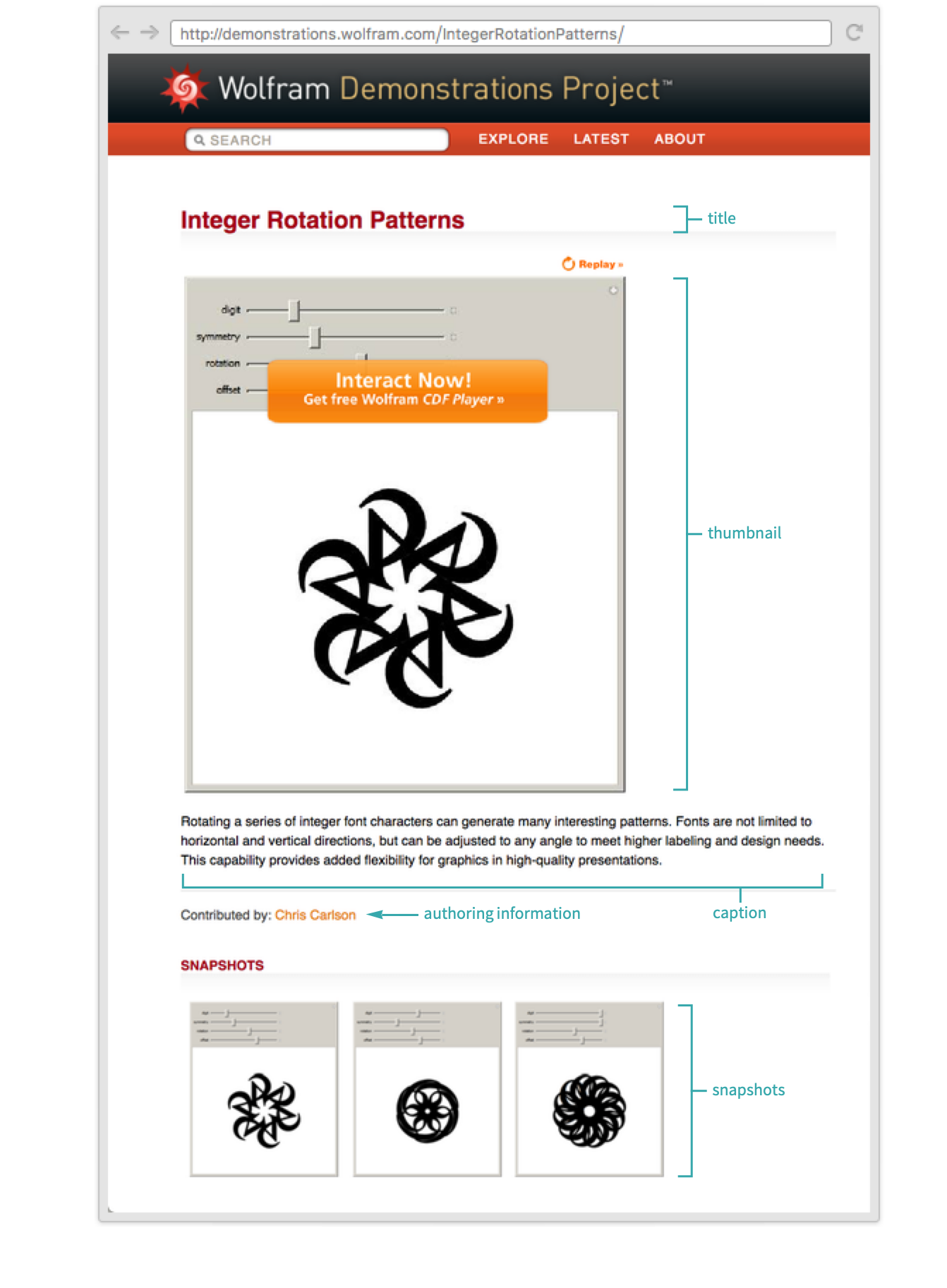
Start a new Demonstration
Choose File ▶ New ▶ Demonstration to start creating a new Demonstration:
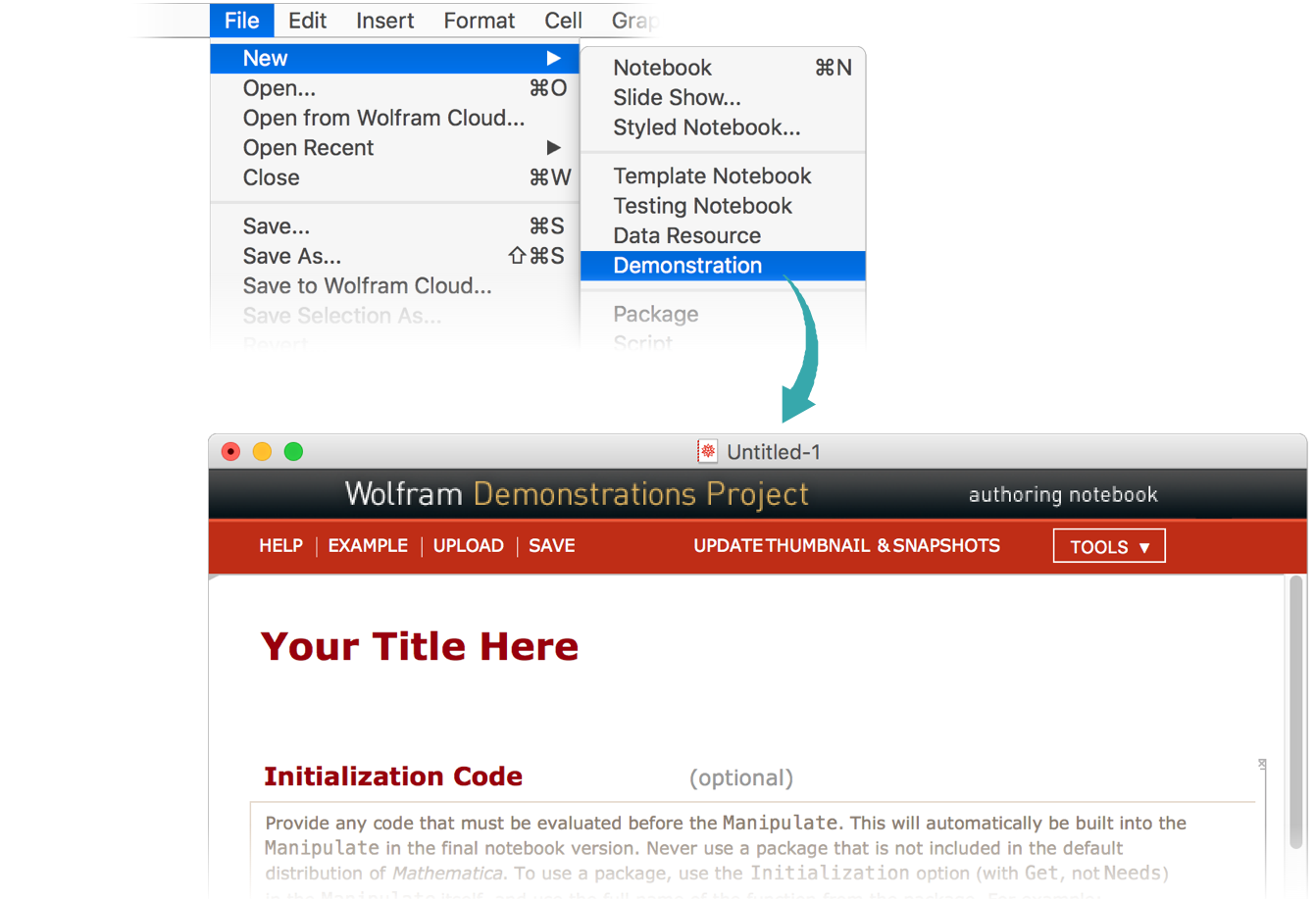
- Click the HELP and EXAMPLE buttons in the toolbar at the top of the authoring notebook for detailed documentation of Demonstration contents.
Enter a title
Select “Your Title Here” and replace it with your Demonstration’s title:
Enter initialization code, if any
If your Demonstration requires any initialization, enter it in the Initialization Code section. This example Demonstration requires definition of the function numberFigure:
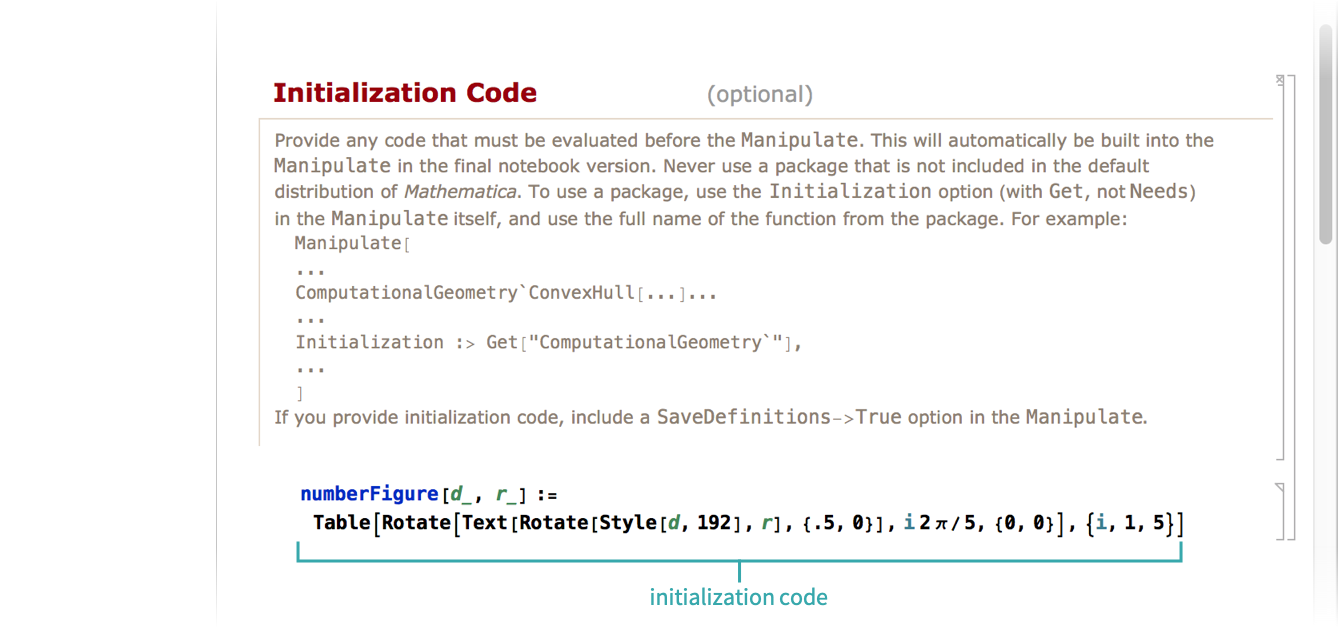
Enter Manipulate code
A Demonstration consists of a single Manipulate expression. Replace the template Manipulate expression with your own expression. Include SaveDefinitions->True if you entered any initialization code in the previous section:
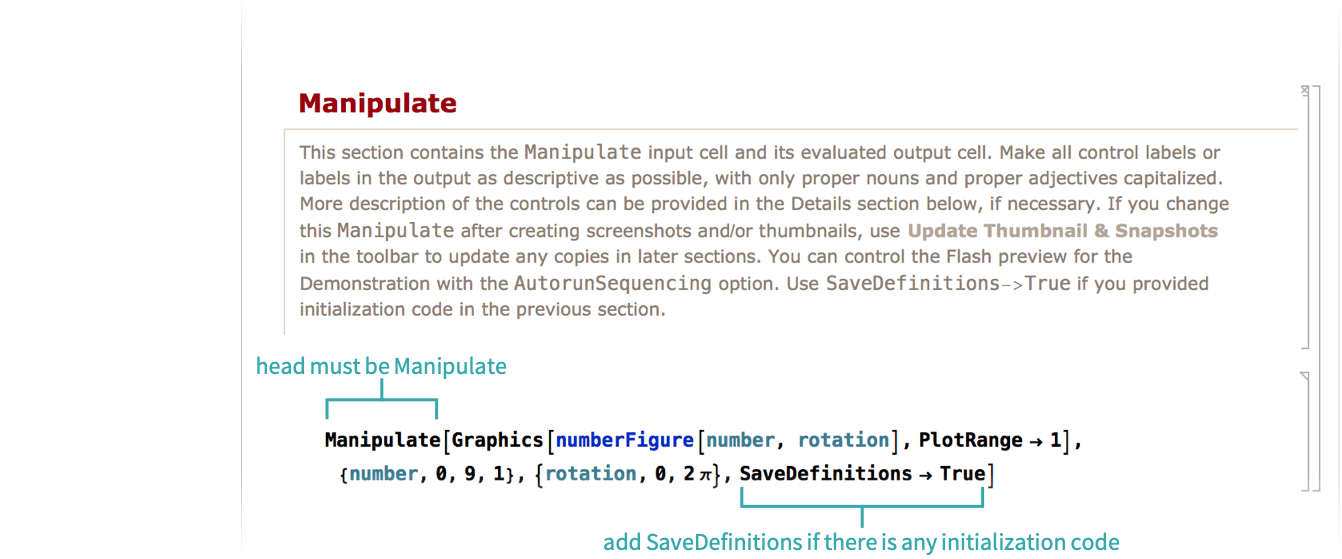
Evaluate the initialization and Manipulate code
Select the initialization code and evaluate it with ![]() . Then select the Manipulate code and evaluate it with
. Then select the Manipulate code and evaluate it with ![]() :
:
Add a caption
Replace “XXXX” in the Caption section with a brief caption that describes the Demonstration. The caption appears directly underneath an image of the Demonstration on the Demonstrations Project webpage:
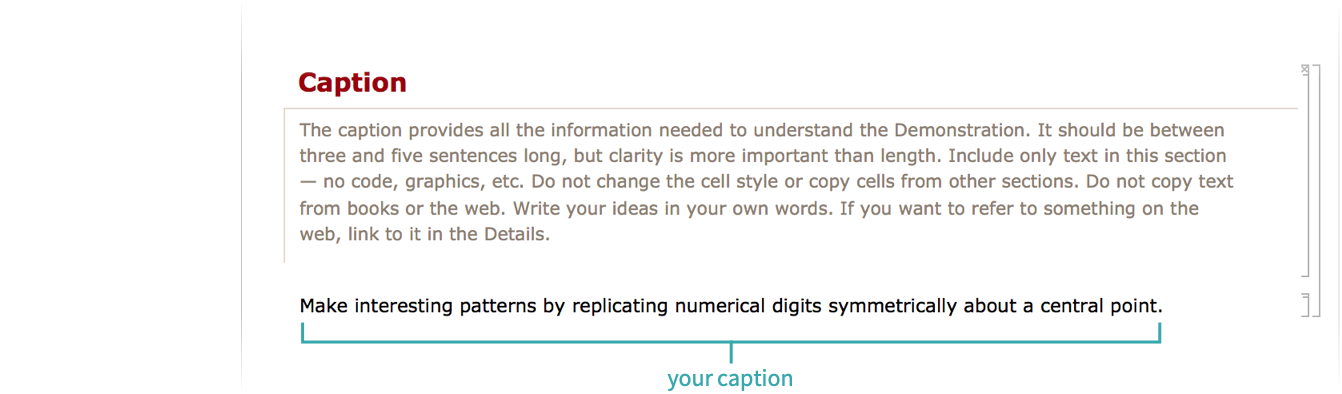
Add a thumbnail
Copy the output of the Manipulate expression and paste to replace the Thumbnail placeholder. Adjust the controls to show a representative setting:

Add snapshots
Copy the thumbnail output and paste at least three times into the Snapshots section, replacing the placeholder. Adjust the snapshots’ controls to show a range of representative settings:
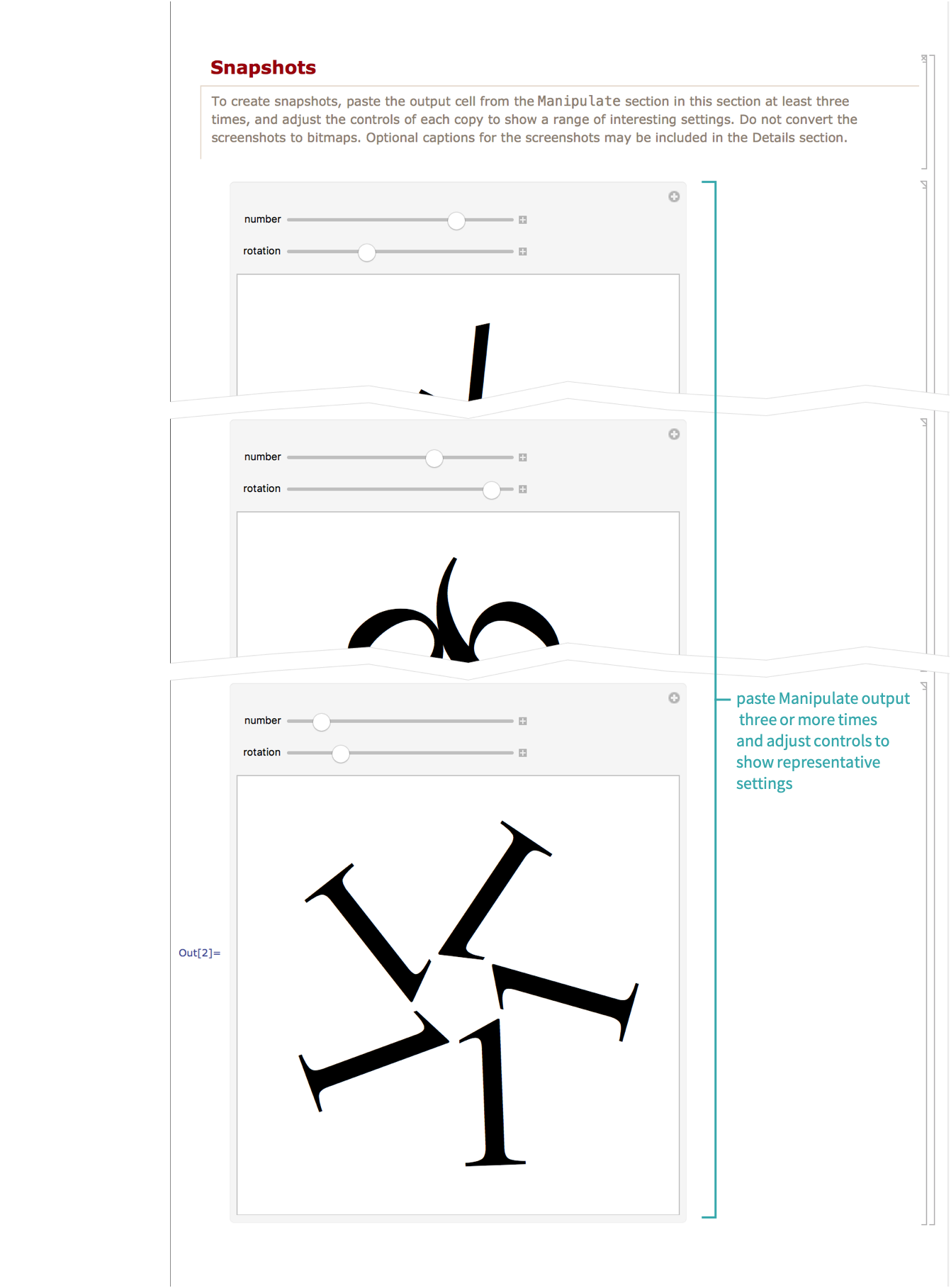
Add optional details
Add optional details in the Details section—for example, implementation notes, snapshot descriptions and references:
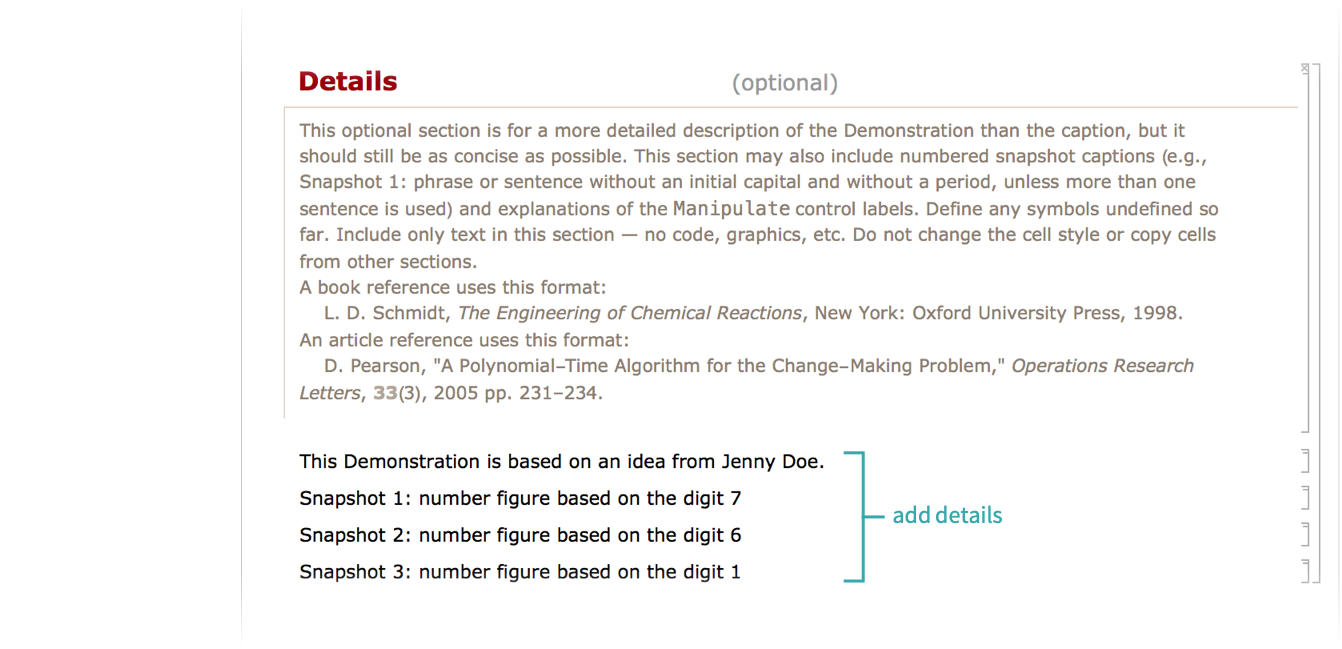
Optionally check control suggestions boxes
Add suggestions for how to use controls in a Demonstration by checking control suggestions boxes. Hover over an item to see the suggestion text:
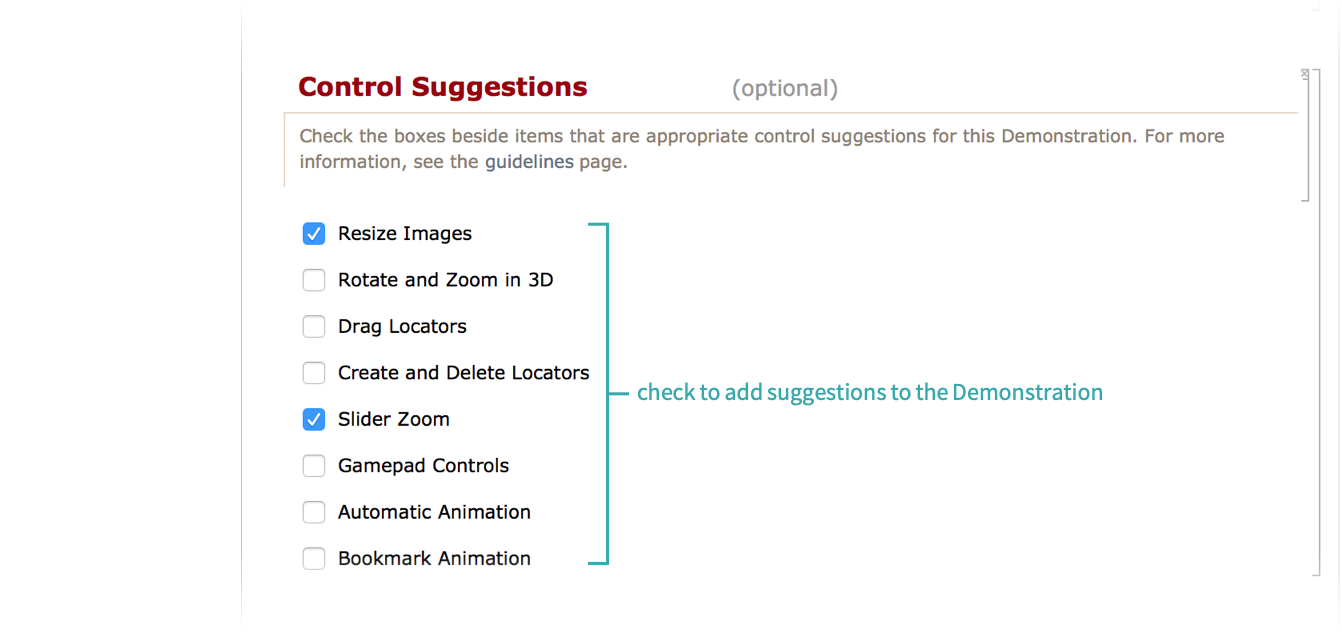
Add optional search terms
Add optional search terms that will help people find your Demonstration when they search the Demonstrations site:
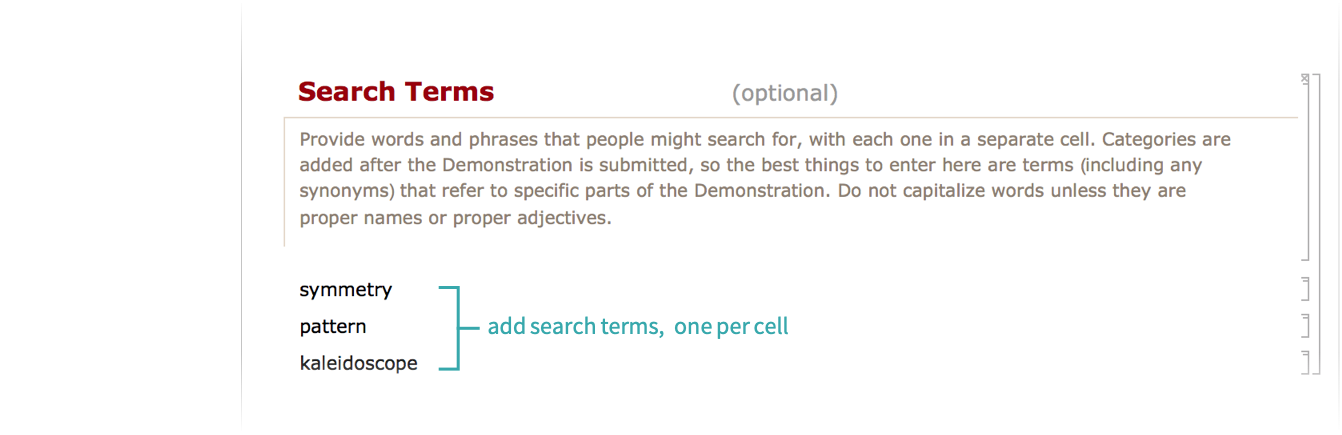
Add optional related links
Add optional links to any related Wolfram webpages. Enter links using Insert ▶ Hyperlink (![]() ):
):
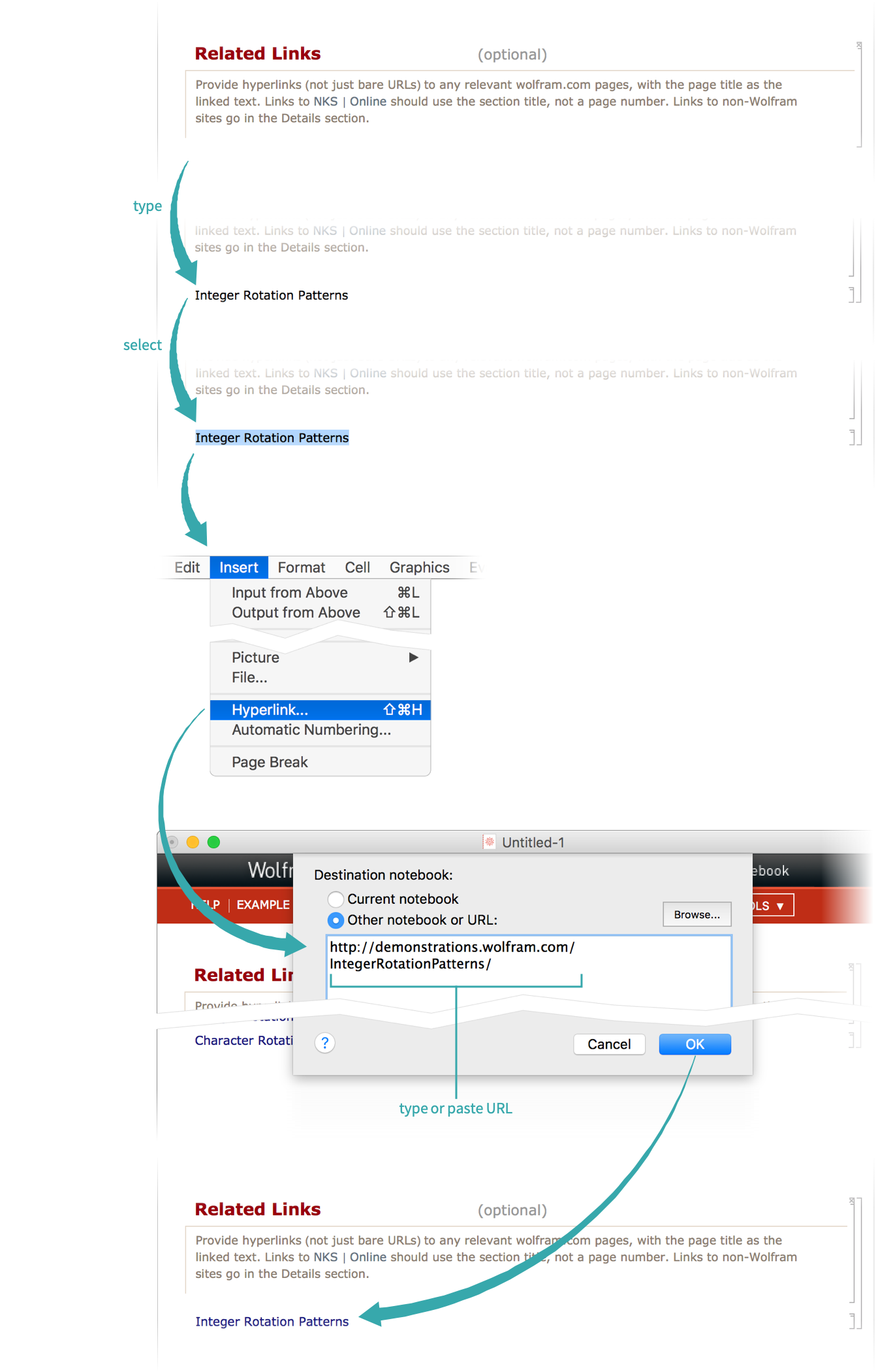
Add authoring information
Replace “XXXX” with the names of the Demonstration’s author or authors:
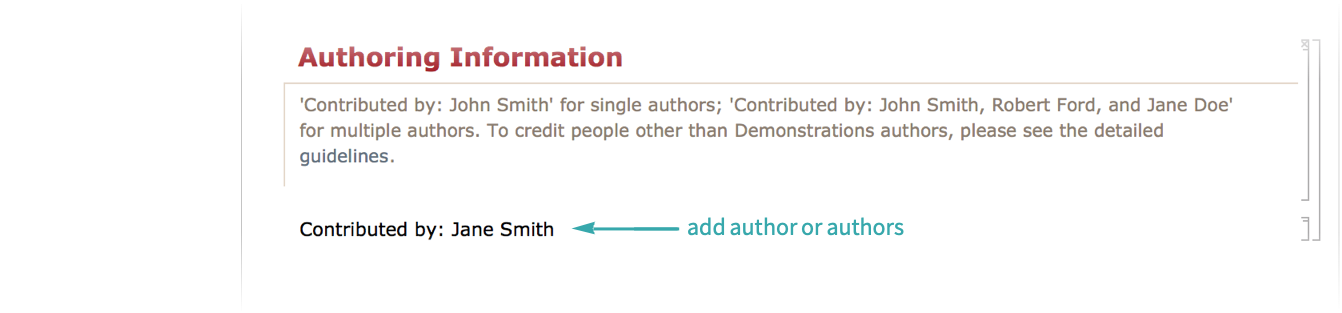
Check the contents of the authoring notebook
Use the items in the TOOLS menu in the toolbar at the top of the authoring notebook to check the content of your Demonstration:
Save the authoring notebook
Click the SAVE button in the toolbar to save your Demonstration:
Submit the Demonstration to the Wolfram Demonstrations Project
Click the UPLOAD button to go to the Demonstrations upload page, where you can submit your Demonstration. Be patient after you upload your Demonstration; it can take a few minutes to process:
Related Links
- Wolfram Demonstrations Project
- Join the Wolfram Demonstrations Project
- Wolfram Demonstration Author Guidelines
- Fast Introduction for Programmers: Interactive Interfaces
- An Elementary Introduction to the Wolfram Language: Interactive Manipulation
- An Elementary Introduction to the Wolfram Language: Options
- An Elementary Introduction to the Wolfram Language: Writing Good Code