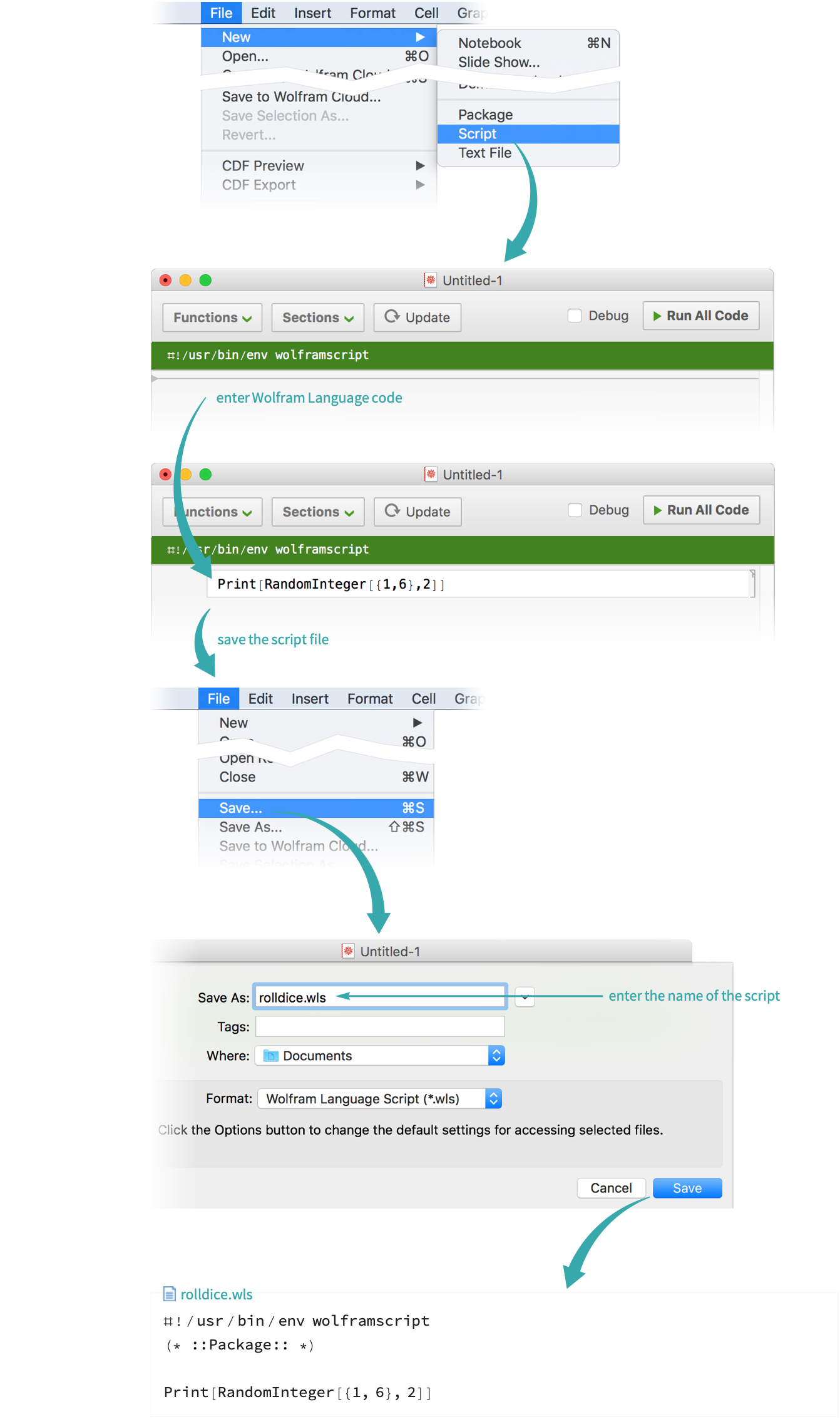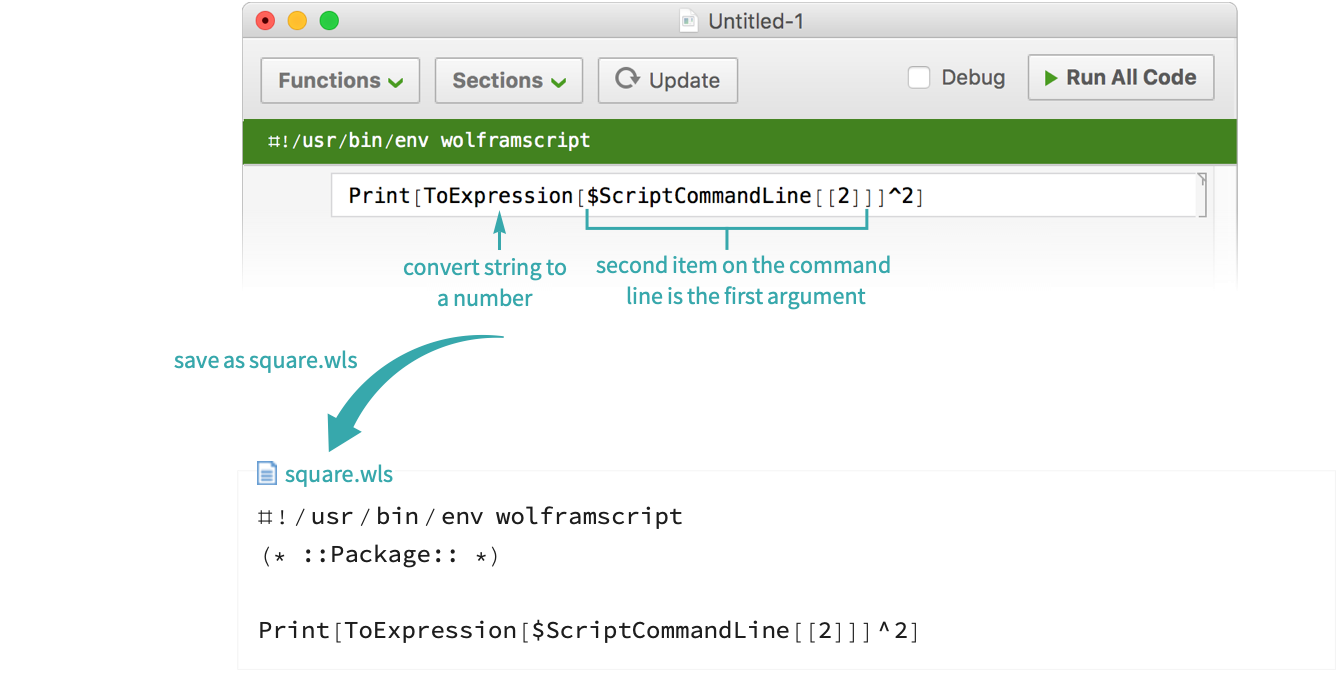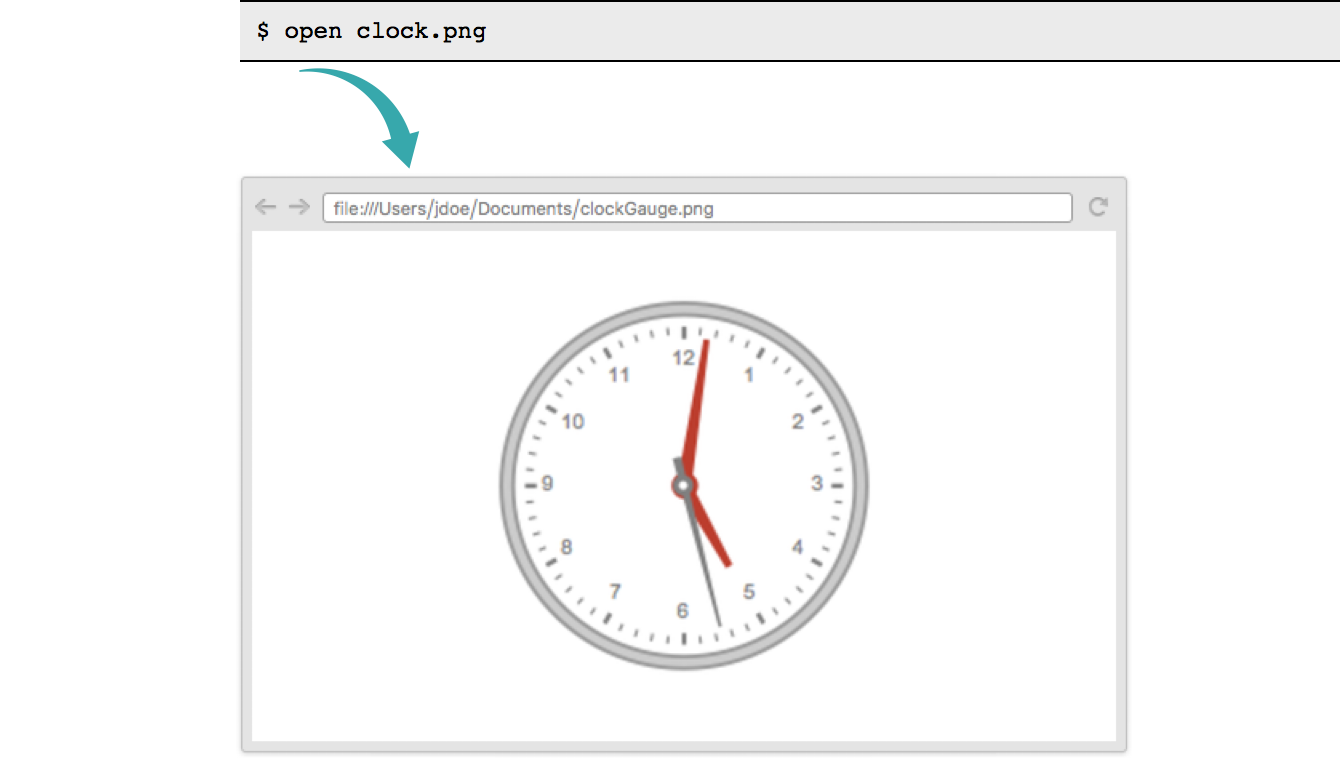Create Wolfram Language Scripts
Use the Wolfram Language as the scripting language for shell scripts.
With Textual Output...
Create a script file
Choose File ▶ New ▶ Script to create a new script file. Type Wolfram Language code in the script:
- Use Print to produce an output from a script. The value of the last expression in a script is not returned by default, as in the notebook interface.
Make the script executable
On Mac and Linux, set the script permissions to make it executable:
- In Version 11.2 and higher of Wolfram Desktop, scripts created via File ▶ New ▶ Script are automatically executable.
Run the script
On Mac and Linux:
On Windows:
With Command-Line Arguments...
Create a script file
Use File ▶ New ▶ Script, as in the preceding section, to create a shell script that squares a numeric argument with Wolfram Language code. $ScriptCommandLine gives access to script arguments as strings:
- Use Print to produce an output from a script. The value of the last expression in a script is not returned by default, as in the notebook interface.
Make the script executable
On Mac and Linux, set the script permissions to make it executable:
- In Version 11.2 and higher of Wolfram Desktop, scripts created via File ▶ New ▶ Script are automatically executable.
Run the script
On Mac and Linux:
On Windows:
With Non-Text Output...
Create a script file
Create a shell script that makes a clock image showing the current time with Wolfram Language code. On Mac and Linux, the first line of the file must start with #!, followed by the path to the WolframScript executable. Specify an image output format with the -format option:
- File ▶ New ▶ Script does not support adding options to the “shebang” line (the one starting with #!). Use any plain text editor to create the script file.
- Output formats other than text are not supported on Windows.
- Use Print to produce an output from a script. The value of the last expression in a script is not returned by default, as in the notebook interface.
Make the script executable
On Mac and Linux, set the script permissions to make it executable:
Run the script
On Mac and Linux:
View the output
Notes
- Within Unix-like environments on Windows such as cygwin, wolframscript scripts behave as in Linux, and require the “shebang” line.