Crop 2D Images
Interactively...
Select the crop tool
Click an image to expose the image toolbar and select the crop tool:
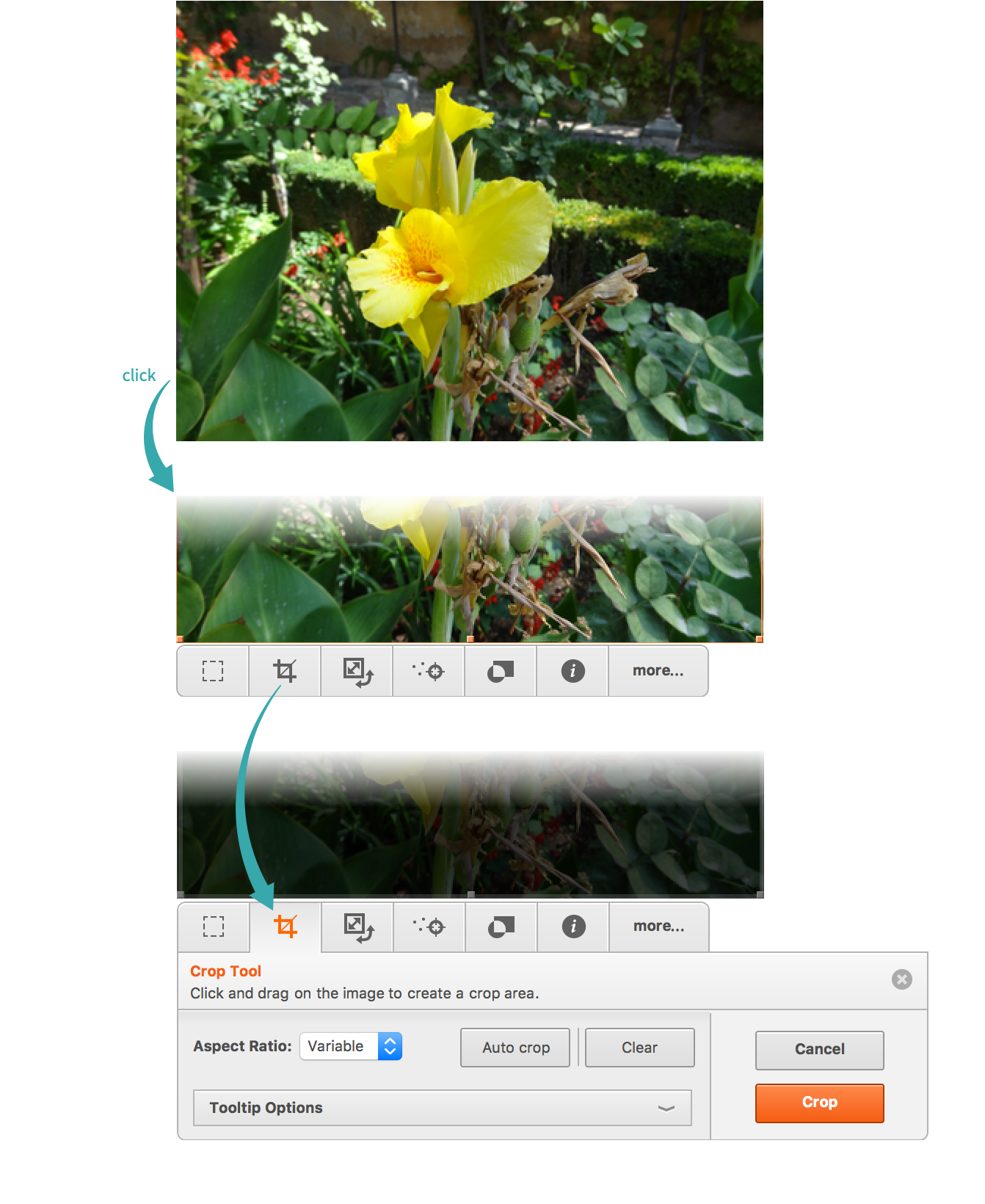
Drag out a cropping rectangle
Drag a rectangle around the image area you want to retain:
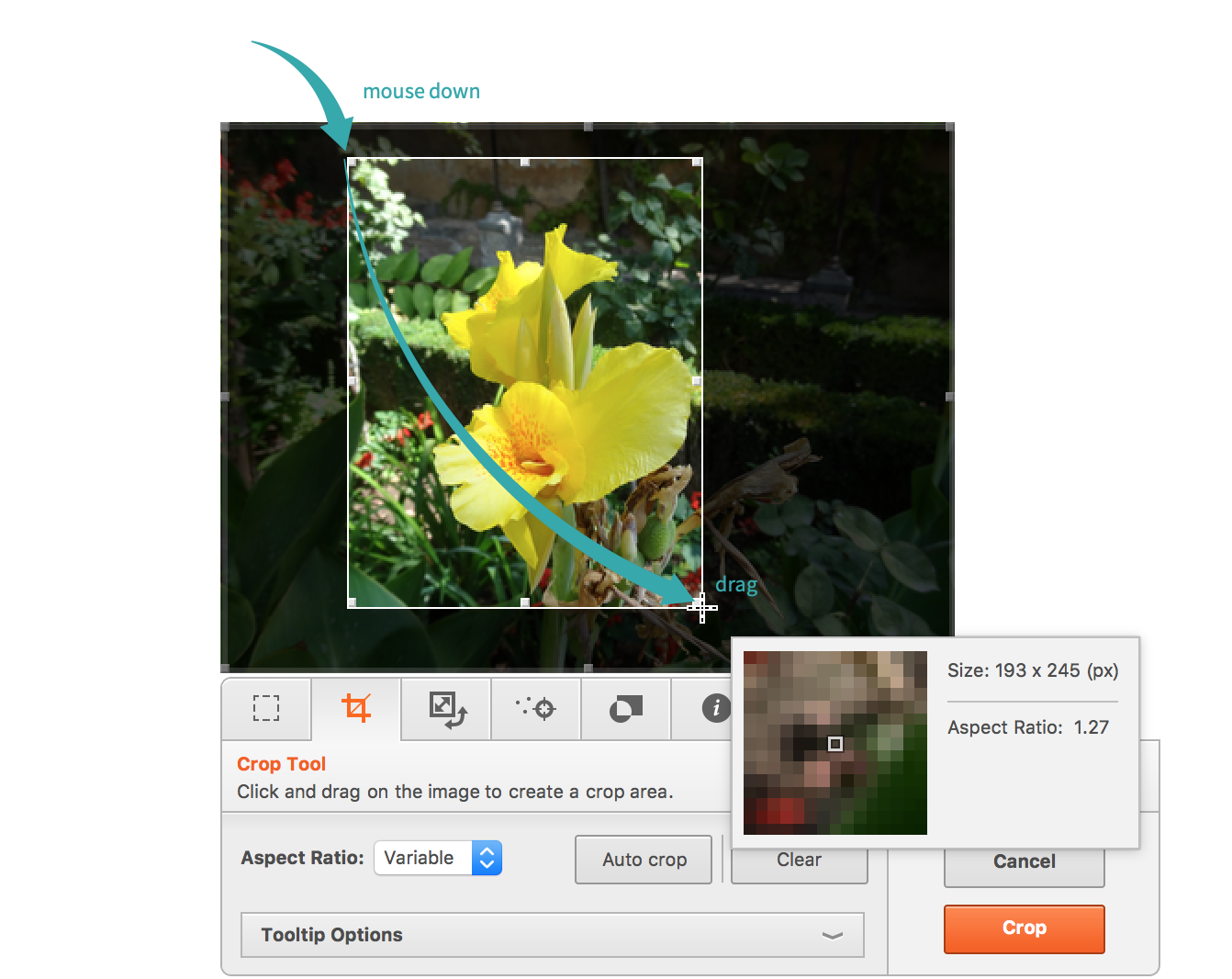
Adjust the cropping rectangle if necessary
Drag the drag handles or frame to resize or reposition the cropping rectangle:
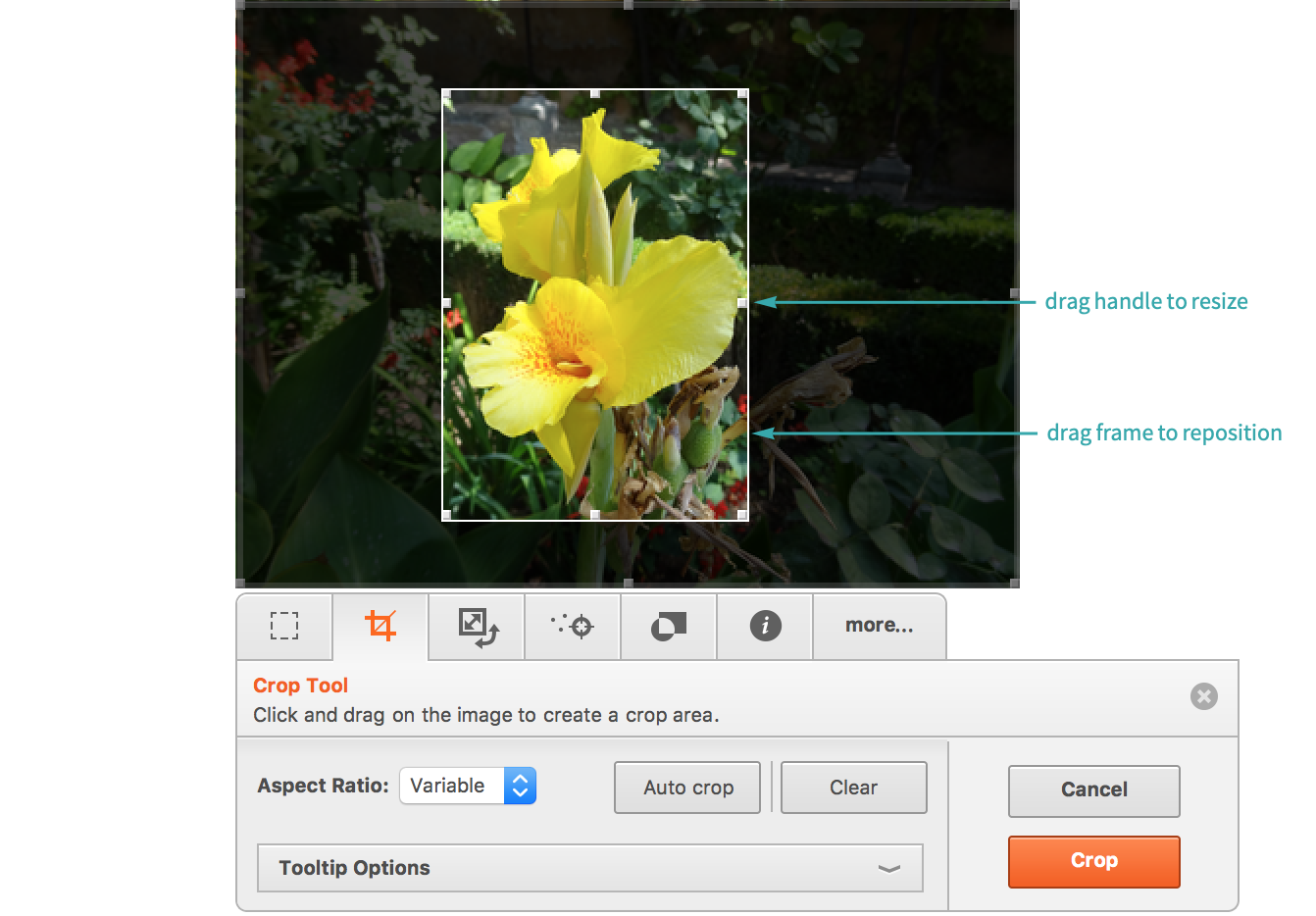
Crop the image
Click Crop to crop the image. Click outside of the image to turn off the toolbar:
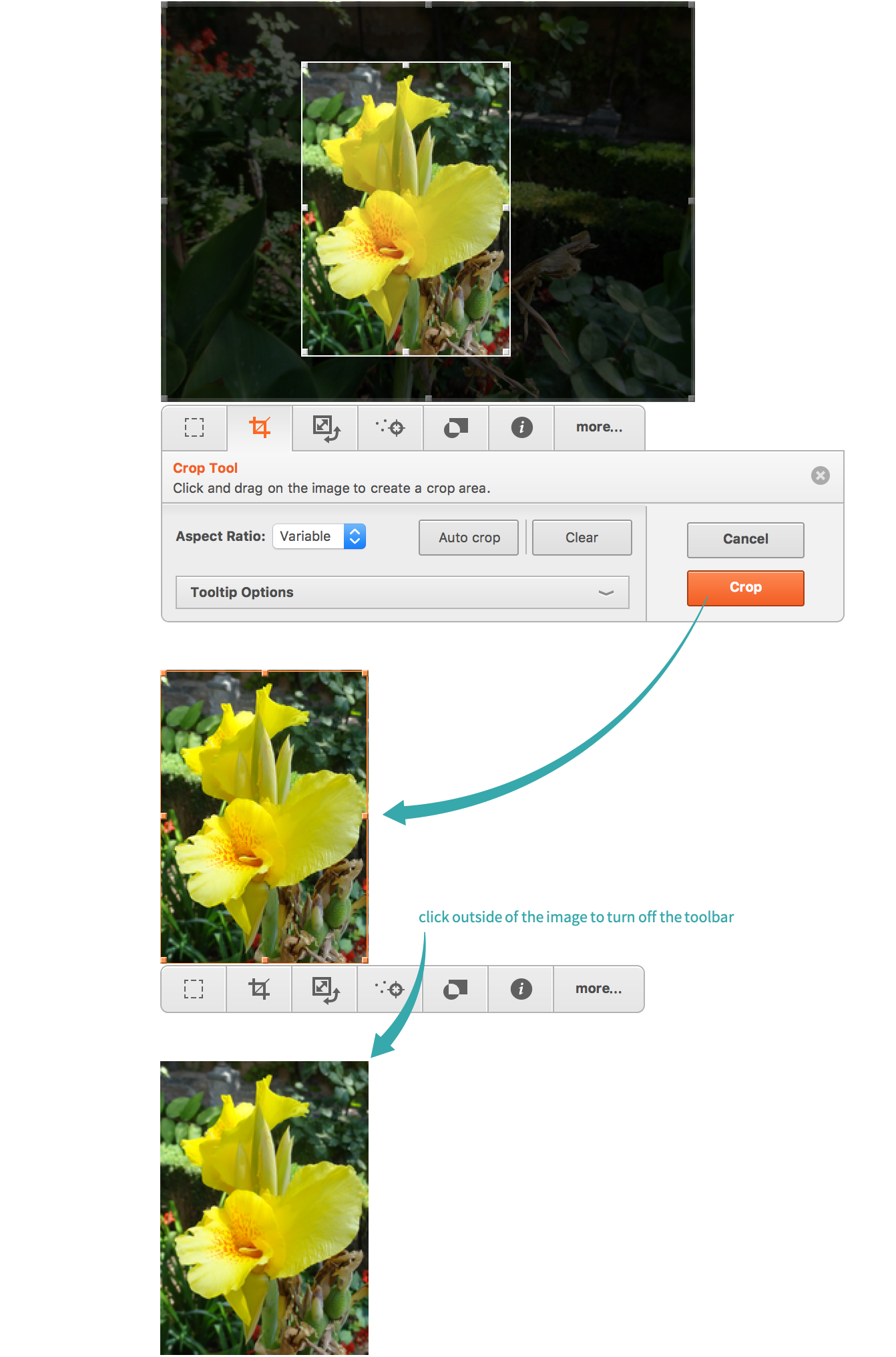
Programmatically to Remove a Uniform Border...
Automatically trim a uniform border from an image with ImageCrop:
Programmatically to a Given Size...
Crop an image to 210×280 pixels, cropping slightly more on the right than on the left:
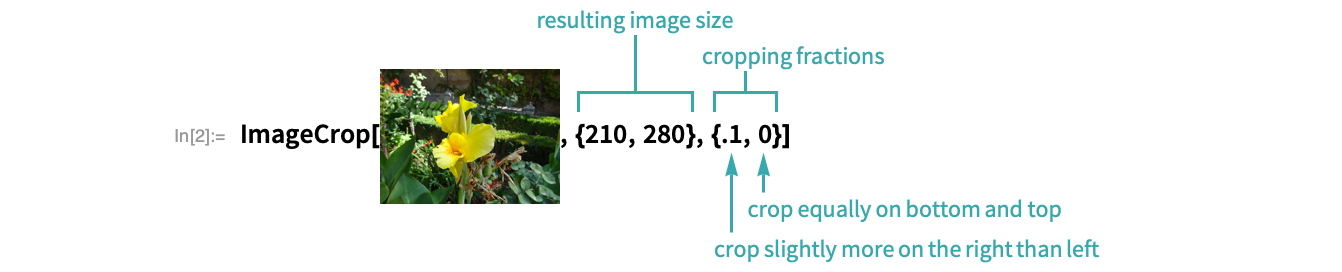
- A cropping fraction of –1 means crop on left (bottom), 0 means crop equally on left and right (bottom and top) and 1 means crop on right (top).
Programmatically, Trimming a Given Amount...
Trim given amounts from the sides of an image using ImagePad with negative values:

Programmatically, Extracting a Subimage by Coordinates...
Extract ranges of rows and columns with ImageTake:

Negative values indicate rows or columns, counting backward from the end:

Programmatically to Remove a Uniform Border...
Automatically trim a uniform border from an image with ImageCrop:
Programmatically to a Given Size...
Crop an image to 210×280 pixels, cropping slightly more on the right than on the left:
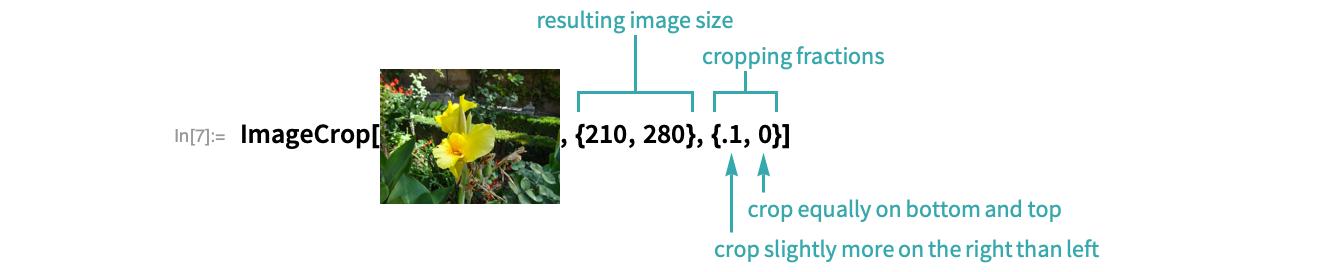
- A cropping fraction of –1 means crop on left (bottom), 0 means crop equally on left and right (bottom and top) and 1 means crop on right (top).
Programmatically, Trimming a Given Amount...
Trim given amounts from the sides of an image using ImagePad with negative values:

Programmatically to Remove a Uniform Border...
Automatically trim a uniform border from an image with ImageCrop:
Programmatically to a Given Size...
Crop an image to 210×280 pixels, cropping slightly more on the right than on the left:
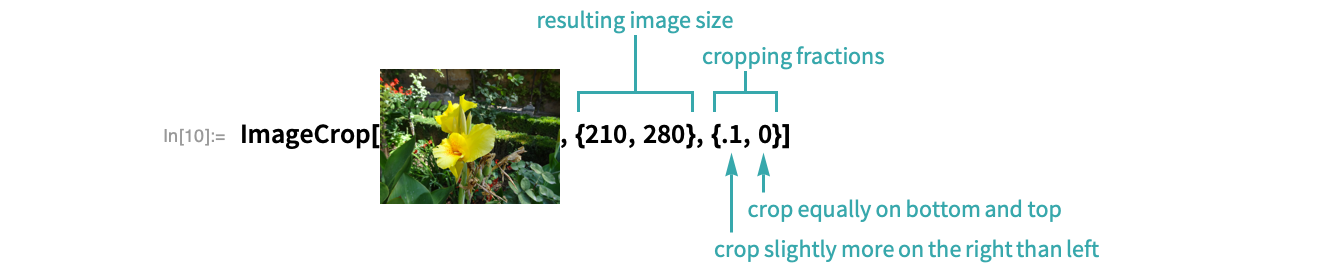
- A cropping fraction of –1 means crop on left (bottom), 0 means crop equally on left and right (bottom and top) and 1 means crop on right (top).
Programmatically, Trimming a Given Amount...
Trim given amounts from the sides of an image using ImagePad with negative values:
