WORKFLOW
Enter Math Notation
Enter math notation directly from the keyboard or using menu commands.
In Input...
Enter math notation using the items in the Insert ▶ Typesetting menu:
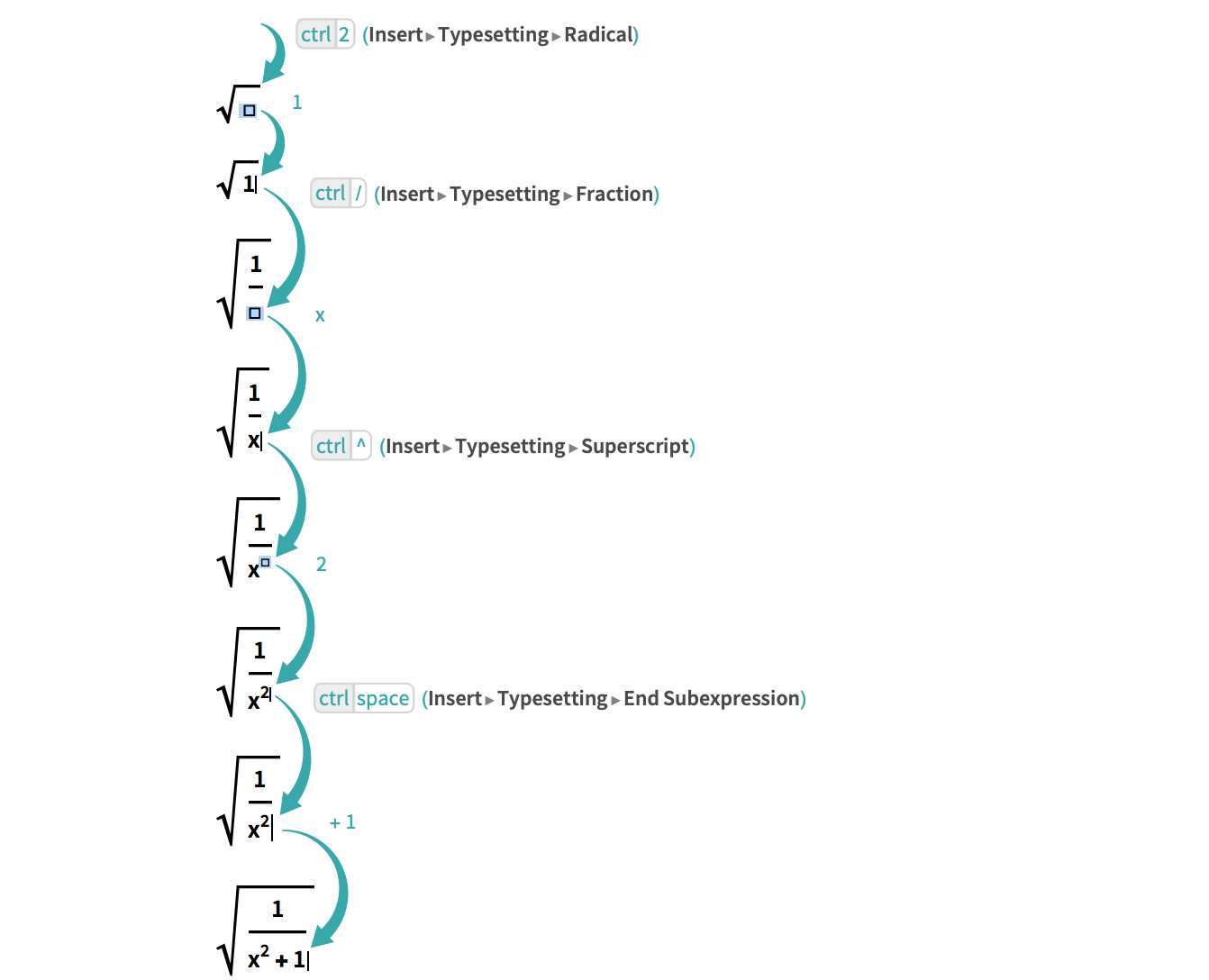
In Text...
Using any Insert ▶ Typesetting menu item in text automatically enters math mode, indicated by a tan background. When you are done typing math, exit math mode with ![]() :
:
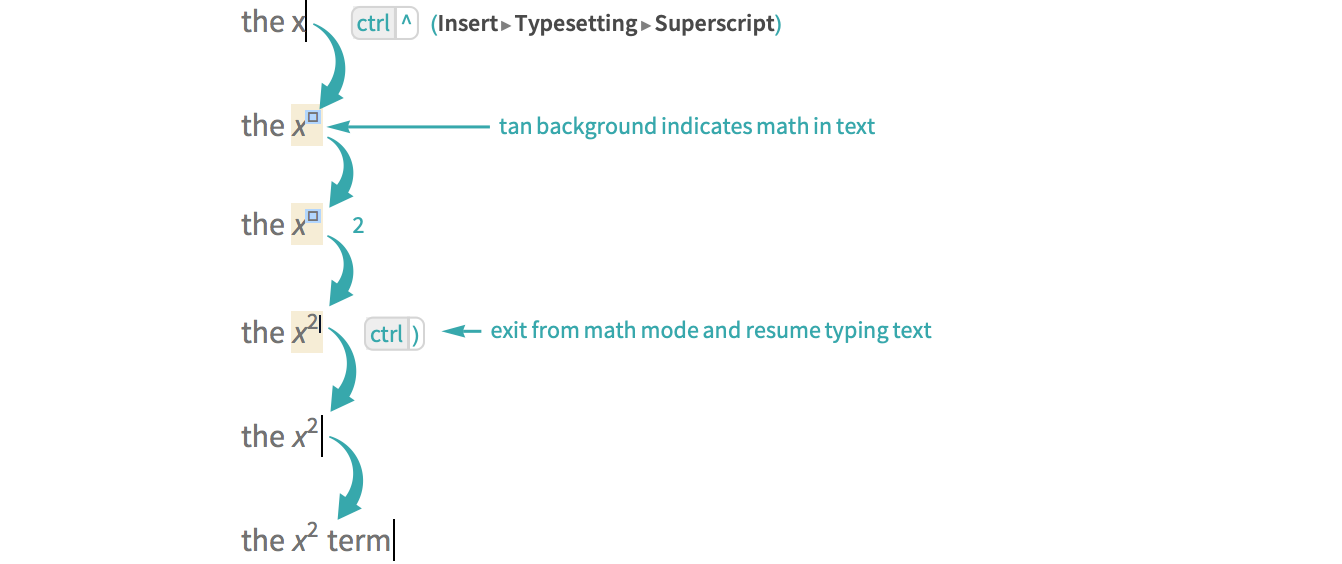
Exit from a math subexpression but continue typing math with ![]() (Insert ▶ Typesetting ▶ End Subexpression):
(Insert ▶ Typesetting ▶ End Subexpression):
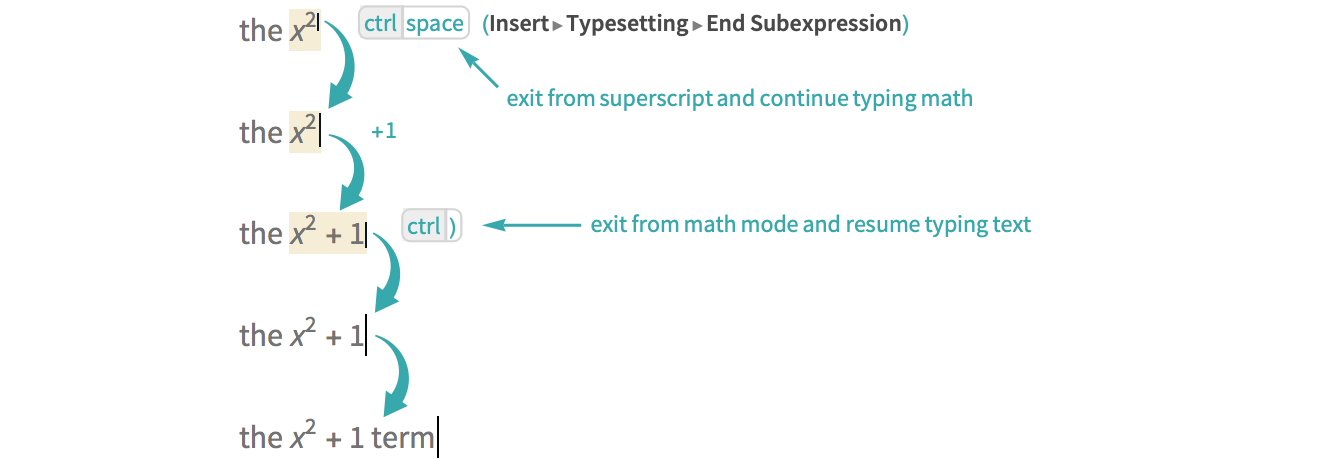
- Within text, you can enter math mode explicitly with
 . See Insert Inline Math In Text for details.
. See Insert Inline Math In Text for details.
Special Characters...
Special math characters such as ![]() and
and ![]() can be entered directly from the keyboard or using Palettes ▶ Special Characters. See Enter Special Characters for details.
can be entered directly from the keyboard or using Palettes ▶ Special Characters. See Enter Special Characters for details.
Special Characters...
Special math characters such as π and ° can be entered directly from the keyboard or using the Insert ▶ Special Characters sidebar. See Enter Special Characters for details.