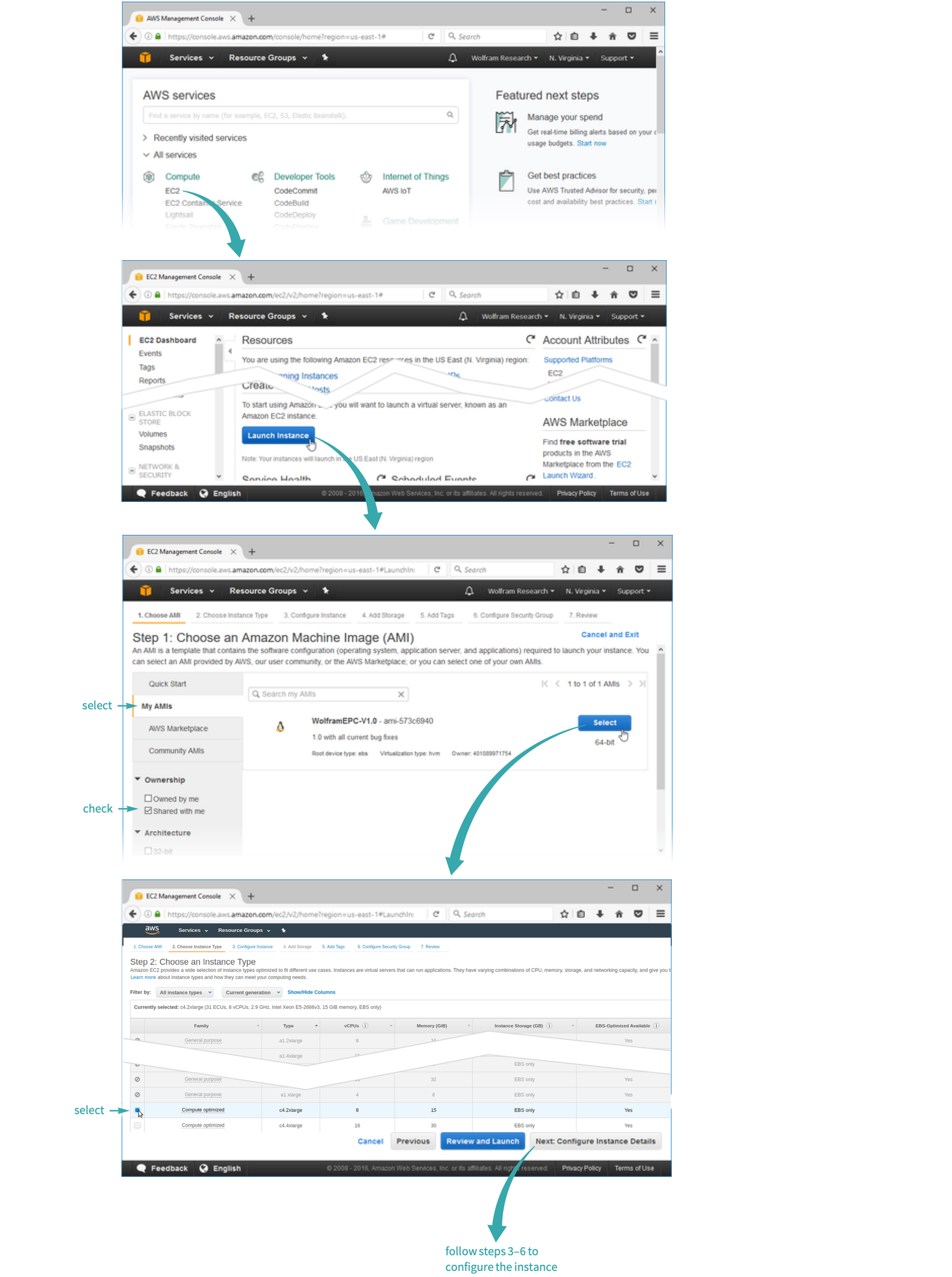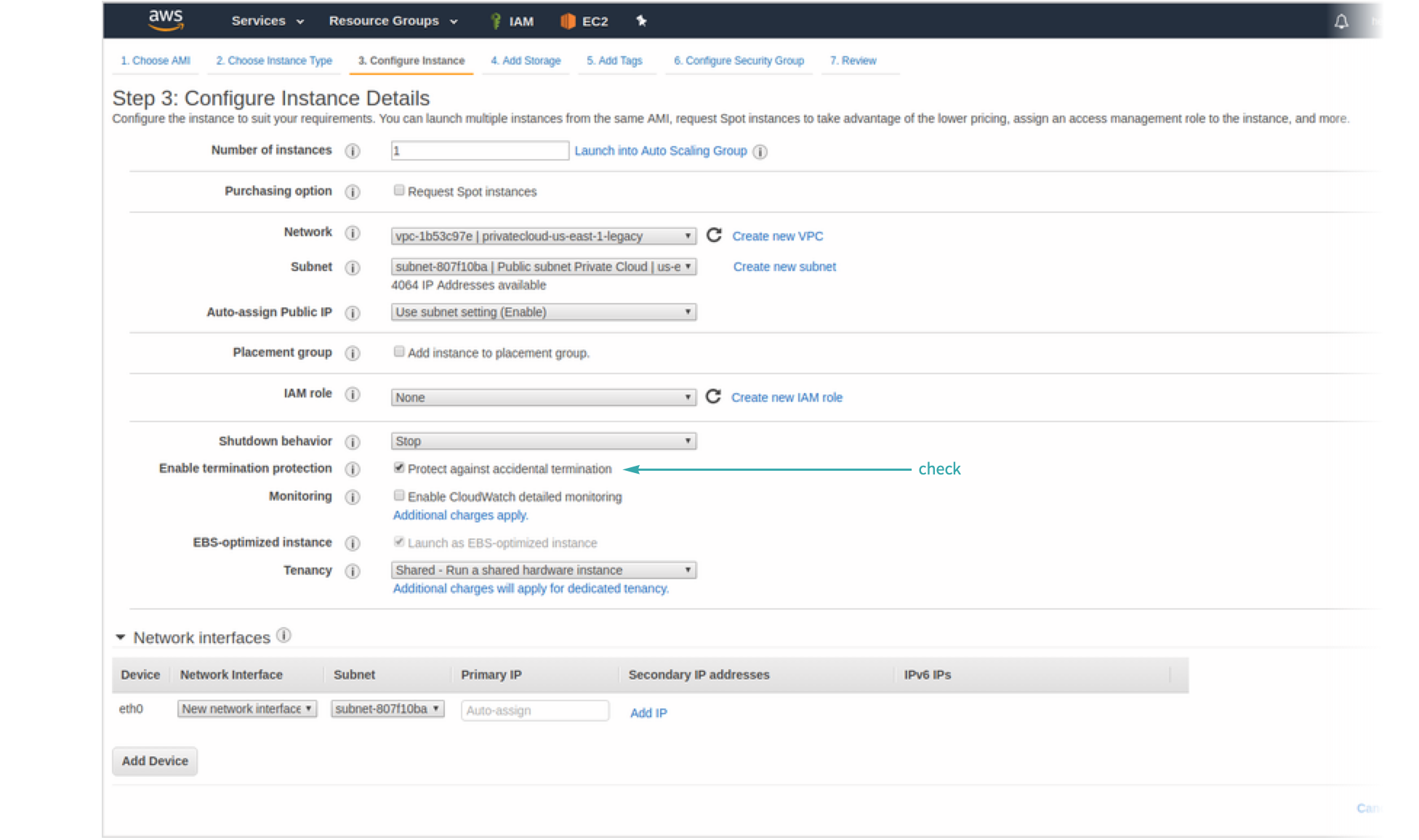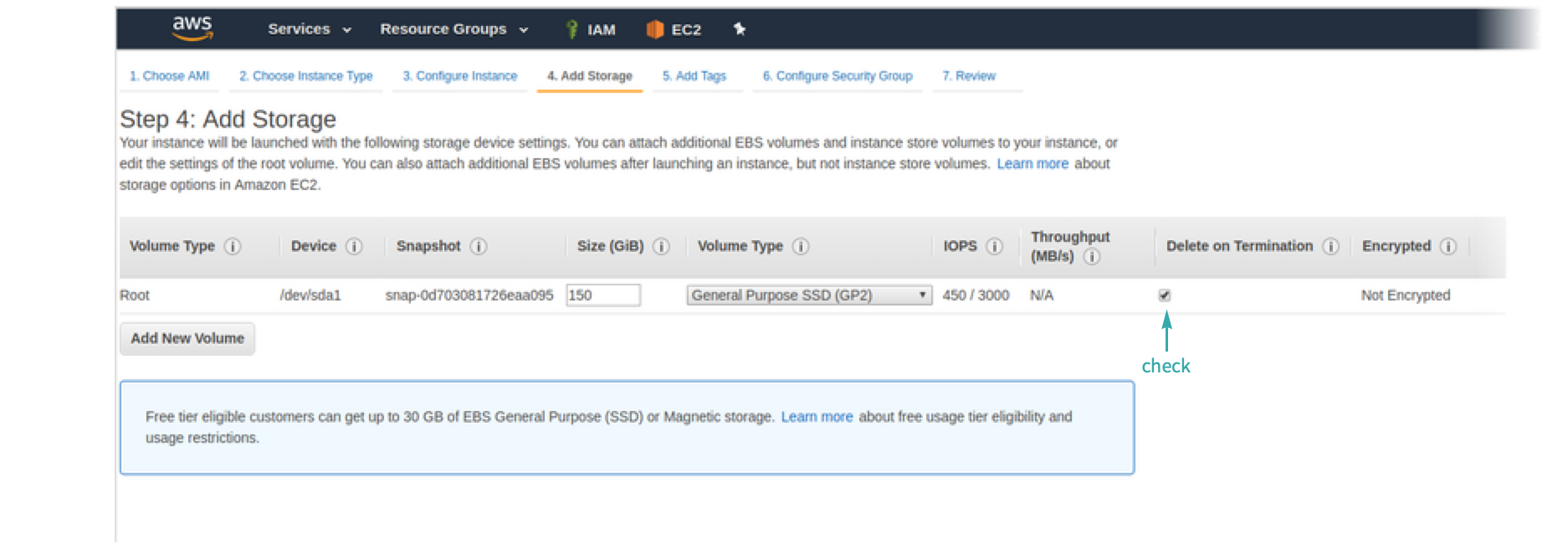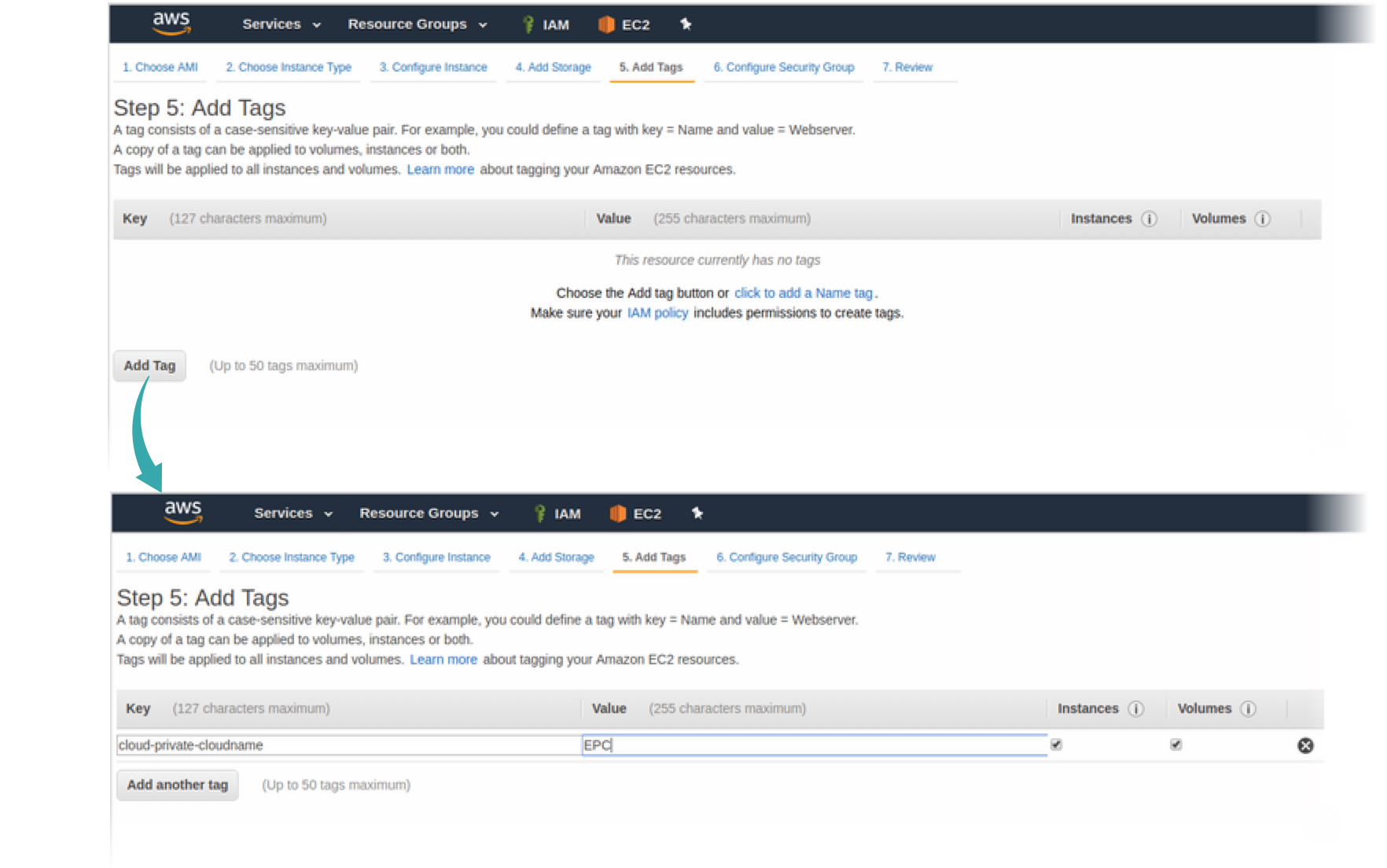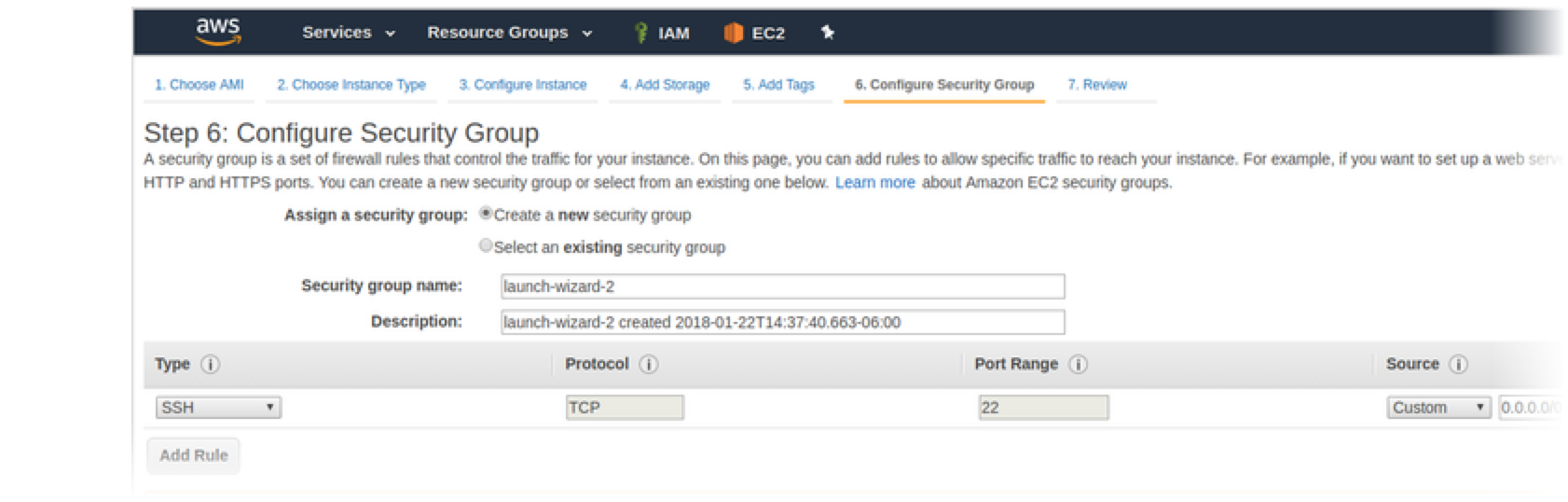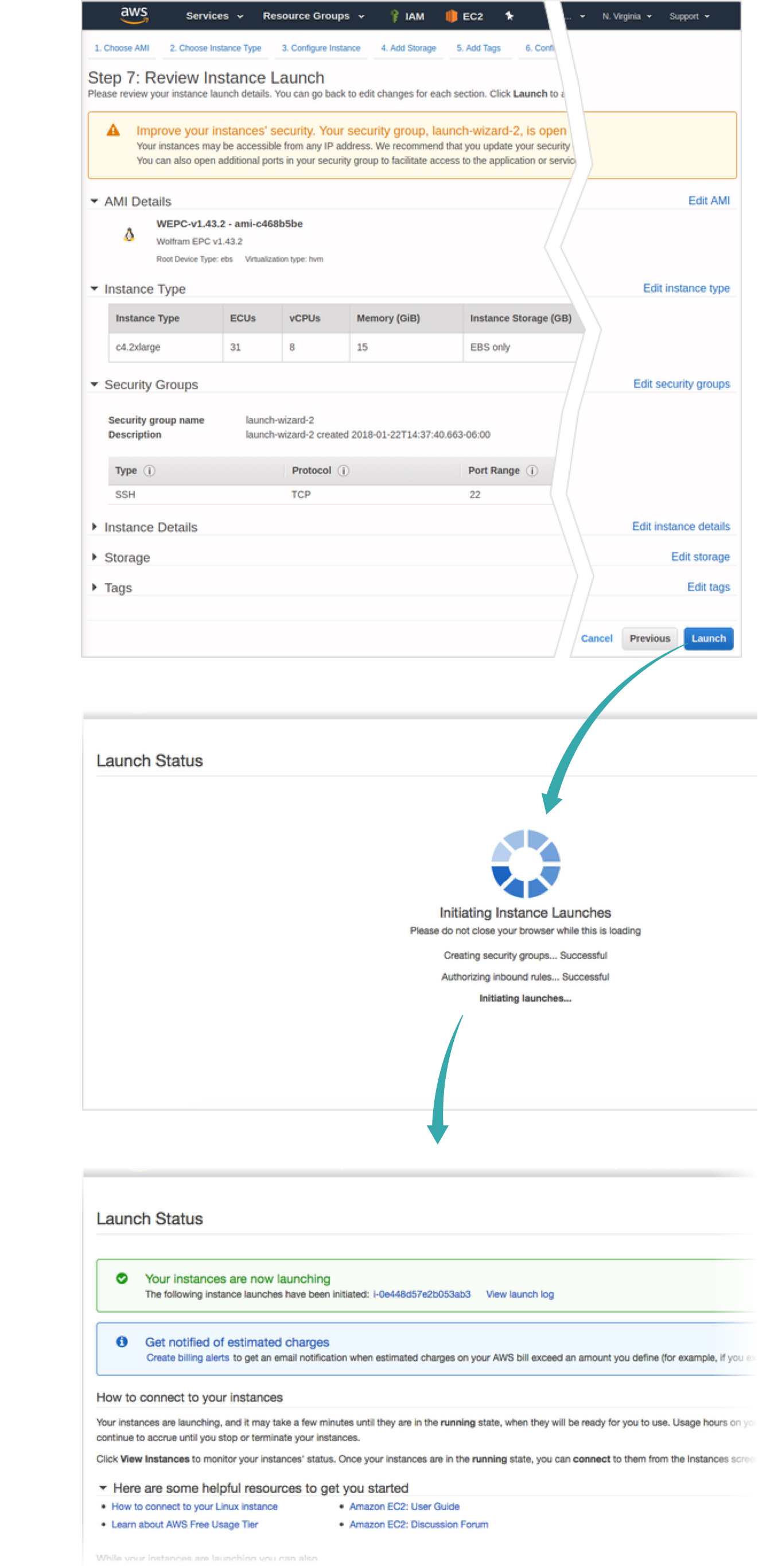Install Wolfram Enterprise Private Cloud on Amazon Web Services
This workflow is intended as a supplement to the Amazon Web Services documentation.
Request access to an EPC Amazon Machine Image
Send an email to the Private Cloud support team at privatecloud-support@wolfram.com containing:
- your Amazon Web Services Account ID
- your license number, which can be found in your User Portal
- the Amazon Web Services region in which you wish to deploy your Amazon Machine Image
Our support team will share an Amazon Machine Image with the provided Amazon Web Services account within 24 hours. Once you have access to the image, you can begin the installation process.
Configure an Amazon Machine Image
Log into your account at aws.amazon.com. From the AWS Management Console, open the EC2 Dashboard, and create and configure an instance of the Amazon Machine Image. We recommend selecting instance type c4.2 xlarge, although this can vary based on your needs:
Configure instance details
Check the box marked “Protect against accidental termination”:
- You can use most default settings, but consult with your AWS administrator or contact Wolfram EPC Support if questions arise.
Add storage
Check the box marked “Delete on Termination”:
- You can use most default settings, but consult with your AWS administrator or contact Wolfram EPC Support if questions arise.
Add tags
In order to identify your EPC instance, add a tag or tags:
Configure the security group
Configure a new security group:
- Consult with your AWS administrator to find out if you may use an existing security group.
Review the configuration
After completing the configuration steps, check that you have properly configured your instance for your organization. If you are sure that the configuration is correct, click “Launch” to launch the EPC instance:
You can now access your EPC via SSH.
- To access EPC with the desktop GUI, you must configure VNC settings. See Configure VNC for a Wolfram Enterprise Private Cloud Instance on Amazon Web Services.