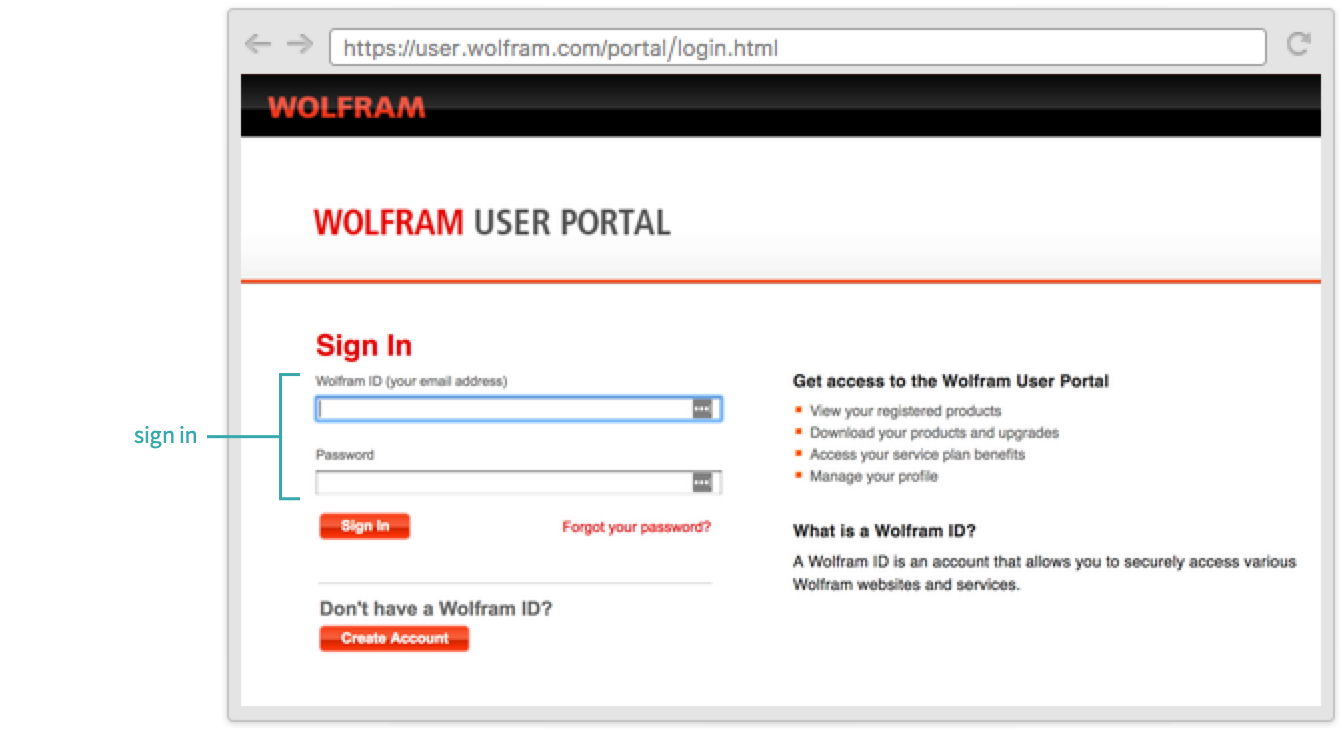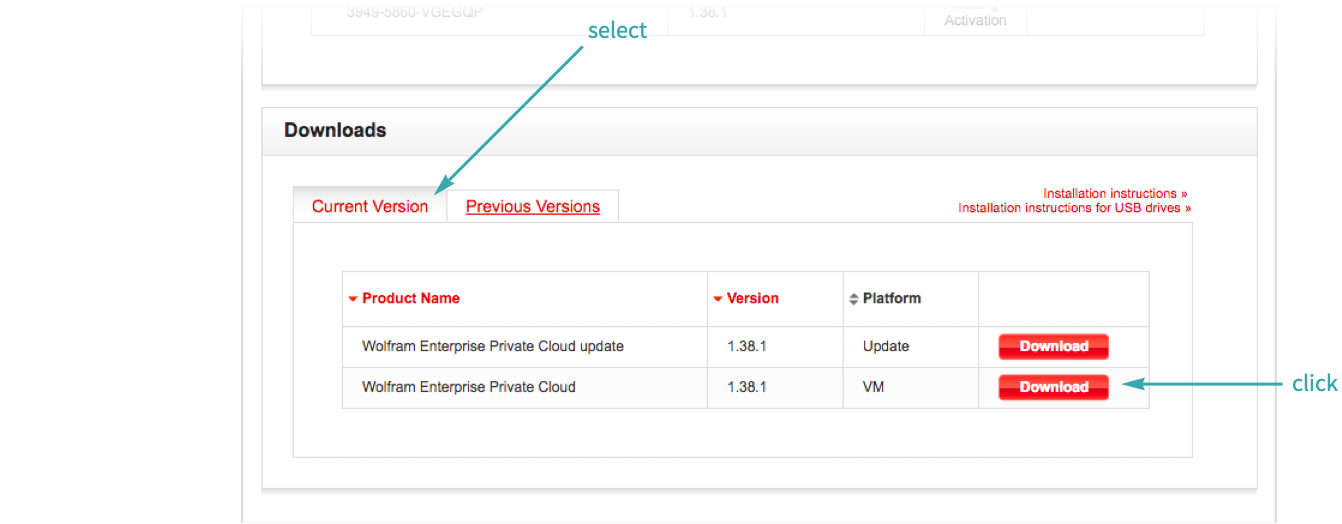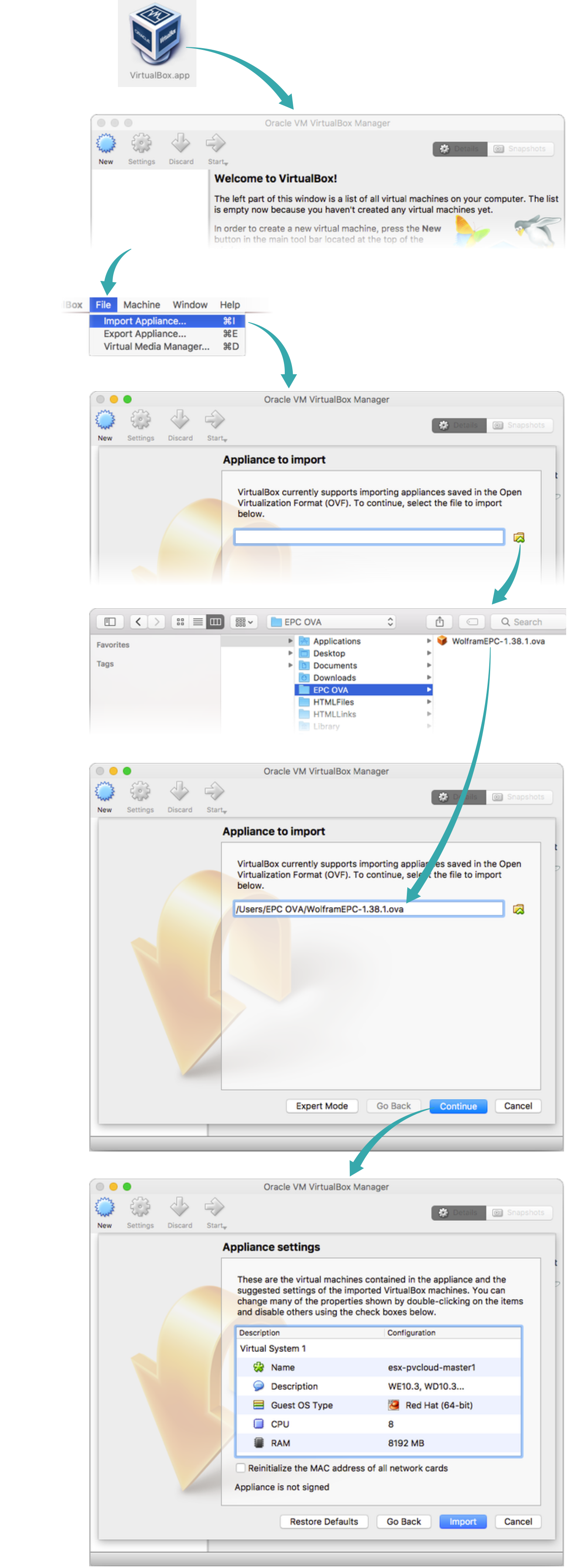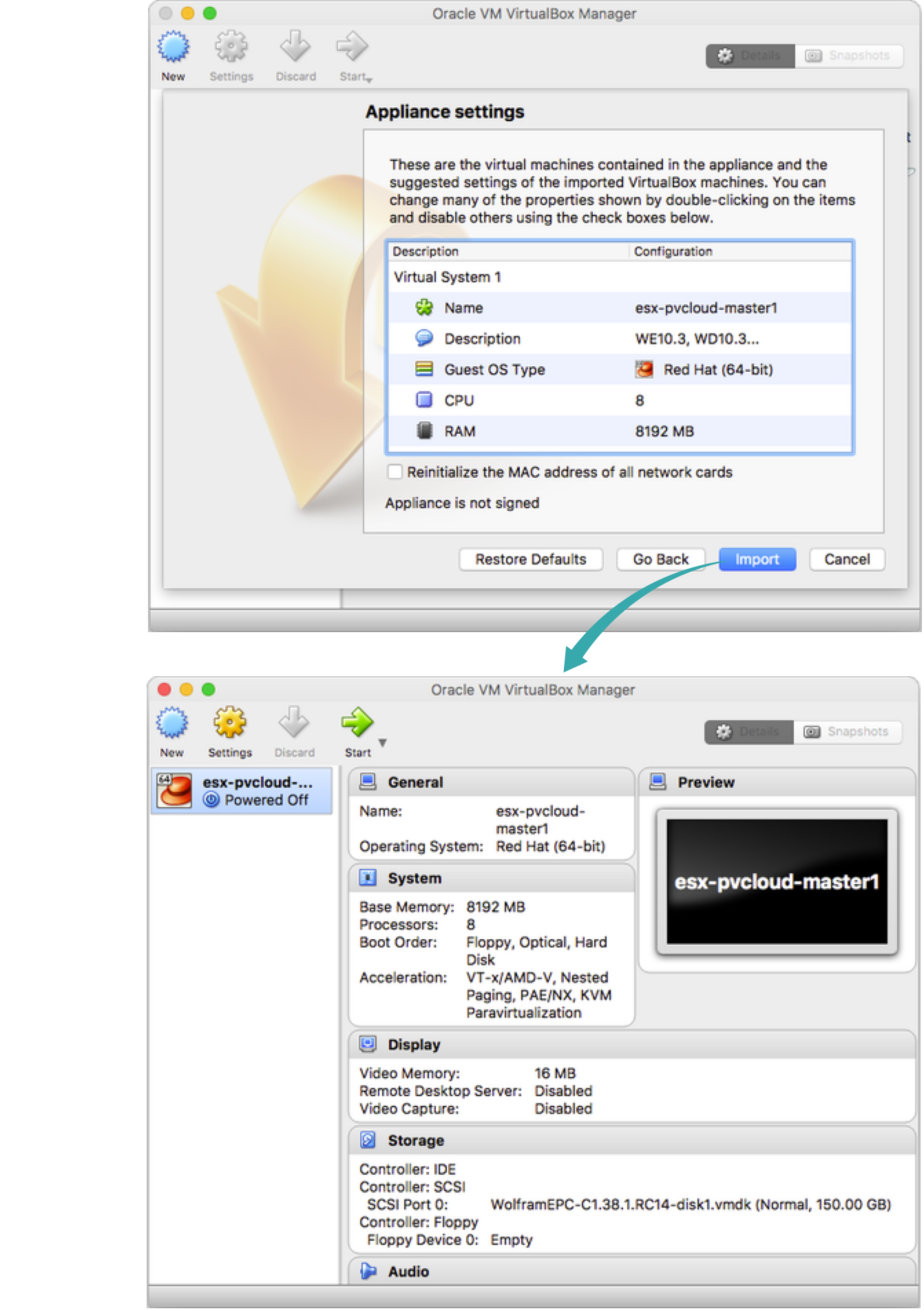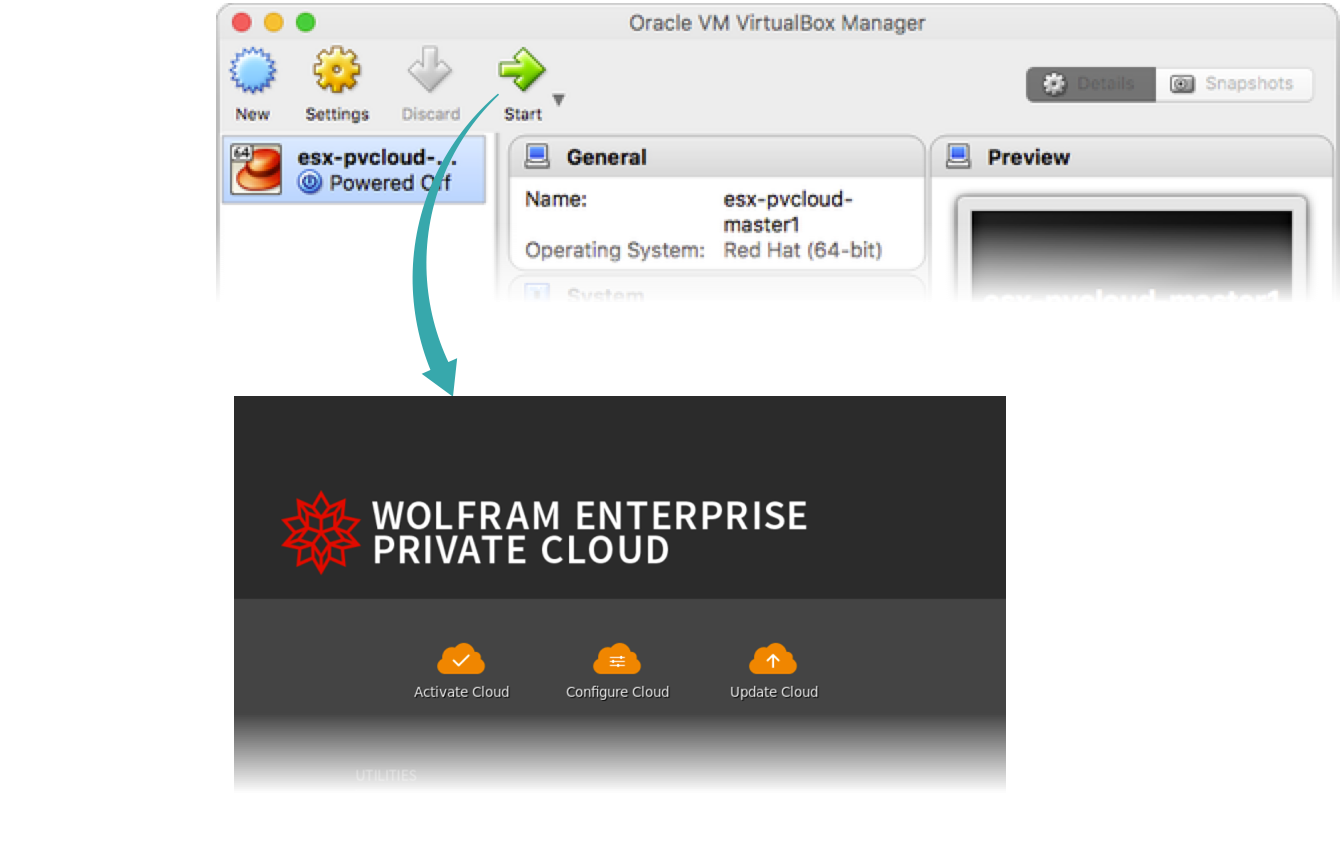Install Wolfram Enterprise Private Cloud on Oracle VirtualBox
Sign into the Wolfram User Portal
Open a browser and sign into the Wolfram User Portal:
Download the latest version of Wolfram EPC
In the “Downloads” section at the bottom of the page, select Current Version and click the “Download” button for the Wolfram EPC VM:
Open the EPC download in VirtualBox
Open the VirtualBox application and import the Wolfram EPC appliance you downloaded:
Import EPC into VirtualBox
Click Import to begin the installation. When the import is complete, EPC will appear in your library:
Launch EPC
Click Start to launch EPC:
Your EPC is now installed. You must activate and configure the EPC before it can be used. To activate, see Activate Wolfram Enterprise Private Cloud When Your VM Has External Internet Access or Activate Wolfram Enterprise Private Cloud When Your VM Does Not Have External Internet Access for details.
Notes
This workflow supplements Oracle’s VirtualBox VM Import Process documentation.