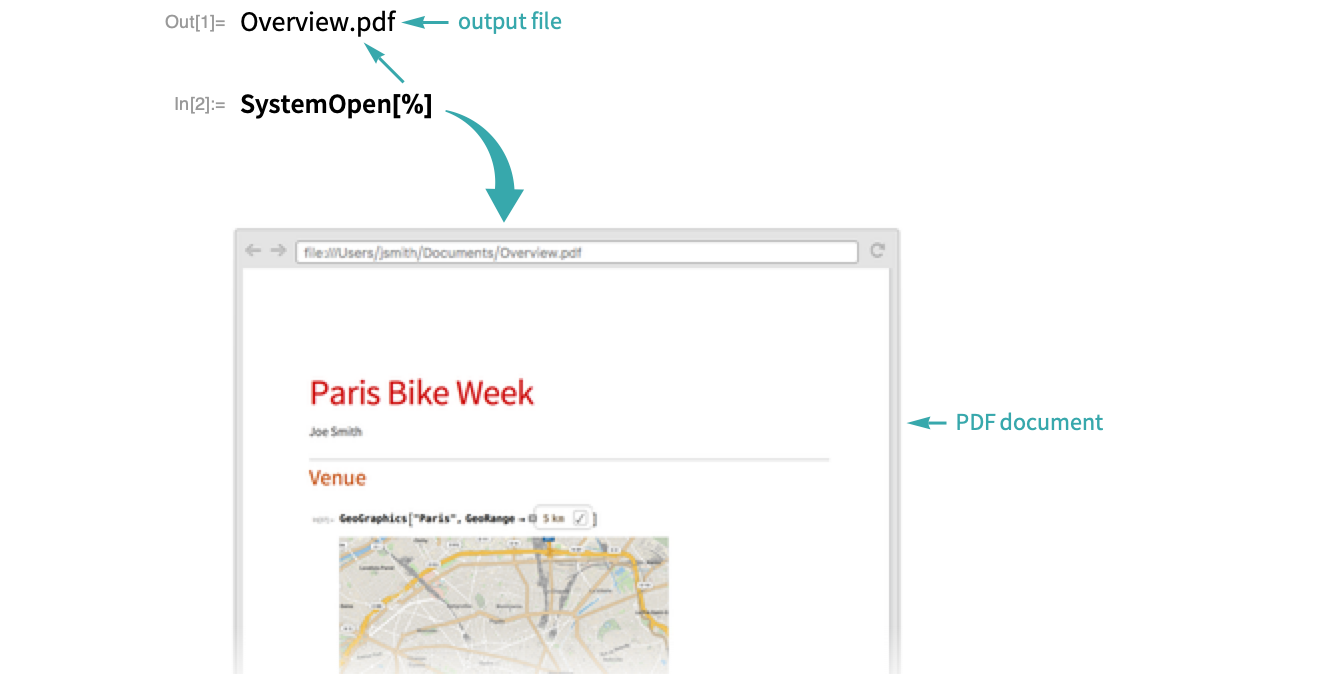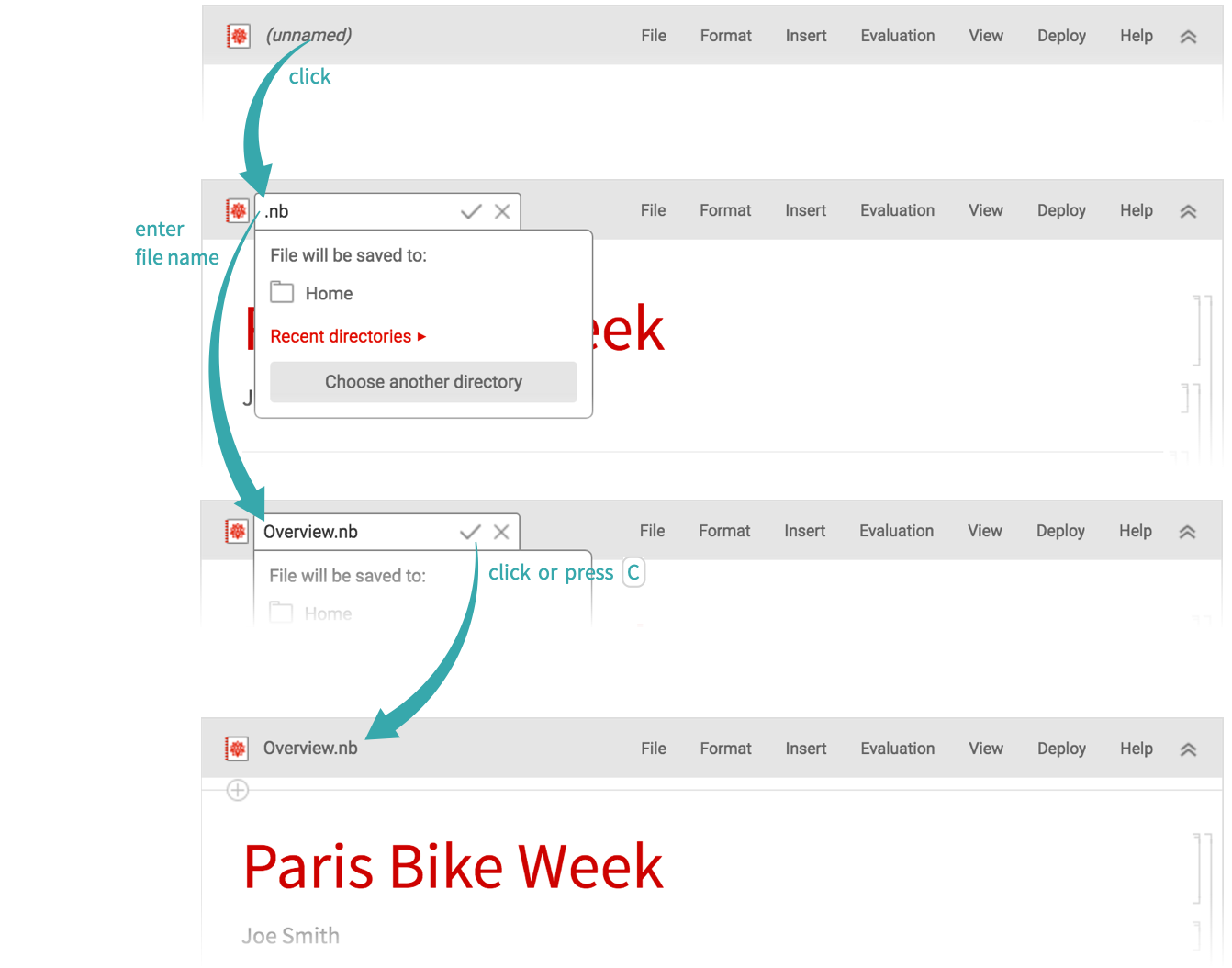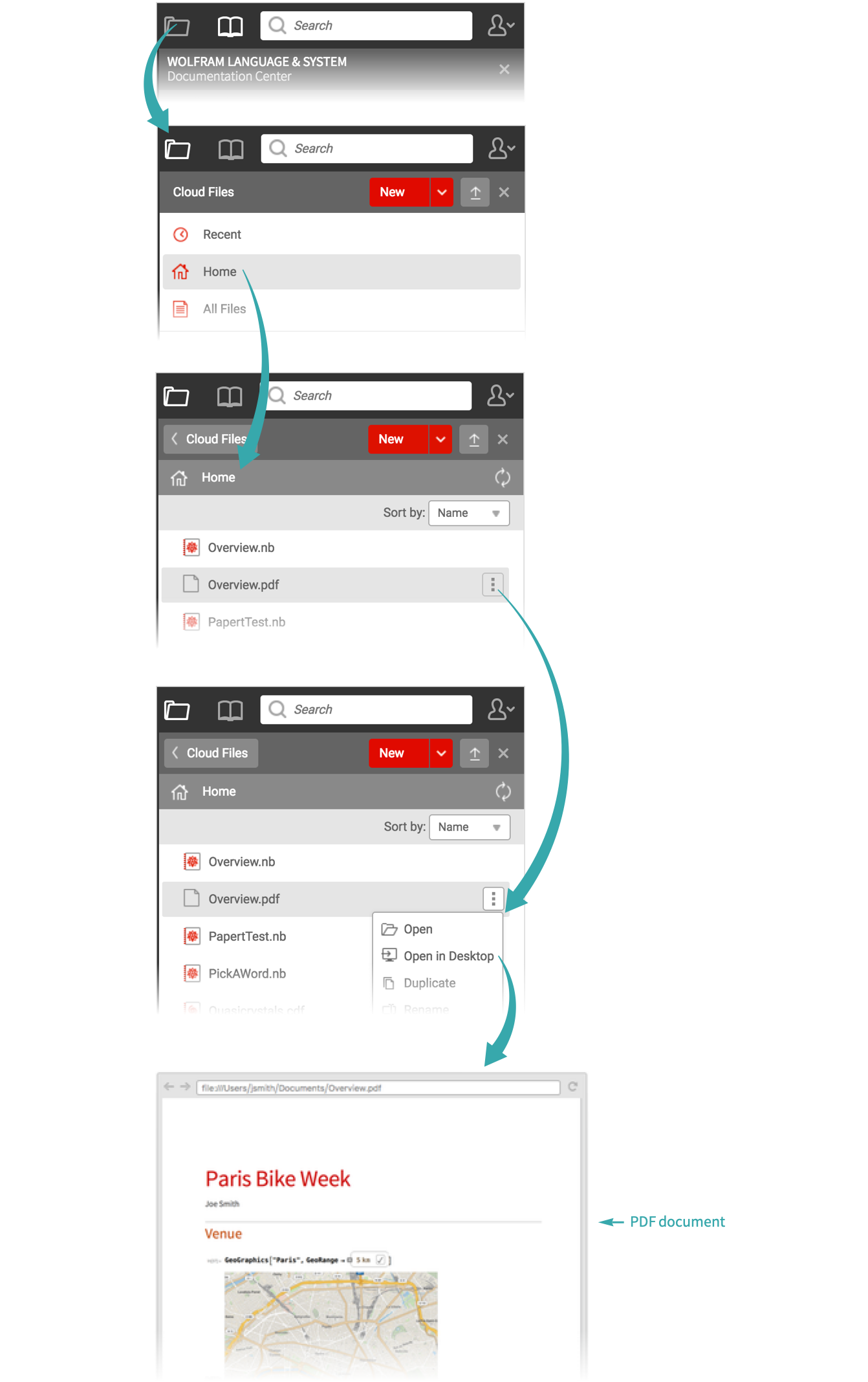WORKFLOW
Save a Notebook as a PDF
Interactively...
Choose File ▶ Save As (![]() ) and select PDF Document from the Format menu before saving the file:
) and select PDF Document from the Format menu before saving the file:
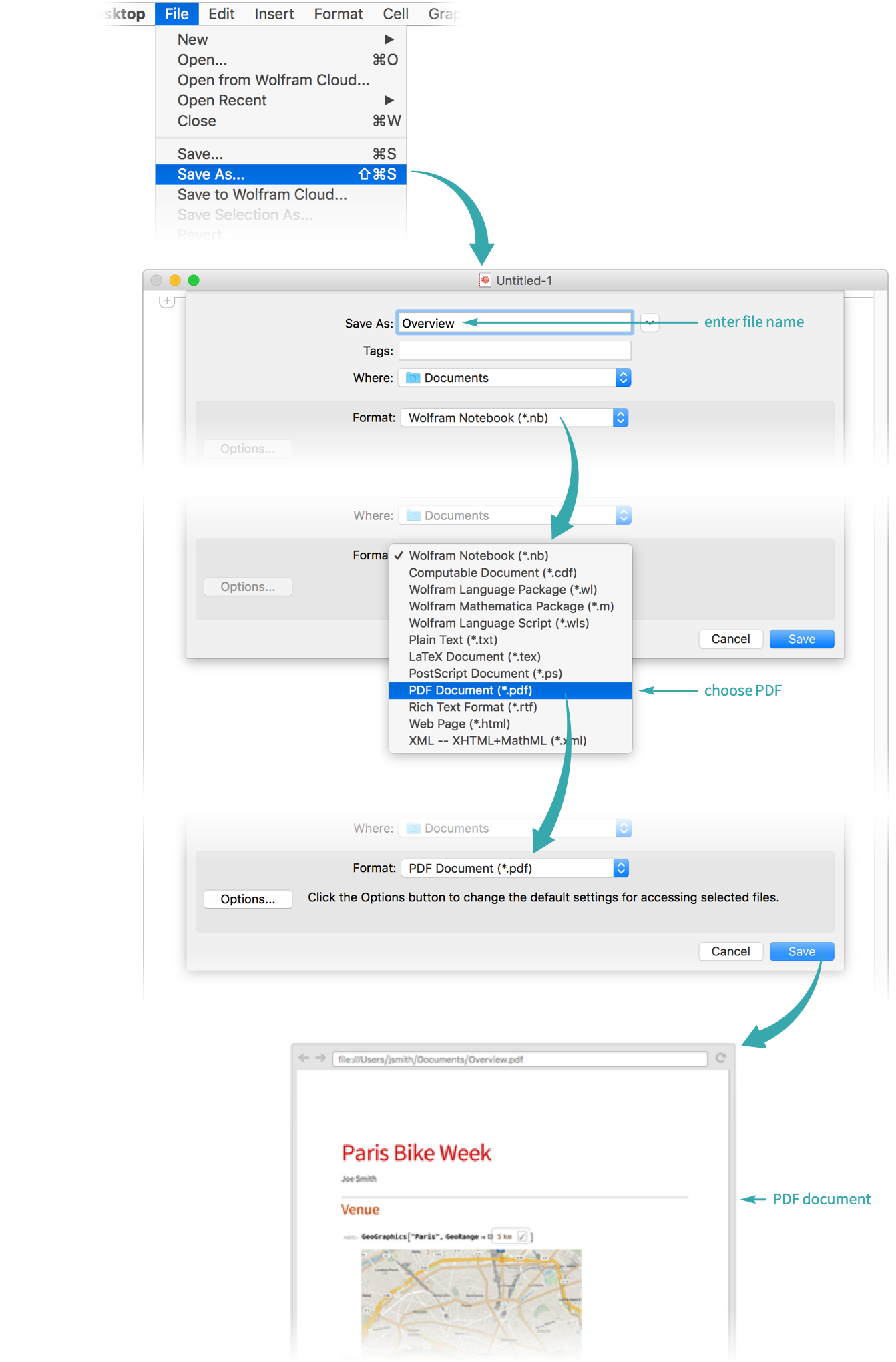
Save your notebook to the cloud file system
If your notebook is unnamed, click “(unnamed)” and enter a file name. The notebook is automatically saved to the cloud file system:
Export the notebook as a PDF
Get the Notebook expression of the saved notebook and export it as a PDF:

Open the PDF on the desktop
If it is not already selected, click the Cloud File icon (![]() ), choose Home, scroll to the PDF file, hover over the file name and choose Open in Desktop from the drop-down menu:
), choose Home, scroll to the PDF file, hover over the file name and choose Open in Desktop from the drop-down menu:
- In some browsers, Open in Desktop will download the file but not automatically open it. Locate the downloaded file—most likely in your Downloads folder—and open it manually.