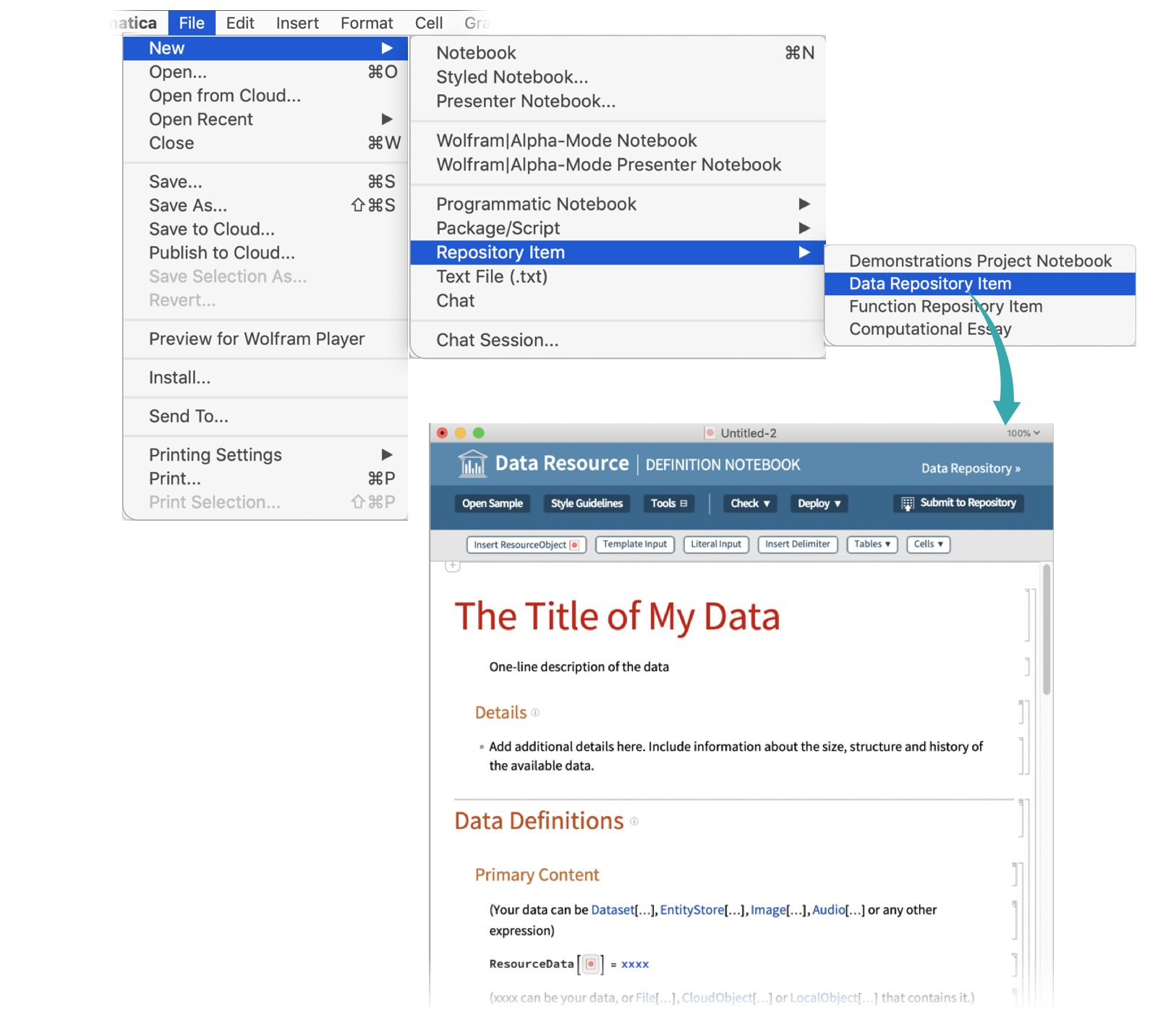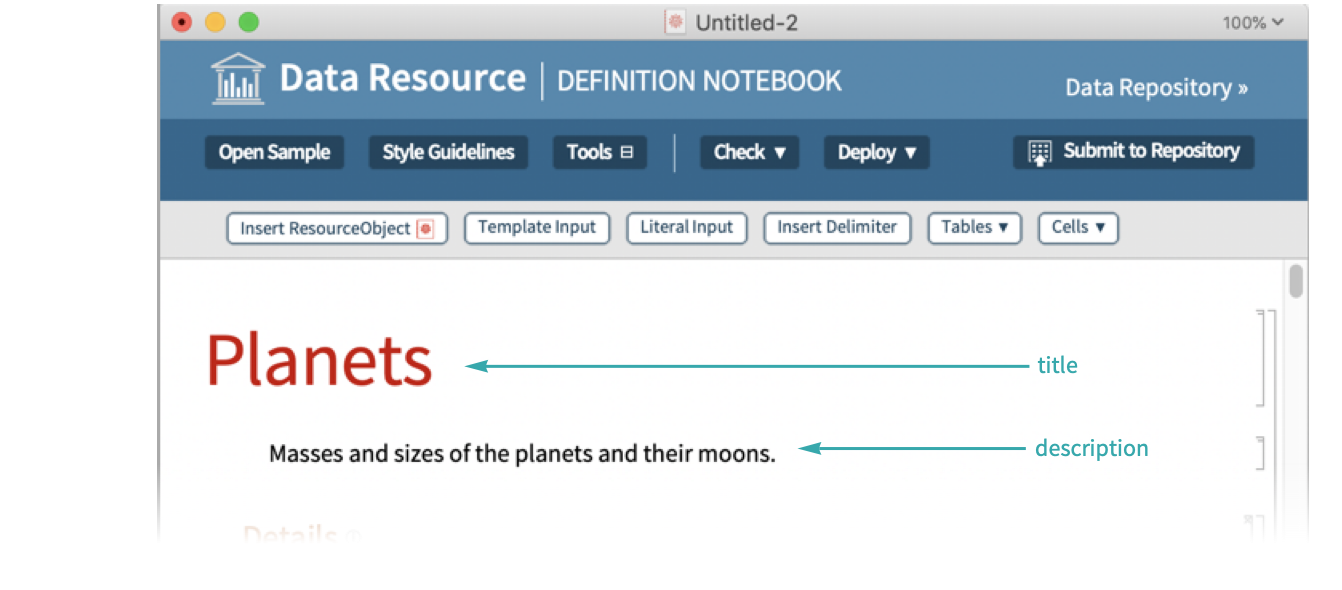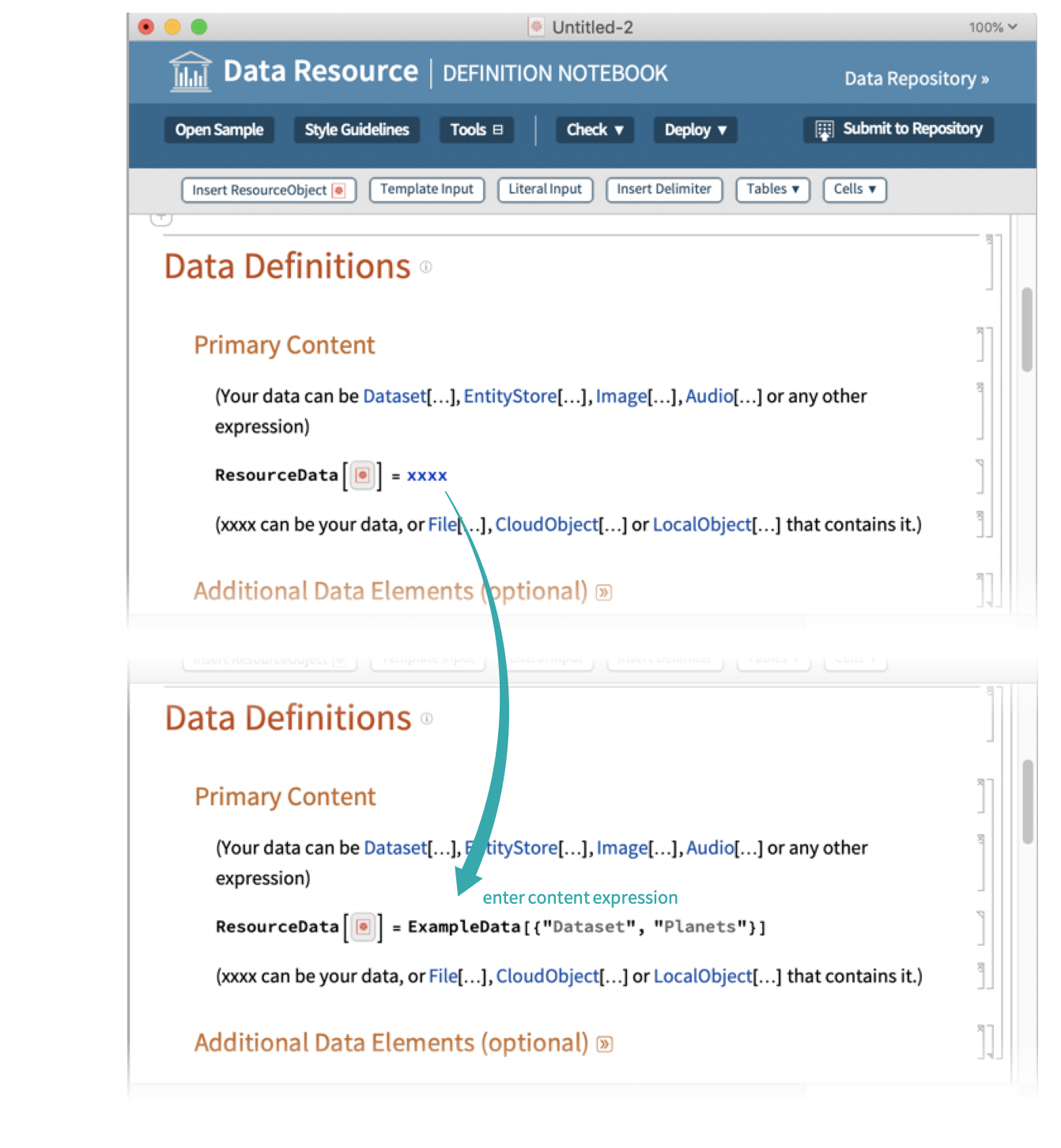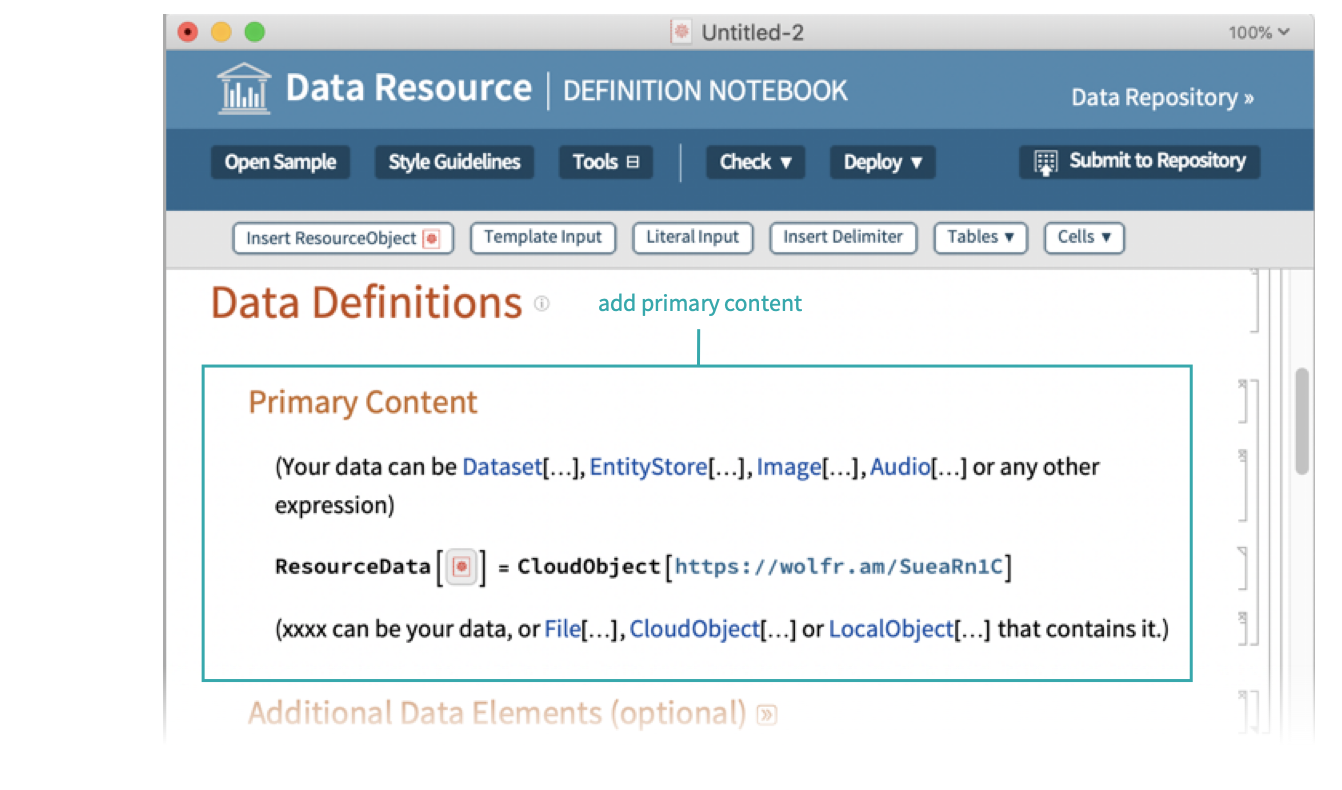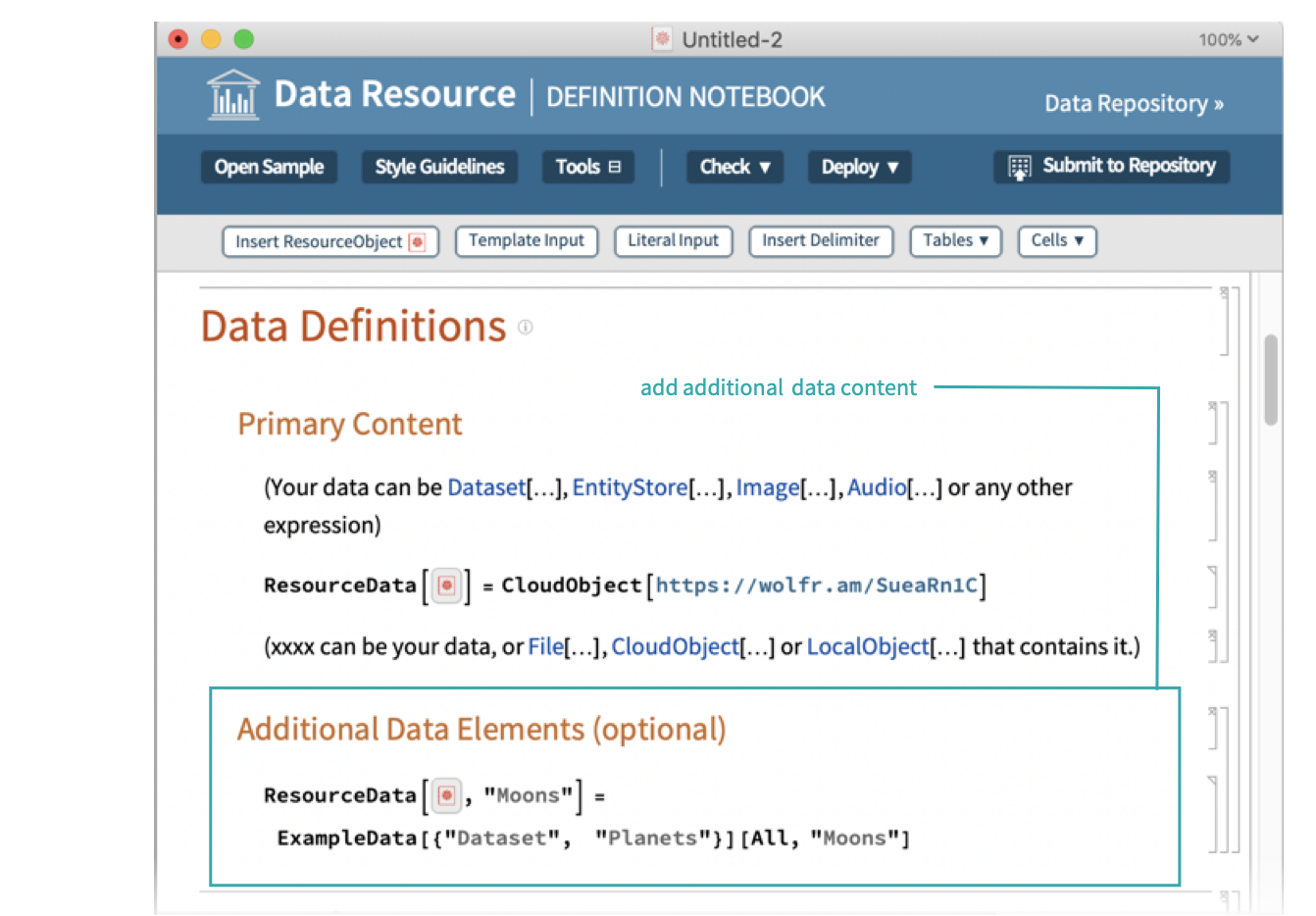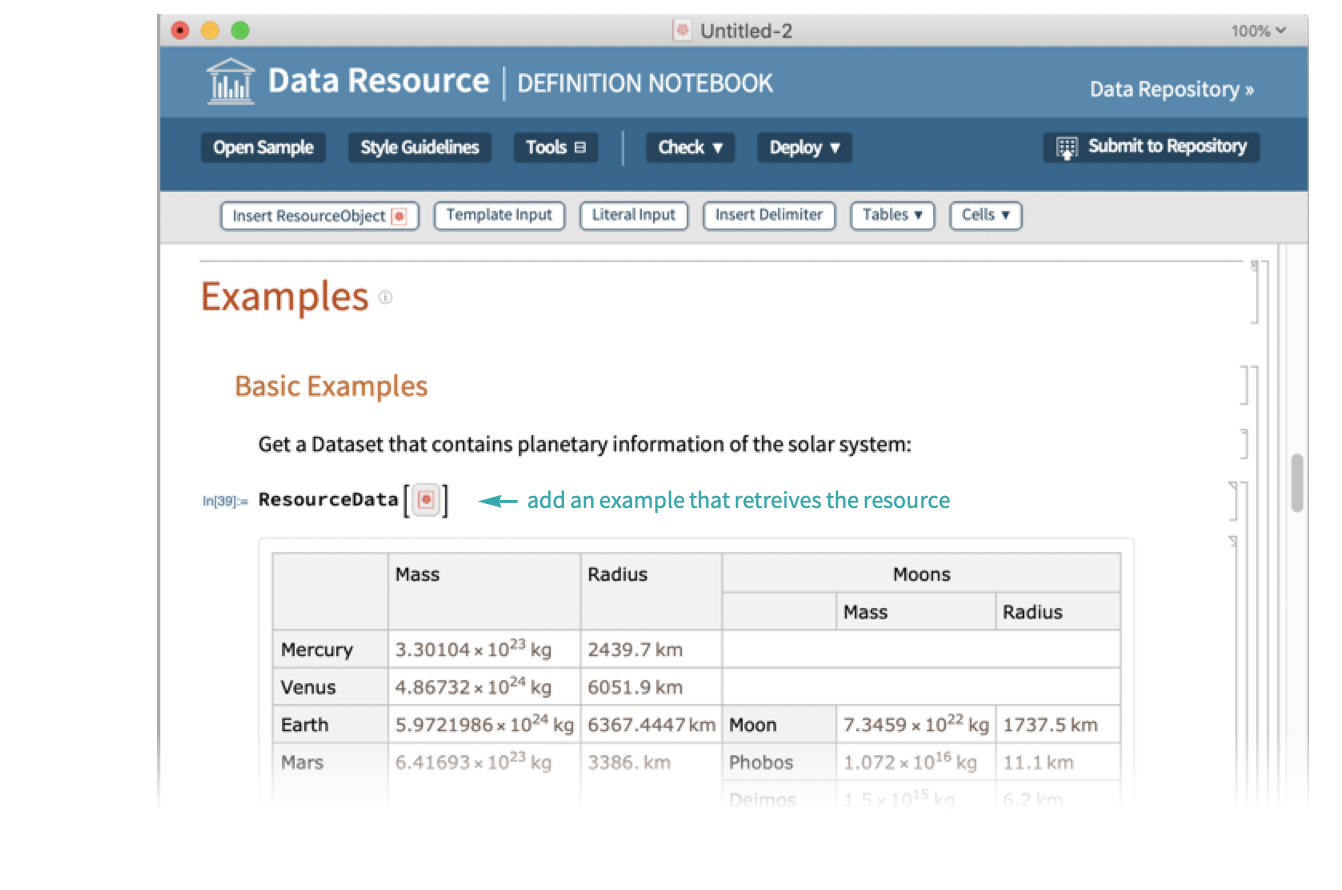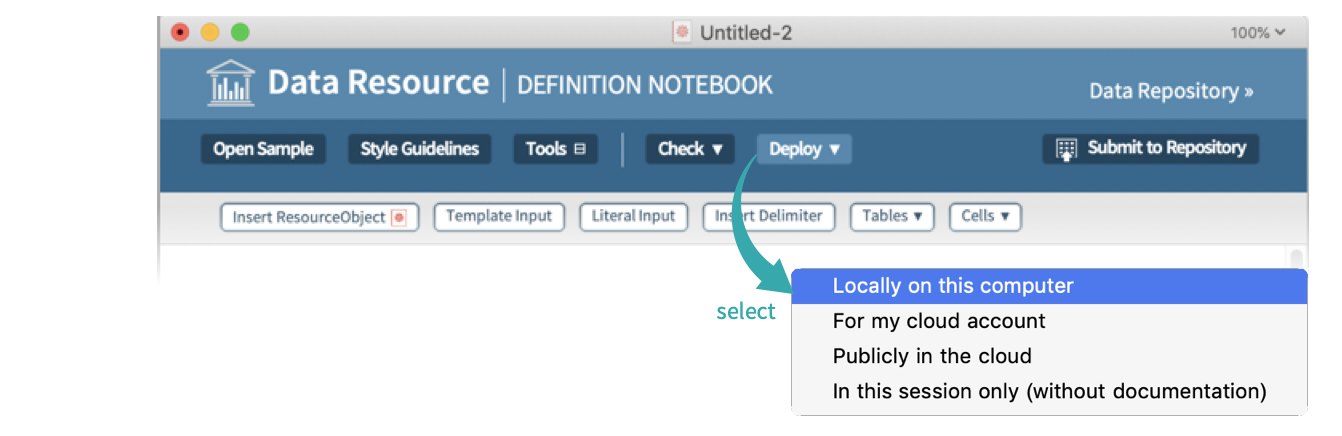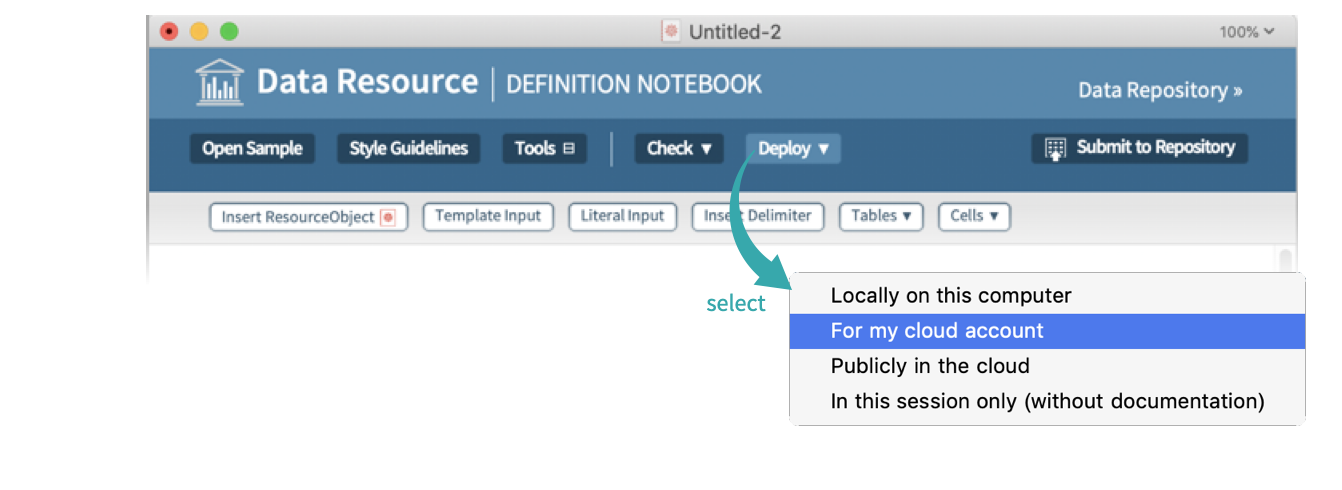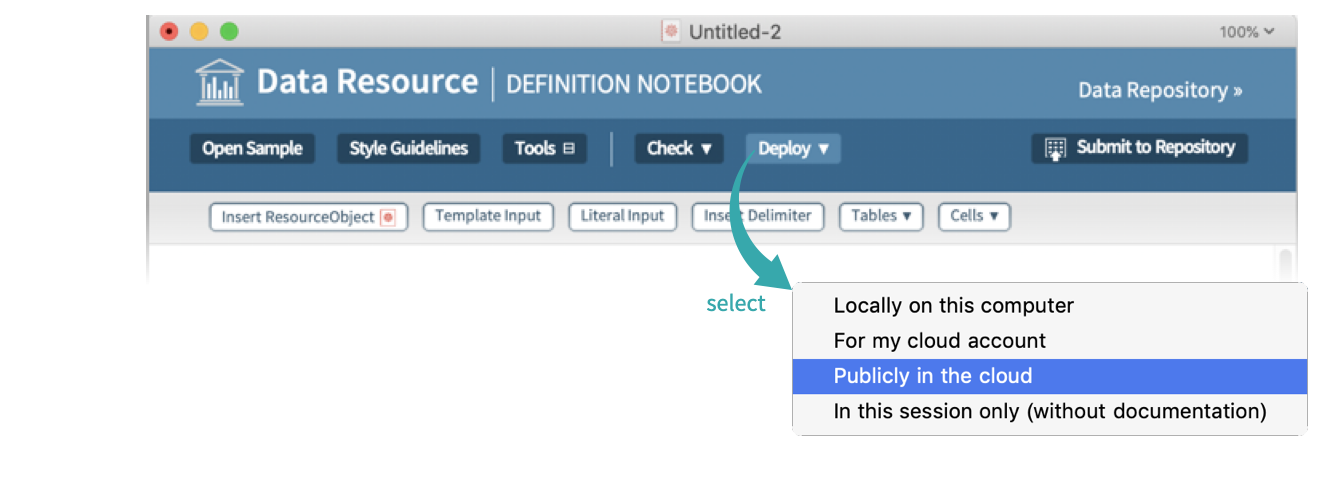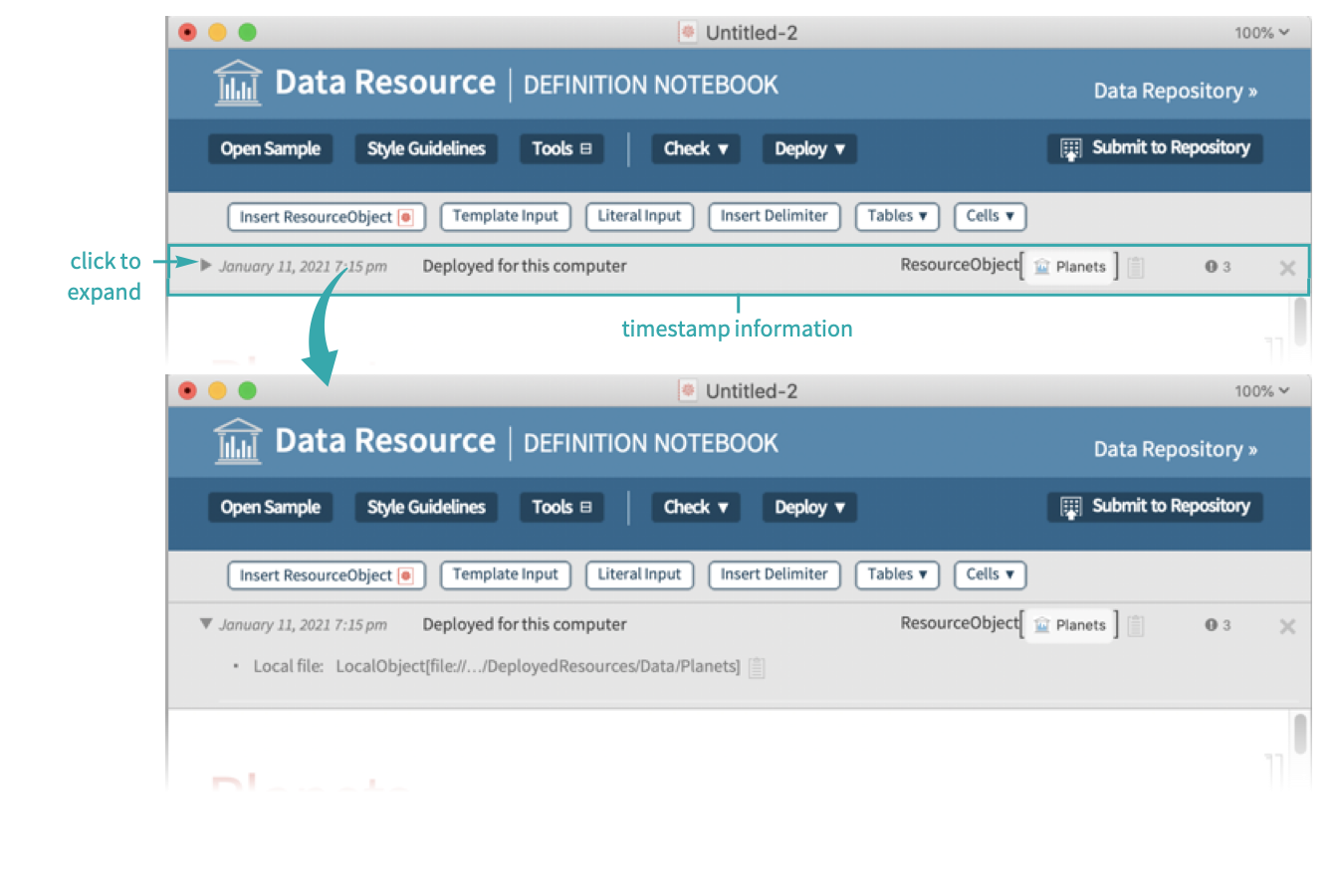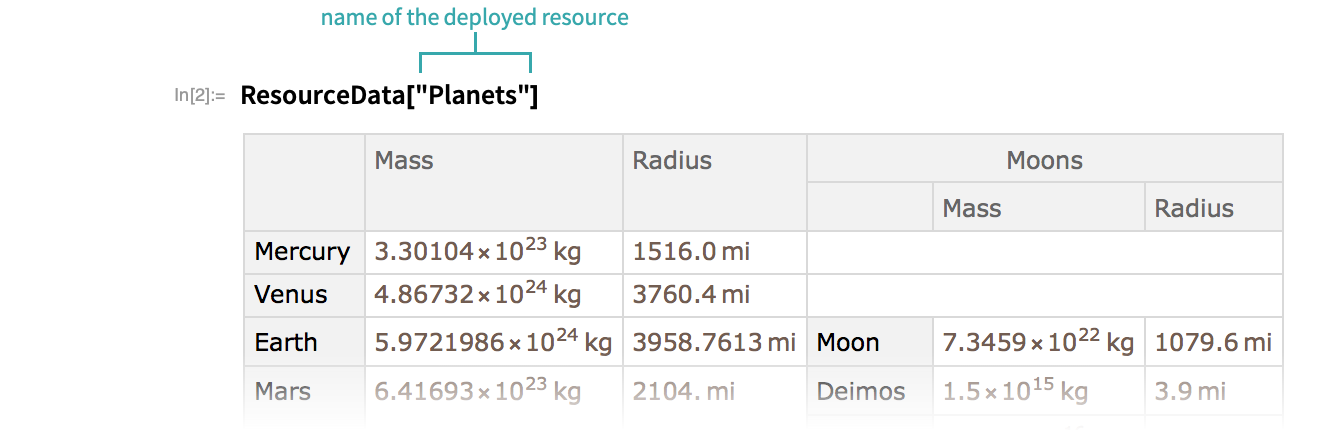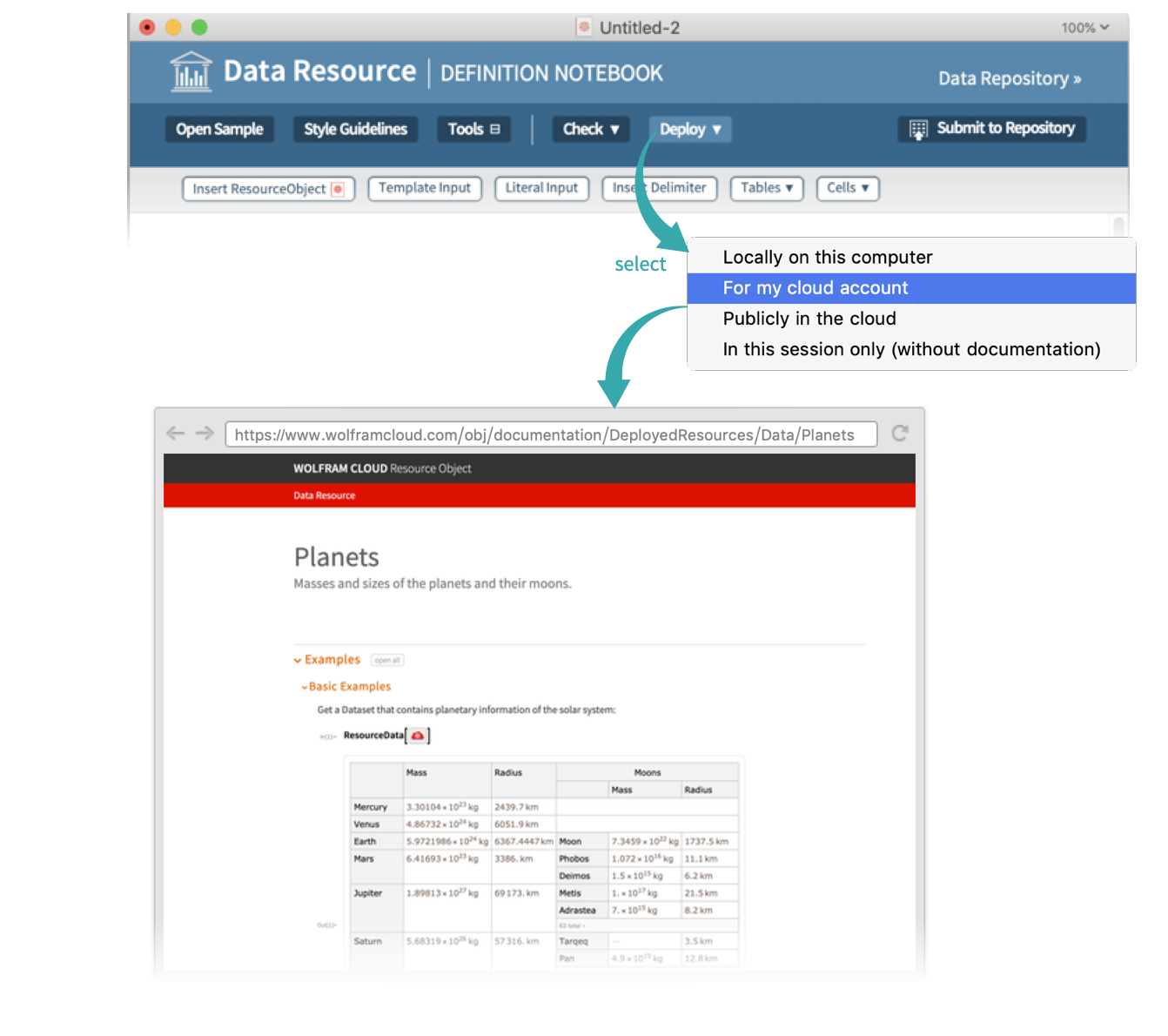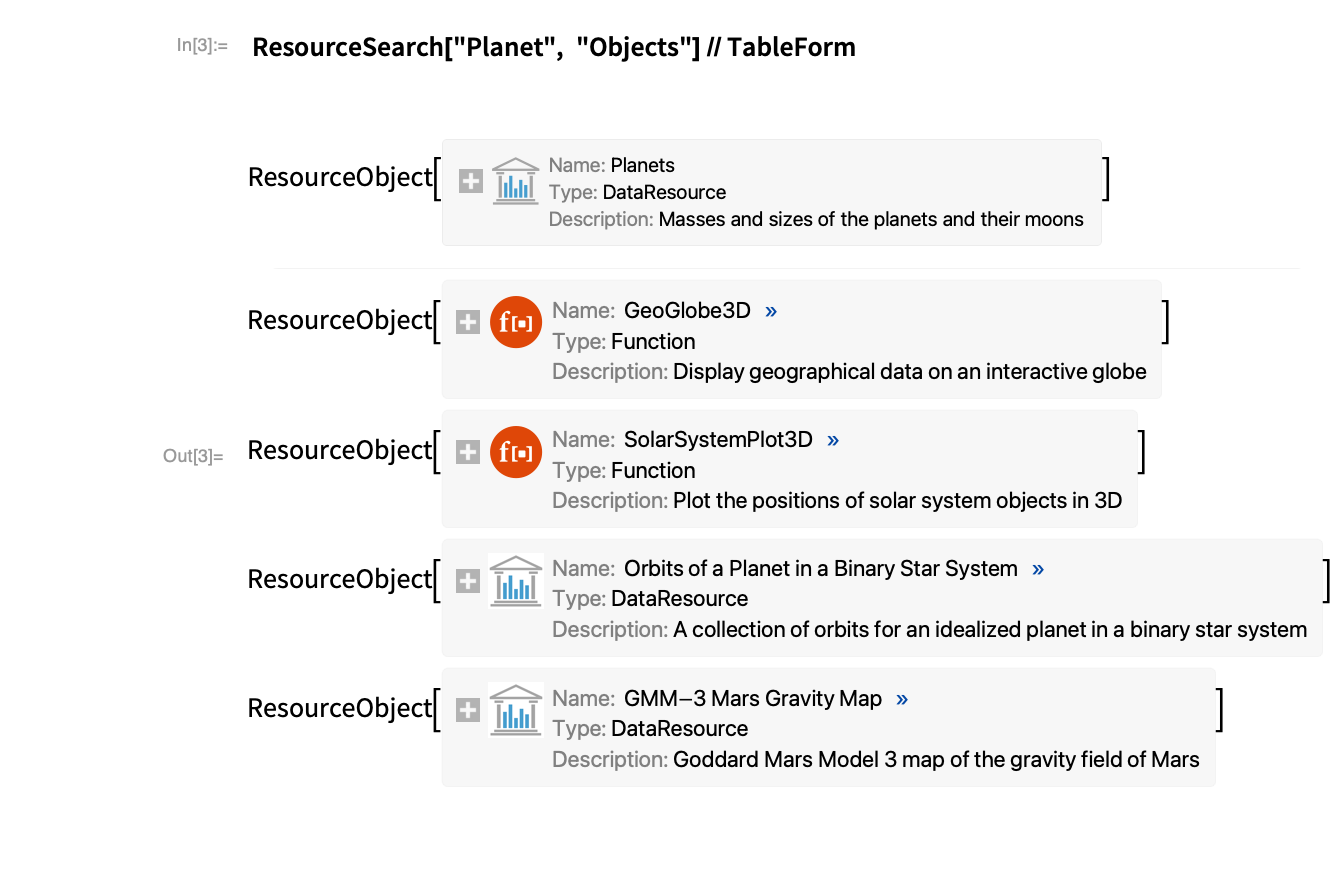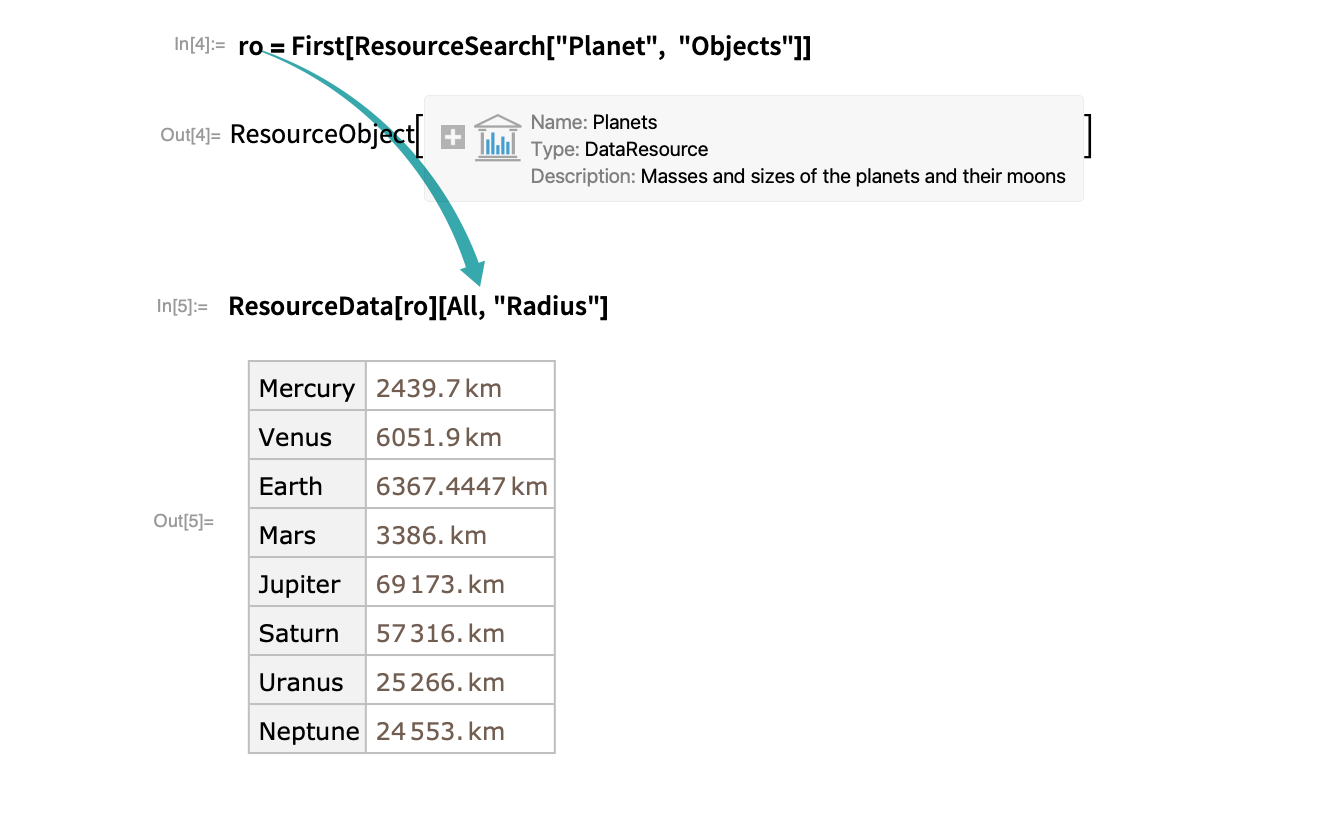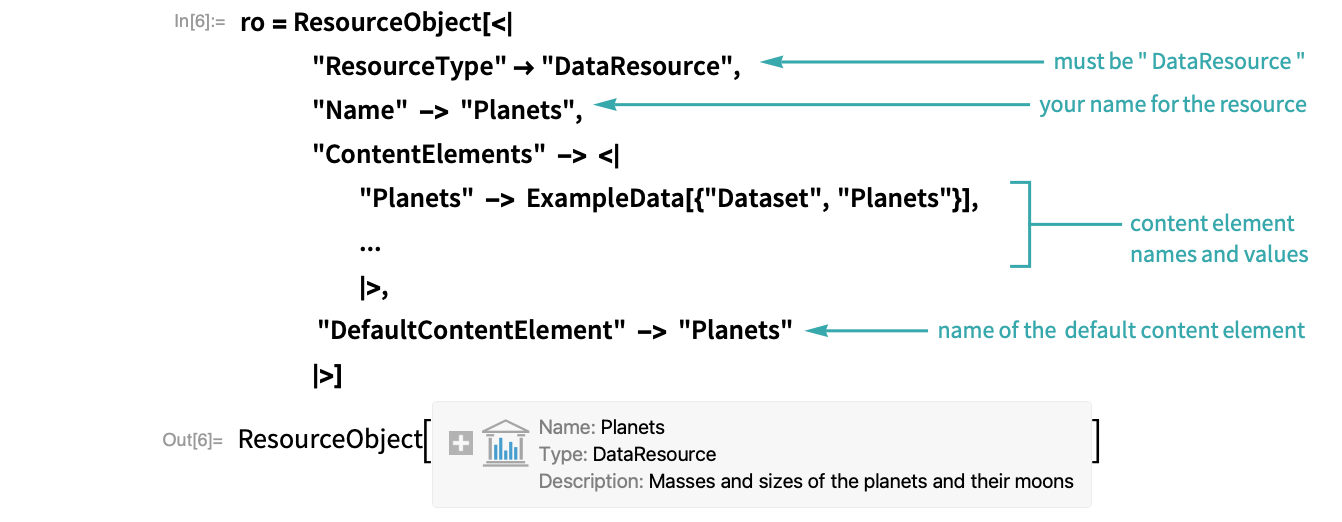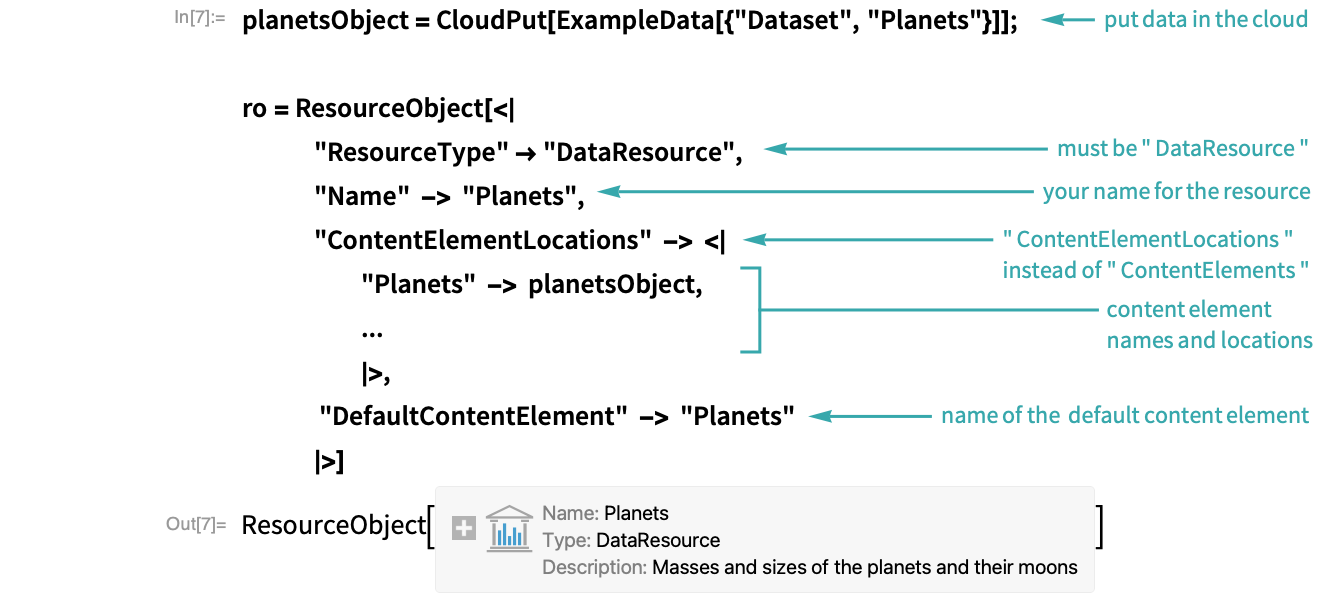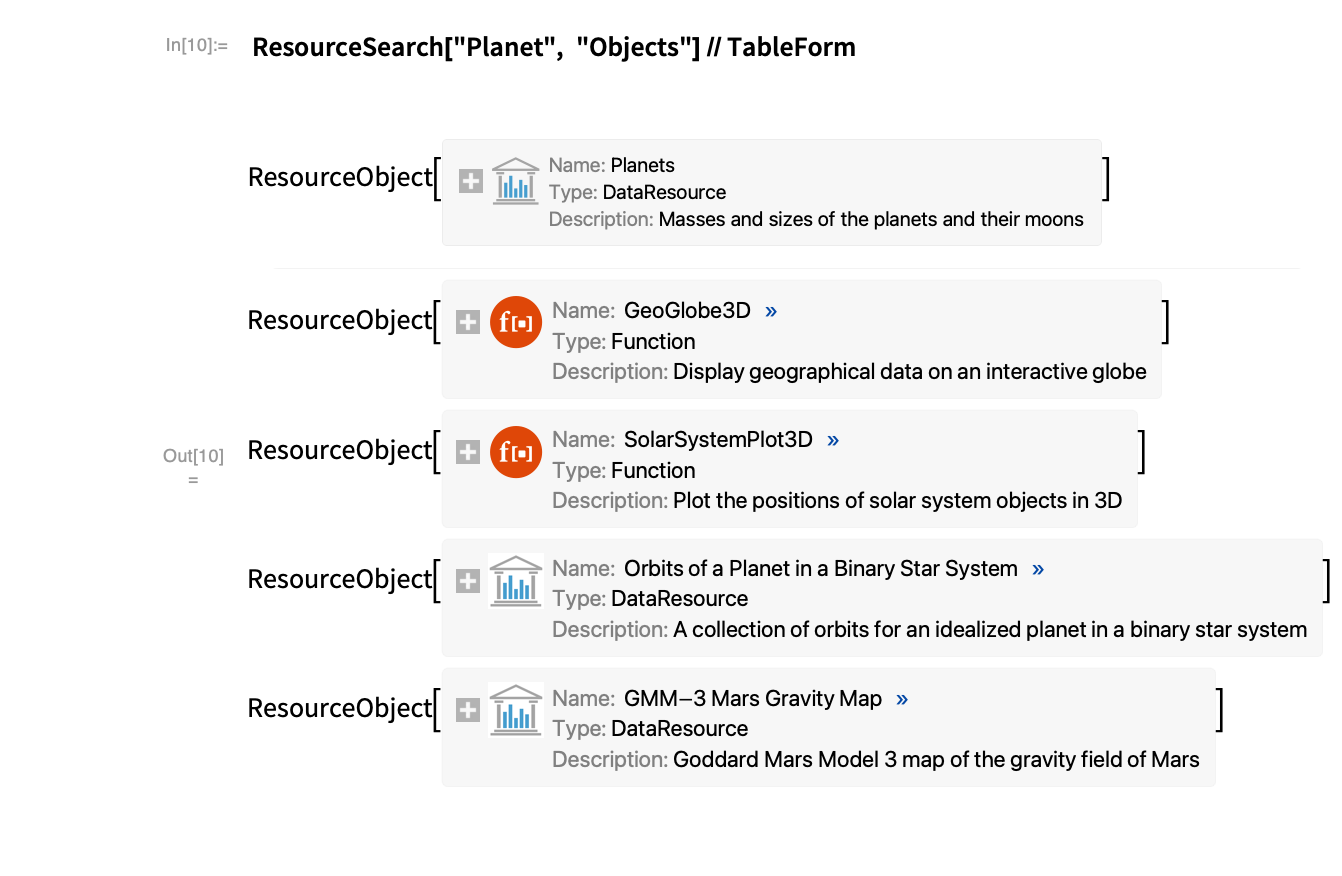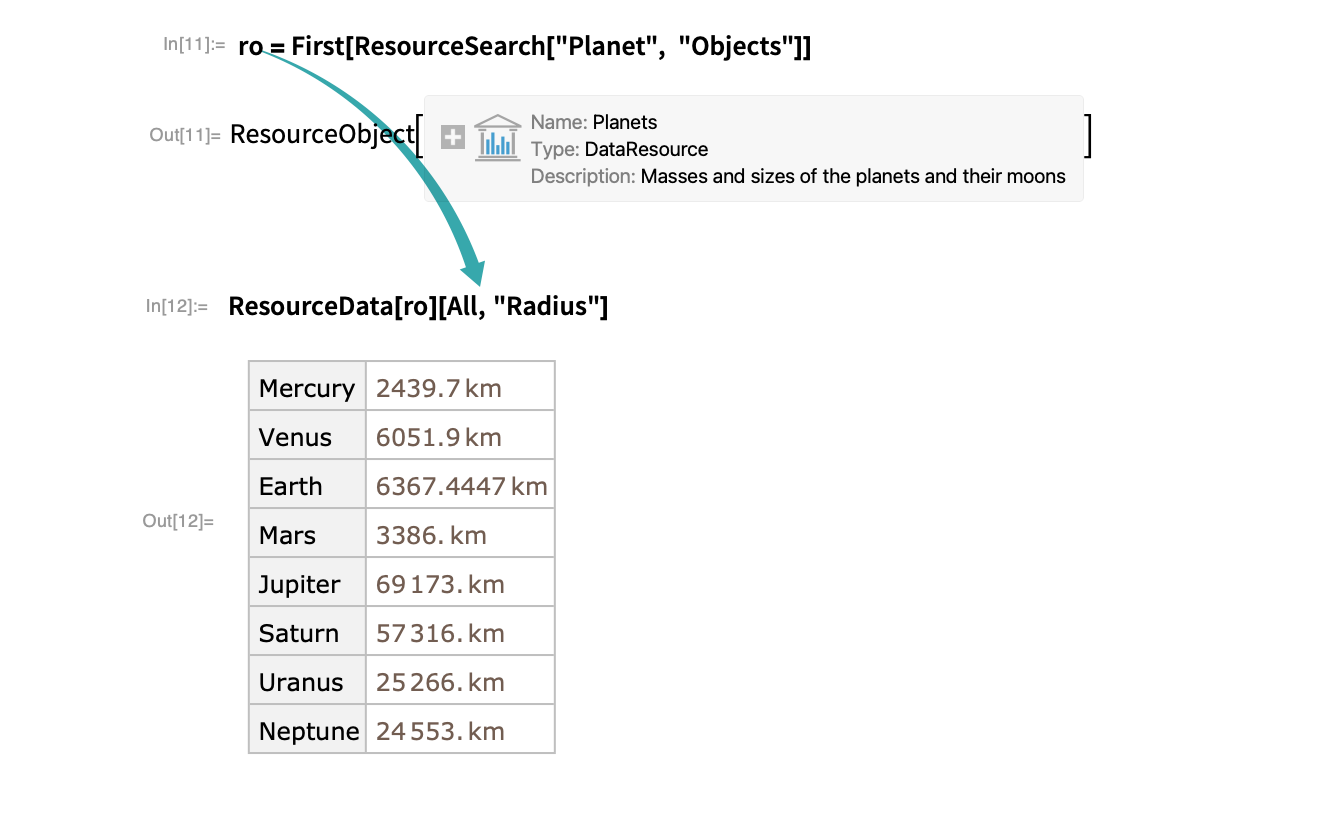Set Up a Personal Data Resource
Use your Wolfram Cloud account to create a personal data resource.
Using a Notebook...
Prepare data in a notebook
Start with the content that you want to store as a personal data resource. Data resources can contain any kind of data: tabular, time series, images, graphs and so on.
Here is how to set up a personal repository with this Dataset object that describes the planets and their moons:
Open a Data Resource Definition Notebook
Choose File ▶ New ▶ Repository Item ▶ Data Repository Item to open the notebook for creating a data resource:
- You can create a Data Resource Definition Notebook programmatically with CreateNotebook["DataResource"].
Fill in the Title and Description fields
Enter a title in the Title field and a brief description of what the data resource contains in the Description field:
- You can optionally fill in any of the descriptive fields in the Metadata section, but these are not required for personal data resources.
Add your data to the resource
In the Data Definitions section, enter the primary content and evaluate the expression to create the resource. It is not unusual for a data resource to have just one element:
If your data is already in the Wolfram Cloud, you can specify the corresponding CloudObject as the content:
- Any code necessary to prepare the data content or define symbols used in the content elements may be included in the Data Definitions section.
Specify additional data elements
In the Data Definitions section, enter any additional data content and be sure to evaluate:
- This is an optional step.
Add examples
Add examples of how the data resource is typically used:
- Examples are optional for personal data resources, but should be provided for data resources that will be published in the Wolfram Data Repository.
Deploy the data resource
Select Deploy ▶ Locally on this computer to deploy the resource locally to your machine:
The resource will be accessible only to you.
- Deploying locally creates a LocalCache object.
Select Deploy ▶ For my cloud account to deploy the resource to the Wolfram Cloud:
The resource will be accessible only to you.
Select Deploy ▶ Publicly in the cloud to publish the resource to the Wolfram Cloud:
The resource will be accessible to the public.
Verify the deployment
Once deployed, the definition notebook will create a timestamp with information about the deployment:
To check that the resource was properly deployed, evaluate ResourceData with the name of the resource:
Check the data resource webpage
If you deploy a resource to the cloud, a webpage is automatically created for it and the browser will open it:
- This data resource can be accessed like any other CloudObject.
Access your personal repository
Find objects in your personal repository with ResourceSearch:
- ResourceSearch searches your local resources, cloud resources and resources from the Wolfram Resource System.
Access the resource directly with ResourceObject, or index into the search results to use a resource object:
Programmatically...
Create a resource object
To add a data resource to your personal repository programmatically, create a ResourceObject with these elements:
Alternatively, you can put your data in the Wolfram Cloud and point to the cloud locations with "ContentElementLocations":
- "DefaultContentElement" is not required. If it is not specified, ResourceData[ro] will return the entire association specified by "ContentElements" or "ContentElementLocations", with cloud objects resolved to their contents.
Add the resource object to your personal repository
Add the resource object to your personal repository:
Or add the resource to your private repository in the cloud:
Access your personal repository
Find objects in your personal repository with ResourceSearch:
- ResourceSearch searches your local resources, cloud resources and resources from the Wolfram Resource System.
Access the resource directly with ResourceObject, or index into the search results to use a resource object:
Related Workflows
Related Functions
ResourceObject ResourceData ResourceSearch CloudDeploy LocalCache CreateNotebook
Related Links
- Wolfram Data Repository
- Wolfram Function Repository
- Fast Introduction for Programmers: Cloud Deployment
- An Elementary Introduction to the Wolfram Language: Datasets
- An Elementary Introduction to the Wolfram Language: Importing and Exporting
- An Elementary Introduction to the Wolfram Language: Storing Things