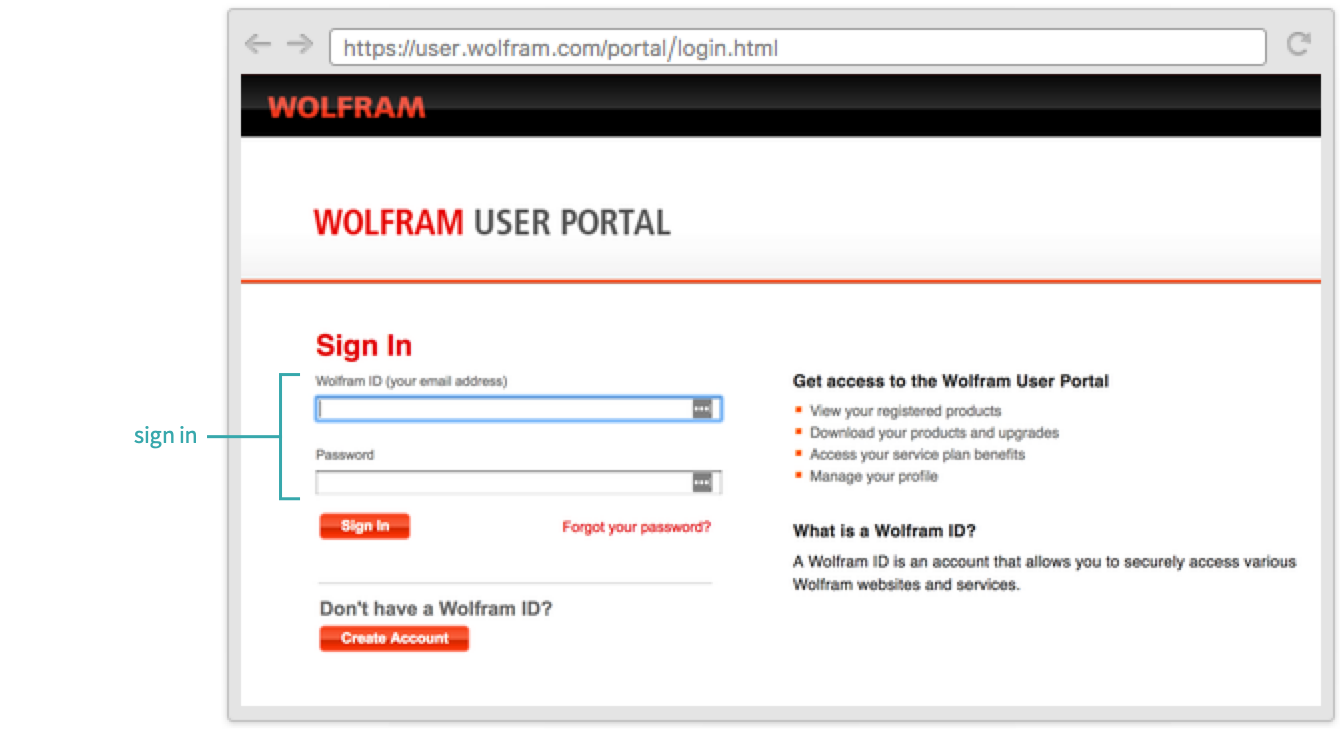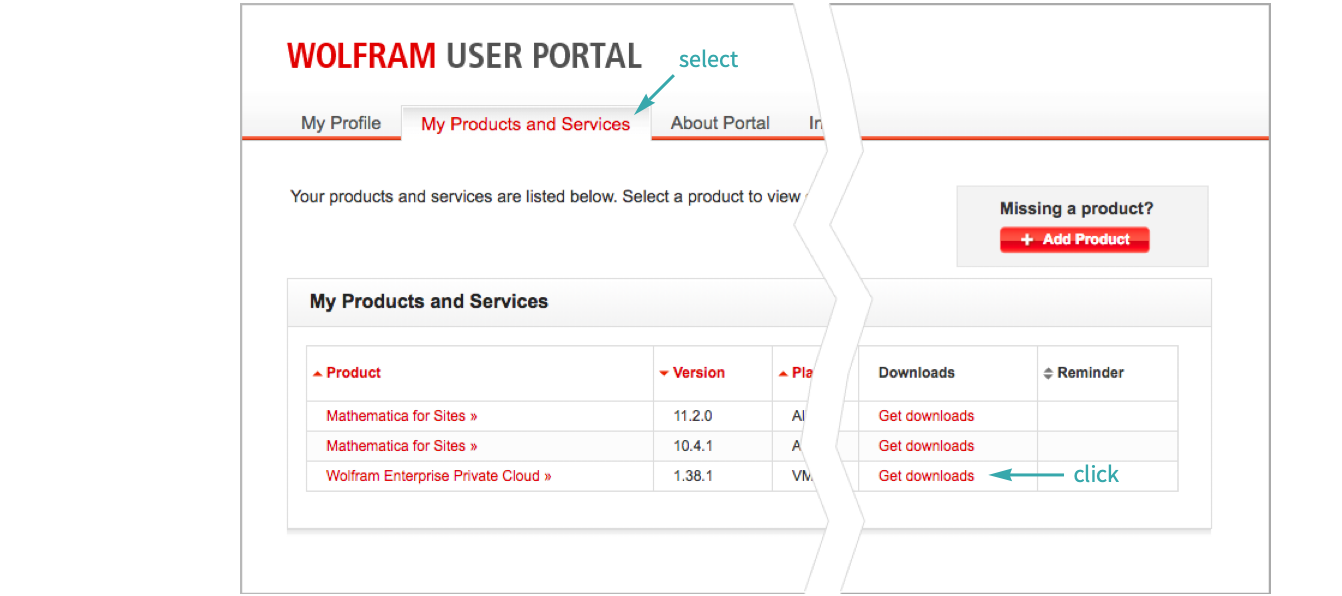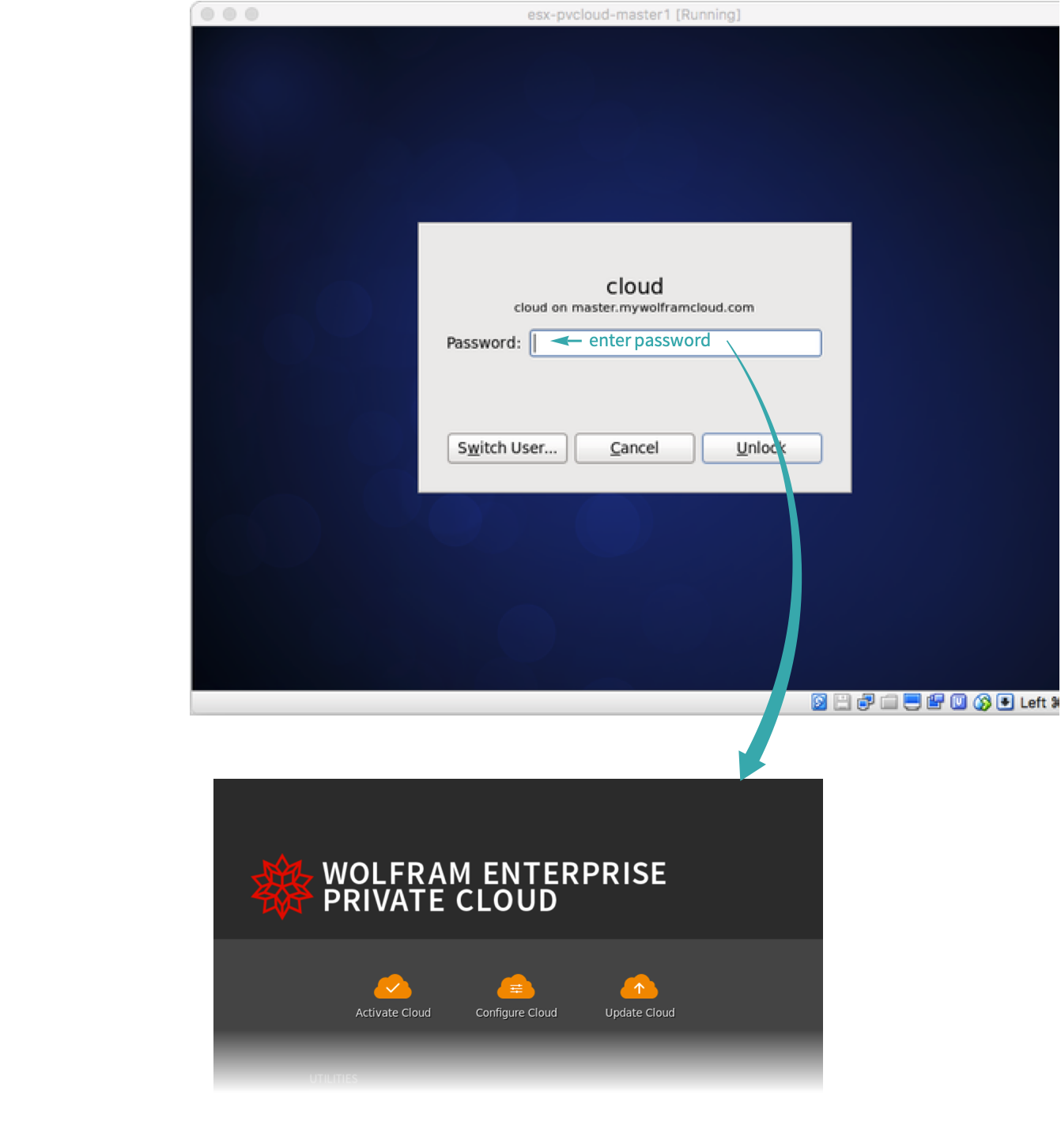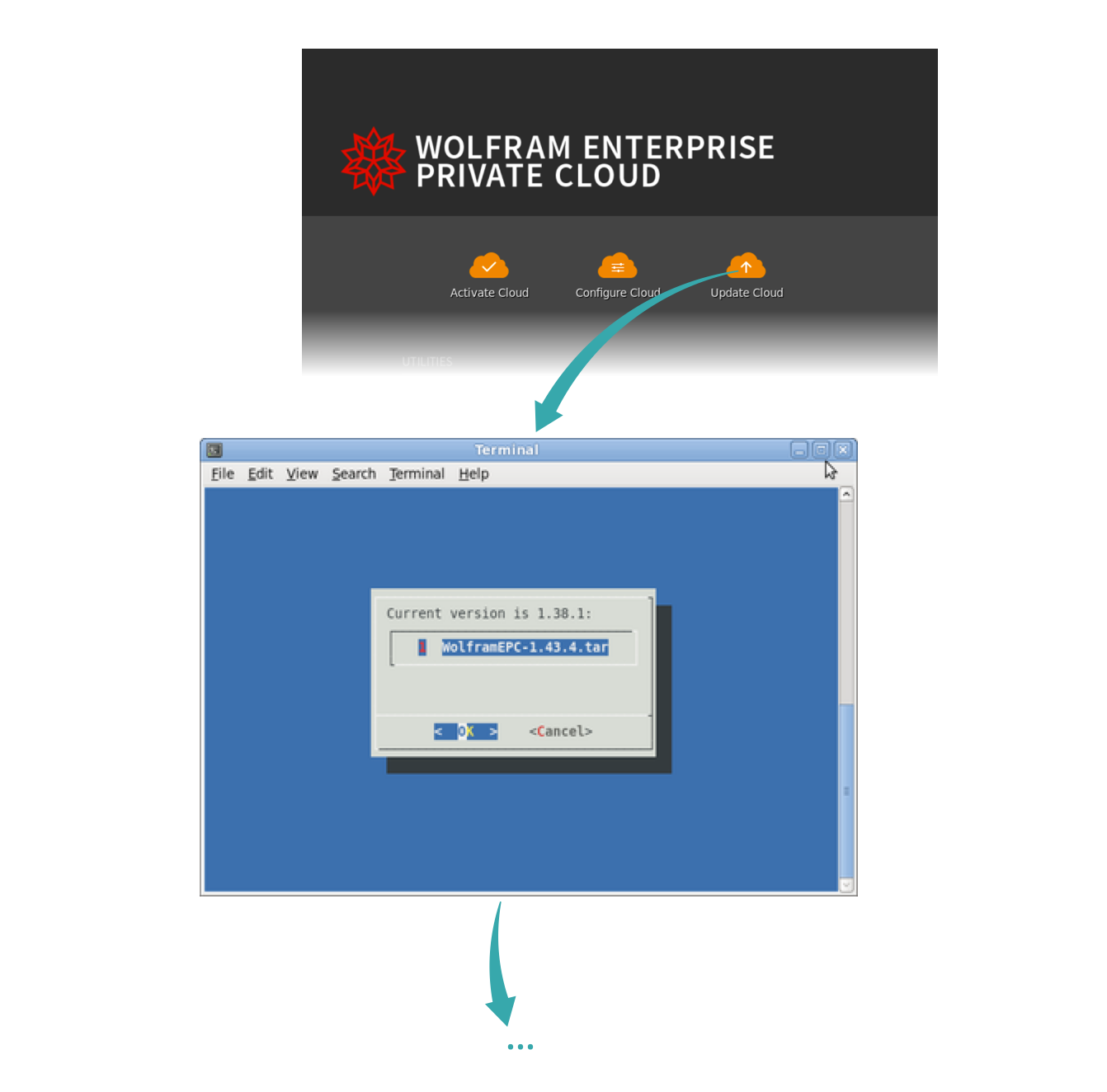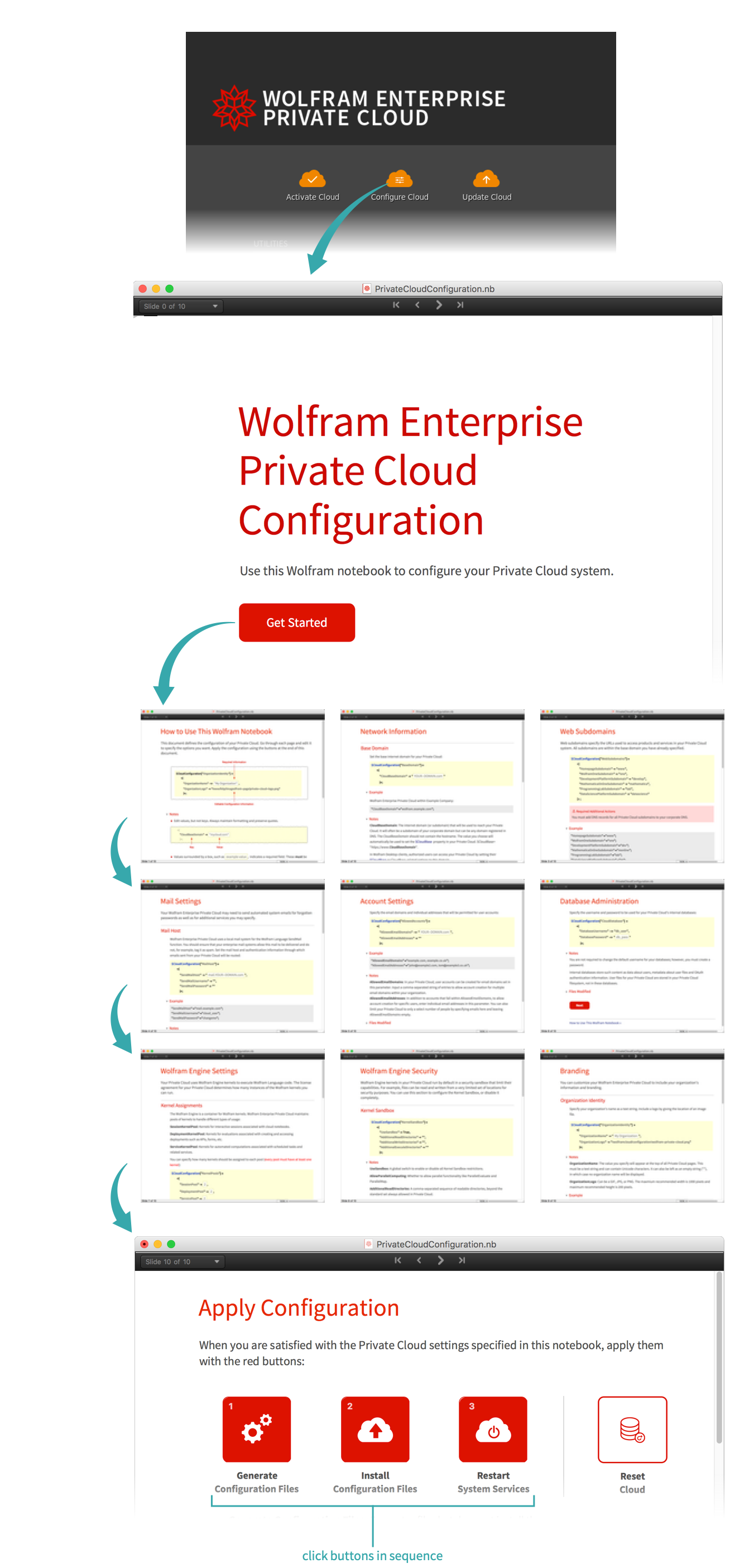Sign in to the Wolfram User Portal
Begin by signing in to the Wolfram User Portal:
Navigate to the Wolfram Enterprise Private Cloud (EPC) downloads page
Select My Products and Services and click “Get downloads” for Wolfram Enterprise Private Cloud (EPC):
Download the latest version of Wolfram EPC
In the “Downloads” section at the bottom of the page, select Current Version and click the “Download” button for Wolfram EPC:
Transfer the downloaded update to your EPC
Move the update file you downloaded onto your EPC:
Connect to the EPC graphical interface
Using your virtual machine client (for example, Oracle VM VirtualBox, VNC Viewer, Mac Screensharing tool), connect to the EPC graphical interface. Log in to EPC Management Desktop if prompted:
Update EPC
Click Update Cloud and answer prompts. In normal circumstances, accepting the defaults is recommended:
Configure the updated EPC
Once the update has completed, click Configure Cloud to open the configuration notebook. Check your configuration and make changes if desired. On the last page of the configuration notebook, click the three red configuration buttons consecutively:
Once the final button has finished restarting services, your EPC is upgraded and operational.