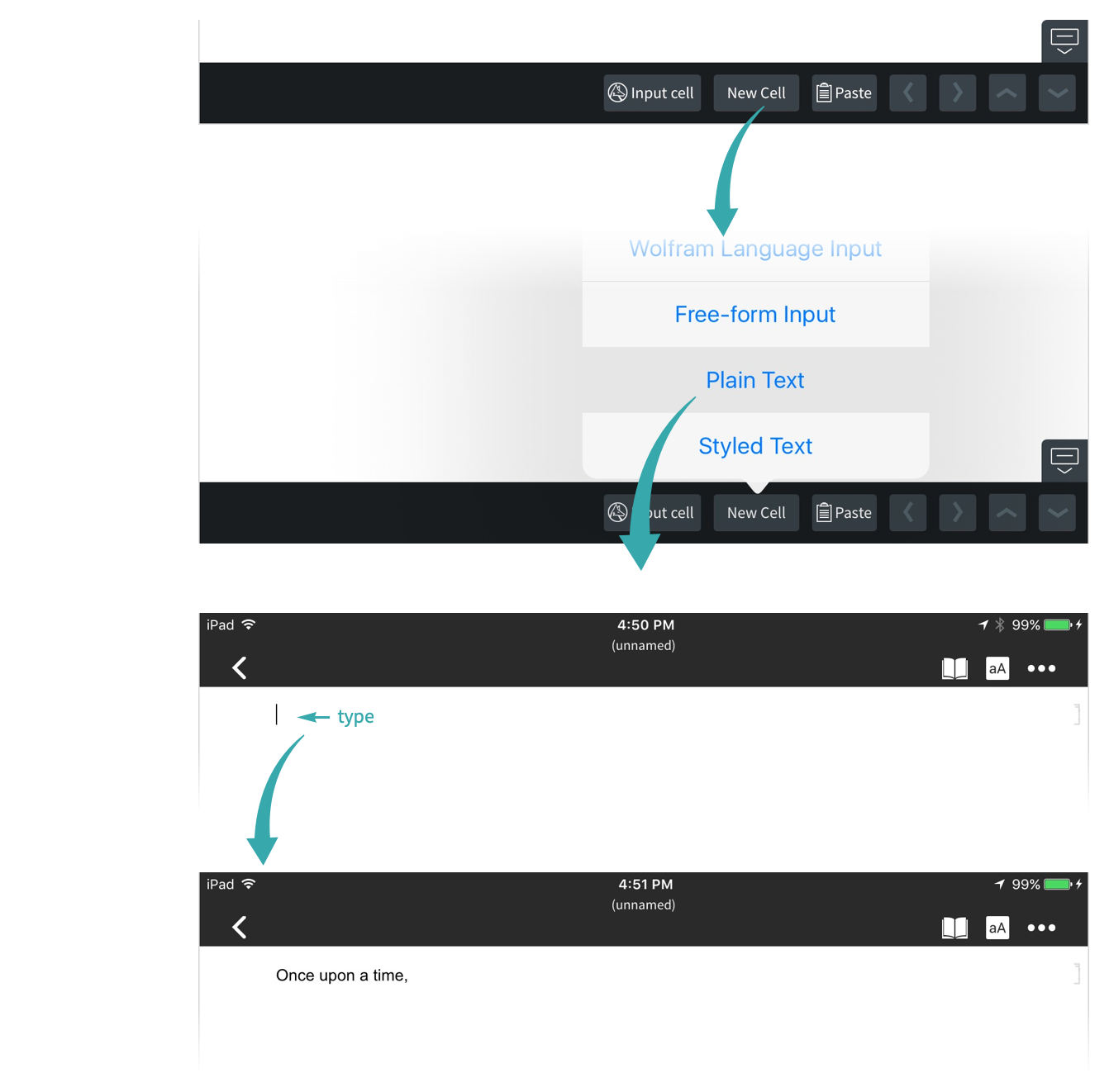Create a Text Cell
Mix computations with text in Wolfram Notebooks.
Using a Keyboard Shortcut...
You can mix text and computations in Wolfram Notebooks. The keyboard shortcut for inserting a new text cell is typically ![]() , but can vary depending on the type of notebook. You can find the shortcut in the Text item of the Format ▶ Style menu:
, but can vary depending on the type of notebook. You can find the shortcut in the Text item of the Format ▶ Style menu:
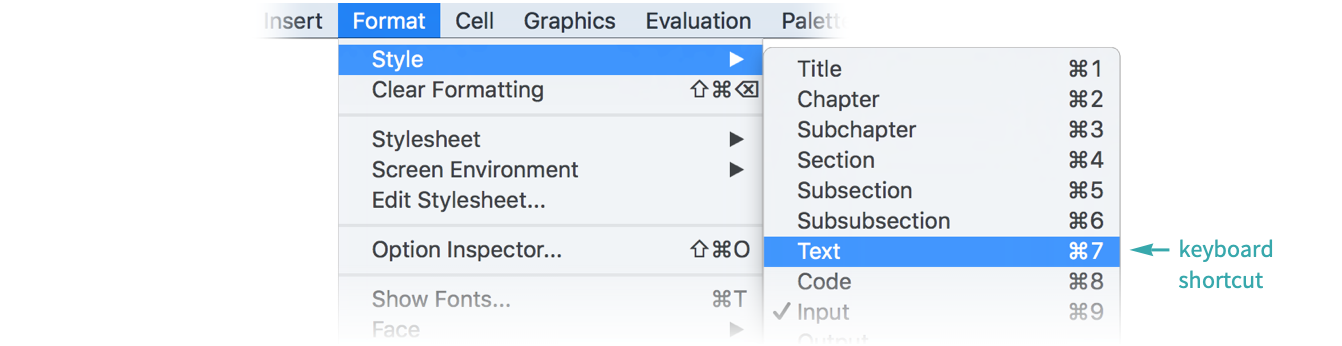
To insert a text cell using a keyboard shortcut, type the keyboard shortcut and then the cell contents:
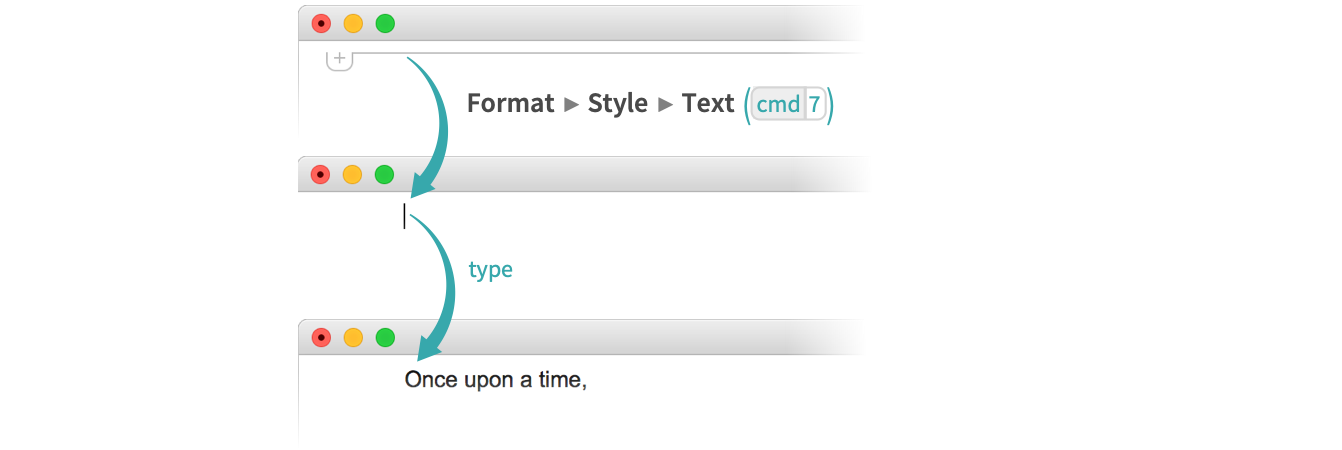
Using the Input Chooser...
Access to a menu of various cell types is provided by the input chooser that appears when the selection is between cells. To insert a text cell, click the input chooser and select Plain text:
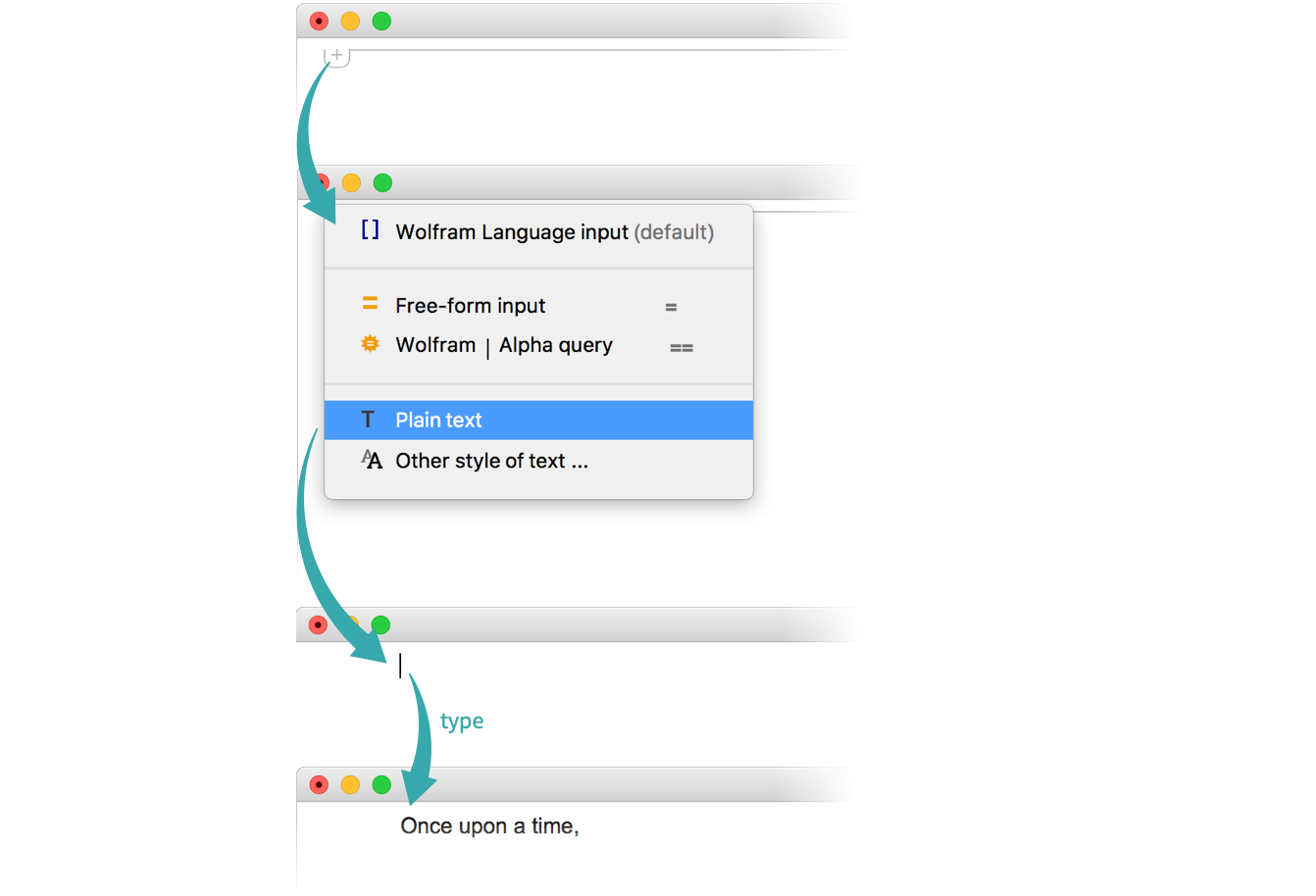
You can mix text and computations in Wolfram Notebooks. Access to a menu of various cell types is provided by the input chooser that appears when the selection is between cells. To insert a text cell, click the input chooser and select Plain Text:
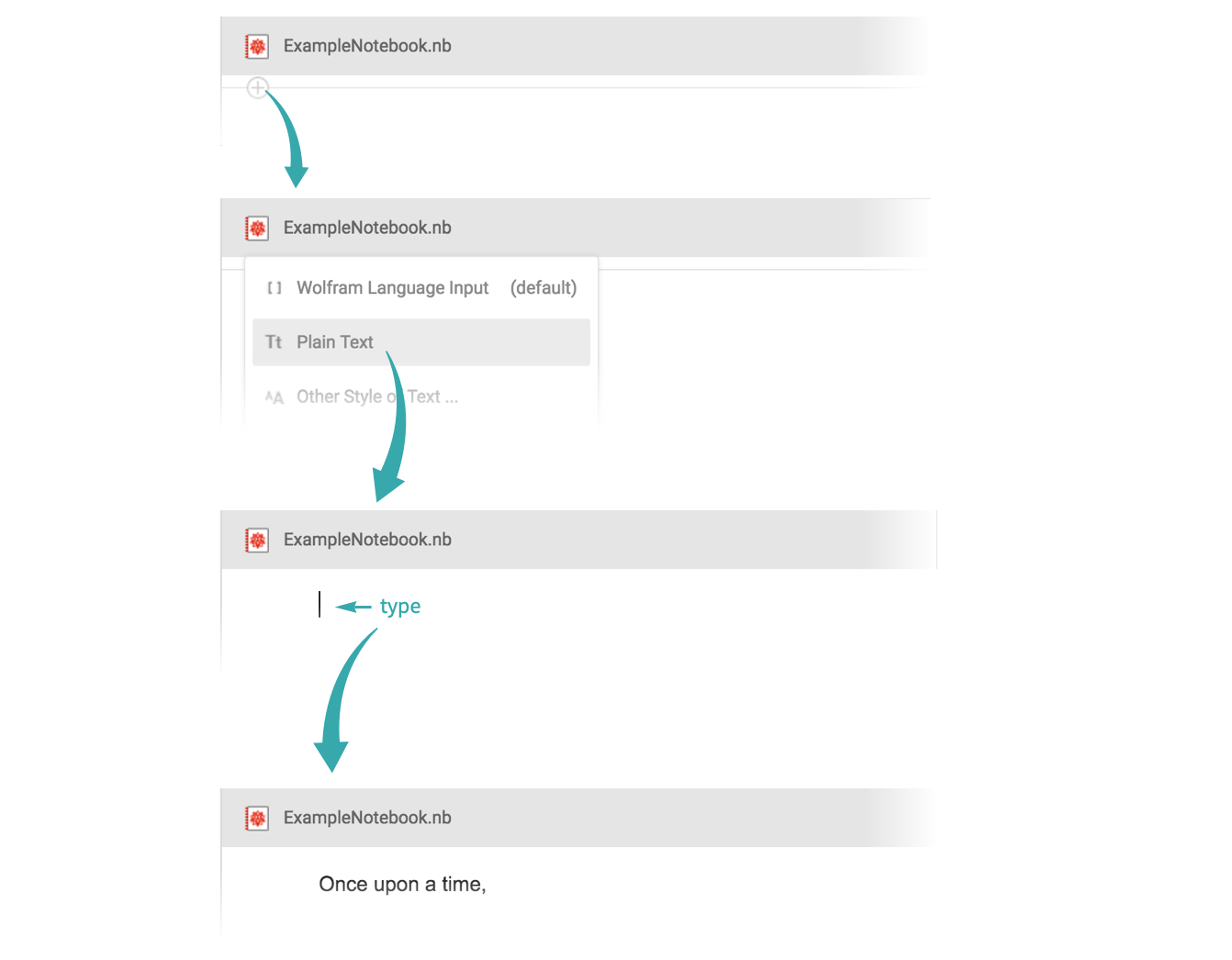
You can mix text and computations in Wolfram Notebooks. To insert a text cell, tap New Cell at the bottom of the screen and select Plain Text: