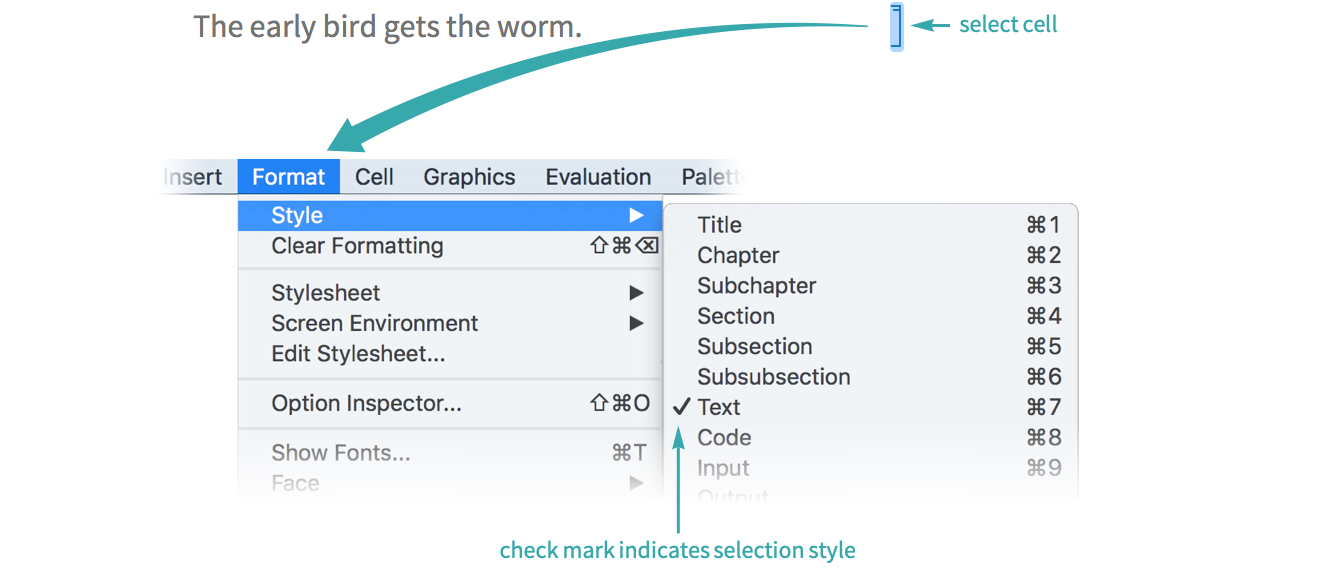Edit a Style in a Notebook’s Stylesheet
WORKFLOW
Edit a Style in a Notebook’s Stylesheet
Change the overall appearance of a notebook by editing the styles in its stylesheet.
Open a notebook’s stylesheet for editing
You can customize individual styles in a notebook’s stylesheet.
To change a style in the current notebook, choose Format ▶ Edit Stylesheet:
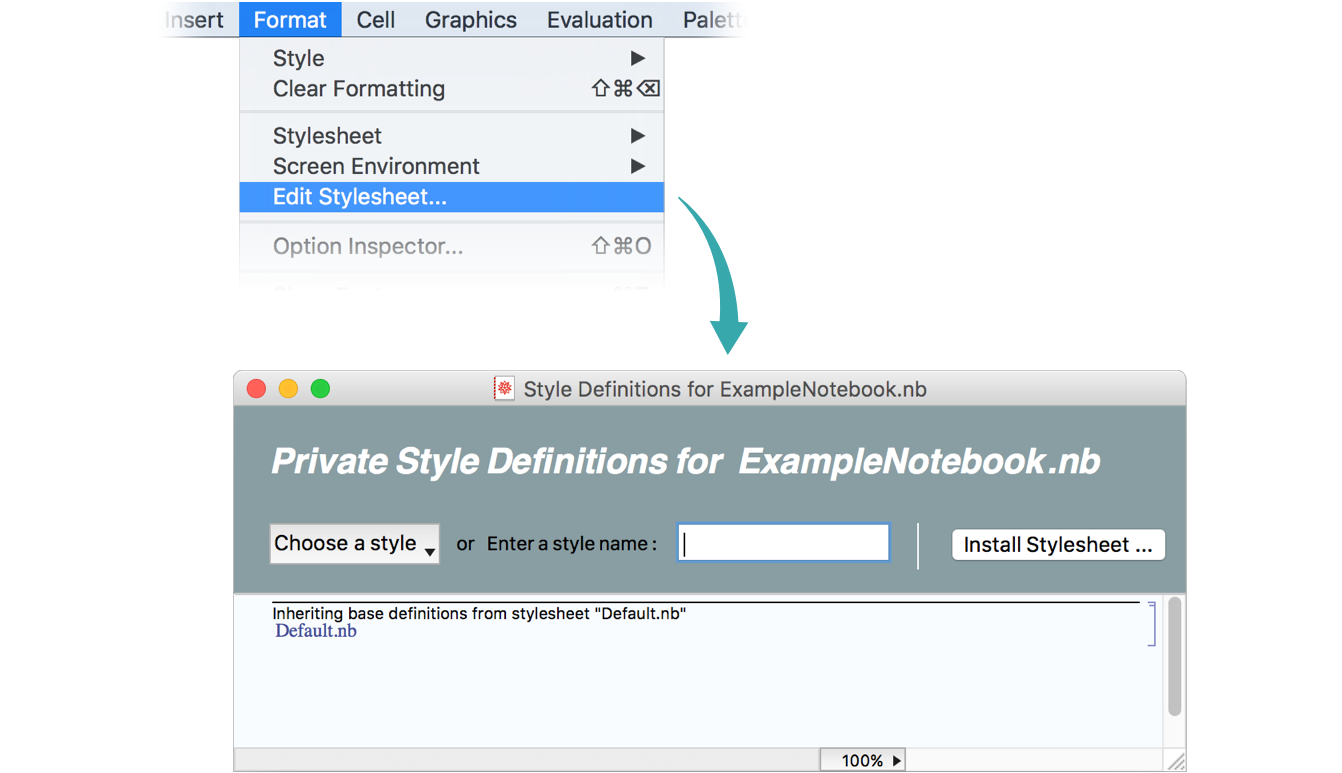
Choose a style to modify
In the stylesheet that opens, choose the style you want to modify:
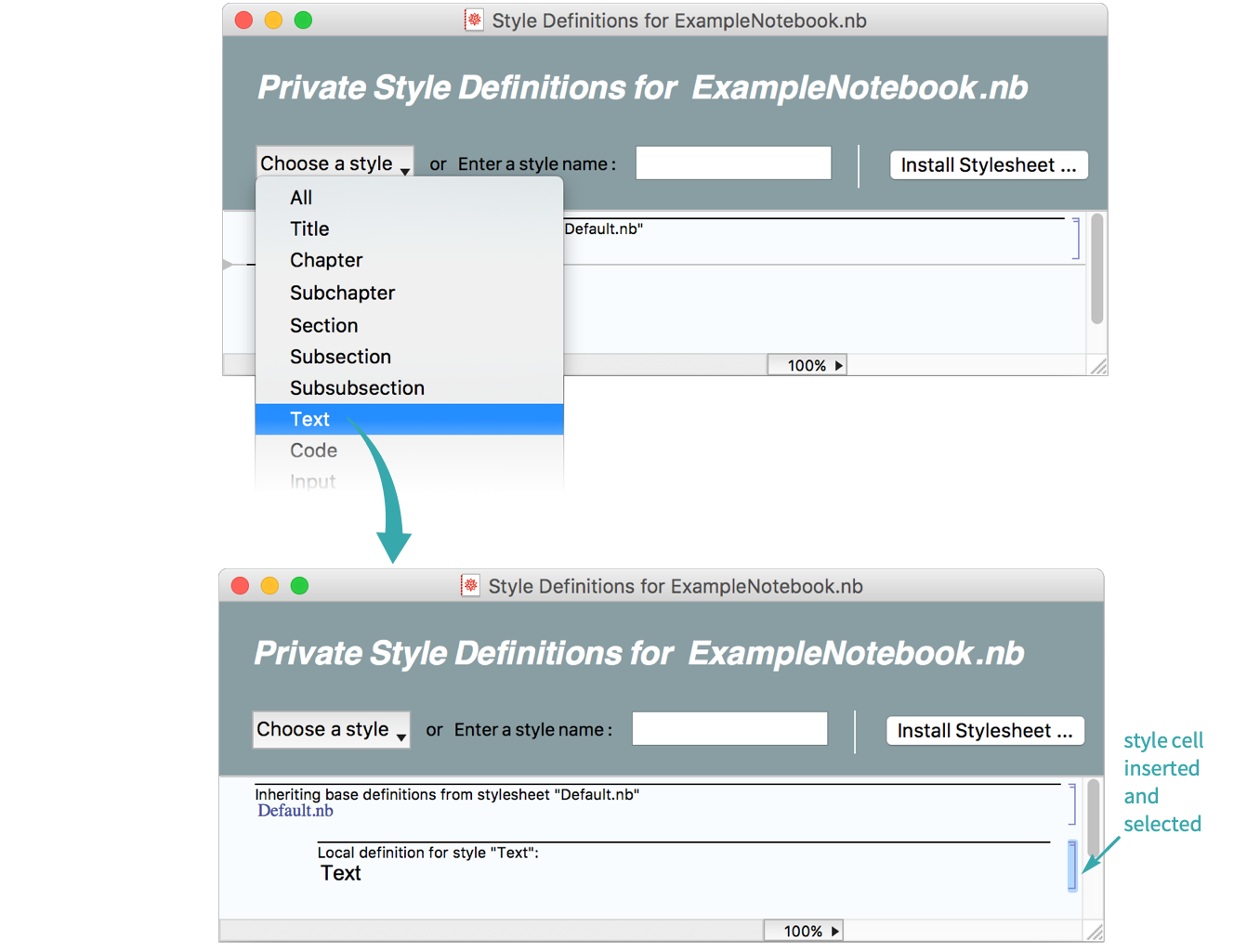
Adjust the style
With the style cell selected, use the menus to adjust its style—for example, changing the color of the text:
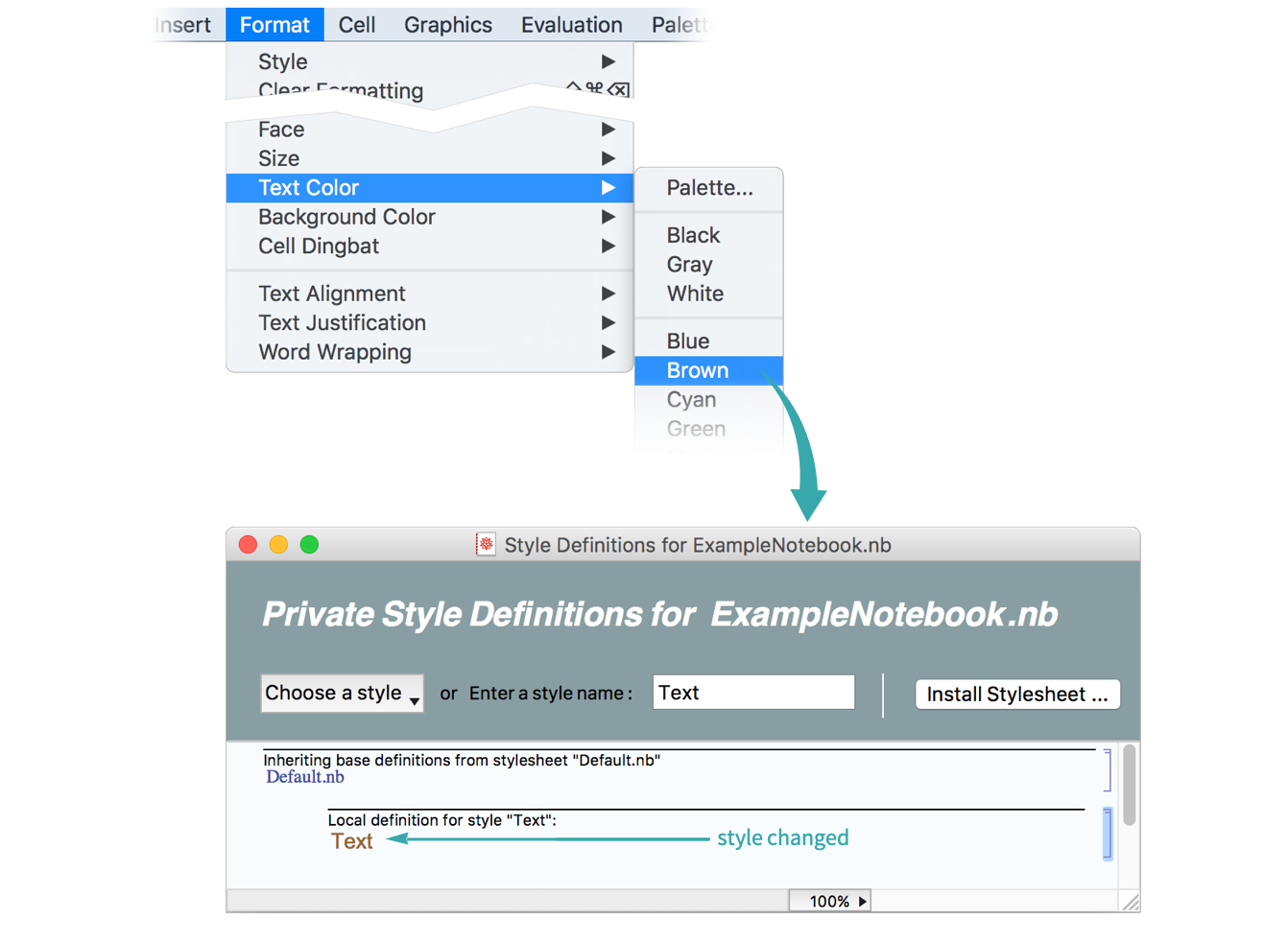
All cells with that style in the current notebook change accordingly:
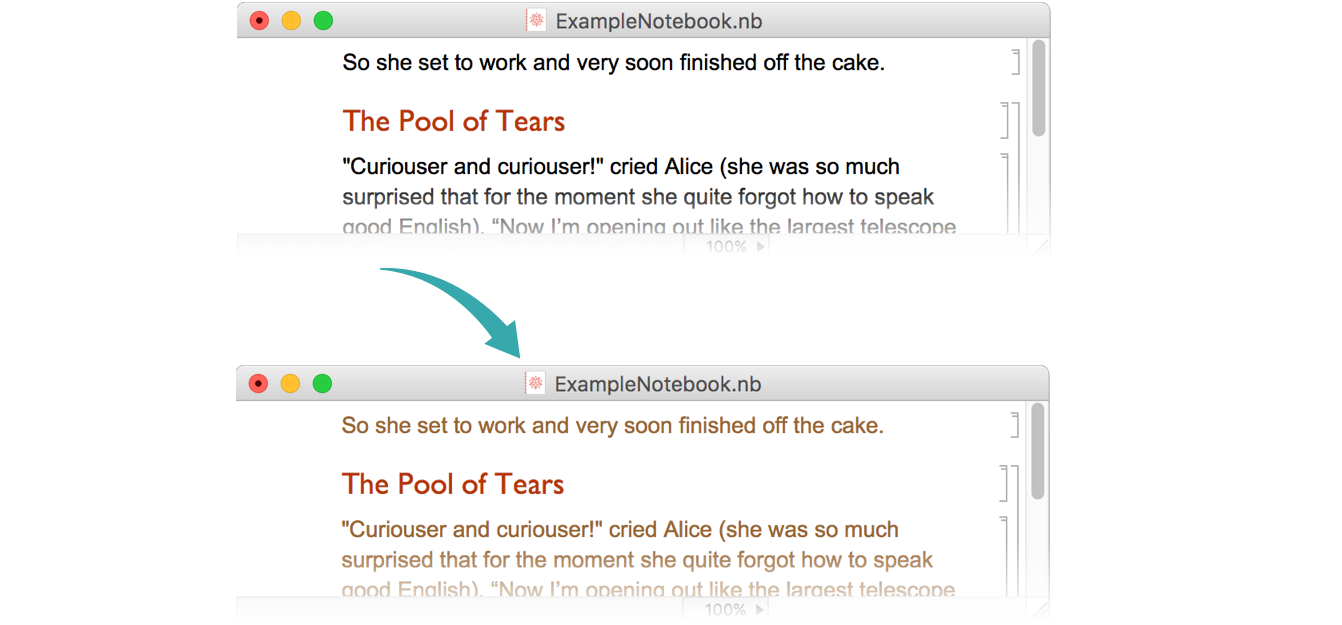
Notes
If the current selection is in one of the commonly used styles, you can determine the name of the style by looking for a check mark in the Format ▶ Style menu: