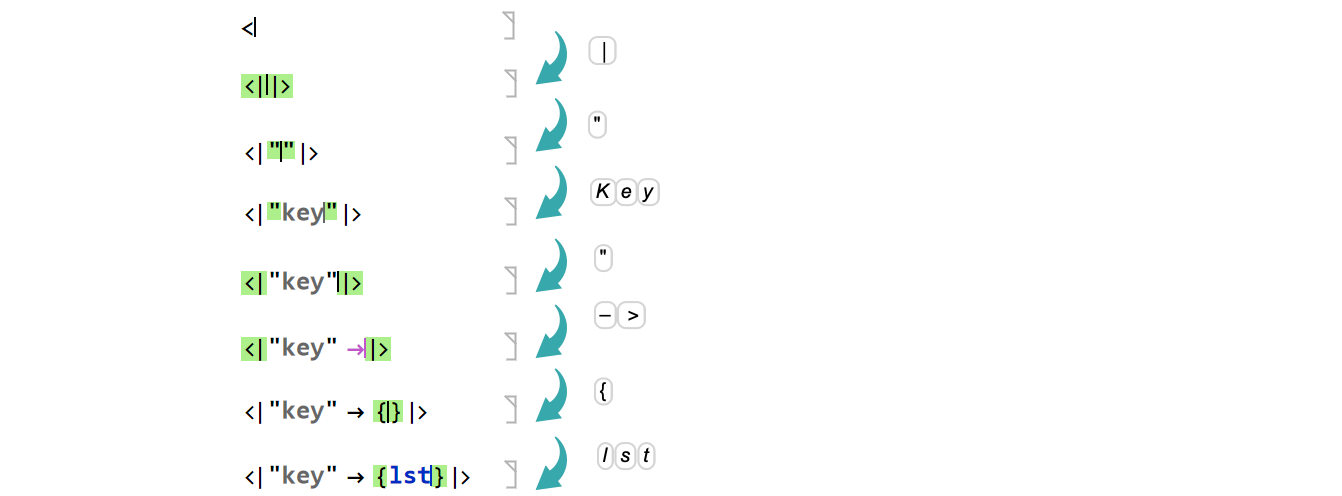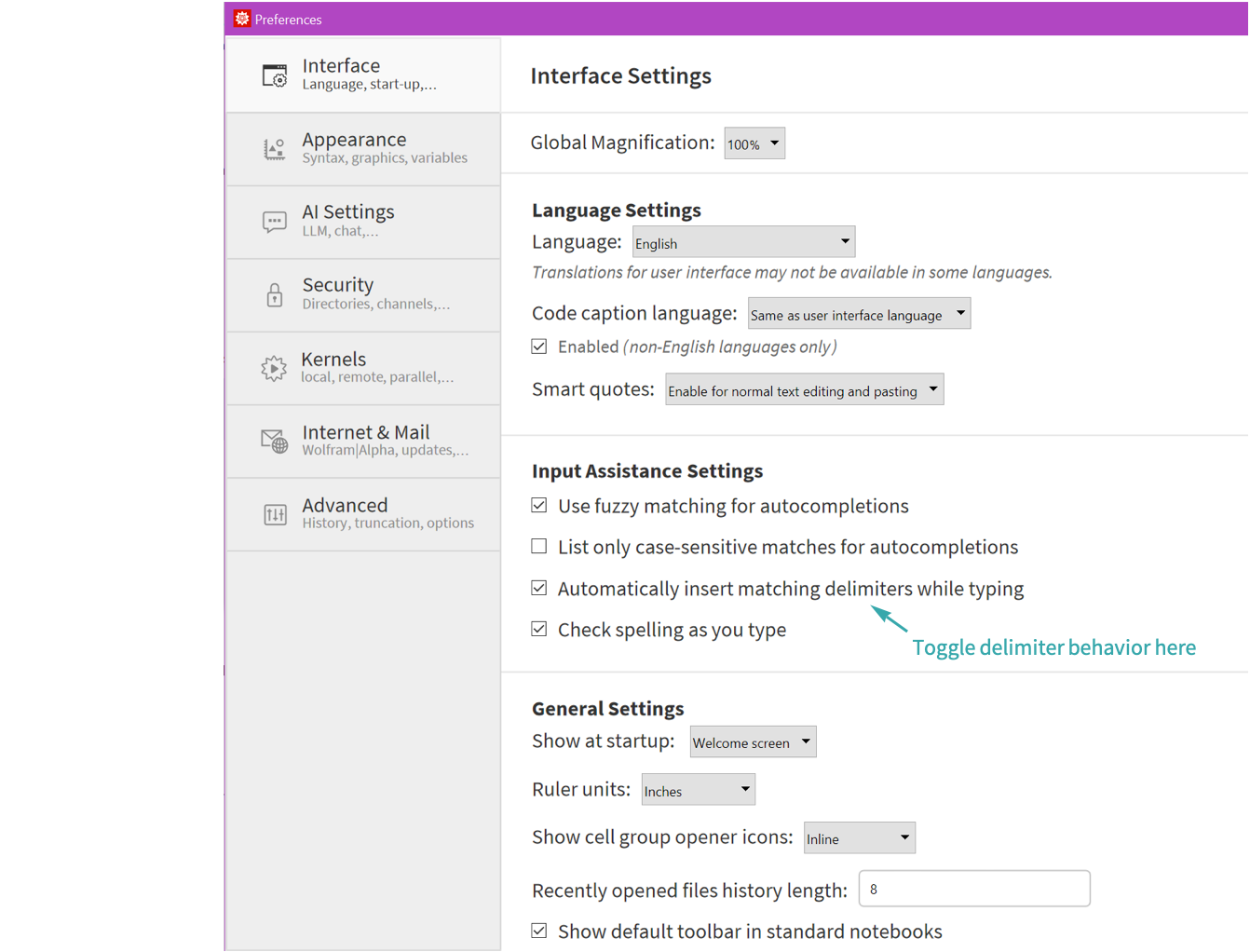Automatically Enter Paired Delimiters
When typing brackets, braces and other delimiters, automatically enter both delimiters at once.
When typing an opening square bracket, ![]() , the auto-matching closing bracket,
, the auto-matching closing bracket, ![]() , will automatically be inserted after the text cursor.
, will automatically be inserted after the text cursor.
Continue typing the expression as you normally would. If you finish typing the expression while still within the square brackets, you can evaluate immediately using ![]() while the text cursor is still inside the expression.
while the text cursor is still inside the expression.
If you want to end the expression and keep typing past it, you can type the closing ![]() as you normally would. This effectively types through the bracket.
as you normally would. This effectively types through the bracket.
The notebook front end also automatically matches other delimiters that open and close expressions, including { }, ( ), < >, (* *), " ".
You can also move past the next closing delimiter from anywhere by typing ![]() . If the text cursor moves more than a couple of characters, it will flash to draw your attention to the new cursor position.
. If the text cursor moves more than a couple of characters, it will flash to draw your attention to the new cursor position.
Editing existing content will sometimes not insert the matching closing delimiter as the internal heuristics cannot anticipate with confidence the place where a close bracket should be inserted.
Matching delimiters can be turned on and off from the Interface tab of the Preferences dialog.