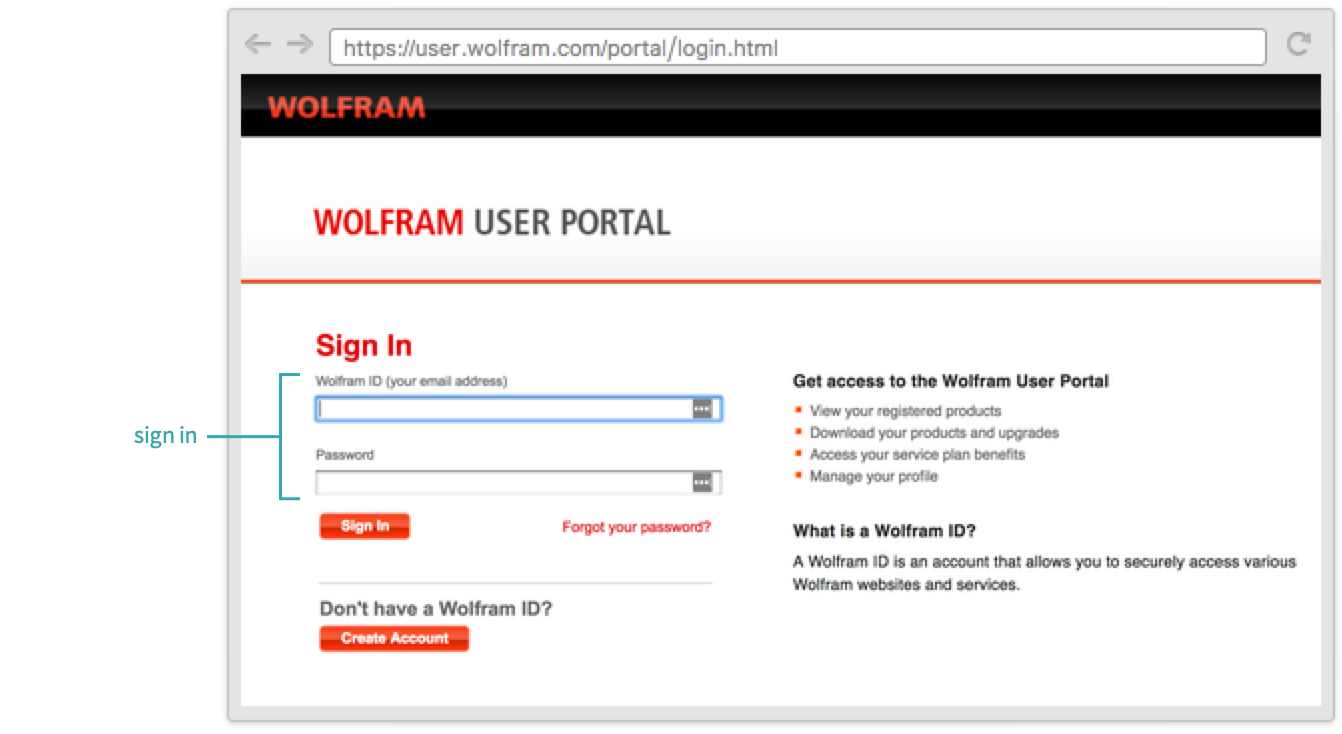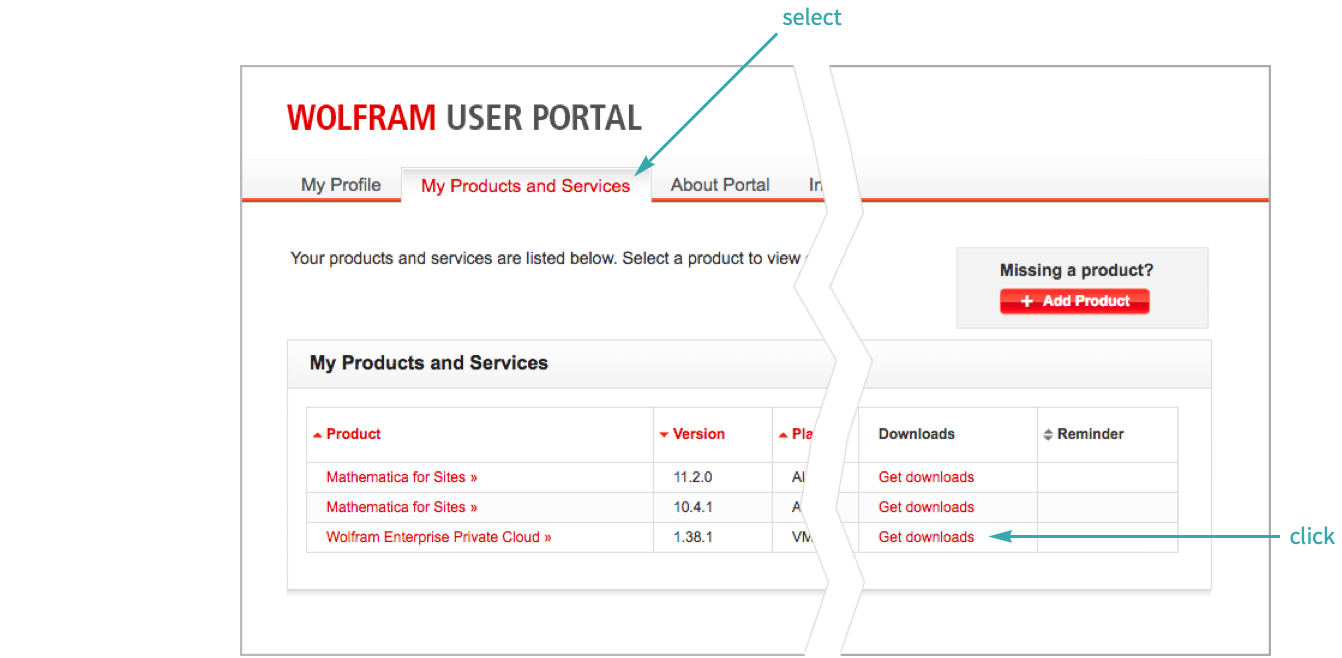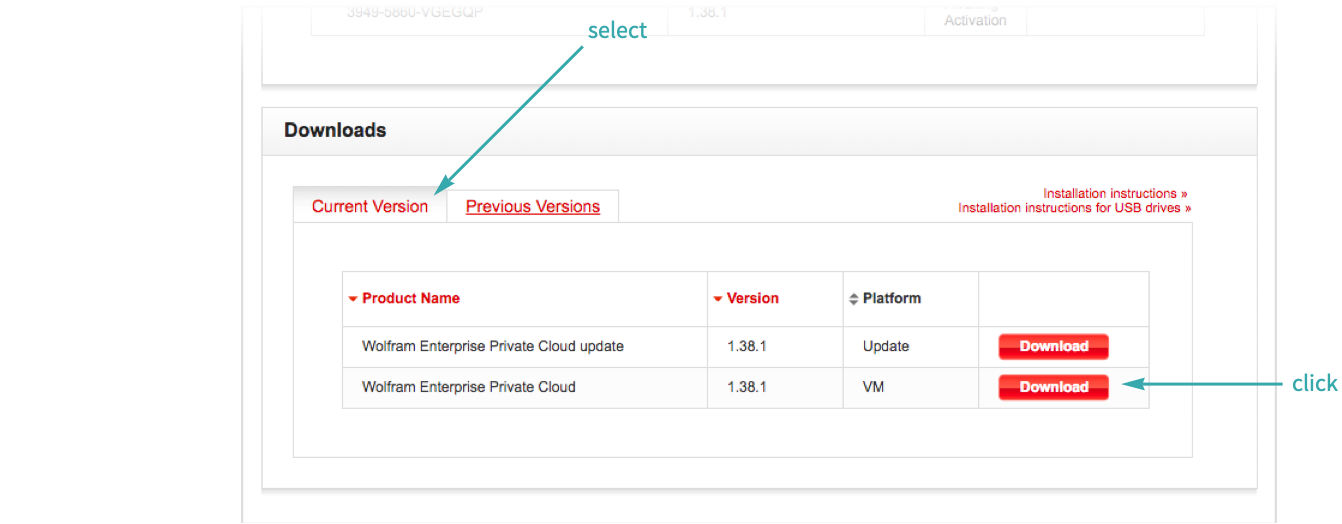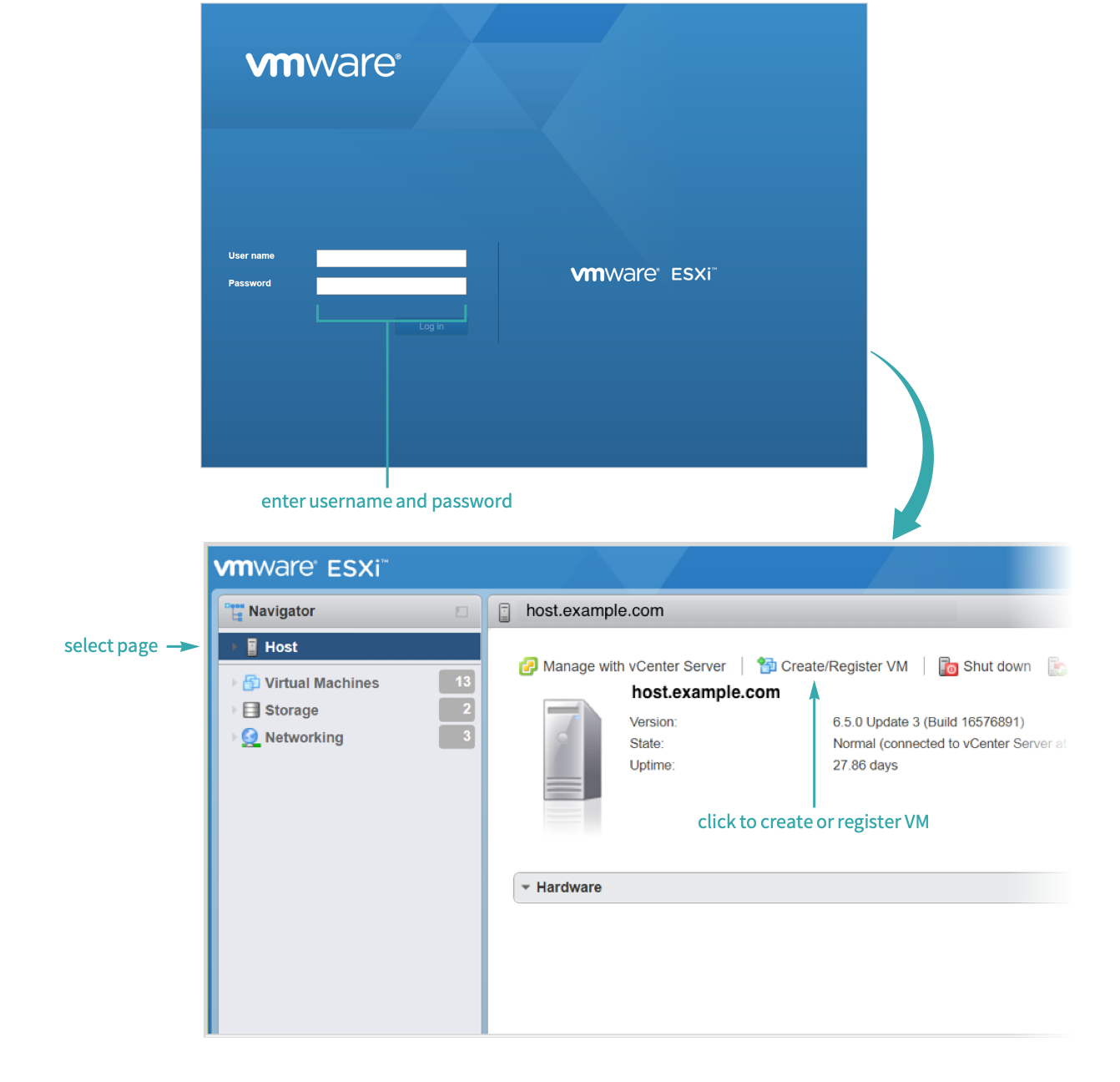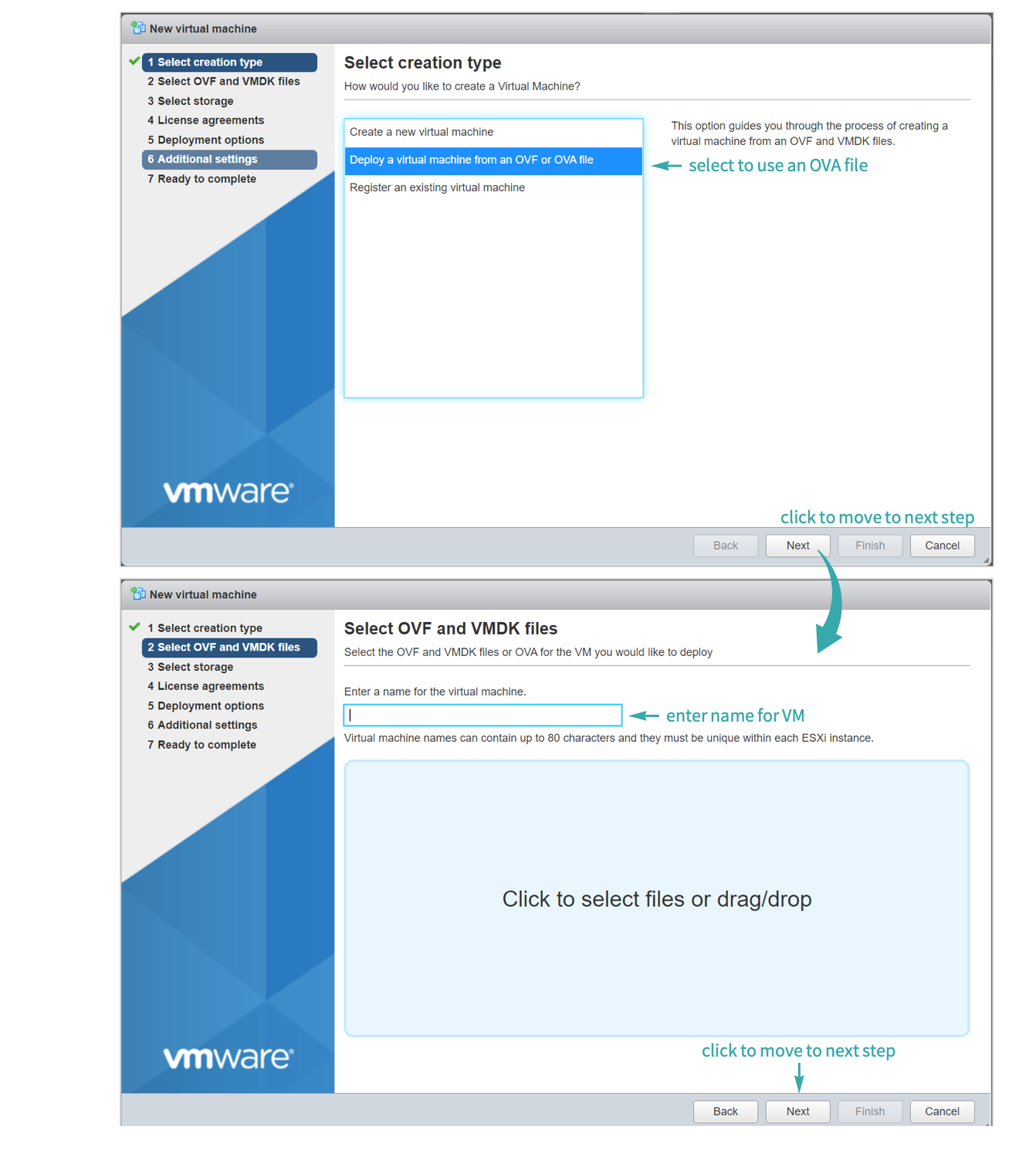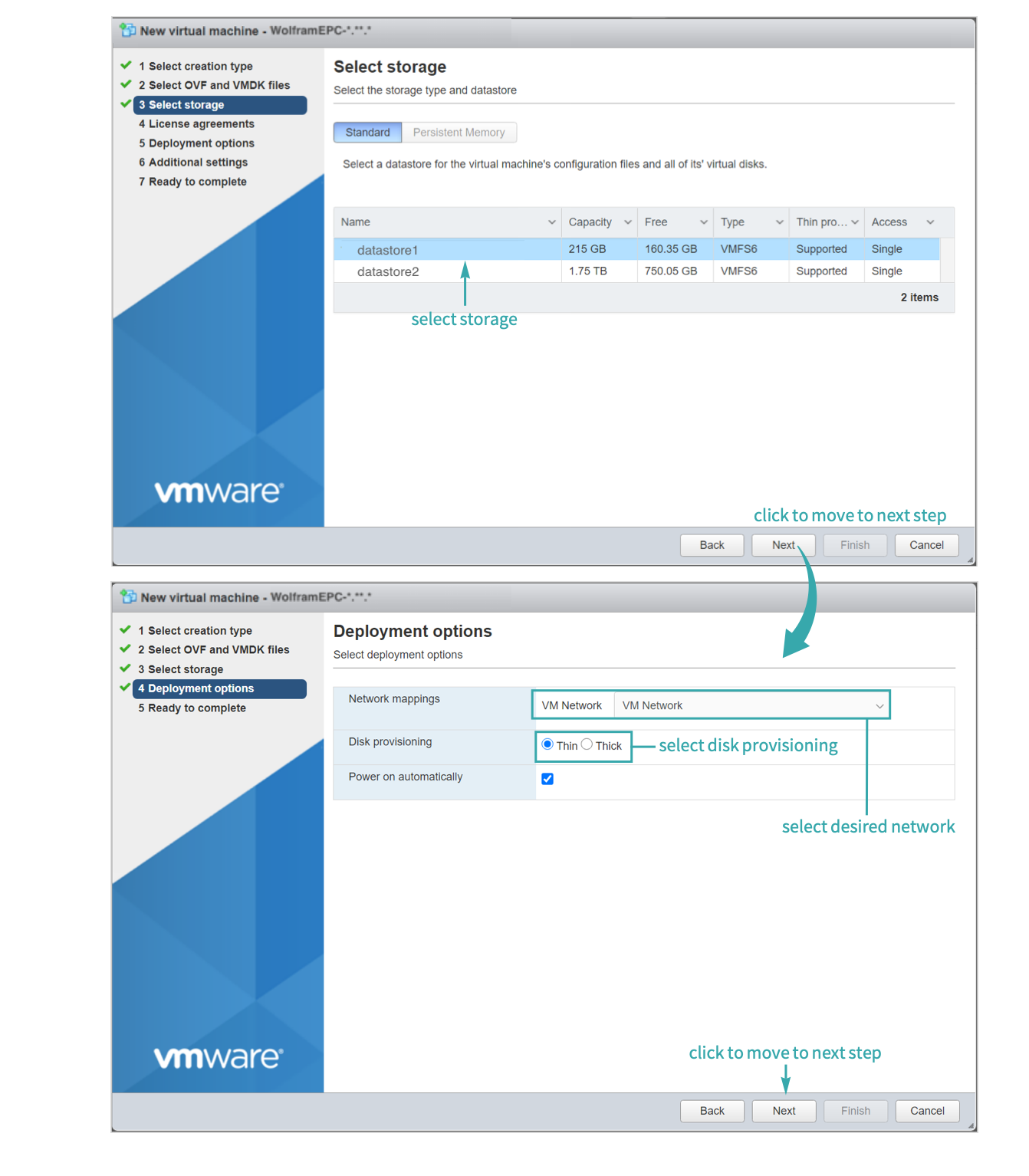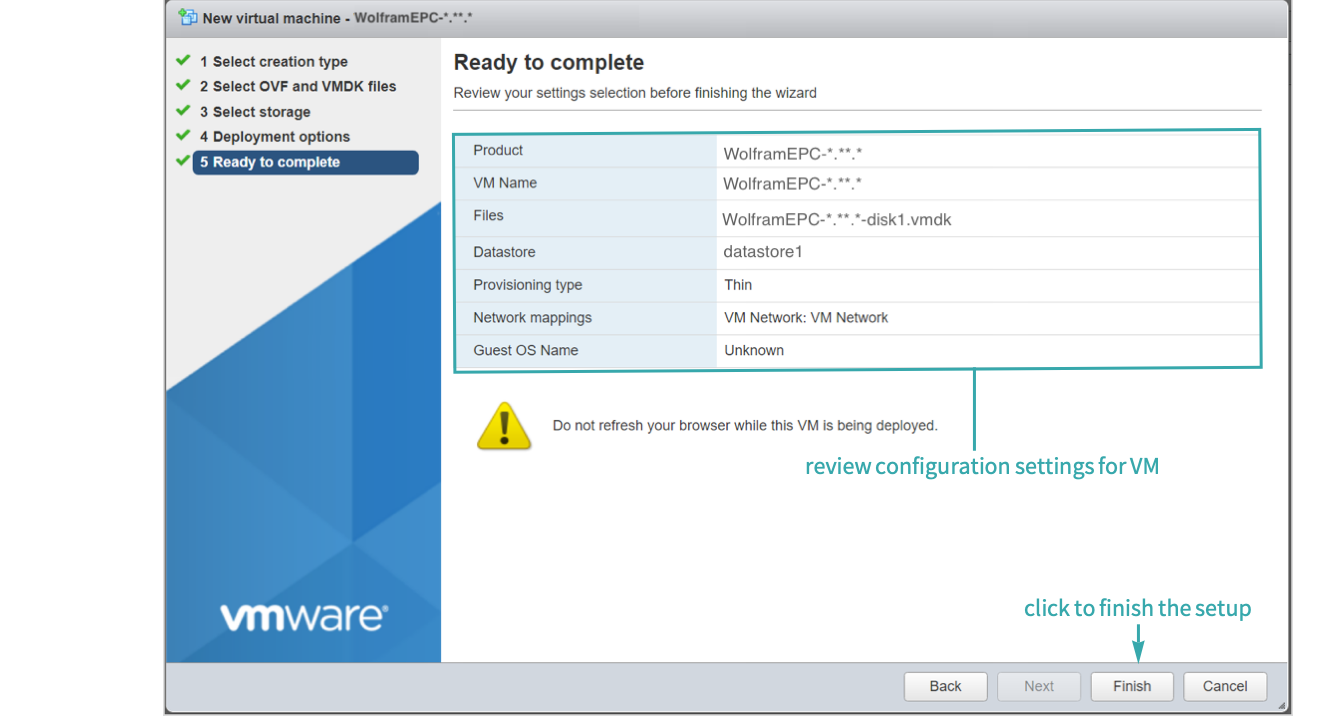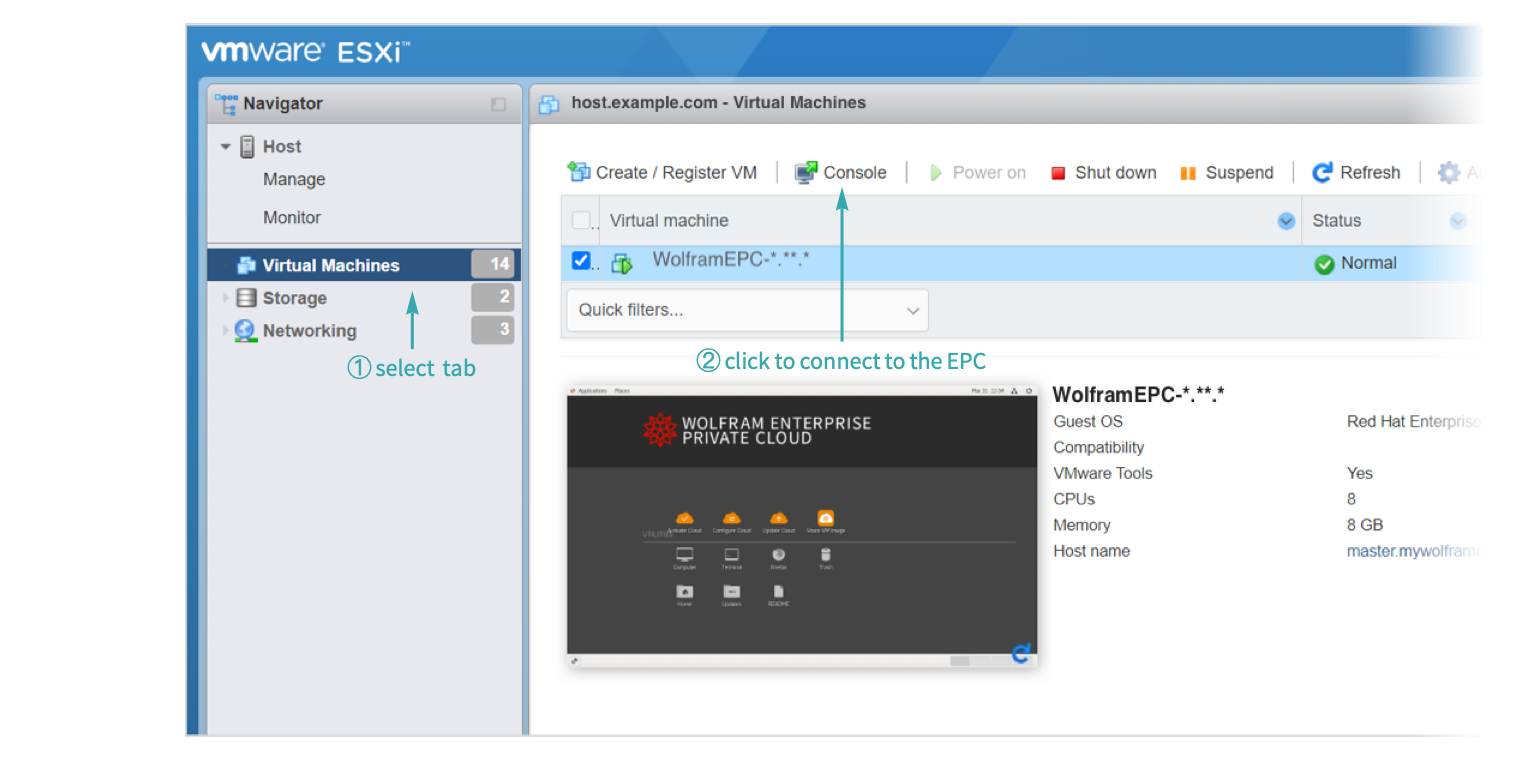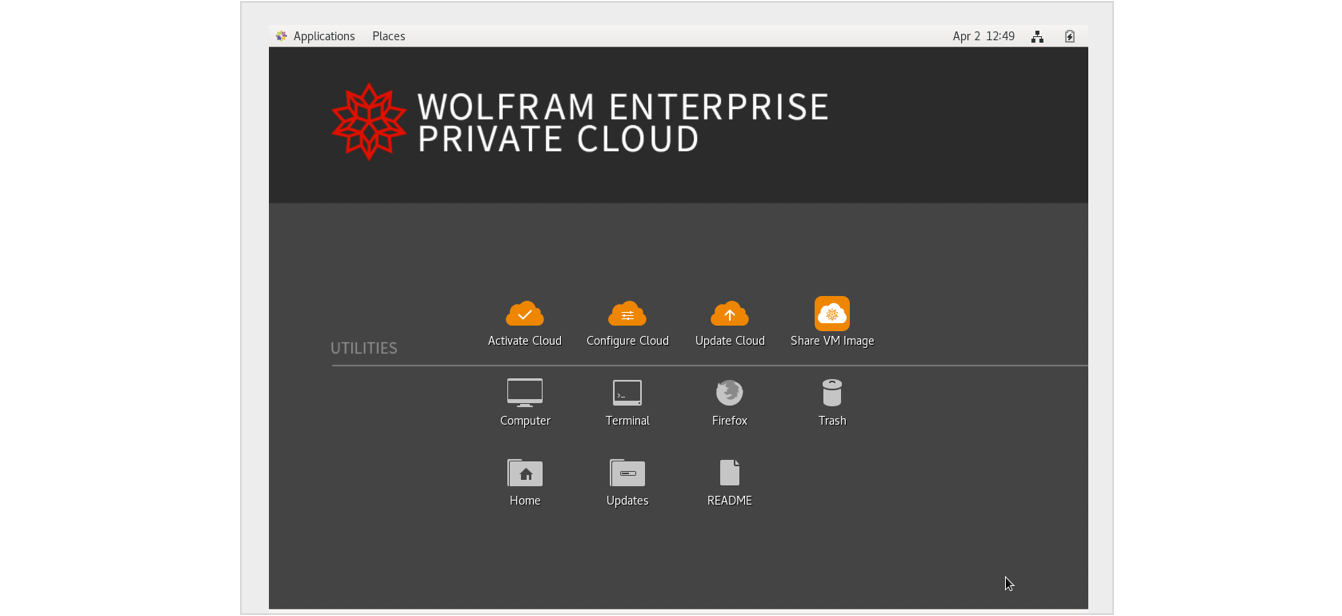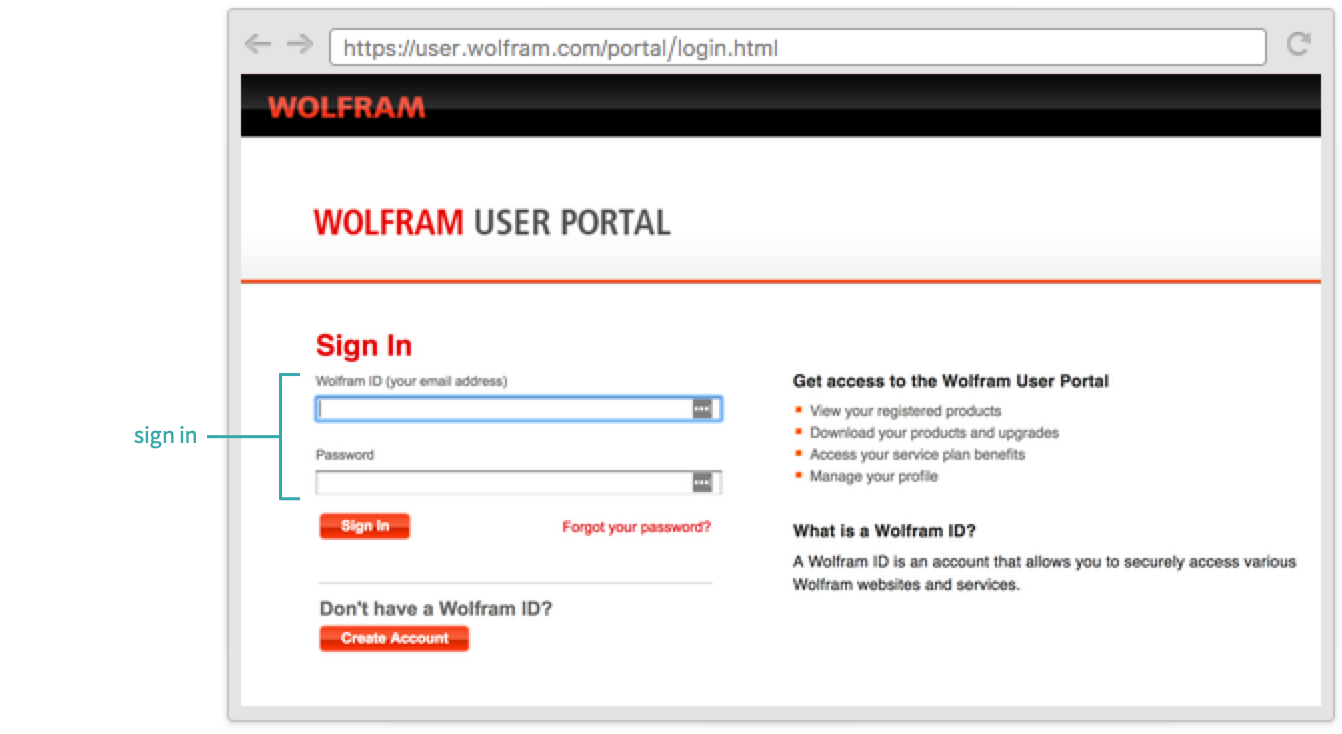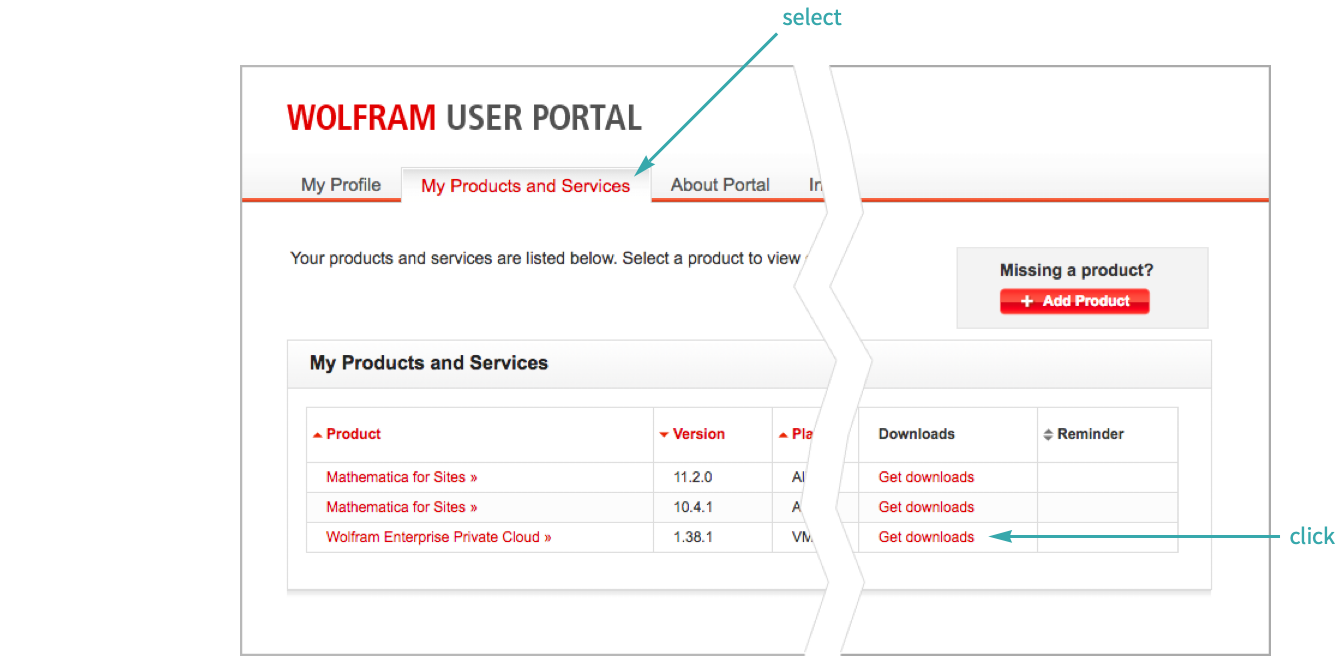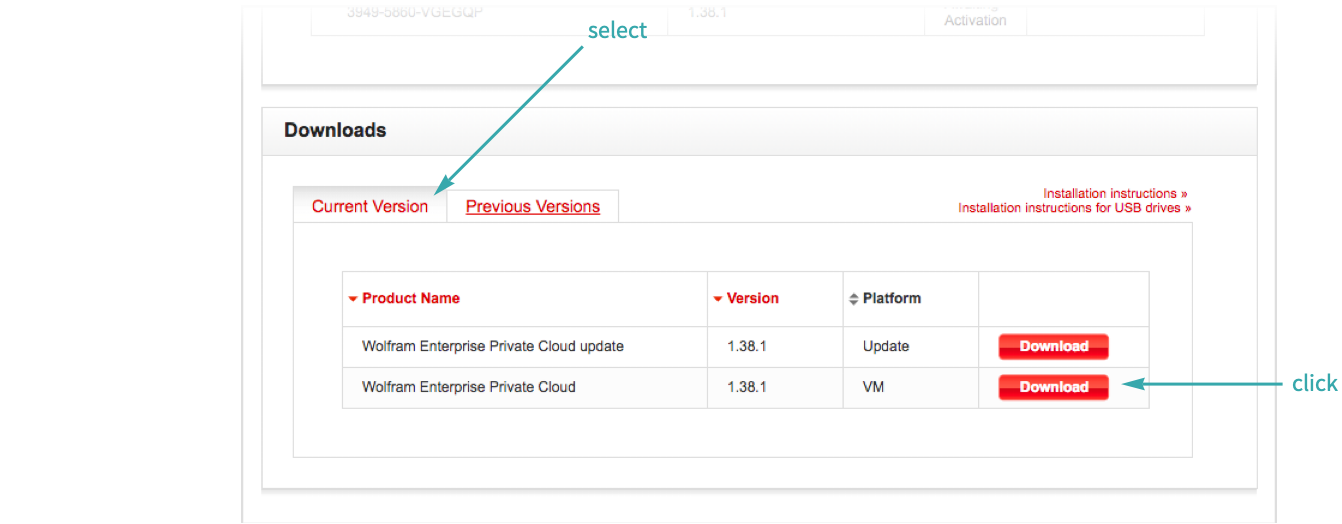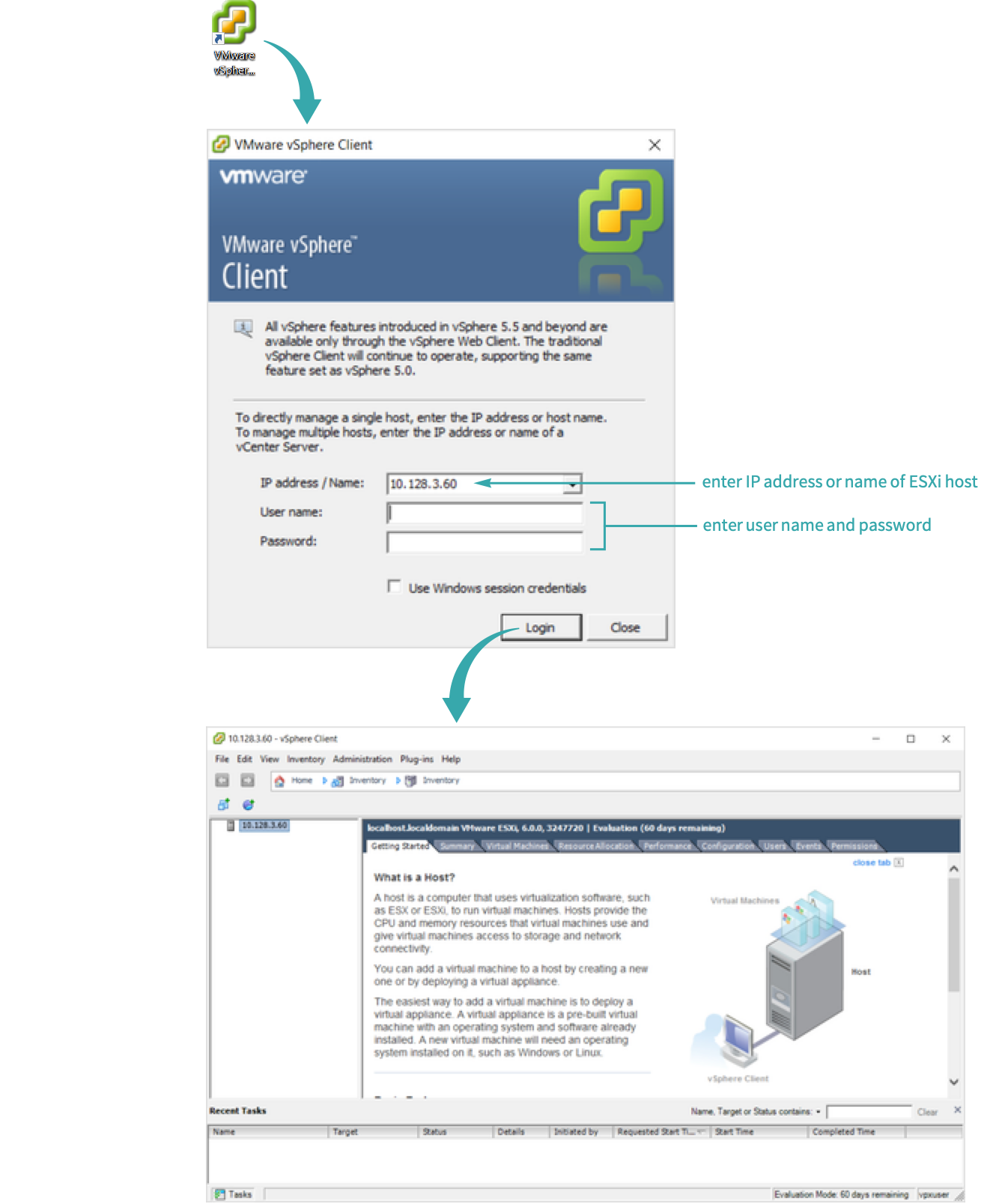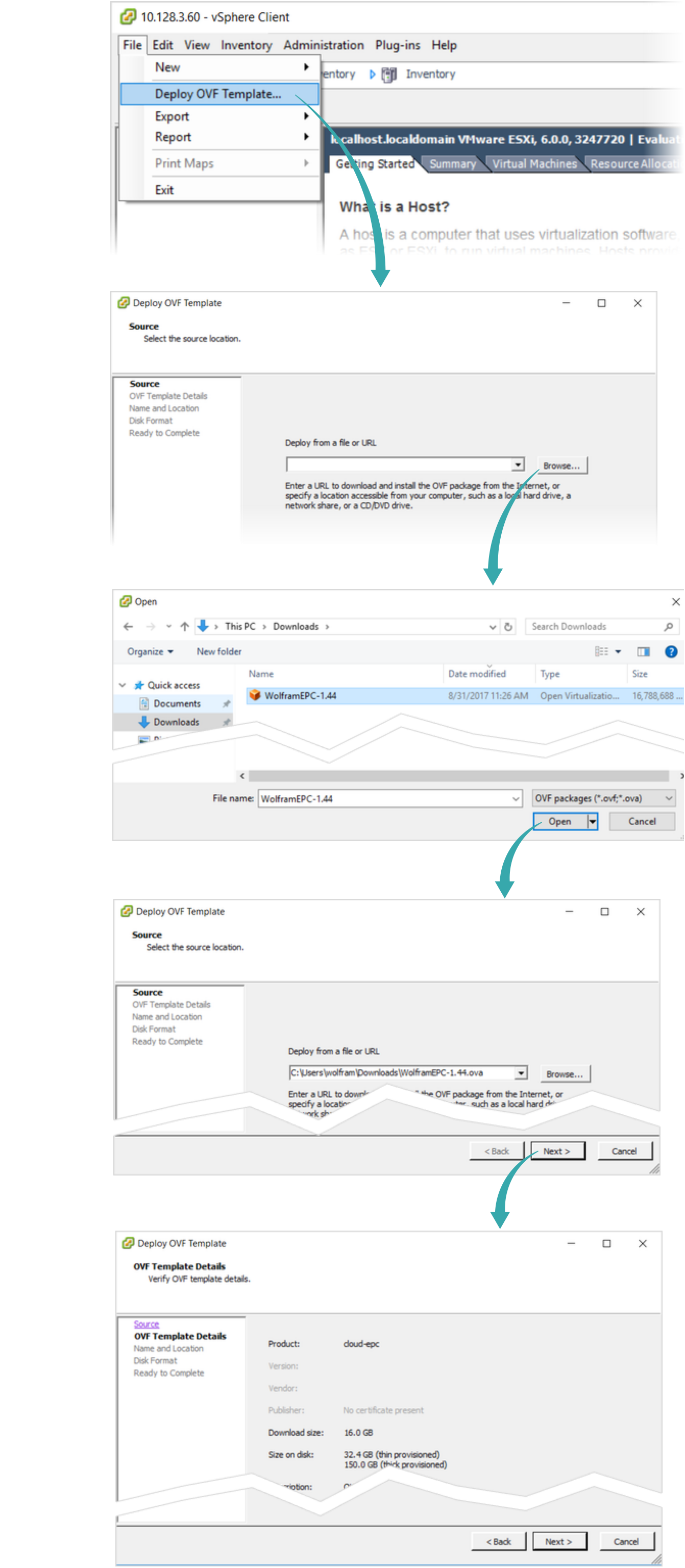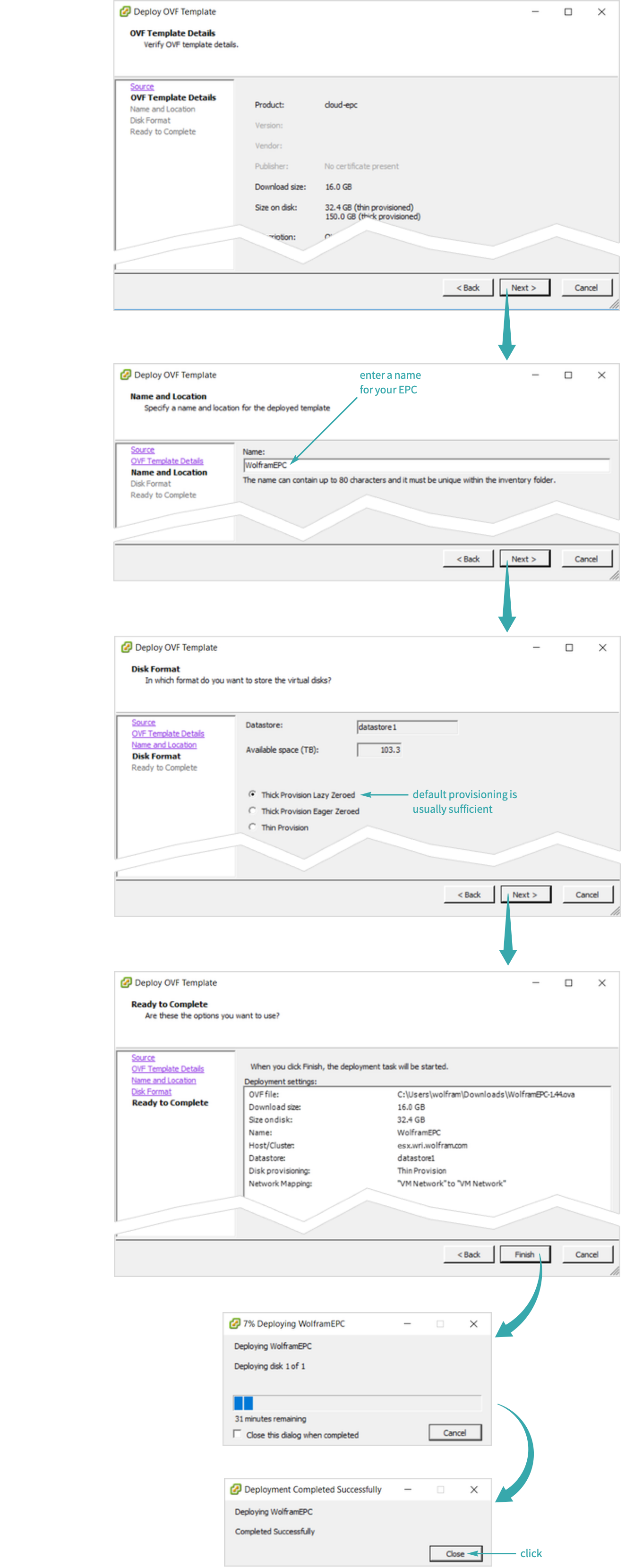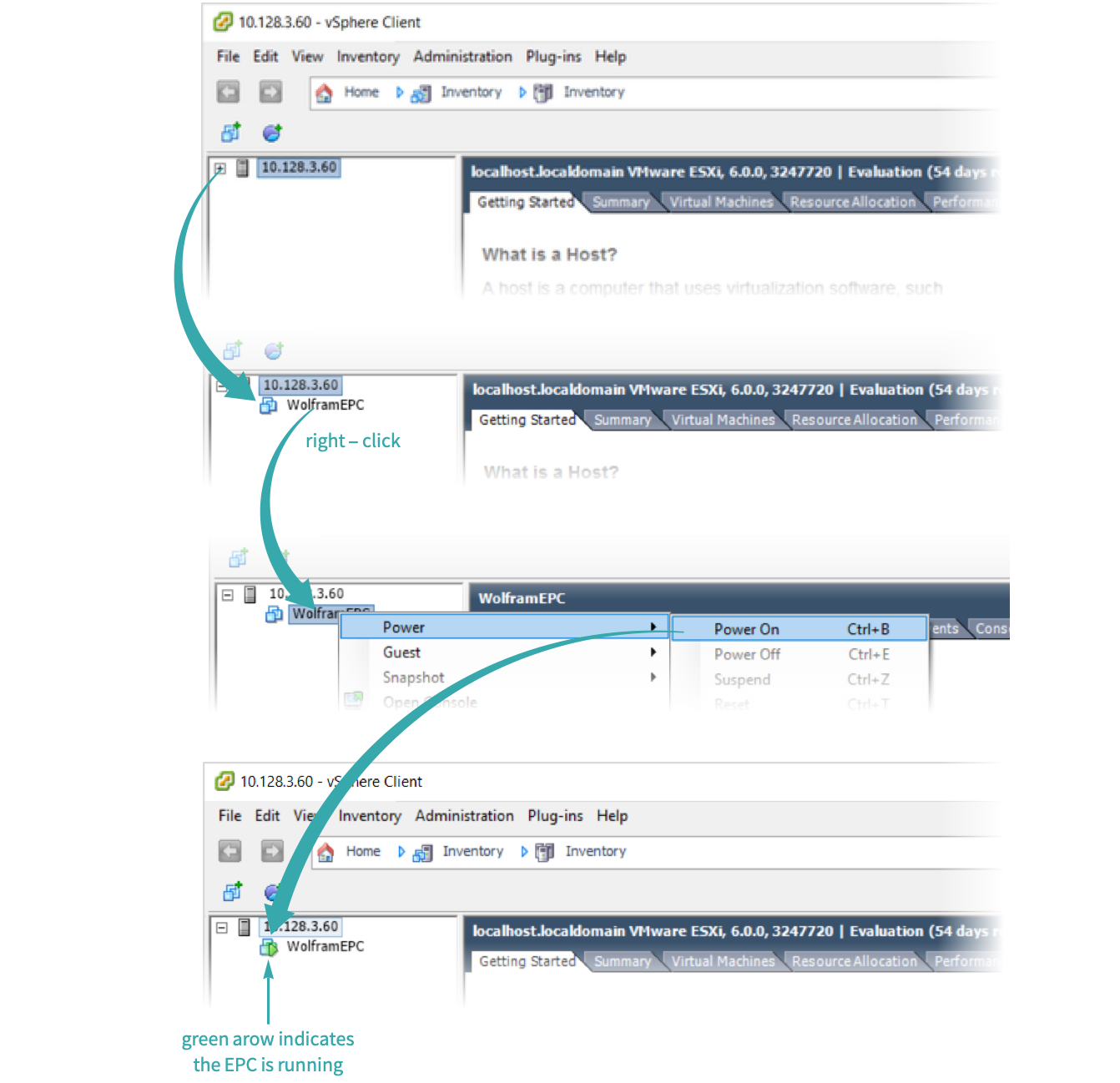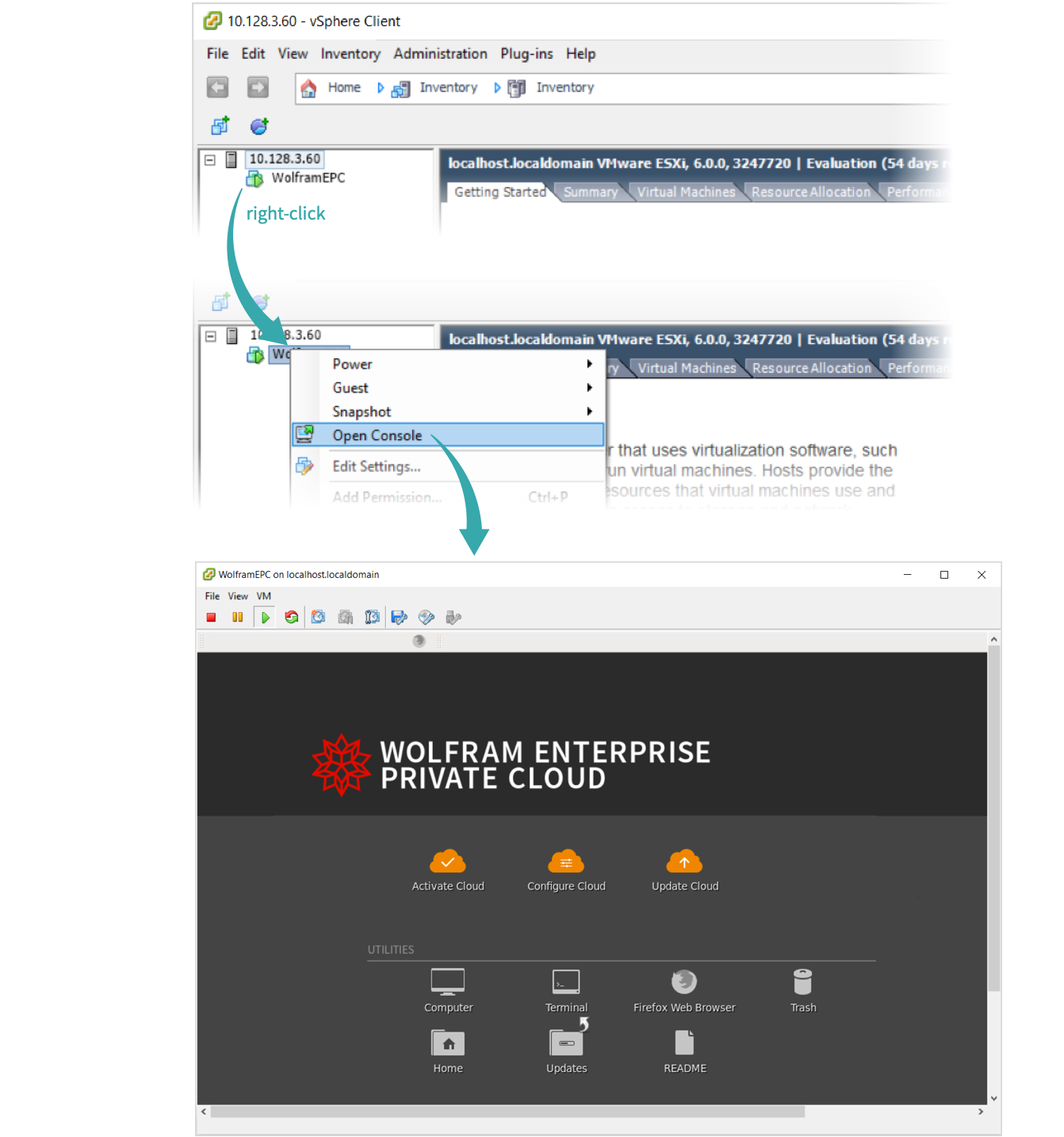If you’re using VMWare vSphere ESXi version 6.0 and later...
Sign into the Wolfram User Portal
Open a browser and sign into the Wolfram User Portal:
Navigate to the Wolfram Enterprise Private Cloud (EPC) downloads page
Select My Products and Services and click “Get downloads” for Wolfram Enterprise Private Cloud (EPC):
Download the latest version of Wolfram EPC
In the “Downloads” section at the bottom of the page, select Current Version and click the “Download” button for the VM of EPC:
Log on to VMWare ESXi web client
From your browser, go to the target host name or IP address where the VMware ESXi Client lives and log on and navigate to the “Host” page to register or create a virtual machine:
Import Wolfram EPC
Select “Deploy a virtual machine from an OVF or OVA file” then enter a name for the virtual machine and locate the OVA file containing the EPC virtual machine image (most likely in your Downloads folder):
Deploy Wolfram EPC
Select the storage location, network and other deployment options for the virtual machine:
Review the settings before clicking “Finish”:
- Thin Disk provisioning is recommended to save space.
- Depending on the network connection, uploading and importing the virtual machine may take awhile. You can view the progress of these tasks from the “Recent tasks” tab at the bottom of the window.
Power on Wolfram EPC
Access the virtual machine from the “Virtual Machines” tab and click the “Console” button to connect to EPC:
Open the Wolfram EPC Console
You should now see the EPC desktop and can move on to activating and configuring EPC:
- For more information about activating your EPC, see Activate Wolfram Enterprise Private Cloud When Your VM Does Not Have External Internet Access.
- For more information about configuring your EPC, see Configure Wolfram Enterprise Private Cloud.
If you’re using VMWare vSphere ESXi version 5.5 and earlier...
Sign into the Wolfram User Portal
Open a browser and sign into the Wolfram User Portal:
Navigate to the Wolfram Enterprise Private Cloud (EPC) downloads page
Select My Products and Services and click “Get downloads” for Wolfram Enterprise Private Cloud (EPC):
Download the latest version of Wolfram EPC
In the “Downloads” section at the bottom of the page, select Current Version and click the “Download” button for the VM of EPC:
Log on to vSphere Client
From your desktop, click the VMware vSphere Client icon and log on to vSphere Client:
Import Wolfram EPC
Select File ▶ Deploy OVF Template and locate the OVA containing the EPC virtual machine (most likely in your Downloads folder):
Deploy Wolfram EPC
Click Next to begin deploying EPC:
Power on Wolfram EPC
In the main window, click the plus sign (+) to the left of the host icon, then right-click Wolfram EPC and choose Power ▶ Power On:
Open the Wolfram EPC Console
Right-click the VM icon and choose Open Console: