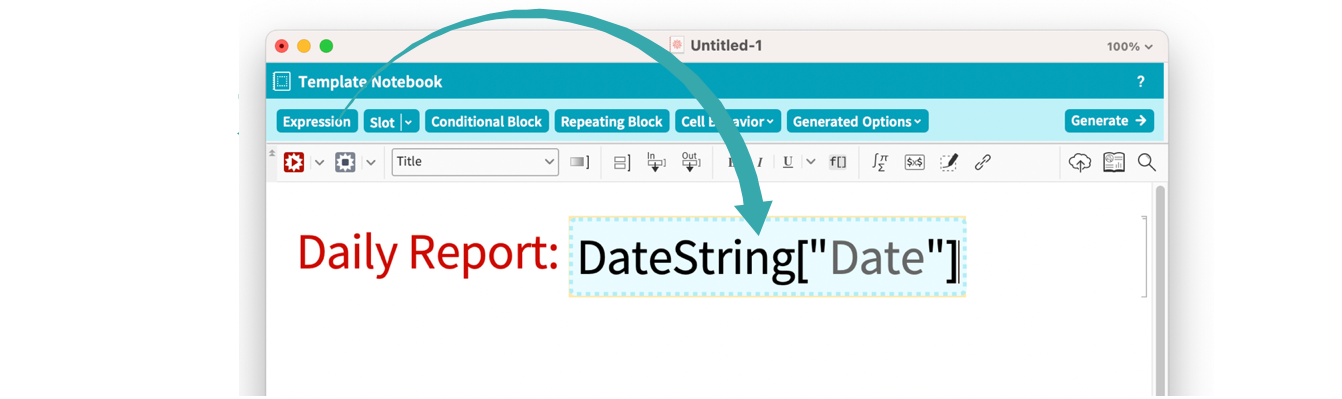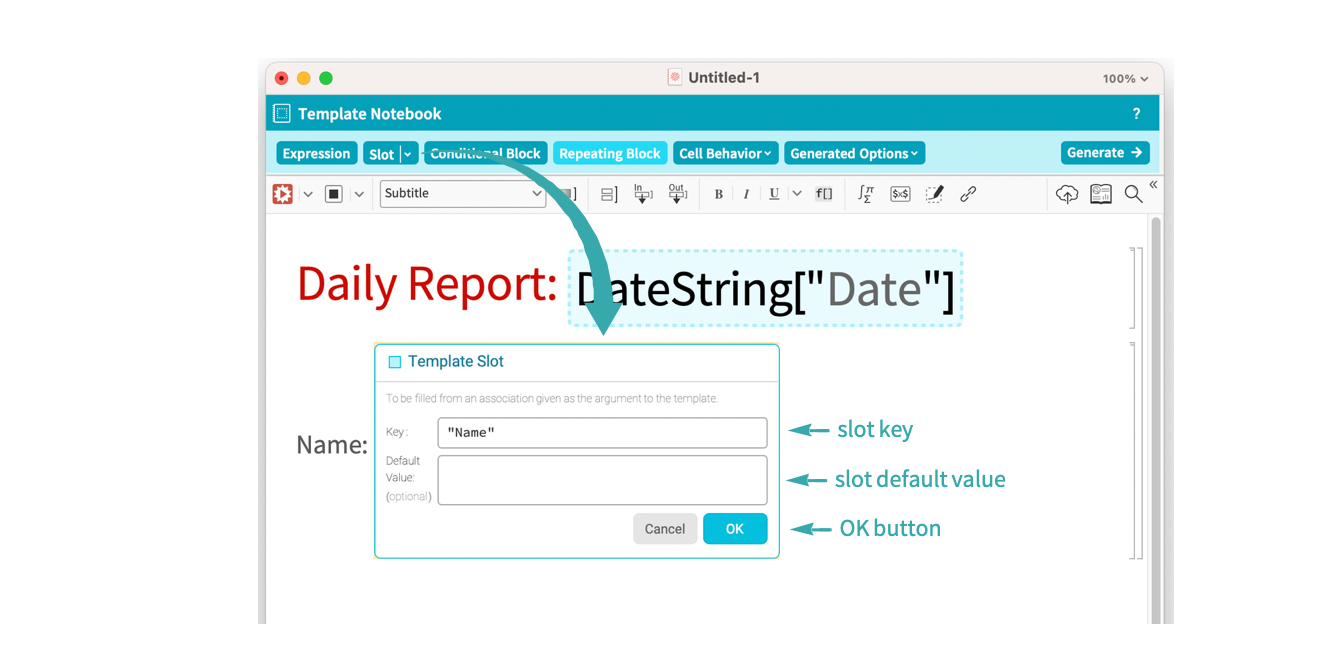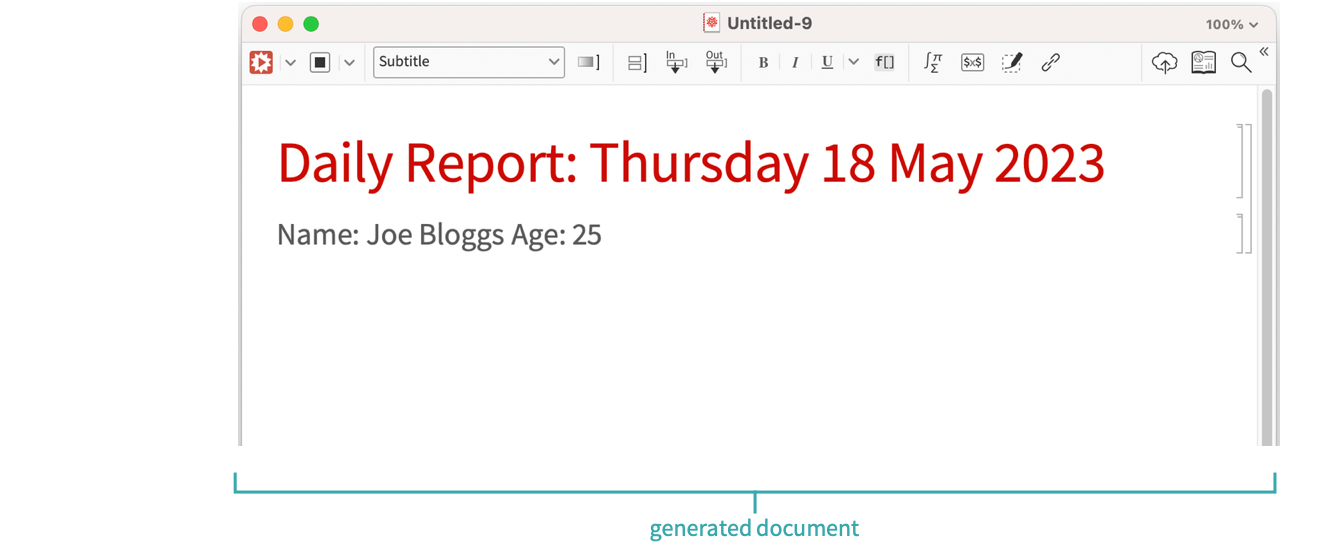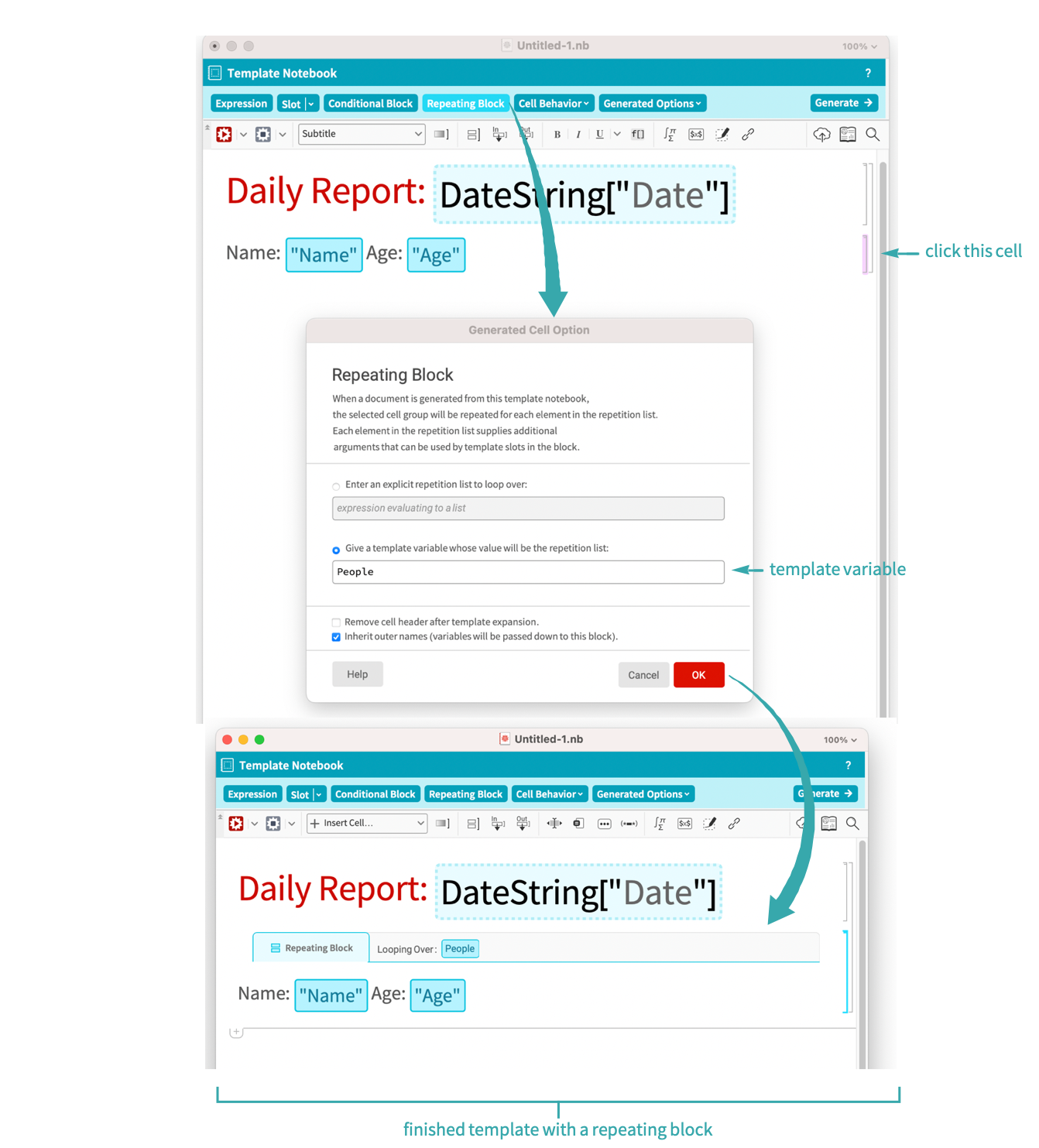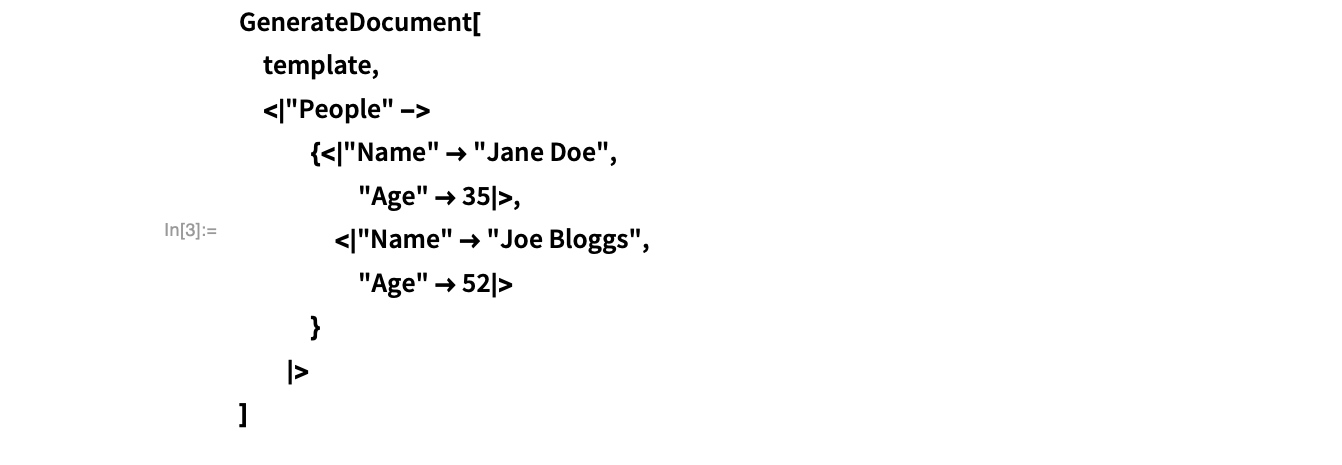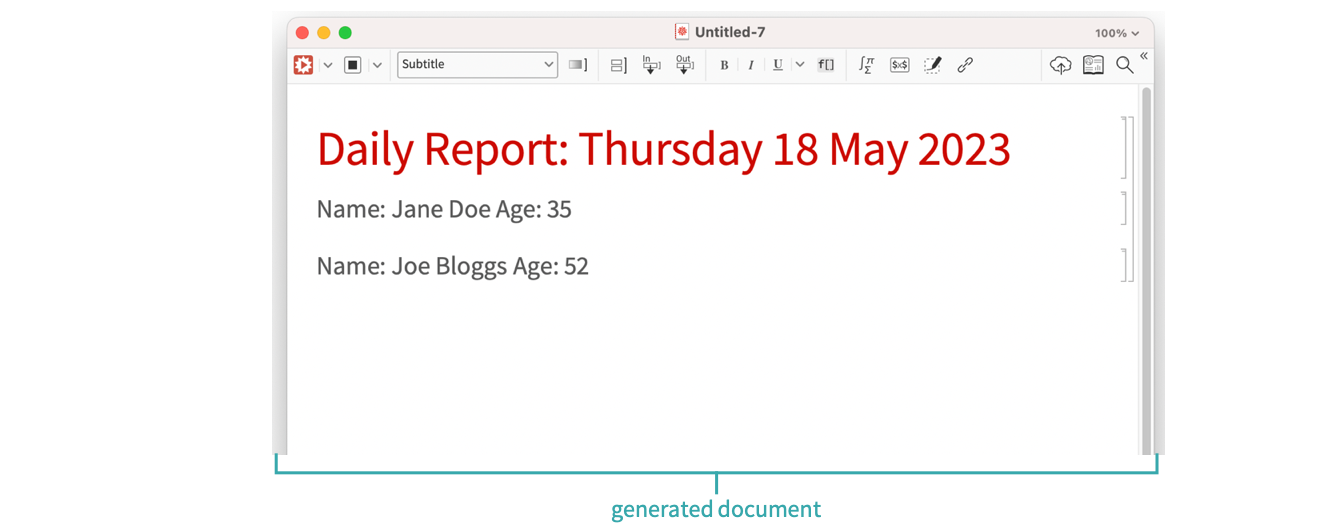Set Up a Notebook Template
Create a notebook template and generate a report with specified data.
Create the template
Using the Menu...
Click the File tab and select New. Then, choose Template Notebook:
Programmatically...
You can also create a notebook using the function CreateNotebook, which will generate a NotebookObject. The argument is a string that specifies the type of notebook to be created. In this case, a notebook template:
Edit the template, adding active content
Add content to the template, for example, a template expression. These are evaluated when the notebook is generated.
Place the cursor at a given position in a cell and click the “Expression” button. You can then enter an expression.
Add slot that is filled from data
Add a template slot. These are substituted for values passed in when the template is applied.
Place the cursor at a given position and click the "Slot" button. You can then enter a key and default value. When these are entered, click OK.
Add an additional template slot with the key “Age”.
Applying the template
GenerateDocument applies data to the template. Run the following in a new notebook:
Add a RepeatingBlock to the template
An individual Cell or CellGroup can be repeated for different entries in a data list with a repeating block. Select the Name/Age cell, click the “RepeatingBlock” button, fill in the template variable “People” and click OK.
Run the report again, adding an Association with the key “People”, which has a list of Associations with the keys “Name” and “Age”.