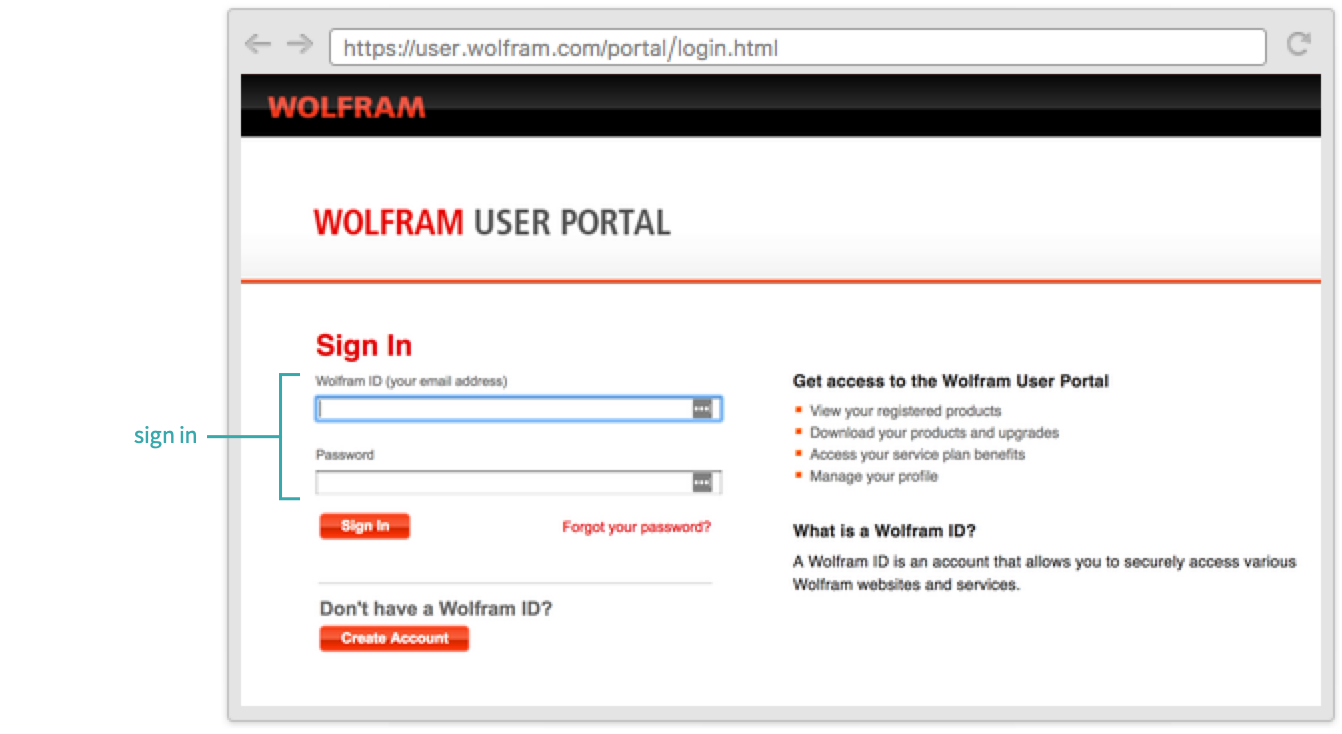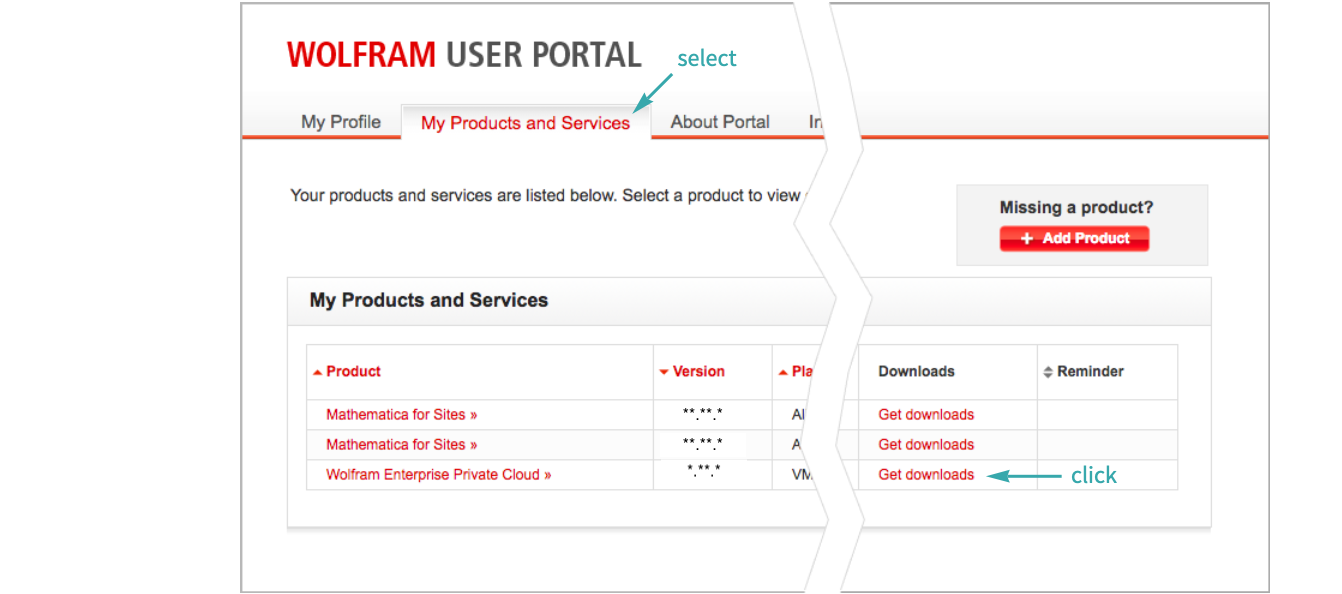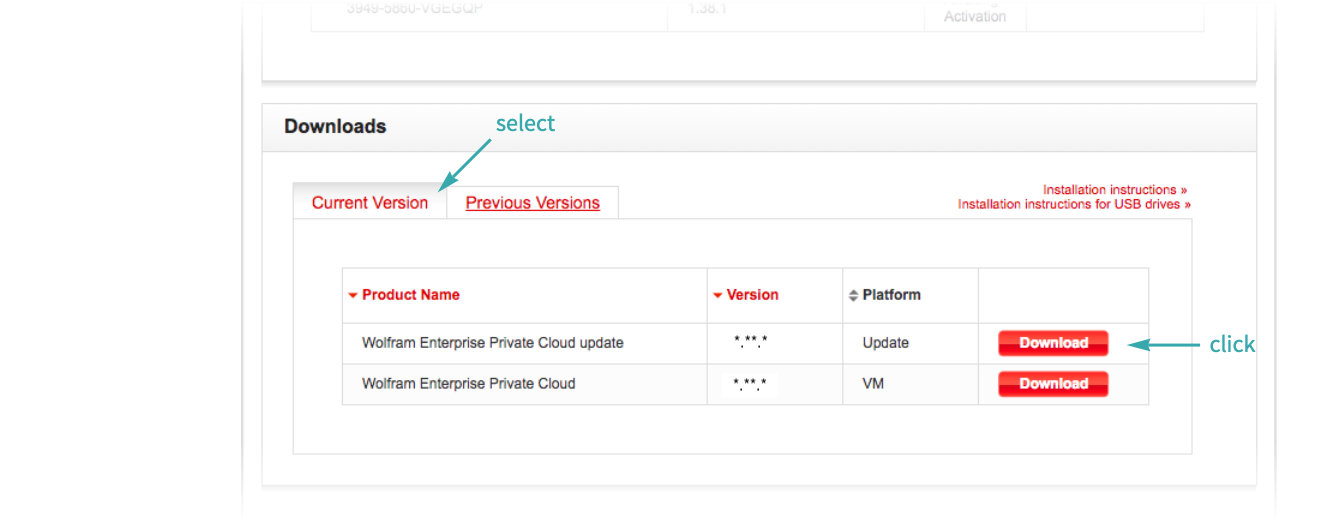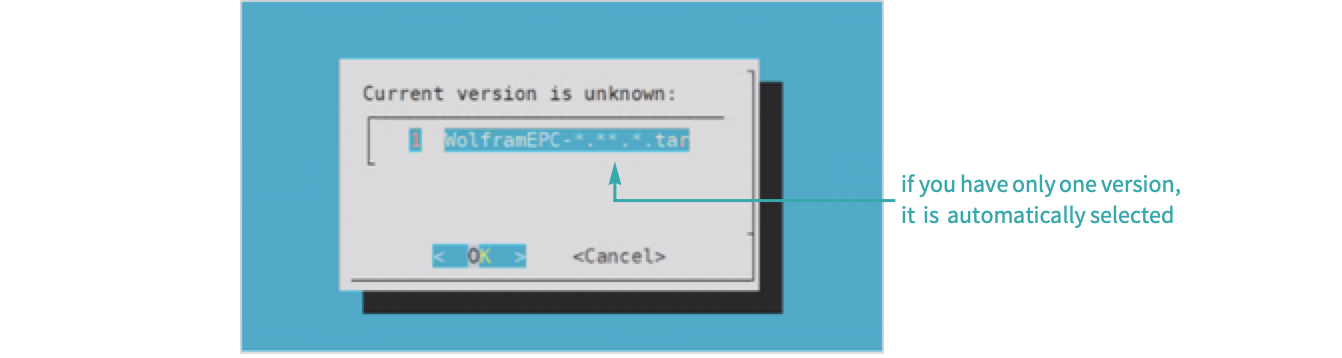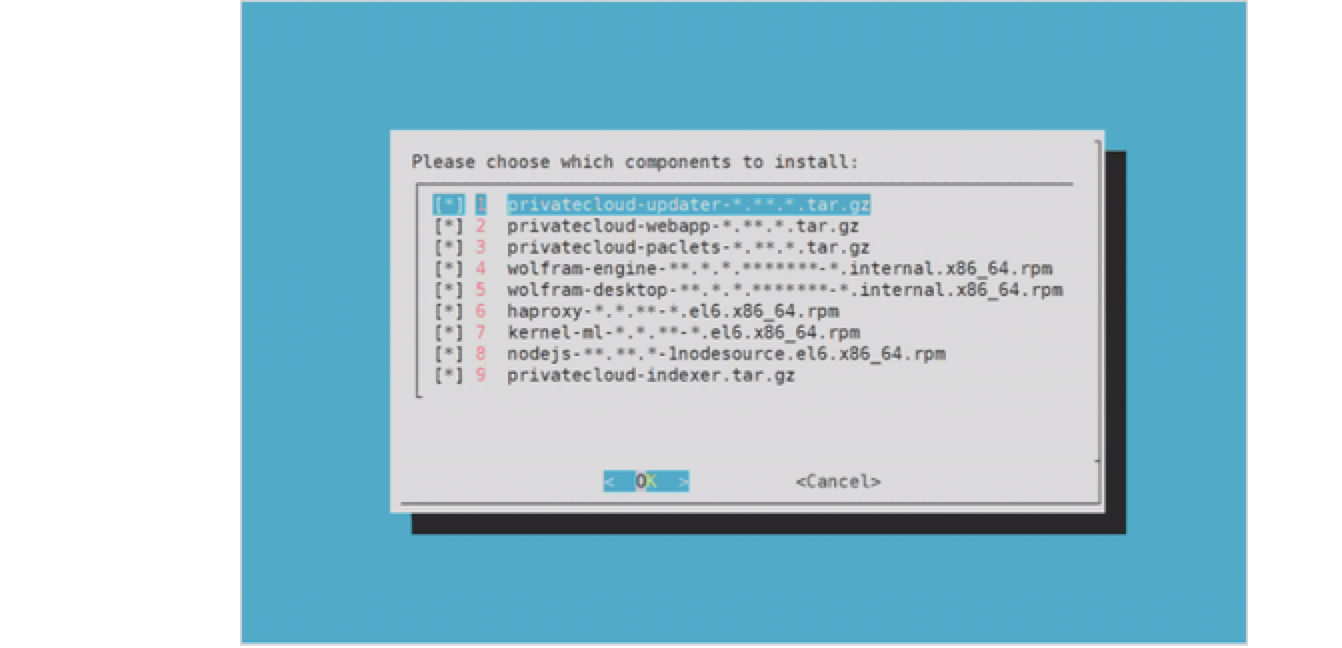Sign in to the Wolfram User Portal
Begin by signing in to the Wolfram User Portal:
Navigate to the Wolfram Enterprise Private Cloud (EPC) downloads page
Select My Products and Services and click “Get downloads” for Wolfram Enterprise Private Cloud (EPC):
Download the latest version of Wolfram EPC
In the “Downloads” section at the bottom of the page, select Current Version and click the “Download” button for Wolfram EPC:
Transfer the downloaded update to your EPC
Move the update file you downloaded onto your EPC:
$ sudo scp WolframEPC-*.**.*.tar cloud@YourEPC:/wolframcloud/updates
- There are multiple ways to transfer the file. Pick the one that works best for your needs.
Connect to EPC using ssh
$ ssh cloud@YourEPC
Update EPC
Go to the updater directory:
$ cd /home/cloud/updater
Run the update command:
$ sudo fab update
Select the update version to use:
Select which components to install:
For optimal performance, accepting the defaults is strongly recommended.
- You can expect the upgrade to take around 15 minutes.
- It is recommended to automatically back up your important data with a cloning process.
Configure the updated EPC
When the update has completed, configure EPC:
$ fab configure
Configuration will prompt for the database user name and password.
- If you need to change your configuration files, see Configure Wolfram Enterprise Private Cloud for more information.
Restart system services
When configuration has completed, restart system services:
$ fab restart_all
Your EPC is now upgraded and operational.