Table (.dat)
背景
-
- 通用的表格数据.
- 存储数值和文本信息,格式化为一个表格.
- 支持用户定义的字段和记录分隔符、字段分隔符、货币令牌以及数字格式.
- 纯文本格式.
导入与导出
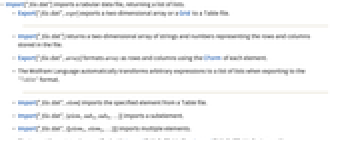
- Import["file.dat"] 返回一个包含字符串和数字的列表的列表,表示文件中存储的行和列.
- Import["file.dat",elem] 从 Table 文件中导入指定的参数.
- Import["file.dat",{elem,subelem1,…}] 导入子元素 subelemi,对于导入部分数据非常有用.
- Import["file.dat",{{elem1,elem2,…}}] 导入多个参数.
- 导入格式可以由 Import["file","Table"] 或 Import["file",{"Table",elem,…}] 指定.
- Export["file.dat",expr] 从 expr 创建一个 Table 文件.
- 支持的表达式 expr 包括:
-
{v1,v2,…} 单列数据 {{v11,v12,…},{v21,v22,…},…} 数据行列表 array 诸如 SparseArray、QuantityArray 等的数组 tseries TimeSeries、EventSeries 或 TemporalData 对象 Dataset[…] 数据集 Tabular[…] 表格对象 - 有关完整的通用信息,请参阅以下参考页面:
-
Import, Export 从文件导入或导出到文件 CloudImport, CloudExport 从云对象导入或导出到云对象 ImportString, ExportString 从字符串导入或导出到字符串 ImportByteArray, ExportByteArray 从字节数组导入或导出到字节数组
选项
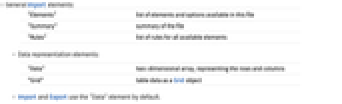
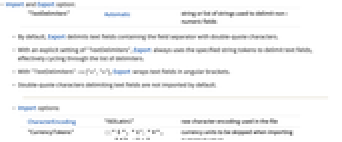
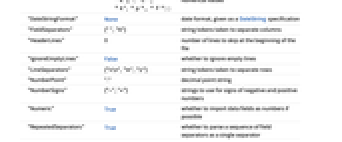
- Import 与 Export 选项:
-
"TextDelimiters" Automatic 用于分隔非数字字段的字符串或字符串列表 - 默认情况下,Export 划分包含具有双引号字符的字段分隔符.
- 当具有显式设置 "TextDelimiters",Export 总是使用指定的字符串令牌分隔文本字段,有效地循环于分隔符列表.
- 当 "TextDelimiters"->{"<",">"},Export 封装文本字段于尖括号内.
- 默认情况下,不导入双引号字符分隔的文本字段.
- Import 选项:
-
CharacterEncoding "ISOLatin1" 文件中行字符串使用的编码 "CurrencyTokens" {{"$", "  ", "
", " ", "
", " "}, {"c", "
"}, {"c", " ", "p", "F"}}
", "p", "F"}}当导入数值值时,跳过的货币单位 "DateStringFormat" None 按 DateString 规范给出的日期格式 "FieldSeparators" {" ","∖t"} 分隔列的字符串令牌 "HeaderLines" 0 文件开头处跳过的行数 "IgnoreEmptyLines" False 是否忽略空行 "LineSeparators" {"∖r\n","∖n","\r"} 分隔行的字符串令牌 "NumberPoint" "." 用于小数点的字符串 "NumberSigns" {"-","+"} 负数和正数的符号字符串 "Numeric" True 如果可能的话是否按数字导入数据字段 "RepeatedSeparators" True 是否解析字段分隔符序列为一单个分隔符 - 用 CharacterEncoding -> Automatic,Import 尝试推断文件的字符编码.
- Import 把由 "DateStringFormat" 选项指定格式化的表格项转换成一个 DateObject.
- 默认情况下,空行和仅包含空白字符的行被转换成以空白列表. 如果 "IgnoreEmptyLines" 设为 True,Import 将跳过空行.
- 当 "Numeric" -> False,数字将按它们在文件中显示的字符串形式导入.
- 当默认设置为 "LineSeparators",Import 自动识别行分隔字符编码的所有常用规范.
- Export 选项:
-
Alignment None 在表格列中数据是如何对齐的 CharacterEncoding "UTF8" 文件中行字符串使用的编码 "FieldSeparators" "\t" 用于分隔列的字符串令牌 "TableHeadings" None 表格列与行的标头 - Alignment 的可能设定为 None、Left、Center 和 Right.
- "TableHeadings"可被设为下列值:
-
None 没有标签 Automatic 给出列与行的连续整数标签 {"col1","col2",…} 列标签列表 {rhead,chead} 指定行与列的独立标签 - Export 使用运行 Wolfram 语言的计算机系统的常用规范编码行分隔字符.
范例
打开所有单元 关闭所有单元范围 (8)
导入 (3)
导出 (5)
当导出为表格格式时,Wolfram 语言会自动将表达式转换为列表的列表:
使用 ExportString 创建数组的格式化版本:
导入元素 (5)
导入选项 (11)
CharacterEncoding (1)
字符编码可以设置为 $CharacterEncodings 中的任意值:
"DateStringFormat" (1)
使用指定的日期格式将日期转换为 DateObject:
"Numeric" (1)
默认情况下,Import 自动将数字解释为数值类型:
导出选项 (4)
CharacterEncoding (1)
字符编码可以用 $CharacterEncodings 中的任意值进行设置:
历史
1999年引入 (4.0) | 在以下年份被更新:2019 (12.0) ▪ 2025 (14.2)
