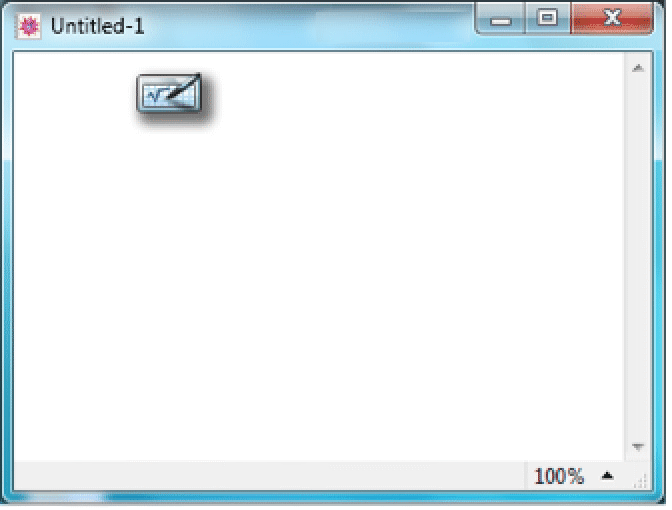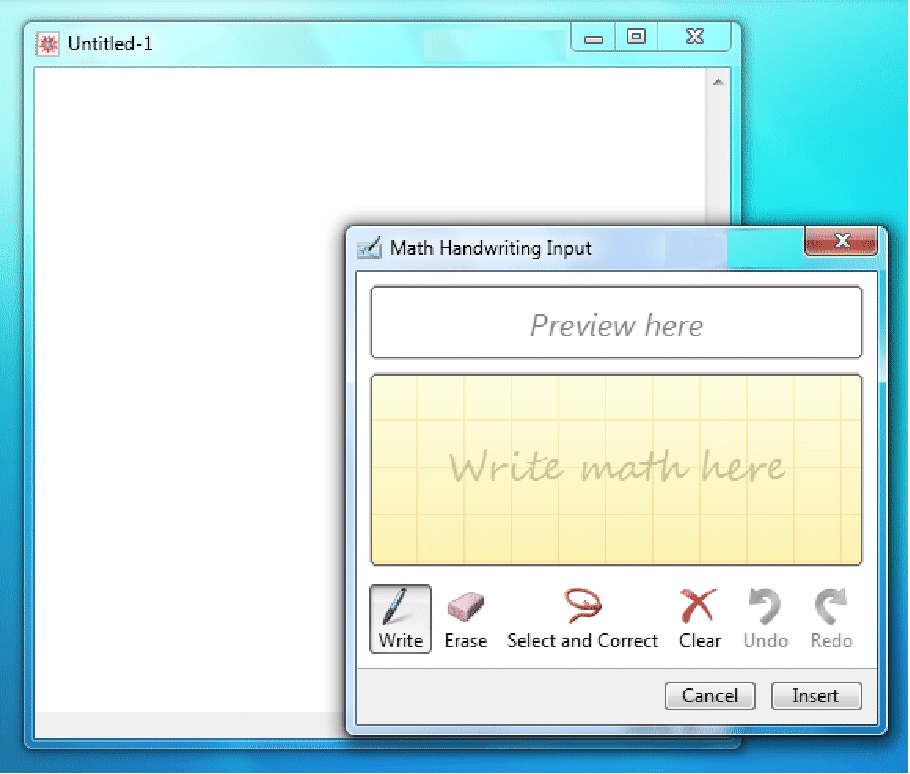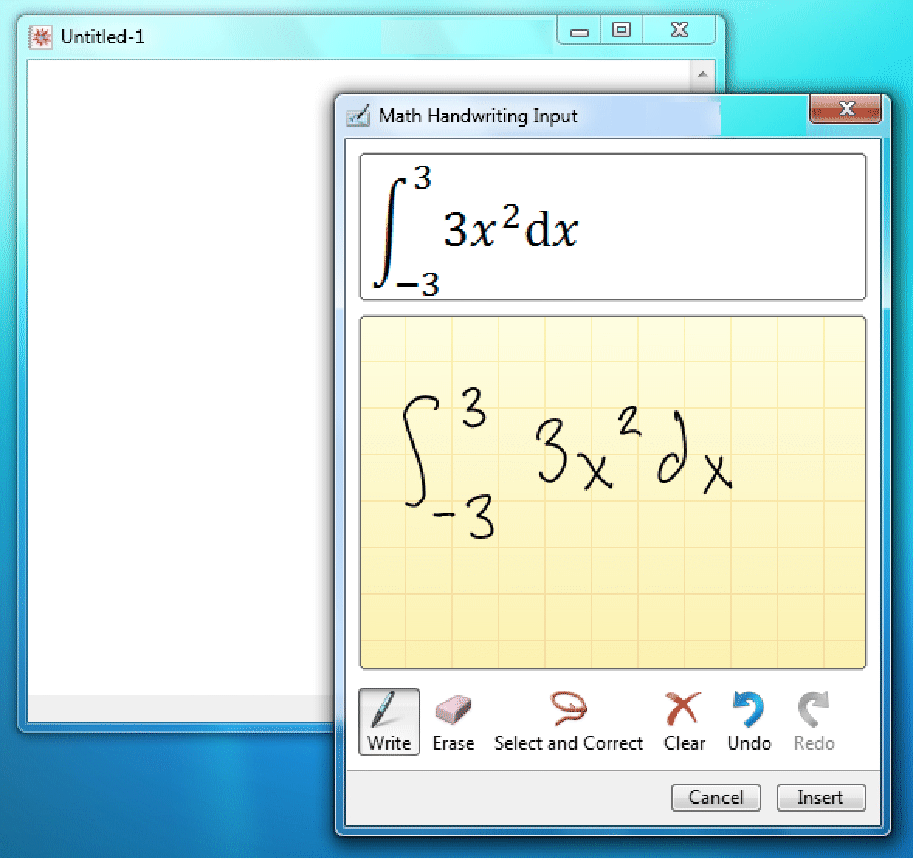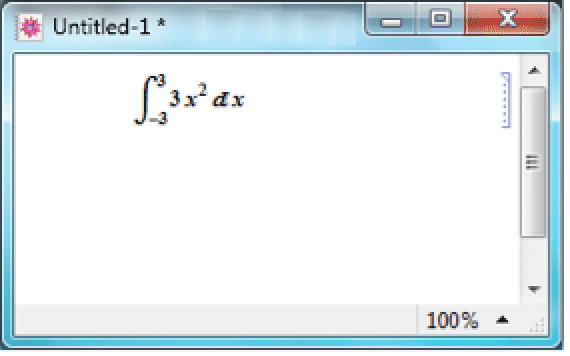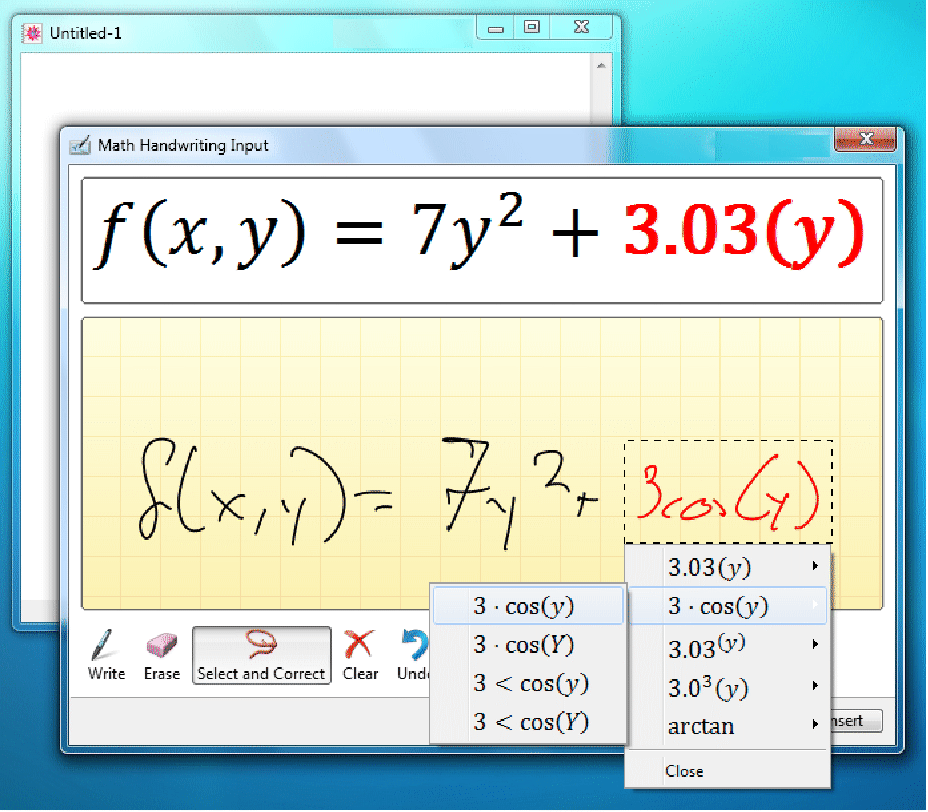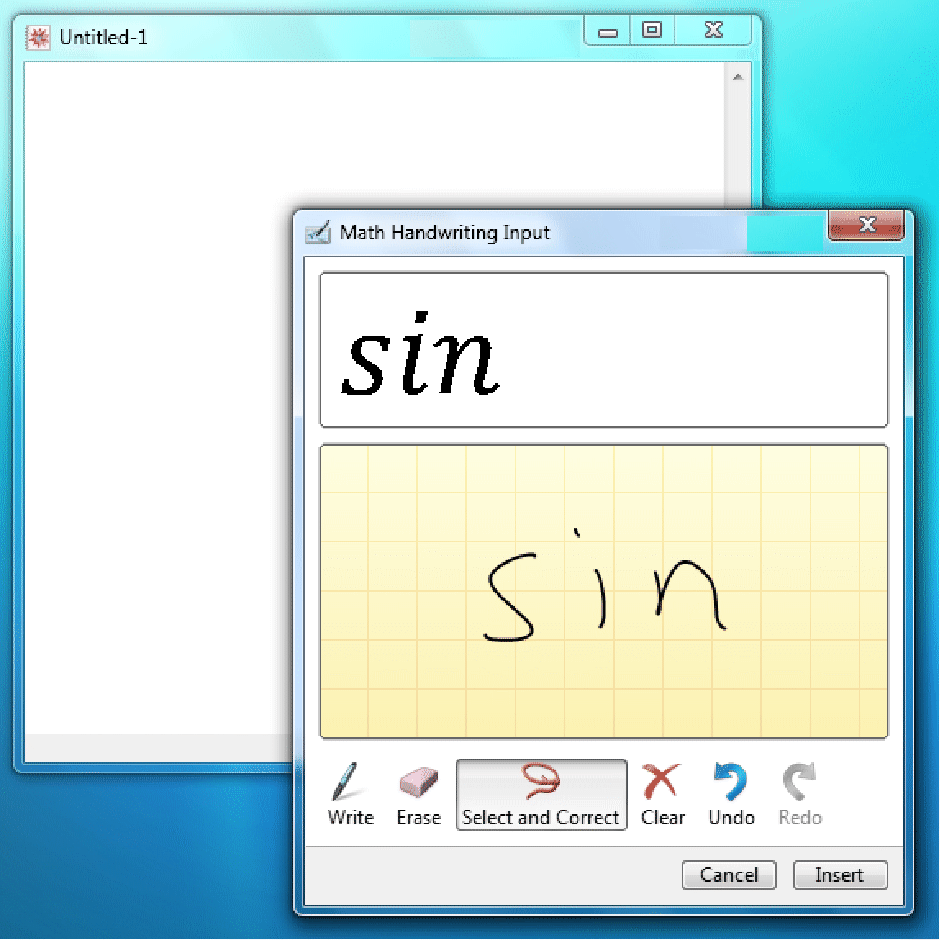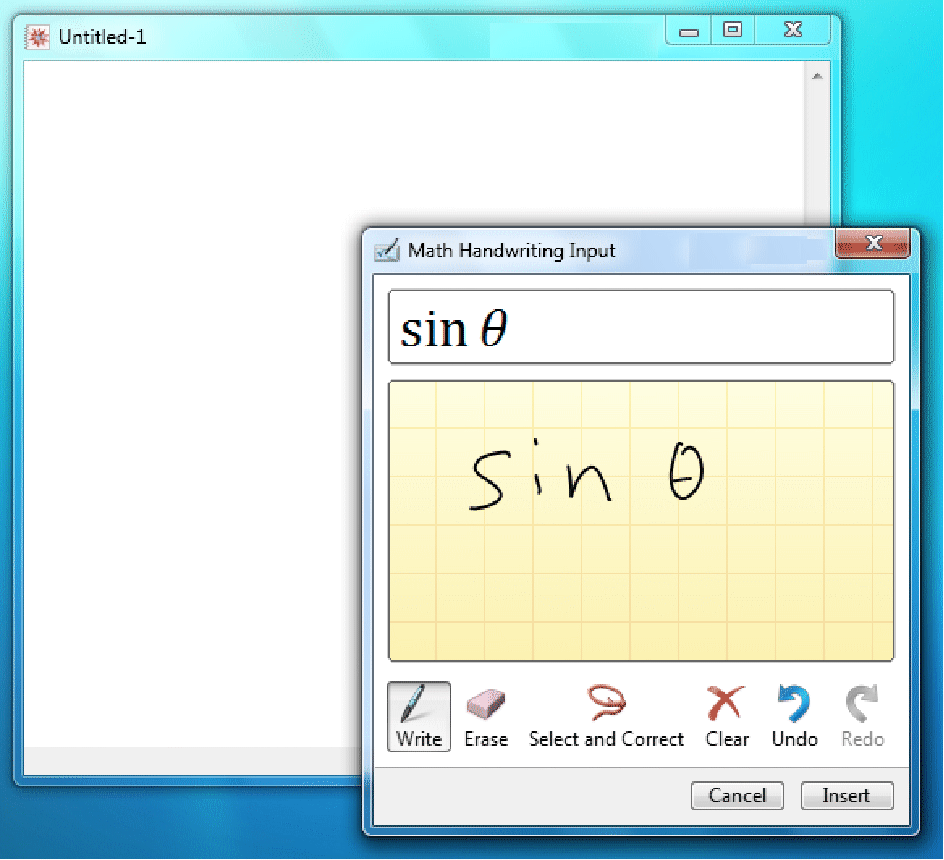Handwritten Math Recognition in Windows
| What Is Math Handwriting? | Editing Math Handwriting in the Wolfram System |
| Enter a Mathematical Expression | Math Handwriting Conventions |
1. Open a Wolfram System notebook and hover the pen near the insertion point. When the ![]() icon or "handwriting input hover target" icon appears, tap it. Equivalently, you can choose Window ▶ Show Handwriting Input.
icon or "handwriting input hover target" icon appears, tap it. Equivalently, you can choose Window ▶ Show Handwriting Input.
2. The Math Handwriting Input window will appear.
3. Use your tablet pen to write a well-formed mathematical expression in the writing area. (The area will automatically expand as you write.) The recognized math is shown in the preview area.
Note: If your handwritten math is misrecognized, you can correct it either by selecting a suggested alternative or by rewriting the misrecognized part of the mathematical expression. See "Editing Math Handwriting in the Wolfram System" for more information on making corrections.
4. Tap Insert to enter the recognized math into the Wolfram System notebook in TraditionalForm.
Selecting and Correcting Math Handwriting
1. Draw a circle around the input that was misrecognized. Your selection can include the entire mathematical expression or any of its parts.
2. Tap an alternative from the list that appears. If what you wrote is not on the list of alternatives, try reentering the selection by writing within the selection's bounding box.
Tip: If your symbols are too close together, you may need to leave more room between them. Select all or part of the expression and then drag the selected handwriting to another part of the writing area. (To drag, use the move handle that appears when the cursor is on the edge of the selection box.)
3. Tap Write to continue writing, or, if you are finished entering the mathematical expression, tap Insert to insert the recognized math into the Wolfram System notebook
Tip: For best results, it is recommended that you write the whole expression before starting to make corrections.