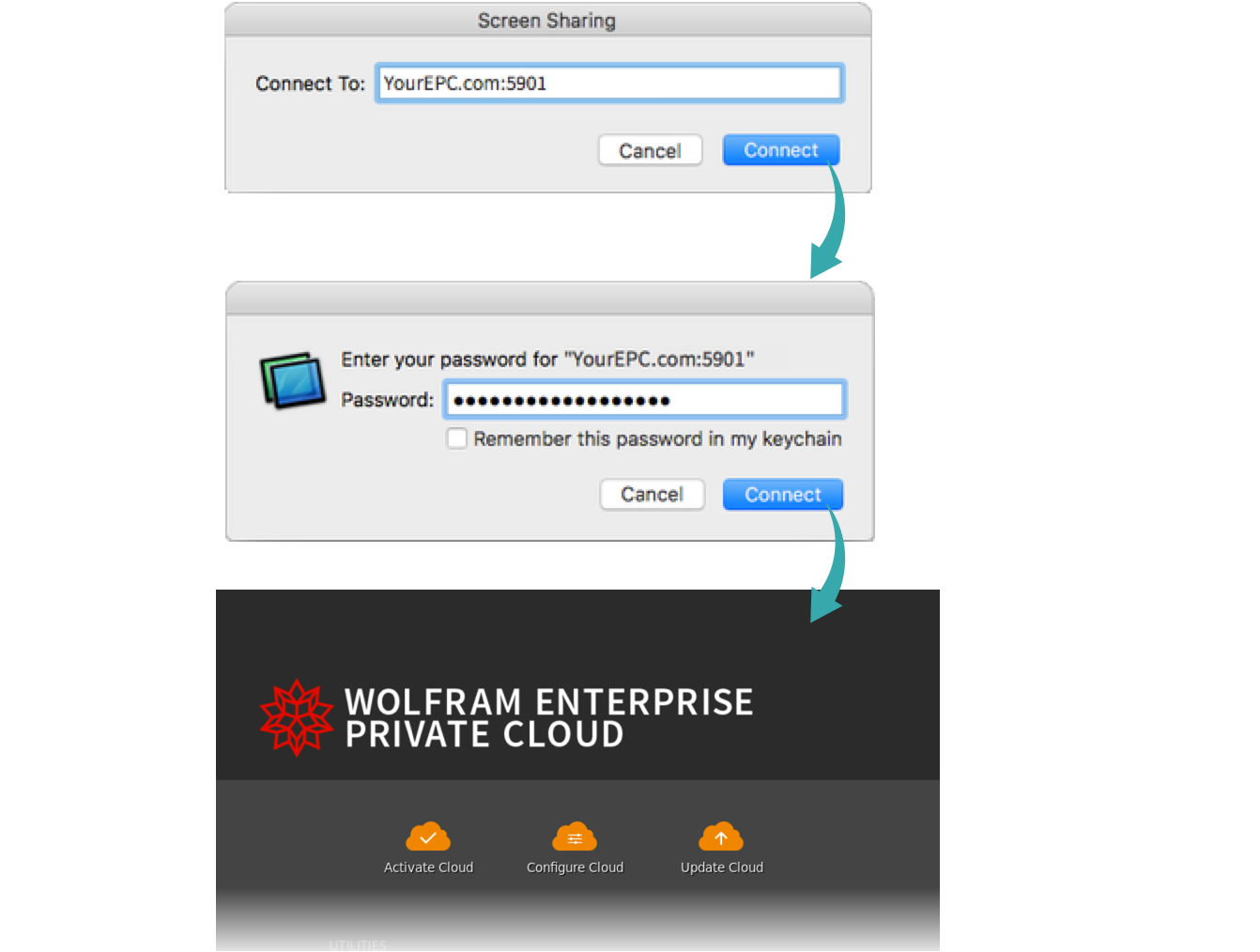WORKFLOW
Configure VNC for a Wolfram Enterprise Private Cloud Instance on Amazon Web Services
In order to access the GUI for a Wolfram Enterprise Private Cloud (EPC) instance installed on Amazon Web Services, you need to configure the preinstalled VNC hosting application vncserver.
SSH into your EPC instance
Using SSH, connect to your EPC instance—for example:
$ cloud@YourEPC.com
Run the VNC server for the first time
When you run the VNC server for the first time, you can use the default password “cloud”:
If you want to change the VNC password, run vncpasswd to set it:
$ vncpasswd
Password:
Verify:
Set the interface resolution
Set the interface resolution appropriate for your display:
$ vncserver -geometry 1600x900
Find your VNC port number
Search files in .vnc to find the VNC port number:
Connect to the EPC graphical interface
Using the port number from the previous step, open your VNC client and connect to your EPC using IP:port, where “IP” is the public IP of the EPC:
- If at this point you are unable to connect, contact privatecloud-support@wolfram.com and provide them with the public IP address being used to connect to EPC via the VNC client.