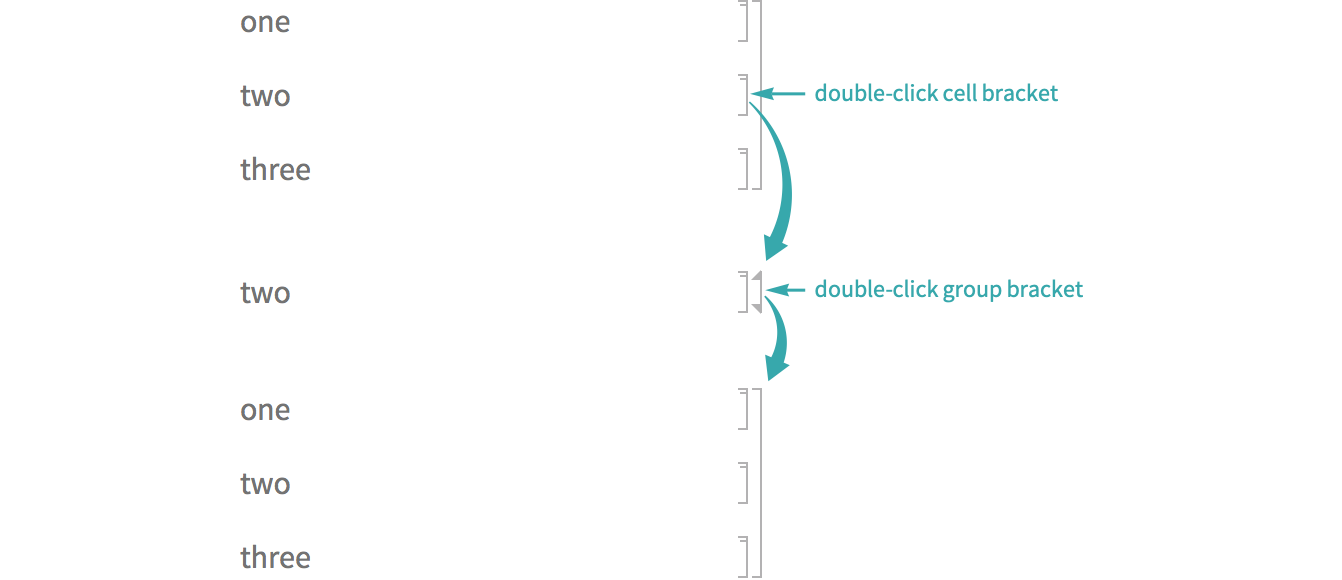Group cells in order to select them as a unit or hide all but one cell in the group. (Cells are usually automatically grouped; manual grouping gives additional control.)
Select a range of cells
Mouse down on a cell bracket and drag to select a range of cells:
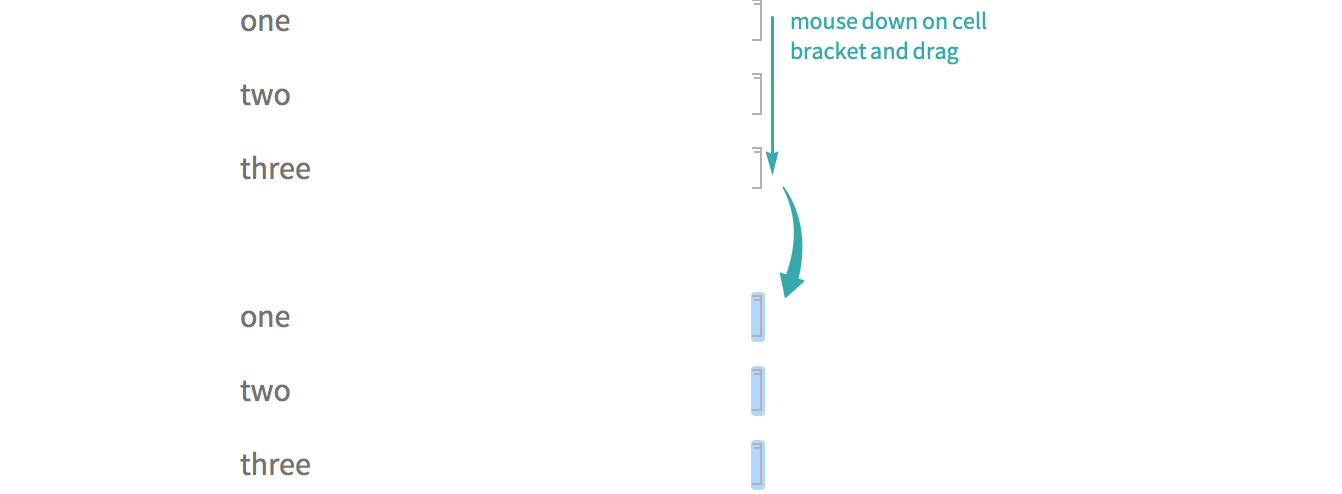
Group the cells
Choose Cell ▶ Grouping ▶ Group Cells/Group Together (![]() ):
):
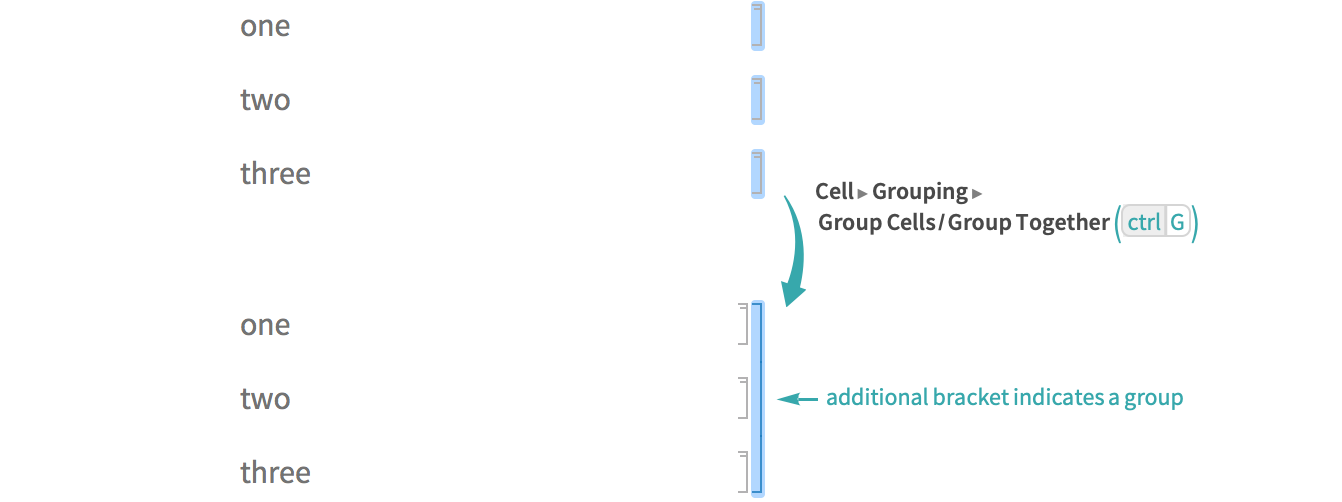
Ungroup the cells
Click the group cell bracket and choose Cell ▶ Grouping ▶ Ungroup Cells/Group Normally (![]() ):
):
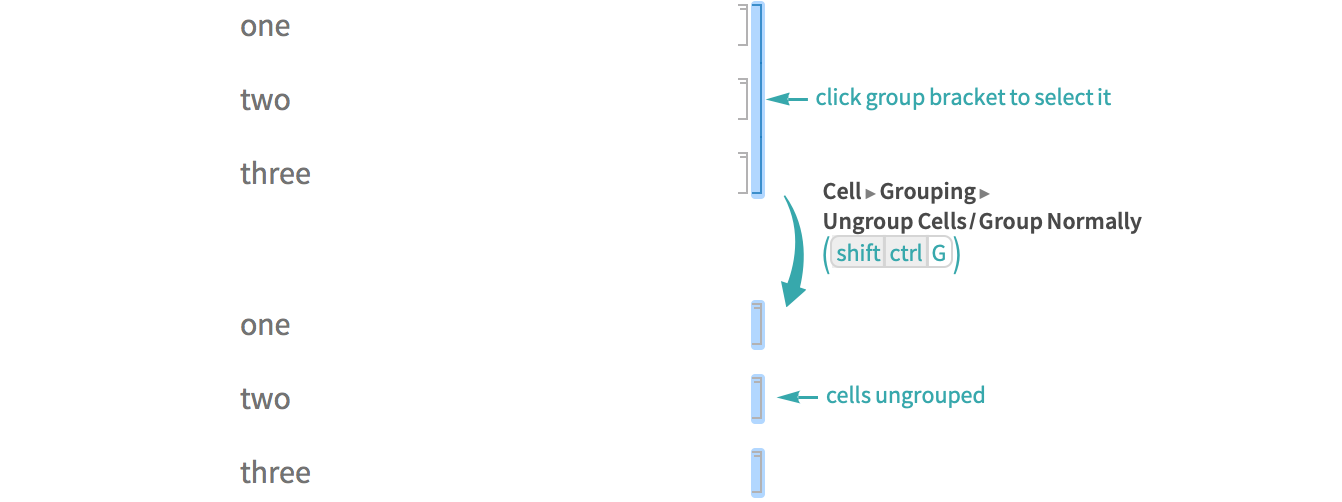
Notes
Double-click a cell in a group to hide the other cells in the group. Double-click a collapsed cell group bracket to open the group:
Cells typically group automatically: inputs with outputs, section headers with section contents, etc. You can turn off automatic grouping in a notebook with Cell ▶ Grouping ▶ Manual Grouping.