DynamicImage[image]
displays a dynamic version of image, supporting panning, zooming, etc.
DynamicImage[file]
displays a dynamic version of the image stored in file.
DynamicImage[url]
displays a dynamic version of the image stored in url.


DynamicImage
DynamicImage[image]
displays a dynamic version of image, supporting panning, zooming, etc.
DynamicImage[file]
displays a dynamic version of the image stored in file.
DynamicImage[url]
displays a dynamic version of the image stored in url.
Details and Options
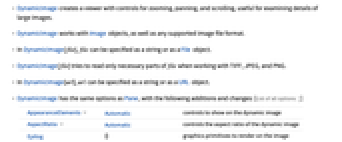
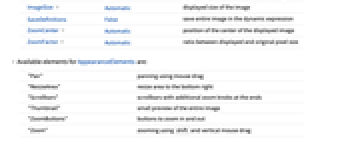
- DynamicImage creates a viewer with controls for zooming, panning, and scrolling, useful for examining details of large images.
- DynamicImage works with Image objects, as well as files in any supported image file format.
- In DynamicImage[file], file can be specified as a string or as a File object.
- DynamicImage[file] tries to read only necessary parts of file when working with TIFF, JPEG, and PNG.
- In DynamicImage[url], url can be specified as a string or as a URL object.
- DynamicImage has the same options as Pane, with the following additions and changes: [List of all options]
-
AppearanceElements Automatic controls to show on the dynamic image AspectRatio Automatic controls the aspect ratio of the dynamic image Epilog {} graphics primitives to render on the image ImageSize Automatic displayed size of the image SaveDefinitions False save entire image in the dynamic expression ZoomCenter Automatic position of the center of the displayed image ZoomFactor Automatic ratio between displayed and original pixel size - Available elements for AppearanceElements are:
-
"Pan" panning using mouse drag "ResizeArea" resize area to the bottom right "Scrollbars" scrollbars with additional zoom knobs at the ends "Thumbnail" small preview of the entire image "ZoomButtons" buttons to zoom in and out "Zoom" zooming using  and vertical mouse drag
and vertical mouse drag - Groups of appearance elements can be selected using one of the following:
-
All all appearance elements Automatic automatically selected appearance elements None no appearance elements - Use Setting on the output of DynamicImage to access the displayed subimage.
-
Alignment {Automatic,Automatic} how to align objects in the display area AppearanceElements Automatic controls to show on the dynamic image AspectRatio Automatic controls the aspect ratio of the dynamic image BaselinePosition Automatic what to align with a surrounding text baseline BaseStyle {} base style specifications for the pane ContentPadding True whether to shrink the margins tightly around the contents Epilog {} graphics primitives to render on the image FrameMargins Automatic margins inside the frame of the pane ImageMargins 0 margins to add outside the display area ImageSize Automatic displayed size of the image ImageSizeAction Automatic what to do if the content size does not match the image size SaveDefinitions False save entire image in the dynamic expression Scrollbars False whether to include scrollbars ScrollPosition {0,0} scroll position if scrolling is enabled ZoomCenter Automatic position of the center of the displayed image ZoomFactor Automatic ratio between displayed and original pixel size
List of all options
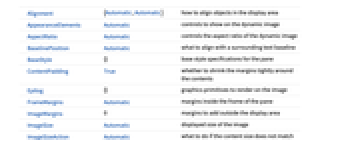
Examples
open all close allOptions (6)
AppearanceElements (1)
AspectRatio (2)
ZoomCenter (1)
ZoomFactor (1)
By default, the larger dimension of the image fits into the display size:
Use ZoomFactor->1 to get the original image size:
Applications (2)
See Also
Text
Wolfram Research (2016), DynamicImage, Wolfram Language function, https://reference.wolfram.com/language/ref/DynamicImage.html (updated 2017).
CMS
Wolfram Language. 2016. "DynamicImage." Wolfram Language & System Documentation Center. Wolfram Research. Last Modified 2017. https://reference.wolfram.com/language/ref/DynamicImage.html.
APA
Wolfram Language. (2016). DynamicImage. Wolfram Language & System Documentation Center. Retrieved from https://reference.wolfram.com/language/ref/DynamicImage.html
BibTeX
@misc{reference.wolfram_2025_dynamicimage, author="Wolfram Research", title="{DynamicImage}", year="2017", howpublished="\url{https://reference.wolfram.com/language/ref/DynamicImage.html}", note=[Accessed: 04-December-2025]}
BibLaTeX
@online{reference.wolfram_2025_dynamicimage, organization={Wolfram Research}, title={DynamicImage}, year={2017}, url={https://reference.wolfram.com/language/ref/DynamicImage.html}, note=[Accessed: 04-December-2025]}