LocatorPane[{x,y},back]
represents a pane with a locator at position {x,y} and background back.
LocatorPane[Dynamic[pt],back]
takes the locator position to be the dynamically updated current value of pt, with the value of pt being reset if the locator is moved.
LocatorPane[{pt1,pt2,…},back]
sets up multiple locators at positions pt1, pt2, ….
LocatorPane[Dynamic[{pt1,pt2,…}],back]
takes the locator positions to be dynamically updated current values of the pti.
LocatorPane[pts,back,{{xmin,ymin},{xmax,ymax}}]
specifies the range of coordinates for the locator.
LocatorPane[pts,back,{{xmin,ymin},{xmax,ymax},{dx,dy}}]
uses jumps dx, dy.


LocatorPane
LocatorPane[{x,y},back]
represents a pane with a locator at position {x,y} and background back.
LocatorPane[Dynamic[pt],back]
takes the locator position to be the dynamically updated current value of pt, with the value of pt being reset if the locator is moved.
LocatorPane[{pt1,pt2,…},back]
sets up multiple locators at positions pt1, pt2, ….
LocatorPane[Dynamic[{pt1,pt2,…}],back]
takes the locator positions to be dynamically updated current values of the pti.
LocatorPane[pts,back,{{xmin,ymin},{xmax,ymax}}]
specifies the range of coordinates for the locator.
LocatorPane[pts,back,{{xmin,ymin},{xmax,ymax},{dx,dy}}]
uses jumps dx, dy.
Details and Options
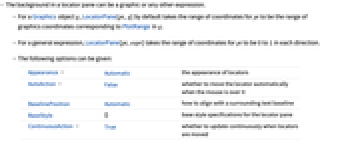
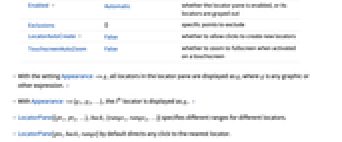
- The background in a locator pane can be a graphic or any other expression.
- For a Graphics object g, LocatorPane[pt,g] by default takes the range of coordinates for pt to be the range of graphics coordinates corresponding to PlotRange in g.
- For a general expression, LocatorPane[pt,expr] takes the range of coordinates for pt to be 0 to 1 in each direction.
- The following options can be given:
-
Appearance Automatic the appearance of locators AutoAction False whether to move the locator automatically when the mouse is over it BaselinePosition Automatic how to align with a surrounding text baseline BaseStyle {} base style specifications for the locator pane ContinuousAction True whether to update continuously when locators are moved Enabled Automatic whether the locator pane is enabled, or its locators are grayed out Exclusions {} specific points to exclude LocatorAutoCreate False whether to allow clicks to create new locators TouchscreenAutoZoom False - whether to zoom to fullscreen when activated on a touchscreen
- With the setting Appearance->g, all locators in the locator pane are displayed as g, where g is any graphic or other expression. »
- With Appearance->{g1,g2,…}, the i
 locator is displayed as gi. »
locator is displayed as gi. » - LocatorPane[{pt1,pt2,…},back,{range1,range2,…}] specifies different ranges for different locators.
- LocatorPane[pts,back,range] by default directs any click to the nearest locator.
- The settings for BaseStyle are appended to the default style typically given by the "LocatorPane" style in the current stylesheet.
Examples
open all close allBasic Examples (2)
Create a locator pane with a single locator and a background image of a disk:
Use Dynamic to connect locator positions to variables:
Scope (8)
LocatorPane Content (2)
LocatorPane Control (6)
Specify a range of coordinates for locators:
Specify both a range and jump size for locators:
Use any expression as the appearance for locators:
Connect the dynamic setting to a Slider2D:
Options (15)
Appearance (3)
Use any expression as the appearance for locators in LocatorPane:
Multiple locators with different appearances:
Use Appearance->None for invisible locators:
Use an invisible locator to implement a constrained movement:
AutoAction (2)
By default, the locator does not change until you click in the locator pane:
By setting AutoAction, the locator changes as the mouse moves over the locator pane:
ContinuousAction (2)
By default, variables are continuously updated:
Setting ContinuousAction to False makes variable updates only when the locator is released:
Enabled (2)
By default, LocatorPane is enabled:
By setting Enabled->False, the locator is disabled but visible in its current state:
LocatorAutoCreate (4)
By default, each click in the locator pane will move the nearest locator:
By setting LocatorAutoCreate->True, you can use Alt+Click to create or remove locators:
By setting LocatorAutoCreate->All, create a locator on each click (Alt+Click to remove):
Applications (6)
Set up an array of movable random points:
Create a locator that is constrained to follow the curve:
Use CurrentValue["CurrentLocatorPaneThumb"] to enforce different drag restrictions on different points:
Visualize solutions to a linear system of differential equations ![]() :
:
Interactive three-point circle [more info]:
Properties & Relations (2)
Neat Examples (3)
Use AutoAction to select the locator closest to the mouse point:
Constrain the locator to a circle:
Visualize solutions to a linear system of differential equations ![]() :
:
Tech Notes
Related Workflows
- Use Locator Controls
History
Introduced in 2007 (6.0) | Updated in 2008 (7.0) ▪ 2012 (9.0)
Text
Wolfram Research (2007), LocatorPane, Wolfram Language function, https://reference.wolfram.com/language/ref/LocatorPane.html (updated 2012).
CMS
Wolfram Language. 2007. "LocatorPane." Wolfram Language & System Documentation Center. Wolfram Research. Last Modified 2012. https://reference.wolfram.com/language/ref/LocatorPane.html.
APA
Wolfram Language. (2007). LocatorPane. Wolfram Language & System Documentation Center. Retrieved from https://reference.wolfram.com/language/ref/LocatorPane.html
BibTeX
@misc{reference.wolfram_2025_locatorpane, author="Wolfram Research", title="{LocatorPane}", year="2012", howpublished="\url{https://reference.wolfram.com/language/ref/LocatorPane.html}", note=[Accessed: 08-January-2026]}
BibLaTeX
@online{reference.wolfram_2025_locatorpane, organization={Wolfram Research}, title={LocatorPane}, year={2012}, url={https://reference.wolfram.com/language/ref/LocatorPane.html}, note=[Accessed: 08-January-2026]}