ConvexHullRegion
ConvexHullRegion[{p1,p2,…}]
gives the convex hull from the points p1, p2, ….
ConvexHullRegion[reg]
gives the convex hull of the region reg.
Details and Options
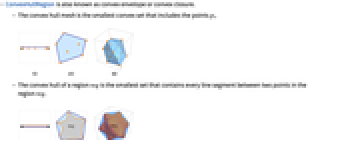
- ConvexHullRegion is also known as convex envelope or convex closure.
- The convex hull mesh is the smallest convex set that includes the points pi.
- The convex hull of a region reg is the smallest set that contains every line segment between two points in the region reg.
- ConvexHullRegion takes the same options as Region.
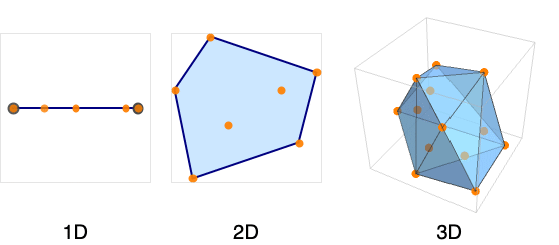
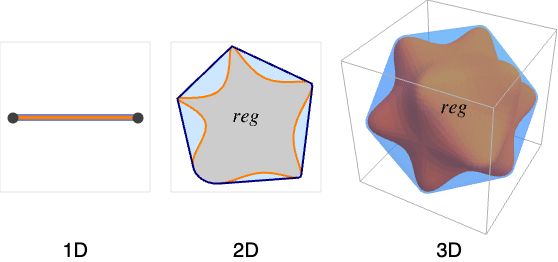
Examples
open allclose allBasic Examples (3)
Scope (18)
Points (1)
Special Regions (4)
Mesh Regions (2)
Formula Regions (3)
A parabolic region as an ImplicitRegion:
A parabola represented as a ParametricRegion:
ImplicitRegion can have several components of different dimensions:
Derived Regions (6)
RegionIntersection of two regions:
RegionUnion of mixed-dimensional regions:
General BooleanRegion combination:
Geographic Regions (2)
The convex hull region of a polygon with GeoPosition:
The convex hull region of a polygon with GeoGridPosition:
Options (97)
AlignmentPoint (1)
Specify the position to be aligned in 3D Inset, using ![]() coordinates:
coordinates:
AspectRatio (1)
Use numerical values for AspectRatio:
AxesEdge (2)
AxesStyle (2)
BaselinePosition (3)
Align the center of a graphic with the baseline of the text:
Specify the baseline of a graphic as a fraction of the height by using Scaled:
BoxRatios (2)
FaceGrids (4)
FrameTicks (3)
FrameTicksStyle (2)
GridLines (3)
ImageMargins (3)
Allow no margins outside of ImageSize:
ImagePadding (4)
ImageSize (3)
Lighting (4)
PlotLabel (2)
Display a label on the top of the graphic in TraditionalForm:
Use Style and other typesetting functions to modify how the label appears:
PlotRange (3)
PlotRangeClipping (2)
PlotRangePadding (3)
Include 1 coordinate unit of padding on all sides:
Include padding using Scaled coordinates:
PlotRegion (3)
The contents of a graphic use the whole region:
Limit the contents of the graphic to the middle half of the region in each direction:
ImagePadding can also be used to add padding around a graphic:
PlotTheme (3)
RotateLabel (2)
SphericalRegion (2)
Make a sequence of images be consistently sized, independent of orientation:
Without SphericalRegion, each image is made as big as possible:
Ticks (3)
TicksStyle (2)
ViewPoint (3)
ViewProjection (1)
ViewRange (2)
Applications (3)
Properties & Relations (4)
ConvexHullRegion from the 2D points is a Polygon:
Use ConvexRegionQ to check the property of the convex hull region:
Use DelaunayMesh to get a Delaunay triangulation of the interior of the convex hull:
Use TriangulateMesh to control the triangulation of the interior:
Possible Issues (1)
ConvexHullRegion gives an approximate result when the exact result cannot be computed:

Text
Wolfram Research (2020), ConvexHullRegion, Wolfram Language function, https://reference.wolfram.com/language/ref/ConvexHullRegion.html.
CMS
Wolfram Language. 2020. "ConvexHullRegion." Wolfram Language & System Documentation Center. Wolfram Research. https://reference.wolfram.com/language/ref/ConvexHullRegion.html.
APA
Wolfram Language. (2020). ConvexHullRegion. Wolfram Language & System Documentation Center. Retrieved from https://reference.wolfram.com/language/ref/ConvexHullRegion.html