LineIntegralConvolutionPlot[{{vx,vy},image},{x,xmin,xmax},{y,ymin,ymax}]
generates a line integral convolution plot of image convolved with the vector field {vx,vy} as a function of x and y.
LineIntegralConvolutionPlot[{vx,vy},{x,xmin,xmax},{y,ymin,ymax}]
generates a line integral convolution plot of white noise with the vector field {vx,vy}.




LineIntegralConvolutionPlot
LineIntegralConvolutionPlot[{{vx,vy},image},{x,xmin,xmax},{y,ymin,ymax}]
generates a line integral convolution plot of image convolved with the vector field {vx,vy} as a function of x and y.
LineIntegralConvolutionPlot[{vx,vy},{x,xmin,xmax},{y,ymin,ymax}]
generates a line integral convolution plot of white noise with the vector field {vx,vy}.
Details and Options

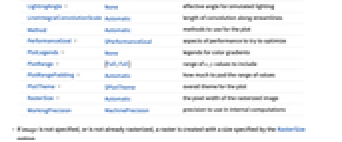
- LineIntegralConvolutionPlot creates a rasterized version of image, then does a line integral convolution of each pixel according to the field defined by the vector function {vx,vy}.
- LineIntegralConvolutionPlot has the same options as Graphics, with the following additions and changes: [List of all options]
-
AspectRatio 1 ratio of height to width BoxRatios Automatic effective 3D box ratios for simulated lighting ColorFunction Automatic how to color background densities ColorFunctionScaling True whether to scale arguments to ColorFunction EvaluationMonitor None expression to evaluate at every function evaluation Frame True whether to draw a frame around the plot FrameTicks Automatic frame tick marks LightingAngle None effective angle for simulated lighting LineIntegralConvolutionScale Automatic length of convolution along streamlines Method Automatic methods to use for the plot PerformanceGoal $PerformanceGoal aspects of performance to try to optimize PlotLegends None legends for color gradients PlotRange {Full,Full} range of x, y values to include PlotRangePadding Automatic how much to pad the range of values PlotTheme $PlotTheme overall theme for the plot RasterSize Automatic the pixel width of the rasterized image WorkingPrecision MachinePrecision precision to use in internal computations - If image is not specified, or is not already rasterized, a raster is created with a size specified by the RasterSize option.
- With a setting other than LightingAngle->None, simulated lighting is used, with the height at each point being taken to be determined from the norm of the vector field.
- The arguments supplied to ColorFunction are x, y, vx, vy, Norm[{vx,vy}].
-
AlignmentPoint Center the default point in the graphic to align with AspectRatio 1 ratio of height to width Axes False whether to draw axes AxesLabel None axes labels AxesOrigin Automatic where axes should cross AxesStyle {} style specifications for the axes Background None background color for the plot BaselinePosition Automatic how to align with a surrounding text baseline BaseStyle {} base style specifications for the graphic BoxRatios Automatic effective 3D box ratios for simulated lighting ColorFunction Automatic how to color background densities ColorFunctionScaling True whether to scale arguments to ColorFunction ContentSelectable Automatic whether to allow contents to be selected CoordinatesToolOptions Automatic detailed behavior of the coordinates tool Epilog {} primitives rendered after the main plot EvaluationMonitor None expression to evaluate at every function evaluation FormatType TraditionalForm the default format type for text Frame True whether to draw a frame around the plot FrameLabel None frame labels FrameStyle {} style specifications for the frame FrameTicks Automatic frame tick marks FrameTicksStyle {} style specifications for frame ticks GridLines None grid lines to draw GridLinesStyle {} style specifications for grid lines ImageMargins 0. the margins to leave around the graphic ImagePadding All what extra padding to allow for labels etc. ImageSize Automatic the absolute size at which to render the graphic LabelStyle {} style specifications for labels LightingAngle None effective angle for simulated lighting LineIntegralConvolutionScale Automatic length of convolution along streamlines Method Automatic methods to use for the plot PerformanceGoal $PerformanceGoal aspects of performance to try to optimize PlotLabel None an overall label for the plot PlotLegends None legends for color gradients PlotRange {Full,Full} range of x, y values to include PlotRangeClipping False whether to clip at the plot range PlotRangePadding Automatic how much to pad the range of values PlotRegion Automatic the final display region to be filled PlotTheme $PlotTheme overall theme for the plot PreserveImageOptions Automatic whether to preserve image options when displaying new versions of the same graphic Prolog {} primitives rendered before the main plot RasterSize Automatic the pixel width of the rasterized image RotateLabel True whether to rotate y labels on the frame Ticks Automatic axes ticks TicksStyle {} style specifications for axes ticks WorkingPrecision MachinePrecision precision to use in internal computations
List of all options
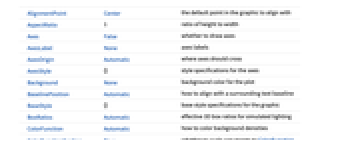
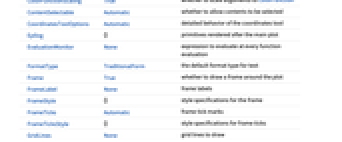
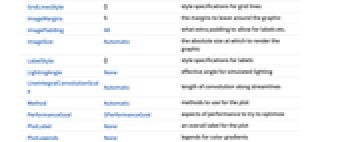
Examples
open all close allBasic Examples (2)
Scope (12)
Sampling (5)
Presentation (7)
Plot a field image and overlaid streamlines:
Plot a field image and overlaid field vectors:
Plot a field image and overlaid vectors at random positions:
Specify a color function that blends two colors by the ![]() coordinate:
coordinate:
Fix the lighting angle at 0 (right of the plot), and vary the altitude from 0 to ![]() :
:
Options (72)
AspectRatio (4)
By default, LineIntegralConvolutionPlot uses the same width and height:
Use numerical value to specify the height to width ratio:
AspectRatioAutomatic determines the ratio from the plot ranges:
AspectRatioFull adjusts the height and width to tightly fit inside other constructs:
Axes (3)
By default, LineIntegralConvolutionPlot uses a frame instead of axes:
AxesStyle (4)
ColorFunction (5)
Color the field magnitude using Hue:
Use any named color gradient from ColorData:
Use ColorData for predefined color gradients:
Specify a color function that blends two colors by the ![]() coordinate:
coordinate:
Use ColorFunctionScaling->False to get unscaled values:
ColorFunctionScaling (4)
By default, scaled values are used:
Use ColorFunctionScaling->False to get unscaled values:
Use unscaled coordinates in the ![]() direction and scaled coordinates in the
direction and scaled coordinates in the ![]() direction:
direction:
Explicitly specify the scaling for each color function argument:
FrameTicks (8)
Place frame tick marks and labels automatically:
Place frame ticks and labels on all the edges:
Place frame ticks on the right and top edges:
Place frame tick marks at the specified positions:
Draw frame ticks at the specified positions with the specific labels:
Specify the style of each frame tick:
Specify overall frame ticks style, including frame tick labels, using FrameTicksStyle:
ImageSize (7)
Use named sizes such as Tiny, Small, Medium and Large:
Specify the width of the plot:
Specify the height of the plot:
Allow the width and height to be up to a certain size:
Specify the width and height for a graphic, padding with space if necessary:
Setting AspectRatioFull will fill the available space:
Use maximum sizes for the width and height:
Use ImageSizeFull to fill the available space in an object:
Specify the image size as a fraction of the available space:
LightingAngle (2)
PerformanceGoal (2)
PlotLegends (2)
Use a legend to show the vector field gradient colors:
Legends automatically pick up settings of ColorFunction:
PlotRange (7)
PlotRangePadding (6)
Ticks (4)
Applications (5)
Use a line integral convolution plot as a background for an interactive demo:
Display characteristics of several different types of linear planar systems:
Show the local direction of the gradient of a function along with its level curves:
Use the image as a background for investigating different unconstrained optimization methods:
Apply to a texture from ExampleData:
Properties & Relations (4)
Use ListLineIntegralConvolutionPlot to plot data:
Other alternatives for visualizing vector field functions:
Other alternatives for visualizing vector field data:
Use VectorPlot3D and StreamPlot3D to visualize 3D vector fields:
Related Guides
History
Introduced in 2008 (7.0) | Updated in 2012 (9.0) ▪ 2014 (10.0)
Text
Wolfram Research (2008), LineIntegralConvolutionPlot, Wolfram Language function, https://reference.wolfram.com/language/ref/LineIntegralConvolutionPlot.html (updated 2014).
CMS
Wolfram Language. 2008. "LineIntegralConvolutionPlot." Wolfram Language & System Documentation Center. Wolfram Research. Last Modified 2014. https://reference.wolfram.com/language/ref/LineIntegralConvolutionPlot.html.
APA
Wolfram Language. (2008). LineIntegralConvolutionPlot. Wolfram Language & System Documentation Center. Retrieved from https://reference.wolfram.com/language/ref/LineIntegralConvolutionPlot.html
BibTeX
@misc{reference.wolfram_2025_lineintegralconvolutionplot, author="Wolfram Research", title="{LineIntegralConvolutionPlot}", year="2014", howpublished="\url{https://reference.wolfram.com/language/ref/LineIntegralConvolutionPlot.html}", note=[Accessed: 27-December-2025]}
BibLaTeX
@online{reference.wolfram_2025_lineintegralconvolutionplot, organization={Wolfram Research}, title={LineIntegralConvolutionPlot}, year={2014}, url={https://reference.wolfram.com/language/ref/LineIntegralConvolutionPlot.html}, note=[Accessed: 27-December-2025]}