- See Also
-
Related Guides
- Statistical Visualization
- Numerical Data
- Probability & Statistics with Quantities
- Statistical Data Analysis
- Data Visualization
- Charting and Information Visualization
- Tabular Visualization
- Descriptive Statistics
- Signal Processing
- Random Variables
- Using the Wolfram Data Drop
- Reliability
- Nonparametric Statistical Distributions
- Signal Visualization & Analysis
- Scientific Data Analysis
- Time Series Processing
- Tabular Processing Overview
- Tabular Communication
-
- See Also
-
Related Guides
- Statistical Visualization
- Numerical Data
- Probability & Statistics with Quantities
- Statistical Data Analysis
- Data Visualization
- Charting and Information Visualization
- Tabular Visualization
- Descriptive Statistics
- Signal Processing
- Random Variables
- Using the Wolfram Data Drop
- Reliability
- Nonparametric Statistical Distributions
- Signal Visualization & Analysis
- Scientific Data Analysis
- Time Series Processing
- Tabular Processing Overview
- Tabular Communication
Histogram[{x1,x2,…}]
plots a histogram of the values xi.
Histogram[{x1,x2,…},bspec]
plots a histogram with bin width specification bspec.
Histogram[{x1,x2,…},bspec,hspec]
plots a histogram with bin heights computed according to the specification hspec.
Histogram[{data1,data2,…},…]
plots histograms for multiple datasets datai.




Histogram
Histogram[{x1,x2,…}]
plots a histogram of the values xi.
Histogram[{x1,x2,…},bspec]
plots a histogram with bin width specification bspec.
Histogram[{x1,x2,…},bspec,hspec]
plots a histogram with bin heights computed according to the specification hspec.
Histogram[{data1,data2,…},…]
plots histograms for multiple datasets datai.
Details and Options
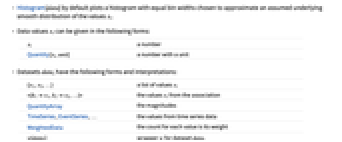
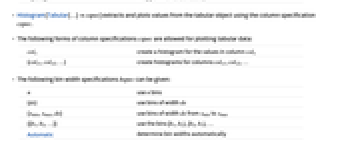
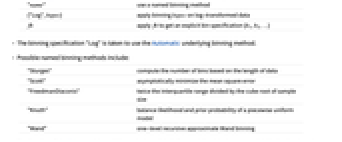
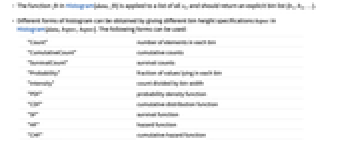
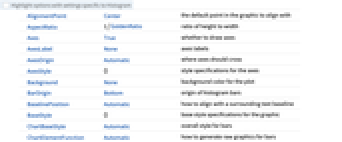
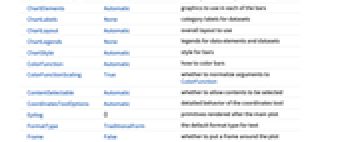
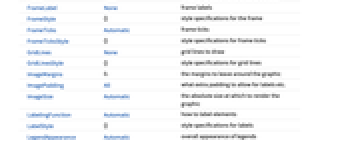
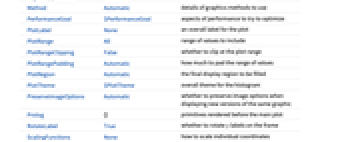
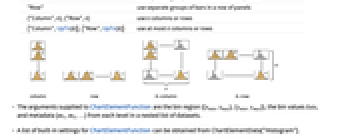
- Histogram[data] by default plots a histogram with equal bin widths chosen to approximate an assumed underlying smooth distribution of the values xi.
- Data values xi can be given in the following forms:
-
xi a number Quantity[xi,unit] a number with a unit - Datasets datai have the following forms and interpretations:
-
{x1,x2,…} a list of values xi <|k1x1,k2x2,…|> the values xi from the association QuantityArray the magnitudes TimeSeries,EventSeries,… the values from time series data WeightedData the count for each value is its weight w[datai] wrapper w for dataset datai - Histogram[Tabular[…]cspec] extracts and plots values from the tabular object using the column specification cspec.
- The following forms of column specifications cspec are allowed for plotting tabular data:
-
colx create a histogram for the values in column colx {colx1,colx2,…} create histograms for columns colx1, colx2, … - The following bin width specifications bspec can be given:
-
n use n bins {dx} use bins of width dx {xmin,xmax,dx} use bins of width dx from xmin to xmax {{b1,b2,…}} use the bins [b1,b2),[b2,b3),… Automatic determine bin widths automatically "name" use a named binning method {"Log",bspec} apply binning bspec on log-transformed data fb apply fb to get an explicit bin specification {b1,b2,…} - The binning specification "Log" is taken to use the Automatic underlying binning method.
- Possible named binning methods include:
-
"Sturges" compute the number of bins based on the length of data "Scott" asymptotically minimize the mean square error "FreedmanDiaconis" twice the interquartile range divided by the cube root of sample size "Knuth" balance likelihood and prior probability of a piecewise uniform model "Wand" one-level recursive approximate Wand binning - The function fb in Histogram[data,fb] is applied to a list of all xi, and should return an explicit bin list {b1,b2,…}.
- Different forms of histogram can be obtained by giving different bin height specifications hspec in Histogram[data,bspec,hspec]. The following forms can be used:
-
"Count" number of elements in each bin "CumulativeCount" cumulative counts "SurvivalCount" survival counts "Probability" fraction of values lying in each bin "Intensity" count divided by bin width "PDF" probability density function "CDF" cumulative distribution function "SF" survival function "HF" hazard function "CHF" cumulative hazard function {"Log",hspec} log-transformed height specification fh heights obtained by applying fh to bins and counts - The function fh in Histogram[data,bspec,fh] is applied to two arguments: a list of bins {{b1,b2},{b2,b3},…}, and a corresponding list of counts {c1,c2,…}. The function should return a list of heights to be used for each of the ci.
- Only values xi that are real numbers are assigned to bins; others are taken to be missing.
- In Histogram[{data1,data2,…},…], automatic bin locations are determined by combining all the datasets datai.
- Histogram[{…,wi[datai,…],…},…] renders the histogram elements associated with dataset datai according to the specification defined by the symbolic wrapper wi.
- The following wrappers can be used for chart elements:
-
Annotation[e,label] provide an annotation Button[e,action] define an action to execute when the element is clicked Callout[e,label] display the element with a callout EventHandler[e,…] define a general event handler for the element Hyperlink[e,uri] make the element act as a hyperlink Labeled[e,…] display the element with labeling Legended[e,…] include features of the element in a chart legend Mouseover[e,over] make the element show a mouseover form PopupWindow[e,cont] attach a popup window to the element StatusArea[e,label] display in the status area when the element is moused over Style[e,opts] show the element using the specified styles Tooltip[e,label] attach an arbitrary tooltip to the element - Histogram has the same options as Graphics with the following additions and changes: [List of all options]
-
AspectRatio 1/GoldenRatio ratio of height to width Axes True whether to draw axes BarOrigin Bottom origin of histogram bars ChartBaseStyle Automatic overall style for bars ChartElementFunction Automatic how to generate raw graphics for bars ChartElements Automatic graphics to use in each of the bars ChartLabels None category labels for datasets ChartLayout Automatic overall layout to use ChartLegends None legends for data elements and datasets ChartStyle Automatic style for bars ColorFunction Automatic how to color bars ColorFunctionScaling True whether to normalize arguments to ColorFunction LabelingFunction Automatic how to label elements LegendAppearance Automatic overall appearance of legends PerformanceGoal $PerformanceGoal aspects of performance to try to optimize PlotInteractivity $PlotInteractivity whether to allow interactive elements PlotTheme $PlotTheme overall theme for the histogram ScalingFunctions None how to scale individual coordinates TargetUnits Automatic units to display in the chart - The following settings for ChartLayout can be used to display multiple sets of data:
-
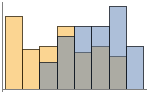
"Overlapped" show all the data overlapping 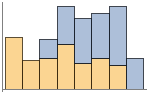
"Stacked" accumulate the data per bin - Possible settings for ChartLayout that show single groups of bars in multiple chart panels include:
-
"Column" use separate groups of bars in a column of panels "Row" use separate groups of bars in a row of panels {"Column",k},{"Row",k} use k columns or rows {"Column",UpTo[k]},{"Row",UpTo[k]} use at most k columns or rows - The arguments supplied to ChartElementFunction are the bin region {{xmin,xmax},{ymin,ymax}}, the bin values lists, and metadata {m1,m2,…} from each level in a nested list of datasets.
- A list of built-in settings for ChartElementFunction can be obtained from ChartElementData["Histogram"].
- The argument supplied to ColorFunction is the height for each bin.
- With ScalingFunctions->{sx,sy}, the
 coordinate is scaled using sx etc.
coordinate is scaled using sx etc. - Style and other specifications from options and other constructs in BarChart are effectively applied in the order ChartStyle, ColorFunction, Style and other wrappers, ChartElements, and ChartElementFunction, with later specifications overriding earlier ones.
-
 Highlight options with settings specific to Histogram
Highlight options with settings specific to Histogram
-
AlignmentPoint Center the default point in the graphic to align with AspectRatio 1/GoldenRatio ratio of height to width Axes True whether to draw axes AxesLabel None axes labels AxesOrigin Automatic where axes should cross AxesStyle {} style specifications for the axes Background None background color for the plot BarOrigin Bottom origin of histogram bars BaselinePosition Automatic how to align with a surrounding text baseline BaseStyle {} base style specifications for the graphic ChartBaseStyle Automatic overall style for bars ChartElementFunction Automatic how to generate raw graphics for bars ChartElements Automatic graphics to use in each of the bars ChartLabels None category labels for datasets ChartLayout Automatic overall layout to use ChartLegends None legends for data elements and datasets ChartStyle Automatic style for bars ColorFunction Automatic how to color bars ColorFunctionScaling True whether to normalize arguments to ColorFunction ContentSelectable Automatic whether to allow contents to be selected CoordinatesToolOptions Automatic detailed behavior of the coordinates tool Epilog {} primitives rendered after the main plot FormatType TraditionalForm the default format type for text Frame False whether to put a frame around the plot FrameLabel None frame labels FrameStyle {} style specifications for the frame FrameTicks Automatic frame ticks FrameTicksStyle {} style specifications for frame ticks GridLines None grid lines to draw GridLinesStyle {} style specifications for grid lines ImageMargins 0. the margins to leave around the graphic ImagePadding All what extra padding to allow for labels etc. ImageSize Automatic the absolute size at which to render the graphic LabelingFunction Automatic how to label elements LabelStyle {} style specifications for labels LegendAppearance Automatic overall appearance of legends Method Automatic details of graphics methods to use PerformanceGoal $PerformanceGoal aspects of performance to try to optimize PlotInteractivity $PlotInteractivity whether to allow interactive elements PlotLabel None an overall label for the plot PlotRange All range of values to include PlotRangeClipping False whether to clip at the plot range PlotRangePadding Automatic how much to pad the range of values PlotRegion Automatic the final display region to be filled PlotTheme $PlotTheme overall theme for the histogram PreserveImageOptions Automatic whether to preserve image options when displaying new versions of the same graphic Prolog {} primitives rendered before the main plot RotateLabel True whether to rotate y labels on the frame ScalingFunctions None how to scale individual coordinates TargetUnits Automatic units to display in the chart Ticks Automatic axes ticks TicksStyle {} style specifications for axes ticks
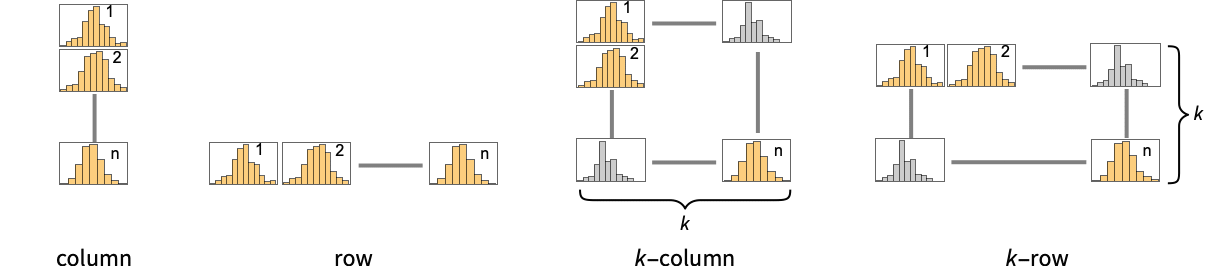
List of all options
Examples
open all close allBasic Examples (4)
Scope (33)
Data and Layouts (19)
Specify the number of bins to use:
The bin delimiters as an explicit list:
Bins for discrete values are centered over the values when possible:
Use different automatic binning methods:
Use logarithmically spaced bins:
Delimit bins on integer boundaries using a binning function:
Use different height specifications:
Use a height function that accumulates the bin counts:
Bins associated with a dataset are styled the same:
Nonreal data is taken to be missing:
Specify binning spec with units:
The values in an association are used as elements:
The time stamps in TimeSeries, EventSeries, and TemporalData are ignored:
Weights in WeightedData affect the shape of histogram:
The censoring and truncation information in EventData also affects the histogram:
Use different layouts to display multiple datasets:
Use rows and columns of individual plots to show multiple sets:
Tabular Data (1)
Wrappers (2)
Use wrappers on individual data, datasets, or collections of datasets:
Override the default tooltips:
Use PopupWindow to provide additional drilldown information:
Button can be used to trigger any action:
Styling and Appearance (4)
Use an explicit list of styles for the bars:
Use any gradient or indexed color schemes from ColorData:
ChartBaseStyle can be used to set an initial style for all chart elements:
Style can be used to override styles:
Use any graphic for pictorial bars:
Use built-in, programmatically generated bars:
Labeling and Legending (7)
Use Labeled to add a label to a dataset:
Use symbolic positions for label placement:
Provide value labels for bars by using LabelingFunction:
Use Placed to control placement and formatting:
Add categorical legend entries for datasets:
Use Legended to add additional legend entries:
Use Placed to affect the positioning of legends:
Options (84)
AspectRatio (3)
By default, Histogram uses a fixed height to width ratio for the plot:
Make the height the same as the width with AspectRatio1:
AspectRatioFull adjusts the height and width to tightly fit inside other constructs:
Axes (4)
By default, Axes are drawn:
Use AxesFalse to turn off axes:
Use AxesOrigin to specify where the axes intersect:
AxesLabel (4)
AxesOrigin (2)
AxesStyle (4)
ChartBaseStyle (4)
Use ChartBaseStyle to style bars:
ChartBaseStyle combines with ChartStyle:
ChartStyle may override settings for ChartBaseStyle:
ChartBaseStyle combines with Style:
Style may override settings for ChartBaseStyle:
ChartBaseStyle combines with ColorFunction:
ColorFunction may override settings for ChartBaseStyle:
ChartElementFunction (4)
Get a list of built-in settings for ChartElementFunction:
For detailed settings, use Palettes ▶ ChartElementSchemes:
ChartElementFunction is appropriate to show the global scale:
Write a custom ChartElementFunction:
Built-in element functions may have options; use Palettes ▶ ChartElementSchemes to set them:
ChartElements (9)
Create a pictorial chart based on any Graphics object:
Use a stretched version of the graphic:
Use explicit sizes for width and height:
Using All for width or height causes that direction to stretch to the full size of the bar:
Use a different graphic for each row of data:
Styles are inherited from styles set through ChartStyle etc:
Style can override the settings from ChartStyle:
Explicit styles set in the graphic will override other style settings:
ChartLabels (6)
Place dataset labels above each histogram:
Labeled wrappers around datasets will place additional labels:
Use Placed to control label placement:
Symbolic positions outside the bar:
Coordinate-based placement relative to a histogram:
Place all labels at the lower-left corner and vary the coordinates within the label:
Use the third argument to Placed to control formatting:
ChartLayout (5)
ChartLegends (2)
ChartStyle (5)
Use ChartStyle to style bars:
Use "Gradient" colors from ColorData:
Use "Indexed" colors from ColorData:
Style overrides settings for ChartStyle:
ColorFunction overrides settings for ChartStyle:
ChartElements may override settings for ChartStyle:
ColorFunction (4)
Use ColorFunctionScaling->False to get unscaled height values:
ColorFunction overrides styles in ChartStyle:
Use ColorFunction to combine different style effects:
ColorFunctionScaling (2)
By default, scaled height values are used:
Use ColorFunctionScaling->False to get unscaled height values:
ImageSize (7)
Use named sizes such as Tiny, Small, Medium and Large:
Specify the width of the plot:
Specify the height of the plot:
Allow the width and height to be up to a certain size:
Specify the width and height for a graphic, padding with space if necessary:
Setting AspectRatioFull will fill the available space:
Use maximum sizes for the width and height:
Use ImageSizeFull to fill the available space in an object:
Specify the image size as a fraction of the available space:
LabelingFunction (7)
Use automatic labeling by values through Tooltip and StatusArea:
Use symbolic positions to control label placement:
Coordinate-based placement relative to a bar:
Control the formatting of labels:
Use the dataset position index to generate the label:
Use the given chart labels as arguments to the labeling function:
PerformanceGoal (1)
PlotInteractivity (4)
PlotRange (1)
PlotRange is automatically calculated:
PlotRangePadding (3)
Applications (14)
Overlay a plot of the PDF for a normal distribution:
Number of elements discovered each decade from 1700 to 2000:
Create a histogram of reference page sizes in the Wolfram System:
Distribution of lengths of human chromosomes:
Create a ListLinePlot using counts extracted from a histogram:
Click a dataset in the histogram to hear an acoustic representation of the counts:
Click the bars to hear the counts in the corresponding bin:
Create a matrix of handwritten digits using Graphics ▶ Drawing Tools:
Compute the histogram of line angles used in a character drawing:
Create histograms for each digit showing the frequency of line angles:
Create a stacked histogram of male and female life expectancy for all countries:
Select a subset of languages available in DictionaryLookup:
Mouse over the bars to get the word counts with a particular string length:
Power spectrum of the Thue–Morse nested sequence [more info]:
Create a cumulative histogram:
Create a stacked cumulative histogram:
Wind direction from WeatherData ranges from 0° to 360°:
Get wind direction data for Willard Airport (CMI) at Champaign, Illinois:
Define a chart element function that stores bin width and count data using Sow:
Create a histogram of the wind directions, and store the bin width and frequencies:
Create a polar histogram of the wind-direction frequencies:
Properties & Relations (3)
Possible Issues (2)
Related Guides
-
▪
- Statistical Visualization ▪
- Numerical Data ▪
- Probability & Statistics with Quantities ▪
- Statistical Data Analysis ▪
- Data Visualization ▪
- Charting and Information Visualization ▪
- Tabular Visualization ▪
- Descriptive Statistics ▪
- Signal Processing ▪
- Random Variables ▪
- Using the Wolfram Data Drop ▪
- Reliability ▪
- Nonparametric Statistical Distributions ▪
- Signal Visualization & Analysis ▪
- Scientific Data Analysis ▪
- Time Series Processing ▪
- Tabular Processing Overview ▪
- Tabular Communication
History
Introduced in 2008 (7.0) | Updated in 2010 (8.0) ▪ 2012 (9.0) ▪ 2014 (10.0) ▪ 2015 (10.2) ▪ 2021 (13.0) ▪ 2025 (14.2) ▪ 2025 (14.3)
Text
Wolfram Research (2008), Histogram, Wolfram Language function, https://reference.wolfram.com/language/ref/Histogram.html (updated 2025).
CMS
Wolfram Language. 2008. "Histogram." Wolfram Language & System Documentation Center. Wolfram Research. Last Modified 2025. https://reference.wolfram.com/language/ref/Histogram.html.
APA
Wolfram Language. (2008). Histogram. Wolfram Language & System Documentation Center. Retrieved from https://reference.wolfram.com/language/ref/Histogram.html
BibTeX
@misc{reference.wolfram_2025_histogram, author="Wolfram Research", title="{Histogram}", year="2025", howpublished="\url{https://reference.wolfram.com/language/ref/Histogram.html}", note=[Accessed: 01-January-2026]}
BibLaTeX
@online{reference.wolfram_2025_histogram, organization={Wolfram Research}, title={Histogram}, year={2025}, url={https://reference.wolfram.com/language/ref/Histogram.html}, note=[Accessed: 01-January-2026]}