ListPlot
ListPlot[{y1,…,yn}]
绘制均匀间隔的点 {i,yi}.
ListPlot[{{x1,y1},…,{xn,yn}}]
生成点 {xi,yi} 的散点图.
ListPlot[{data1,data2,…}]
绘制所有 datai 的点.
ListPlot[{…,w[datai,…],…}]
绘制 datai,其特征由符号封装 w 定义.
更多信息和选项
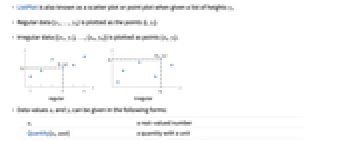
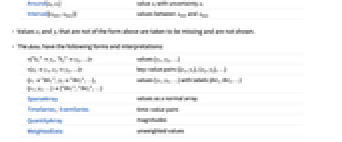
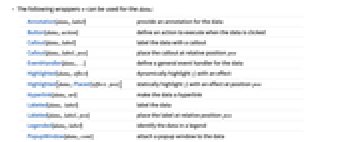
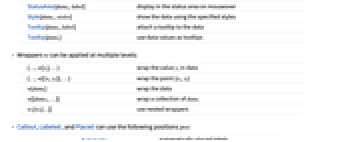
- ListPlot 亦称为散点图,给定一组高度 yi 时,被称为点图.
- 常规数据 {y1,…,yn} 被绘制为点 {i,yi}.
- 不规则数据 {{x1,y1},…,{xn,yn}} 被绘制为点 {xi,yi}.
- 可以用下列形式给出 xi 和 yi 的值:
-
xi 实数 Quantity[xi,unit] 带有单位的量 Around[xi,ei] 不确定性为 ei 的值 xi Interval[{xmin,xmax}] 位于 xmin 和 xmax 之间的值 - 不具有上述格式的数值 xi 和 yi 将被视为缺失值,并且不显示.
- datai 有如下形式和解释:
-
<"k1"y1,"k2"y2,…> 数值 {y1,y2,…} <x1y1,x2y2,…> 键值对 {{x1,y1},{x2,y2},…} {y1"lbl1",y2"lbl2",…}, {y1,y2,…}{"lbl1","lbl2",…} 有 {lbl1,lbl2,…} 标签的值 {y1,y2,…} SparseArray 表示为正常数组的数值 TimeSeries, EventSeries 时间数值对 QuantityArray 量值 WeightedData 未加权的值 - 可将下列封装 w 用于 datai:
-
Annotation[datai,label] 为数据提供注释 Button[datai,action] 定义数据被点击时要执行的操作 Callout[datai,label] 用标注 (callout) 标记数据 Callout[datai,label,pos] 在相对位置 pos 上放置标注 (callout) EventHandler[datai,…] 定义数据的通用事件处理程序 Highlighted[datai,effect] 用某种效果动态突出显示 fi Highlighted[datai,Placed[effect,pos]] 在位置 pos 处用某种效果静态突出显示 fi Hyperlink[datai,uri] 把数据变为一个超链接 Labeled[datai,label] 标记数据 Labeled[datai,label,pos] 在相对位置 pos 上放置标签 Legended[datai,label] 在图例中标识数据 PopupWindow[datai,cont] 为数据添加弹出窗口 StatusArea[datai,label] 当鼠标移过时在状态栏中显示 Style[datai,styles] 用指定样式显示数据 Tooltip[datai,label] 为数据添加提示条 Tooltip[datai] 将数据值用作提示条 - 可在多个层级上应用封装 w:
-
{…,w[yi],…} 封装数据中的值 yi {…,w[{xi,yi}],…} 封装点 {xi,yi} w[datai] 封装数据 w[{data1,…}] 封装一组 datai w1[w2[…]] 使用嵌套封装 - 在 Callout、Labeled 和 Placed 中可使用以下位置 pos:
-
Automatic 自动放置标签 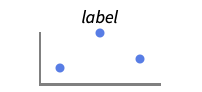
Above 数据或点的上方 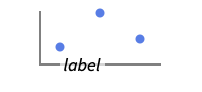
Below 数据或点的下面 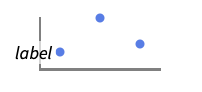
Before 数据或点的前面 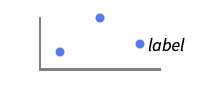
After 数据或点的后面 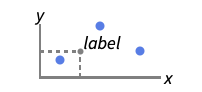
{pos,epos} 数据的位置 pos 处标签内的 epos 处 - ListPlot 和 Graphics 有相同的选项,不同之处和更多选项如下所示: [所有选项的列表]
-
AspectRatio 1/GoldenRatio 高宽比 Axes True 是否绘制坐标轴 DataRange Automatic 假定的数据的 x 值的范围 IntervalMarkers Automatic 怎样表示不确定性 IntervalMarkersStyle Automatic 不确定元素的样式 Filling None 如何填充各个点的茎杆 FillingStyle Automatic 填充使用的样式 Joined False 是否将每个点都连起来 LabelingFunction Automatic 如何标记点 LabelingSize Automatic callout 和标签的最大尺寸 MultiaxisArrangement None 如何为数据排列多个轴 PerformanceGoal $PerformanceGoal 优化的目标 PlotHighlighting Automatic 曲线的突出显示效果 PlotLabel None 绘图的整体标签 PlotLabels None 数据的标签 PlotLayout "Overlaid" 怎样放置数据 PlotLegends None 数据的图例 PlotMarkers None 用于指明每个点的标记 PlotRange Automatic 包含的值范围 PlotRangeClipping True 在绘图范围边界处是否进行剪切 PlotStyle Automatic 确定点的样式的图形指令 PlotTheme $PlotTheme 绘图的整体外观主题 ScalingFunctions None 怎样缩放个别坐标 TargetUnits Automatic 显示在绘图中的单位 - DataRange 确定如何将数值 {y1,…,yn} 解释成 {{x1,y1},…,{xn,yn}}. 可能的设置包括:
-
Automatic,All 从 1 到 n 均匀排列 {xmin,xmax} 从 xmin 到 xmax 均匀排列 - 通常情况下数据对列表 {{x1,y1},{x2,y2},…} 会被解释成一列点,但设置 DataRangeAll 会强制将其解释为多个 datai {{y11,y12},{y21,y23},…}. »
- LabelingFunction->f 指定了各点应有由 f[value,index,lbls] 给出的标签,其中 value 是与点相关的值、index 是它在 data 中的位置,而 lbls 是相关标签的列表.
- PlotLayout 在单个绘图面板上显示多条曲线的可能设置包括:
-
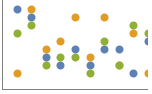
"Overlaid" 显示所有重叠数据 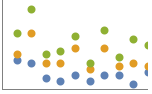
"Stacked" 累计数据 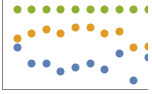
"Percentile" 累计并标准化数据 - PlotLayout 在多个绘图面板中显示单个曲线的可能设置包括:
-
"Column" 在一列面板中使用不同曲线 "Row" 在一行面板中使用不同曲线 {"Column",k},{"Row",k} 使用 k 列或行 {"Column",UpTo[k]},{"Row",UpTo[k]} 使用至多 k 列或行 - Highlighted 和 PlotHighlighting 可用的突出显示效果包括:
-
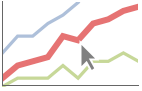
style 突出显示指定的数据 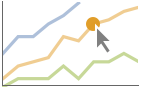
"Ball" 突出显示并标注数据中指定的点 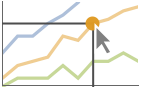
"Dropline" 突出显示并标注数据中指定的点,同时绘制到坐标轴的准线 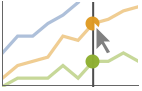
"XSlice" 突出显示并标注垂直切片上的所有点 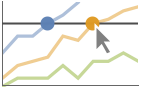
"YSlice" 突出显示并标注水平切片上的所有点 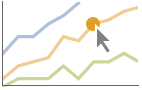
Placed[effect,pos] 静态突出显示给定位置 pos - 突出显示的位置指定 pos 包括:
-
x, {x} 在 {x,y} 处突出显示,自动选择 y {x,y} 在 {x,y} 处突出显示 {pos1,pos2,…} 多个位置 posi - PlotLegends 的典型设置包括:
-
None 无图例 Automatic 自动确定图例 {lbl1,lbl2,…} 用 lbl1、lbl2、… 作为图例的标签 Placed[lspec,…] 为图例指定位置 - ScalingFunctions->"scale" 缩放
 坐标;ScalingFunctions{"scalex","scaley"} 缩放
坐标;ScalingFunctions{"scalex","scaley"} 缩放  和
和  坐标.
坐标.
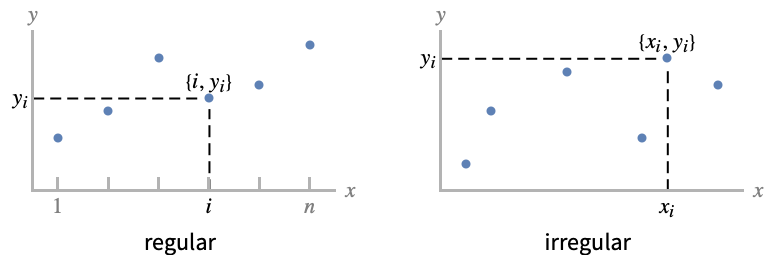
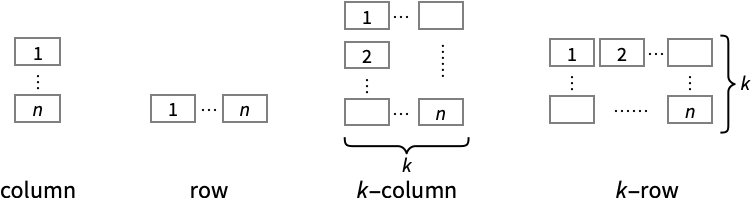
所有选项的列表
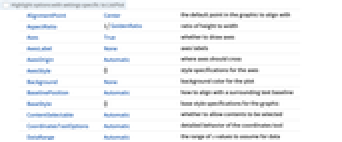
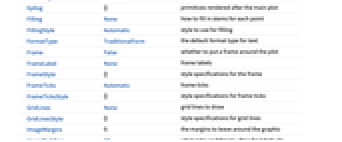
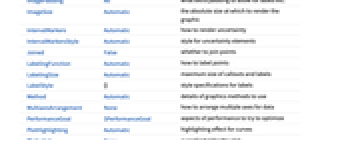
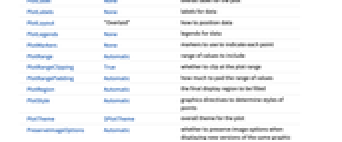
范例
打开所有单元关闭所有单元范围 (59)
普通数据 (11)
用 DataRange 提供一个明确的 ![]() 数据范围:
数据范围:
绘制多组规则或不规则的数据,用 DataRange 将它们映射到相同的 ![]() 范围中:
范围中:
用 MaxPlotPoints 限制使用点的数量:
自动选择 PlotRange:
用 PlotRange 强调感兴趣的区域:
使用 ScalingFunctions 缩放轴:
特殊数据 (9)
使用 Quantity 在数据中包含单位:
在 QuantityArray 中绘制数据:
指定有 TargetUnits 的单位:
Association 中的数字值被用作 ![]() 坐标:
坐标:
Association 中的数字键和值被用作 ![]() 和
和 ![]() 坐标:
坐标:
用自动设置的日期刻度绘制 TimeSeries:
在 SparseArray 中绘制数据:
WeightedData 中的权重会被忽略:
数据封装 (6)
用 PopupWindow 提供额外的下拉信息:
可用 Button 触发操作:
添加标签和图例 (16)
用 Labeled 标记数据:
用 PlotLabels 标记数据:
用 Callout 自动标记数据:
用 LabelingFunction 指定标签名:
用 Legended 为特定数据集提供图例:
用 Placed 改变图例的位置:
用 Highlighted 强调绘图中某些特定的点:
演示 (17)
使用 Callout 为数据添加标签:
用 Legended 为特定数据集提供图例:
对数据提供一个交互的 Tooltip:
通过 Joined 将各点连成线:
用 InterpolationOrder 使数据更平滑:
选项 (155)
ClippingStyle (6)
ClippingStyle 需要至少一个数据集被 Joined:
ColorFunction (6)
对于曲线着色,ColorFunction 比 PlotStyle 有更高优先级:
在 MeshShading 中设置 Automatic 来使用 ColorFunction:
DataRange (5)
Filling (8)
数据集 1 和数据 2 间的填充; 当数据集 1 小于数据集 2 时用红色,其它方式用蓝色:
完全区域填充的 Joined 数据集:
FrameTicks (9)
使用 All 在所有边上显示刻度标记:
InterpolationOrder (5)
LabelingFunction (6)
用 LabelingFunction->None 抑制标签:
MaxPlotPoints (1)
Mesh (6)
MeshFunctions (3)
MeshShading (7)
MeshShading 需要对至少一个数据集进行 Joined 操作:
用 None 移除线段:
MeshShading 可以使用 PlotStyle:
在曲线样式方面,MeshShading 较 PlotStyle 有更高的优先级:
通过设置 MeshShading 为 Automatic,对某些段使用 PlotStyle:
MeshShading 可以和 ColorFunction 连用:
MultiaxisArrangement (5)
PlotHighlighting (9)
当设置为默认的 PlotHighlightingAutomatic 时,绘图有交互式坐标标注:
用 PlotHighlightingNone 禁止整个绘图的突出显示:
用 Highlighted[…,None] 禁止一条曲线的突出显示:
用 Callout 的选项改变标签的外观:
PlotLabels (6)
PlotLayout (3)
PlotLegends (7)
PlotMarkers (8)
ListPlot 通常用不同的颜色来区分不同的数据集:
PlotRange (2)
PlotStyle (7)
ScalingFunctions (9)
PlotRange 和 AxesOrigin 是自动缩放的:
应用 (10)
属性和关系 (14)
ListLinePlot 是 ListPlot 的特例:
在函数中使用 Plot:
在对数图形中用 ListLogPlot、ListLogLogPlot 和 ListLogLinearPlot:
极坐标图形用 ListPolarPlot:
用 DateListPlot 显示数据随时间的变化:
通过 ComplexListPlot 用实部和虚部绘制复数:
用 ListPointPlot3D 显示三维点:
使用 ListLinePlot3D 绘制经过点列表的曲线:
用 ListPlot3D 从数据创建面:
用 ListContourPlot 从连续数据创建等高线:
用 ListDensityPlot 从连续数据创建密度图:
对离散值的数组用 ArrayPlot 和 MatrixPlot:
对参数曲线用 ParametricPlot:
文本
Wolfram Research (1988),ListPlot,Wolfram 语言函数,https://reference.wolfram.com/language/ref/ListPlot.html (更新于 2023 年).
CMS
Wolfram 语言. 1988. "ListPlot." Wolfram 语言与系统参考资料中心. Wolfram Research. 最新版本 2023. https://reference.wolfram.com/language/ref/ListPlot.html.
APA
Wolfram 语言. (1988). ListPlot. Wolfram 语言与系统参考资料中心. 追溯自 https://reference.wolfram.com/language/ref/ListPlot.html 年