ProbabilityScalePlot[{x1,x2,…}]
generates a normal probability plot of the samples xi.
ProbabilityScalePlot[{x1,x2,…},"dist"]
generates a probability plot scaled for the distribution "dist".
ProbabilityScalePlot[{data1,data2,…},"dist"]
generates several scaled probability plots for data1, data2, ….




ProbabilityScalePlot
ProbabilityScalePlot[{x1,x2,…}]
generates a normal probability plot of the samples xi.
ProbabilityScalePlot[{x1,x2,…},"dist"]
generates a probability plot scaled for the distribution "dist".
ProbabilityScalePlot[{data1,data2,…},"dist"]
generates several scaled probability plots for data1, data2, ….
Details and Options
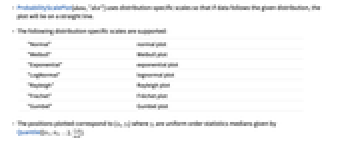
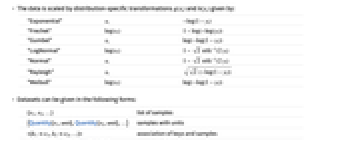
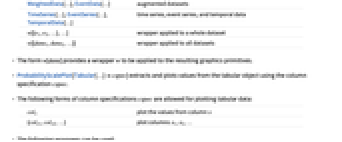
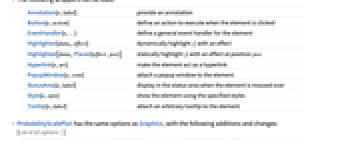
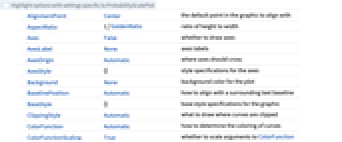
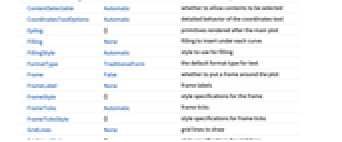
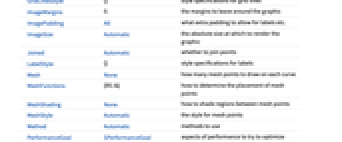
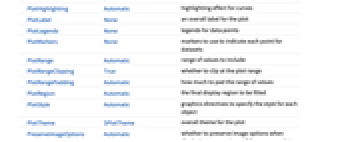
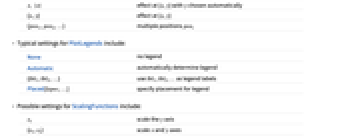
- ProbabilityScalePlot[data,"dist"] uses distribution-specific scales so that if data follows the given distribution, the plot will lie on a straight line.
- The following distribution-specific scales are supported:
-
"Normal" normal plot "Weibull" Weibull plot "Exponential" exponential plot "LogNormal" lognormal plot "Rayleigh" Rayleigh plot "Frechet" Fréchet plot "Gumbel" Gumbel plot - The positions plotted correspond to {xi,yi} where yi are uniform order statistics medians given by Quantile[{x1,x2,…},
 ].
]. - The data is scaled by distribution-specific transformations
 and
and  given by:
given by: -
"Exponential" 
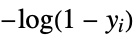
"Frechet" 
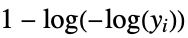
"Gumbel" 
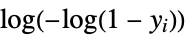
"LogNormal" 

"Normal" 

"Rayleigh" 
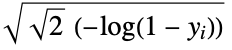
"Weibull" 
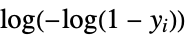
- Datasets can be given in the following forms:
-
{x1,x2,…} list of samples {Quantity[x1,unit],Quantity[x2,unit],…} samples with units <|k1e1,k2e2,…|> association of keys and samples WeightedData[…],EventData[…] augmented datasets TimeSeries[…],EventSeries[…],TemporalData[…] time series, event series, and temporal data w[{e1,e2,…},…] wrapper applied to a whole dataset w[{data1,data2,…}] wrapper applied to all datasets - The form w[data] provides a wrapper w to be applied to the resulting graphics primitives.
- ProbabilityScalePlot[Tabular[…]cspec] extracts and plots values from the tabular object using the column specification cspec.
- The following forms of column specifications cspec are allowed for plotting tabular data:
-
colx plot the values from column x {colx1,colx2,…} plot columns x1, x2, … - The following wrappers can be used:
-
Annotation[e,label] provide an annotation Button[e,action] define an action to execute when the element is clicked EventHandler[e,…] define a general event handler for the element Highlighted[datai,effect] dynamically highlight fi with an effect Highlighted[datai,Placed[effect,pos]] statically highlight fi with an effect at position pos Hyperlink[e,uri] make the element act as a hyperlink PopupWindow[e,cont] attach a popup window to the element StatusArea[e,label] display in the status area when the element is moused over Style[e,opts] show the element using the specified styles Tooltip[e,label] attach an arbitrary tooltip to the element - ProbabilityScalePlot has the same options as Graphics, with the following additions and changes: [List of all options]
-
AspectRatio 1/GoldenRatio ratio of height to width ClippingStyle Automatic what to draw where curves are clipped ColorFunction Automatic how to determine the coloring of curves ColorFunctionScaling True whether to scale arguments to ColorFunction Filling None filling to insert under each curve FillingStyle Automatic style to use for filling Joined Automatic whether to join points Mesh None how many mesh points to draw on each curve MeshFunctions {#1&} how to determine the placement of mesh points MeshShading None how to shade regions between mesh points MeshStyle Automatic the style for mesh points Method Automatic methods to use PerformanceGoal $PerformanceGoal aspects of performance to try to optimize PlotHighlighting Automatic highlighting effect for curves PlotLegends None legends for data points PlotMarkers None markers to use to indicate each point for datasets PlotRange Automatic range of values to include PlotRangeClipping True whether to clip at the plot range PlotStyle Automatic graphics directives to specify the style for each object PlotTheme $PlotTheme overall theme for the plot ReferenceLineStyle Automatic style for the reference line ScalingFunctions None how to scale individual coordinates WorkingPrecision MachinePrecision the precision used in internal computations for symbolic distributions - With Filling->Automatic, the region between a dataset and reference line will be filled. By default "stems" are used for datasets and "solid" filling is used for symbolic distributions. The setting Joined->True will force "solid" filling for datasets.
- The arguments supplied to functions in MeshFunctions and RegionFunction are
 ,
,  . Functions in ColorFunction are by default supplied with scaled versions of these arguments.
. Functions in ColorFunction are by default supplied with scaled versions of these arguments. - The setting PlotStyle->Automatic uses a sequence of different plot styles for different lines.
- ColorData["DefaultPlotColors"] gives the default sequence of colors used by PlotStyle.
- With the ReferenceLineStyle->None, no reference line will be drawn.
- Possible highlighting effects for Highlighted and PlotHighlighting include:
-
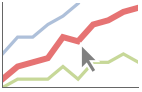
style highlight the indicated data 
"Ball" highlight and label the indicated point in data 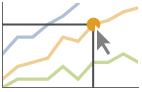
"Dropline" highlight and label the indicated point in data with droplines to the axes 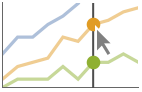
"XSlice" highlight and label all points along a vertical slice 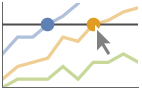
"YSlice" highlight and label all points along a horizontal slice 
Placed[effect,pos] statically highlight the given position pos - Highlight position specifications pos include:
-
x, {x} effect at {x,y} with y chosen automatically {x,y} effect at {x,y} {pos1,pos2,…} multiple positions posi - Typical settings for PlotLegends include:
-
None no legend Automatic automatically determine legend {lbl1,lbl2,…} use lbl1, lbl2, … as legend labels Placed[lspec,…] specify placement for legend - Possible settings for ScalingFunctions include:
-
sy scale the y axis {sx,sy} scale x and y axes - Common built-in scaling functions s include:
-
"Reverse" 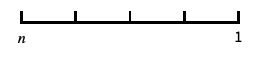
reverse the coordinate direction -
 Highlight options with settings specific to ProbabilityScalePlot
Highlight options with settings specific to ProbabilityScalePlot
-
AlignmentPoint Center the default point in the graphic to align with AspectRatio 1/GoldenRatio ratio of height to width Axes False whether to draw axes AxesLabel None axes labels AxesOrigin Automatic where axes should cross AxesStyle {} style specifications for the axes Background None background color for the plot BaselinePosition Automatic how to align with a surrounding text baseline BaseStyle {} base style specifications for the graphic ClippingStyle Automatic what to draw where curves are clipped ColorFunction Automatic how to determine the coloring of curves ColorFunctionScaling True whether to scale arguments to ColorFunction ContentSelectable Automatic whether to allow contents to be selected CoordinatesToolOptions Automatic detailed behavior of the coordinates tool Epilog {} primitives rendered after the main plot Filling None filling to insert under each curve FillingStyle Automatic style to use for filling FormatType TraditionalForm the default format type for text Frame False whether to put a frame around the plot FrameLabel None frame labels FrameStyle {} style specifications for the frame FrameTicks Automatic frame ticks FrameTicksStyle {} style specifications for frame ticks GridLines None grid lines to draw GridLinesStyle {} style specifications for grid lines ImageMargins 0. the margins to leave around the graphic ImagePadding All what extra padding to allow for labels etc. ImageSize Automatic the absolute size at which to render the graphic Joined Automatic whether to join points LabelStyle {} style specifications for labels Mesh None how many mesh points to draw on each curve MeshFunctions {#1&} how to determine the placement of mesh points MeshShading None how to shade regions between mesh points MeshStyle Automatic the style for mesh points Method Automatic methods to use PerformanceGoal $PerformanceGoal aspects of performance to try to optimize PlotHighlighting Automatic highlighting effect for curves PlotLabel None an overall label for the plot PlotLegends None legends for data points PlotMarkers None markers to use to indicate each point for datasets PlotRange Automatic range of values to include PlotRangeClipping True whether to clip at the plot range PlotRangePadding Automatic how much to pad the range of values PlotRegion Automatic the final display region to be filled PlotStyle Automatic graphics directives to specify the style for each object PlotTheme $PlotTheme overall theme for the plot PreserveImageOptions Automatic whether to preserve image options when displaying new versions of the same graphic Prolog {} primitives rendered before the main plot ReferenceLineStyle Automatic style for the reference line RotateLabel True whether to rotate y labels on the frame ScalingFunctions None how to scale individual coordinates Ticks Automatic axes ticks TicksStyle {} style specifications for axes ticks WorkingPrecision MachinePrecision the precision used in internal computations for symbolic distributions
List of all options
Examples
open all close allBasic Examples (3)
Scope (30)
Data (13)
ProbabilityScalePlot works with numeric data:
ProbabilityScalePlot with multiple datasets:
An exponential probability plot:
Tabular Data (1)
Compare the data to a normal distribution:
Compare multiple sets of data:
Use PivotToColumns to generate columns of "SepalWidth" per species:
Compare probability of sepal width per species:
Use abbreviated names for extended keys when the elements are unique:
Presentation (16)
Multiple datasets are automatically colored to be distinct:
Provide explicit styling to different sets:
Include legends for each dataset:
Use Legended to provide a legend for a specific dataset:
Use specific styles for the reference line:
Provide an interactive Tooltip for the data:
Use shapes to distinguish different datasets:
Use Joined to connect datasets with lines:
Use a theme to create a black-and-white plot:
Reverse the direction of the x axis:
Plots usually have interactive callouts showing the coordinates when you mouse over them:
Including specific wrappers or interactions, such as tooltips, turns off the interactive features:
Options (78)
ClippingStyle (4)
ColorFunction (6)
ColorFunction requires at least one dataset to be Joined:
Color by scaled ![]() and
and ![]() coordinates:
coordinates:
Color with a named color scheme:
Fill to the reference line with the color used for the curve:
ColorFunction has higher priority than PlotStyle for coloring the curve:
Use Automatic in MeshShading to use ColorFunction:
ColorFunctionScaling (2)
Filling (7)
Mesh (4)
MeshFunctions (2)
MeshShading (6)
Alternate red and blue segments of equal width in the ![]() direction:
direction:
Use None to remove segments:
MeshShading can be used with PlotStyle:
MeshShading has higher priority than PlotStyle for styling the curve:
Use the PlotStyle for some segments by setting MeshShading to Automatic:
MeshShading can be used with ColorFunction:
MeshStyle (4)
Method (3)
PlotHighlighting (9)
Plots have interactive coordinate callouts with the default setting PlotHighlightingAutomatic:
Use PlotHighlightingNone to disable the highlighting for the entire plot:
Move the mouse over a set of points to highlight it using arbitrary graphics directives:
Move the mouse over the points to highlight them with balls and labels:
Move the mouse over the curve to highlight it with a label and droplines to the axes:
Move the mouse over the plot to highlight it with a slice showing ![]() values corresponding to the
values corresponding to the ![]() position:
position:
Move the mouse over the plot to highlight it with a slice showing ![]() values corresponding to the
values corresponding to the ![]() position:
position:
Use a component that shows the points on the plot closest to the ![]() position of the mouse cursor:
position of the mouse cursor:
Specify the style for the points:
Use a component that shows the coordinates on the points closest to the mouse cursor:
Use Callout options to change the appearance of the label:
PlotLegends (7)
By default, no legends are used:
Generate a legend using labels:
Generate a legend using placeholders:
Legends use the same styles as the plot:
Use Placed to specify the legend placement:
Place the legend inside the plot:
Use LineLegend to change the legend appearance:
PlotMarkers (7)
QuantilePlot normally uses distinct colors to distinguish different sets of data:
Automatically use colors and shapes to distinguish sets of data:
Change the size of the default plot markers:
Use arbitrary text for plot markers:
Use explicit graphics for plot markers:
PlotRange (3)
PlotRange is automatically calculated:
Show the distribution for ![]() between 1 and 3 and
between 1 and 3 and ![]() between 90 and 99:
between 90 and 99:
PlotStyle (3)
ReferenceLineStyle (3)
ReferenceLineStyle by default uses a Dotted form of PlotStyle:
Draw a red dotted reference line:
Draw a solid red reference line:
Use None to turn off the reference line:
ScalingFunctions (2)
By default ProbabilityScalePlot uses an automatic scale on both of the axes:
Applications (2)
A group of ecologists surveyed an island's bird species populations. For each species on the island, the number of individuals observed was recorded. Often LogNormalDistribution is used to model abundance of species:
It appears that a lognormal model is a reasonable choice:
Find the best-fitting LogNormalDistribution using a maximum likelihood estimation:
Normal probability plot for a time slice of a random process:
Properties & Relations (8)
Compare data with different reference distributions:
Compare the quantiles of data with quantiles of a normal distribution:
Compare the CDF of the data with the CDF of a normal distribution:
BoxWhiskerChart and DistributionChart can be used to visualize the distribution of data:
SmoothHistogram and Histogram can be used to visualize the distribution of data:
DiscretePlot can be used to visualize discrete distributions:
Use ListPlot to see the data:
ProbabilityScalePlot ignores time stamps when input is a TimeSeries:
Related Guides
History
Introduced in 2010 (8.0) | Updated in 2012 (9.0) ▪ 2014 (10.0) ▪ 2022 (13.1) ▪ 2023 (13.3) ▪ 2025 (14.2)
Text
Wolfram Research (2010), ProbabilityScalePlot, Wolfram Language function, https://reference.wolfram.com/language/ref/ProbabilityScalePlot.html (updated 2025).
CMS
Wolfram Language. 2010. "ProbabilityScalePlot." Wolfram Language & System Documentation Center. Wolfram Research. Last Modified 2025. https://reference.wolfram.com/language/ref/ProbabilityScalePlot.html.
APA
Wolfram Language. (2010). ProbabilityScalePlot. Wolfram Language & System Documentation Center. Retrieved from https://reference.wolfram.com/language/ref/ProbabilityScalePlot.html
BibTeX
@misc{reference.wolfram_2025_probabilityscaleplot, author="Wolfram Research", title="{ProbabilityScalePlot}", year="2025", howpublished="\url{https://reference.wolfram.com/language/ref/ProbabilityScalePlot.html}", note=[Accessed: 05-December-2025]}
BibLaTeX
@online{reference.wolfram_2025_probabilityscaleplot, organization={Wolfram Research}, title={ProbabilityScalePlot}, year={2025}, url={https://reference.wolfram.com/language/ref/ProbabilityScalePlot.html}, note=[Accessed: 05-December-2025]}